key Seat Exeo 2012 MEDIA SYSTEM E
[x] Cancel search | Manufacturer: SEAT, Model Year: 2012, Model line: Exeo, Model: Seat Exeo 2012Pages: 167, PDF Size: 5.48 MB
Page 107 of 167
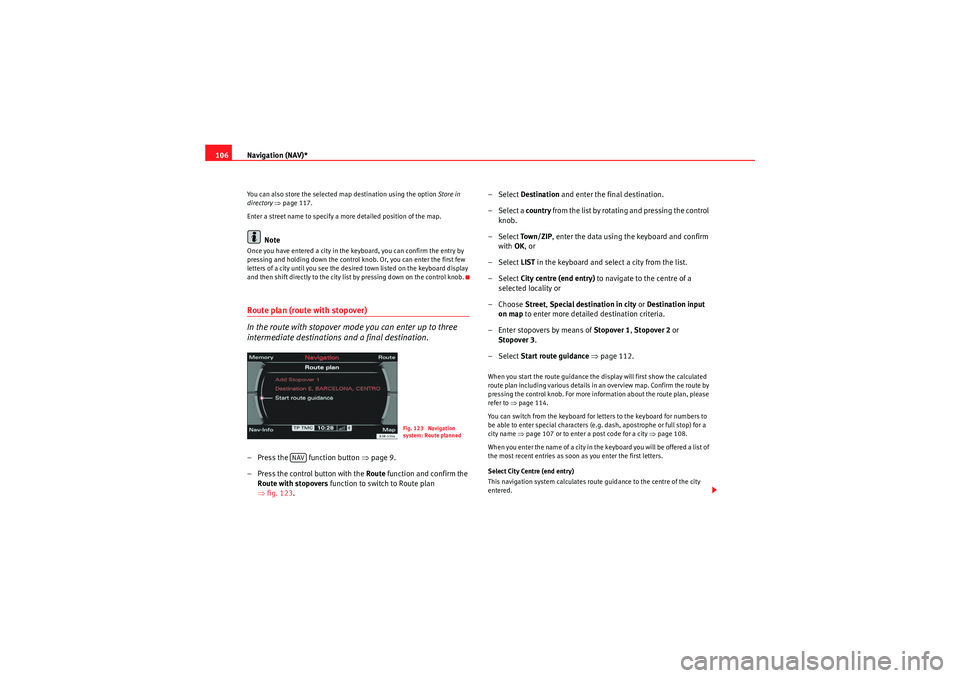
Navigation (NAV)*
106You can also store the selected map destination using the option Store in
directory ⇒ page 117.
Enter a street name to specify a more detailed position of the map.
Note
Once you have entered a city in the keyboard, you can confirm the entry by
pressing and holding down the control knob. Or, you can enter the first few
letters of a city until you see the desired town listed on the keyboard display
and then shift directly to the city list by pressing down on the control knob.Route plan (route with stopover)
In the route with stopover mode you can enter up to three
intermediate destinations and a final destination.– Press the function button ⇒page 9.
– Press the control button with the Route function and confirm the
Route with stopovers function to switch to Route plan
⇒ fig. 123 . – Select
Destination and enter the final destination.
– Select a country from the list by rotating and pressing the control
knob.
– Select To w n / Z I P , enter the data using the keyboard and confirm
with OK, or
– Select LIST in the keyboard and select a city from the list.
– Select City centre (end entry) to navigate to the centre of a
selected locality or
– Choose Street, Special destination in city or Destination input
on map to enter more detailed destination criteria.
– Enter stopovers by means of Stopover 1, Stopover 2 or
Stopover 3 .
– Select Start route guidance ⇒ page 112.
When you start the route guidance the display will first show the calculated
route plan including various details in an overview map. Confirm the route by
pressing the control knob. For more information about the route plan, please
refer to ⇒page 114.
You can switch from the keyboard for letters to the keyboard for numbers to
be able to enter special characters (e.g. dash, apostrophe or full stop) for a
city name ⇒page 107 or to enter a post code for a city ⇒page 108.
When you enter the name of a city in the keyboard you will be offered a list of
the most recent entries as soon as you enter the first letters.
Select City Centre (end entry)
This navigation system calculates route guidance to the centre of the city
entered.
Fig. 123 Navigation
system: Route planned
NAV
media_systemE_EN.book Seite 106 Montag, 21. September 2009 1:48 13
Page 108 of 167

Navigation (NAV)*107
Operating
RADIO, MEDIA (audiovisual
systems)
NAME, TEL
NAV, INFO
CAR, SETUP
Select Street
You can specify the destination more precisely by entering a street name.
After selecting the street, you can specify more detailed destination criteria
by entering an intersection
, a house number or through Enter destination on
map ⇒ page 111.
If you would like to find a street independently of the city, select Street
⇒ page 109 in the destination entry menu after selecting the country.
Select Special destination in city
You can select a special destination in the specified city. For example, you can
navigate directly to tourist attractions or public facilities (e.g. hospital,
cinema, recreation areas).
If this function is not available in the display (is greyed out) there are no
special destinations available for the city selected.
If you would like to find a particular special destination independently of the
city, select Special destination ⇒ page 110 in the destination entry menu
after selecting the country.
Select Destination entry on map
You can find destinations for a specified city from the map display.
If the map is being displayed to select a destination, the cursor is in the
centre of the city in question. By moving the cursor horizontally and vertically,
you can set a new destination ⇒page 129.
If additional information is available for the selected point on the map, you
can display it by selecting the Detail info function.
You can also select a stopover from the map display using the option Set as
stopover ⇒ page 120.
You can also store a selected map destination using the option Store in direc-
tory ⇒ page 117.
Enter a street name to specify a more detailed position of the map.
Note
•Once you have entered a city in the keyboard, you can confirm the entry
by pressing and holding down the control knob. Or, you can enter the first few
letters of a city until you see the desired town listed on the keyboard display
and then shift directly to the city list by pressing down on the control knob.•Once they have been entered, you can store route plans and then use
select them again later, using the "Load route" function ⇒page 118.Entering a city/street with special characters– If necessary, select a different Countr y from the list in the desti-
nation input menu using the rotary pushbutton.
– Select To w n / Z I P or Street .
– Using the keyboard for letters, enter the city/ street name up to the point where the special character is required (e.g. a dash)
⇒fig. 124 .
Fig. 124 Navigation:
Switching from the
keyboard for letters to
numbers
media_systemE_EN.book Seite 107 Montag, 21. September 2009 1:48 13
Page 109 of 167

Navigation (NAV)*
108
– Select 0-9 ⇒ page 107, fig. 124 in the keyboard display to
switch from the keyboard for letters to the keyboard for numbers.
– Enter the special character (e.g. a dash) for the city/street name.
– Then switch back to the keyboard for letters to continue entering letters for the city/street name.
– Confirm the city/street name with OK , or
– Select List in the keyboard and choose a city/street from the list.
– Enter the remaining details for your route and start route guid- ance ⇒page 112.You can enter special characters (e.g. a dash, apostrophe or full stop) using
the keyboard for numbers.
Example: To enter “Stratford-upon-Avon”, first enter “Stratford” using the
keyboard for letters. Then switch to the keyboard for numbers ⇒page 107,
fig. 124 to add the dash. Then switch back to the keyboard for letters to enter
“UPON”, and so on.
As an alternative to spelling out the place name, you can also enter the post
code ⇒page 108.
Note
Options that are not available due to your preset criteria cannot be selected
(these are greyed out in the display).
Entering a destination using the post code– In the destination entry menu ⇒page 104, fig. 121 , select a
country from the list by rotating and pressing the control knob.
– Select City/ZIP.
– Switch to the keyboard for numbers ⇒page 107, fig. 124 .
– Enter the desired post code using the keyboard ⇒fig. 125 and
confirm the entry with OK , or
Fig. 125 Navigation
system: Enter the post
code using the keyboardFig. 126 Navigation
system: Additional infor-
mation for the destination
media_systemE_EN.book Seite 108 Montag, 21. September 2009 1:48 13
Page 110 of 167

Navigation (NAV)*109
Operating
RADIO, MEDIA (audiovisual
systems)
NAME, TEL
NAV, INFO
CAR, SETUP
–Select List in the keyboard and choose a post code from the list.
–Select a Street or Special destination ⇒ page 108, fig. 126 .
– Enter the street name using the keyboard, or
– Select a special destination.
– Enter stopover(s) if desired ⇒page 120.
–Select Start route guidance ⇒ page 112.If you start a route guidance, but do not complete it, this guidance will be
continued automatically when you start driving again. This also applies to
entered destinations that were not reached due to unexpected circumstances
(e.g. change of plans). To end route guidance, select Stop route guidance
⇒ page 115.Entering the destination street
A street can be selected within a selected country.
– In the destination entry menu ⇒page 104, fig. 121 , select a
country from the list by rotating and pressing the control knob.
– Select Street ⇒ page 102, fig. 120 .
– Select In all cities (if desired), enter the street name using the
keyboard and confirm with OK , or
– Select List ⇒ page 18 in the keyboard and choose a street name
from the list.
– Enter the town using the keyboard, or
– Select a city from the following list.
– Select End entry ⇒ fig. 127 .
– Enter stopover(s) if desired ⇒page 120.
– Select Start route guidance ⇒ page 112.If the street name exists in several cities, these cities will all be listed. Select
the appropriate city from the list.
The navigation system recalls the last destinations entered. This offers you
the possibility (after selecting the Street from a destination entry menu) to
select the street In all cities of the country in question or in one of the last
cities entered.
If there are no destinations in the memory, the In all cities function will not be
displayed.
After selecting the street, you can specify more detailed destination criteria
by entering an intersection , a house number or through Enter destination on
map ⇒ page 111.
Fig. 127 Navigation
system: Entering street
details
media_systemE_EN.book Seite 109 Montag, 21. September 2009 1:48 13
Page 111 of 167

Navigation (NAV)*
110
NoteIf the last destination was entered as position coordinates you must first
enter a country in the destination entry menu or confirm the country selected
in order to delete all existing entries in the destination entry menu. Then you
can carry out a nationwide search for the street.Special destination
– In the destination entry menu ⇒page 104, fig. 121 , select a
country from the list by rotating and pressing the control knob.
– Select Special destination ⇒ page 104, fig. 121 .
– Select Find entry ⇒ fig. 128 , enter the name using the keyboard
and confirm with OK, or
– Select List in the keyboard and choose a special destination from
the list.
– Select Set as destination . The special destination is automati-
cally transferred to the route guidance.
– Enter stopover(s) if desired ⇒page 120.
– Select Start route guidance ⇒ page 112.You can select from all the special destinations (e.g. airports, petrol stations
etc.) that are stored on the navigation DVD.
Using the Find entry function, you can enter the name of a special destination
using the keyboard.
When you confirm the special destination, this will then be set as the new
destination.
Select Telephone number
You can enter the special destination according to the telephone number if
the number is stored on the navigation DVD.
Select In immediate vicinity
This special destination category refers to the immediate vicinity of the
vehicle in its current location.
This function is especially useful when you are, for example, trying to find the
nearest restaurant.
Fig. 128 Navigation
system: Special destina-
tion categoriesFig. 129 Navigation
system: Special destina-
tion category selection in
the vicinity of the vehicle
media_systemE_EN.book Seite 110 Montag, 21. September 2009 1:48 13
Page 113 of 167

Navigation (NAV)*
112
– Press the control knob to switch to the map side menu ⇒page 125.
– Change the map scale if required ⇒page 126.
– Activate the cursor in the active side menu by rotating and pressing the control knob ⇒page 129.
– Use the cursor to find the corresponding destination on the map.
– Press the button to disable the cursor.
– Select the third legend option (destination flag) ⇒page 111,
fig. 130 using the rotary pushbutton.
– Select Set as destination ⇒ page 111, fig. 131 .
– Enter stopover(s) if desired ⇒page 120.
– Select Start route guidance ⇒ page 112.If you enter a town in the destination input menu ⇒page 104, fig. 121 before
you press the control button Map, the map display will switch to the centre of
the town you have selected.
Select Detail info
If additional information is available for the selected point on the map, you
can display it by selecting the Detail info function. If the “Detail info” function
is greyed out, no details are available on the navigation DVD.
Select Set as stopover
You can set additional stopovers via the map display if the mode rou te with
stopover ⇒ page 120 is activated.
If you have not activated the mode route with stopover , this option cannot be
selected (it is greyed out). Option Store in directory
You can also store the selected point on the map in the directory ⇒
page 117.
This position can be assigned to an existing entry or to a new entry in the
directory. If you are creating a new entry, first enter a name using the
keyboard. You can then enter additional information for the entry. Should you
wish to have the entry listed in the destination input menu ⇒page 104,
fig. 121, select the option Display as top destination ⇒ page 115.
Note
•You can also select a destination from the map in the town and street
submenus ⇒page 104.•You can also set a point on the map as the destination using the cursor,
even if the destination is not located on a street (e.g. via position coordi-
nates). In such cases, the system attempts to bring you as close as possible
to your destination using digitalised streets.Starting route guidance
RETURN
A1
Fig. 132 Navigation
system: Start route guid-
ance
media_systemE_EN.book Seite 112 Montag, 21. September 2009 1:48 13
Page 119 of 167

Navigation (NAV)*
118You must first enter a Surname for a new directory entry. Once you have
entered a surname the remaining entry fields can be selected.
If you would like to assign a new address to an existing directory entry, first
enter the new address into the navigation menu. Then select Store in
directory ; select the directory entry to which you want to assign the new
address and store the entry again. The destination currently entered will be
stored in the directory. If there was already a destination assigned to this
directory entry it will be overwritten.
Addresses that have been marked as top destinations will be listed in the
destination entry menu and can be selected directly from there ⇒page 115.
Note
•Route plans (routes with stopovers) can be stored using the function
Store route ⇒page 118.•Use the button to access and edit your directory data
⇒ page 63.Loading a destination from the directory
–Press the Memory control button in the navigation menu.
– Select Load from directory ⇒ page 116, fig. 137 .
– Select a destination from the list or
– Select Find entry ⇒ fig. 140 .
– Enter the name using the alphanumeric keyboard.
– Select Start route guidance ⇒ page 115.You can edit an existing address. The current address will then be replaced.
Note
Administration of the directory data is handled through the NAME function
⇒page 63.Storing a route
Calculated routes with specific criteria can be stored and
loaded later as a new navigation destination
NAME
Fig. 140 Navigation:
Load an entry from direc-
tory
Fig. 141 Navigation
system: Route planned
media_systemE_EN.book Seite 118 Montag, 21. September 2009 1:48 13
Page 120 of 167
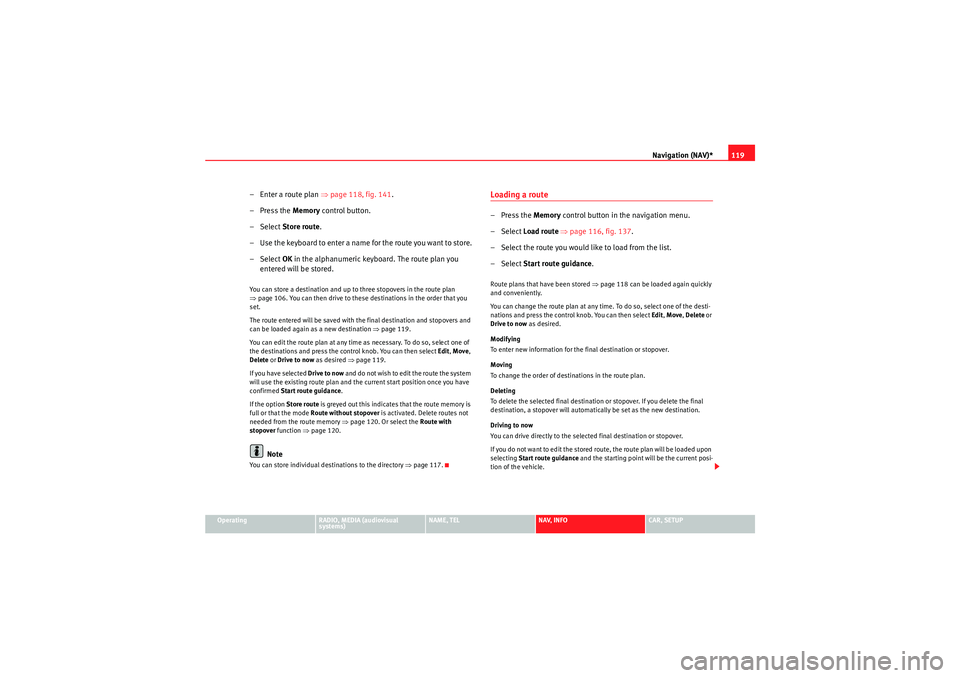
Navigation (NAV)*119
Operating
RADIO, MEDIA (audiovisual
systems)
NAME, TEL
NAV, INFO
CAR, SETUP
– Enter a route plan ⇒page 118, fig. 141 .
– Press the Memory control button.
–Select Store route .
– Use the keyboard to enter a name for the route you want to store.
–Select OK in the alphanumeric keyboard. The route plan you
entered will be stored.You can store a destination and up to three stopovers in the route plan
⇒ page 106. You can then drive to these destinations in the order that you
set.
The route entered will be saved with the final destination and stopovers and
can be loaded again as a new destination ⇒page 119.
You can edit the route plan at any time as necessary. To do so, select one of
the destinations and press the control knob. You can then select Edit, Move ,
Delete or Drive to now as desired ⇒ page 119.
If you have selected Drive to now and do not wish to edit the route the system
will use the existing route plan and the current start position once you have
confirmed Start route guidance .
If the option Store route is greyed out this indicates that the route memory is
full or that the mode Route without stopover is activated. Delete routes not
needed from the route memory ⇒page 120. Or select the Route with
stopover function ⇒page 120.
Note
You can store individual destinations to the directory ⇒page 117.
Loading a route–Press the Memory control button in the navigation menu.
– Select Load route ⇒ page 116, fig. 137 .
– Select the route you would like to load from the list.
– Select Start route guidance .Route plans that have been stored ⇒page 118 can be loaded again quickly
and conveniently.
You can change the route plan at any time. To do so, select one of the desti-
nations and press the control knob. You can then select Edit, Move , Delete or
Drive to now as desired.
Modifying
To enter new information for the final destination or stopover.
Moving
To change the order of destinations in the route plan.
Deleting
To delete the selected final destination or stopover. If you delete the final
destination, a stopover will automatically be set as the new destination.
Driving to now
You can drive directly to the selected final destination or stopover.
If you do not want to edit the stored route, the route plan will be loaded upon
selecting Start route guidance and the starting point will be the current posi-
tion of the vehicle.
media_systemE_EN.book Seite 119 Montag, 21. September 2009 1:48 13
Page 162 of 167
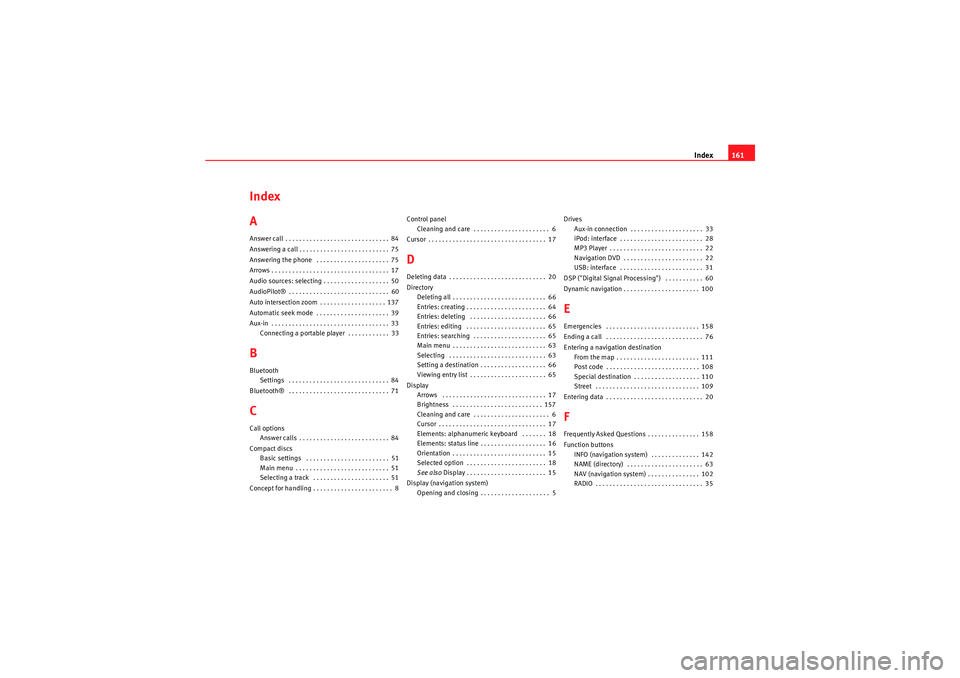
Index161
Index
AAnswer call . . . . . . . . . . . . . . . . . . . . . . . . . . . . . . 84
Answering a call . . . . . . . . . . . . . . . . . . . . . . . . . . 75
Answering the phone . . . . . . . . . . . . . . . . . . . . . 75
Arrows . . . . . . . . . . . . . . . . . . . . . . . . . . . . . . . . . . 17
Audio sources: selecting . . . . . . . . . . . . . . . . . . . 50
AudioPilot® . . . . . . . . . . . . . . . . . . . . . . . . . . . . . 60
Auto intersection zoom . . . . . . . . . . . . . . . . . . . 137
Automatic seek mode . . . . . . . . . . . . . . . . . . . . . 39
Aux-in . . . . . . . . . . . . . . . . . . . . . . . . . . . . . . . . . . 33 Connecting a portable player . . . . . . . . . . . . 33BBluetoothSettings . . . . . . . . . . . . . . . . . . . . . . . . . . . . . 84
Bluetooth® . . . . . . . . . . . . . . . . . . . . . . . . . . . . . 71CCall options Answer calls . . . . . . . . . . . . . . . . . . . . . . . . . . 84
Compact discs Basic settings . . . . . . . . . . . . . . . . . . . . . . . . 51
Main menu . . . . . . . . . . . . . . . . . . . . . . . . . . . 51
Selecting a track . . . . . . . . . . . . . . . . . . . . . . 51
Concept for handling . . . . . . . . . . . . . . . . . . . . . . . 8 Control panel
Cleaning and care . . . . . . . . . . . . . . . . . . . . . . 6
Cursor . . . . . . . . . . . . . . . . . . . . . . . . . . . . . . . . . . 17
DDeleting data . . . . . . . . . . . . . . . . . . . . . . . . . . . . 20
Directory Deleting all . . . . . . . . . . . . . . . . . . . . . . . . . . . 66
Entries: creating . . . . . . . . . . . . . . . . . . . . . . . 64
Entries: deleting . . . . . . . . . . . . . . . . . . . . . . 66
Entries: editing . . . . . . . . . . . . . . . . . . . . . . . 65
Entries: searching . . . . . . . . . . . . . . . . . . . . . 65
Main menu . . . . . . . . . . . . . . . . . . . . . . . . . . . 63
Selecting . . . . . . . . . . . . . . . . . . . . . . . . . . . . 63
Setting a destination . . . . . . . . . . . . . . . . . . . 66
Viewing entry list . . . . . . . . . . . . . . . . . . . . . . 65
Display Arrows . . . . . . . . . . . . . . . . . . . . . . . . . . . . . . 17
Brightness . . . . . . . . . . . . . . . . . . . . . . . . . . 157
Cleaning and care . . . . . . . . . . . . . . . . . . . . . . 6
Cursor . . . . . . . . . . . . . . . . . . . . . . . . . . . . . . . 17
Elements: alphanumeric keyboard . . . . . . . 18
Elements: status line . . . . . . . . . . . . . . . . . . . 16
Orientation . . . . . . . . . . . . . . . . . . . . . . . . . . . 15
Selected option . . . . . . . . . . . . . . . . . . . . . . . 18
See also Display . . . . . . . . . . . . . . . . . . . . . . . 15
Display (navigation system) Opening and closing . . . . . . . . . . . . . . . . . . . . 5 Drives
Aux-in connection . . . . . . . . . . . . . . . . . . . . . 33
iPod: interface . . . . . . . . . . . . . . . . . . . . . . . . 28
MP3 Player . . . . . . . . . . . . . . . . . . . . . . . . . . . 22
Navigation DVD . . . . . . . . . . . . . . . . . . . . . . . 22
USB: interface . . . . . . . . . . . . . . . . . . . . . . . . 31
DSP ("Digital Signal Processing") . . . . . . . . . . . 60
Dynamic navigation . . . . . . . . . . . . . . . . . . . . . . 100
EEmergencies . . . . . . . . . . . . . . . . . . . . . . . . . . . 158
Ending a call . . . . . . . . . . . . . . . . . . . . . . . . . . . . 76
Entering a navigation destination From the map . . . . . . . . . . . . . . . . . . . . . . . . 111
Post code . . . . . . . . . . . . . . . . . . . . . . . . . . . 108
Special destination . . . . . . . . . . . . . . . . . . . 110
Street . . . . . . . . . . . . . . . . . . . . . . . . . . . . . . 109
Entering data . . . . . . . . . . . . . . . . . . . . . . . . . . . . 20FFrequently Asked Questions . . . . . . . . . . . . . . . 158
Function buttons INFO (navigation system) . . . . . . . . . . . . . . 142
NAME (directory) . . . . . . . . . . . . . . . . . . . . . . 63
NAV (navigation system) . . . . . . . . . . . . . . . 102
RADIO . . . . . . . . . . . . . . . . . . . . . . . . . . . . . . . 35
media_systemE_EN.book Seite 161 Montag, 21. September 2009 1:48 13