ECO mode Seat Exeo 2013 MEDIA SYSTEM E
[x] Cancel search | Manufacturer: SEAT, Model Year: 2013, Model line: Exeo, Model: Seat Exeo 2013Pages: 167, PDF Size: 5.48 MB
Page 97 of 167
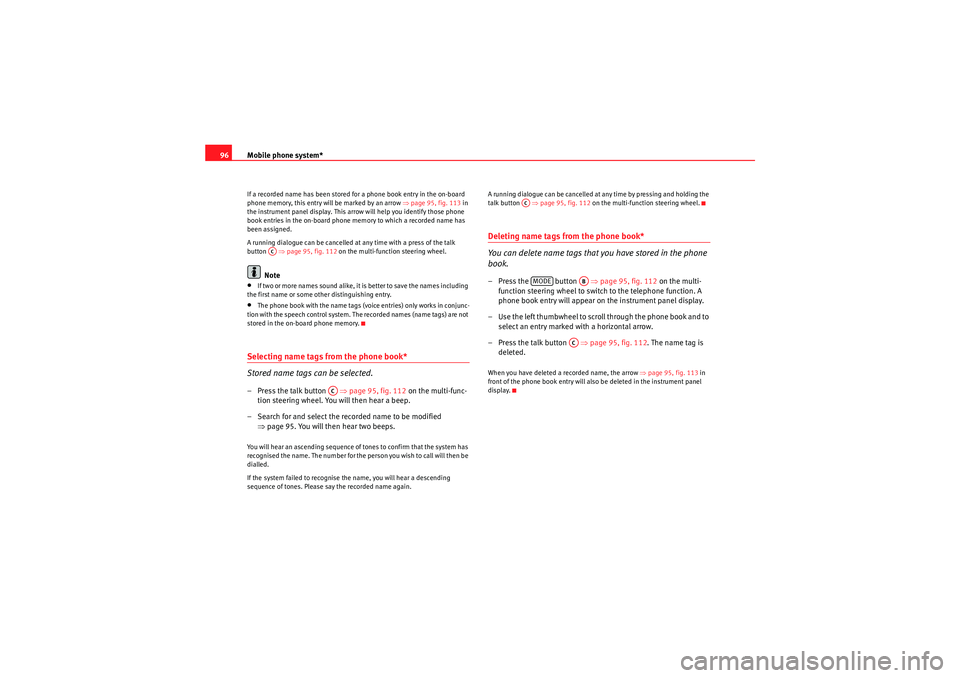
Mobile phone system*
96If a recorded name has been stored for a phone book entry in the on-board
phone memory, this entry will be marked by an arrow ⇒ page 95, fig. 113 in
the instrument panel display. This arrow will help you identify those phone
book entries in the on-board phone memory to which a recorded name has
been assigned.
A running dialogue can be cancelled at any time with a press of the talk
button ⇒page 95, fig. 112 on the multi-function steering wheel.
Note
•If two or more names sound alike, it is better to save the names including
the first name or some other distinguishing entry.•The phone book with the name tags (voice entries) only works in conjunc-
tion with the speech control system. The recorded names (name tags) are not
stored in the on-board phone memory.Selecting name tags from the phone book*
Stored name tags can be selected.– Press the talk button ⇒page 95, fig. 112 on the multi-func-
tion steering wheel. You will then hear a beep.
– Search for and select the recorded name to be modified ⇒page 95. You will then hear two beeps.You will hear an ascending sequence of tones to confirm that the system has
recognised the name. The number for the person you wish to call will then be
dialled.
If the system failed to recognise the name, you will hear a descending
sequence of tones. Please say the recorded name again. A running dialogue can be cancelled at any time by pressing and holding the
talk button
⇒page 95, fig. 112 on the multi-function steering wheel.
Deleting name tags from the phone book*
You can delete name tags that you have stored in the phone
book.– Press the button ⇒page 95, fig. 112 on the multi-
function steering wheel to switch to the telephone function. A
phone book entry will appear on the instrument panel display.
– Use the left thumbwheel to scroll through the phone book and to select an entry marked with a horizontal arrow.
– Press the talk button ⇒page 95, fig. 112 . The name tag is
deleted.When you have deleted a recorded name, the arrow ⇒page 95, fig. 113 in
front of the phone book entry will also be deleted in the instrument panel
display.
AC
AC
ACMODE
AB
AC
media_systemE_EN.book Seite 96 Montag, 21. September 2009 1:48 13
Page 98 of 167
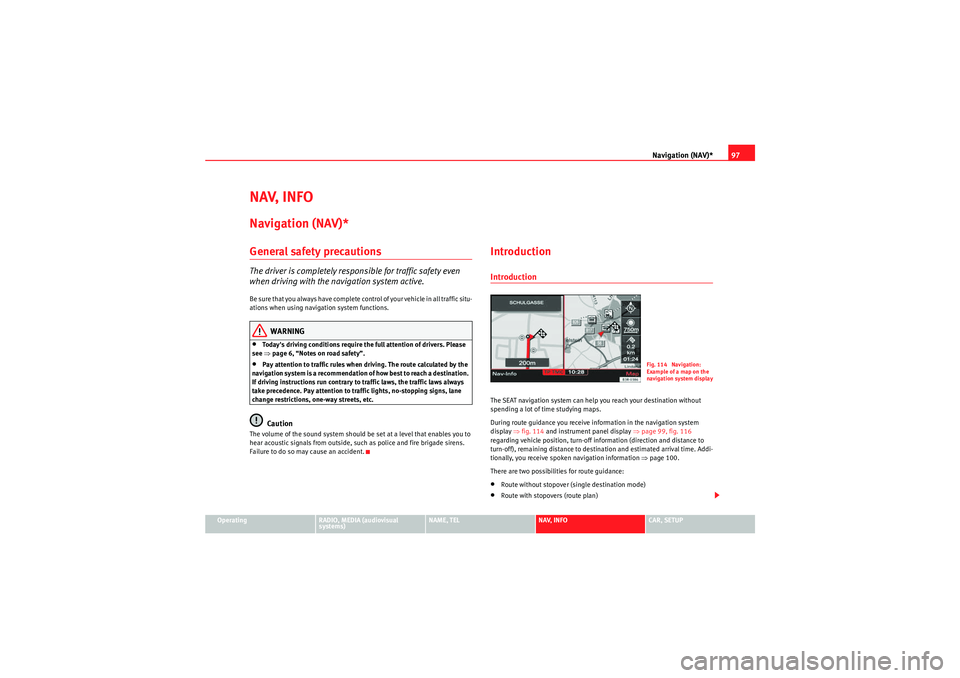
Navigation (NAV)*97
Operating
RADIO, MEDIA (audiovisual
systems)
NAME, TEL
NAV, INFO
CAR, SETUP
NAV, INFONavigation (NAV)*General safety precautionsThe driver is completely responsible for traffic safety even
when driving with the navigation system active.Be sure that you always have complete control of your vehicle in all traffic situ-
ations when using navigation system functions.
WARNING
•Today's driving conditions require the full attention of drivers. Please
see ⇒page 6, “Notes on road safety”.•Pay attention to traffic rules when driving. The route calculated by the
navigation system is a recommendation of how best to reach a destination.
If driving instructions run contrary to traffic laws, the traffic laws always
take precedence. Pay attention to traffic lights, no-stopping signs, lane
change restrictions, one-way streets, etc.Caution
The volume of the sound system should be set at a level that enables you to
hear acoustic signals from outside, such as police and fire brigade sirens.
Failure to do so may cause an accident.
IntroductionIntroductionThe SEAT navigation system can help you reach your destination without
spending a lot of time studying maps.
During route guidance you receive information in the navigation system
display ⇒fig. 114 and instrument panel display ⇒page 99, fig. 116
regarding vehicle position, turn-off information (direction and distance to
turn-off), remaining distance to destination and estimated arrival time. Addi-
tionally, you receive spoken navigation information ⇒ page 100.
There are two possibilities for route guidance:•Route without stopover (single destination mode)•Route with stopovers (route plan)
Fig. 114 Navigation:
Example of a map on the
navigation system displa
y
media_systemE_EN.book Seite 97 Montag, 21. September 2009 1:48 13
Page 101 of 167

Navigation (NAV)*
100
Note•If you do not follow the calculated route or if you leave the route, the
system will automatically calculate a new route plan based on your current
location.•You can also start a route guidance in demo mode ⇒page 139 for simu-
lation purposes.Navigation system voice guidanceRoute calculation is announced with a voice message. During this time, “The
route is being calculated” is shown on the navigation system display and
“CALC” is shown on the instrument panel display.
When route calculation is complete, guidance is given by spoken driving
instructions and symbols. Driving recommendations are always made with
eno ugh time to make a turn. An announcement is made in different stages in
preparation for a change of direction.
You can use the following options to repeat the last navigation voice
message:•Press the Nav-Info control button ⇒page 130 if you are not in the Nav-
Info submenu or•Press the right thumbwheel on the multi-function steering wheel*
⇒ page 12.
You can change the language for the voice messages if desired ⇒ page 154.Caution
If driving instructions run contrary to traffic laws, the traffic laws always take
precedence.
Note
•You can adjust the volume of the voice guidance prompts as they are
being announced using the on/off button ⇒page 9 on the navigation control
console or the right thumbwheel on the multi-function steering wheel*
⇒ page 12.•If the vehicle is in a location which cannot be read by the navigation
system (car park, garage), a voice message will inform you.Dynamic navigation
The dynamic navigation function calculates routes based on
the currently available TMC traffic messages.These TMC traffic messages are sent by TMC (Traffic Message Channel) radio
stations in addition to regular programming and are received and processed
by the navigation system. The reception of TMC traffic messages is free of
charge in Germany.
If the dynamic navigation function ⇒page 121 is activated, the system
constantly checks if relevant TMC messages are available for the set route. If
the navigation system then determines that a TMC traffic message is relevant
for the current route, the system will automatically calculate a new route plan
to the destination.
Note
•The quality of the dynamic navigation function depends largely on the
quality of the TMC traffic messages. Please note that the TMC messages sent
by the radio stations may not always be complete and correct.•For more information regarding TMC traffic messages, please refer to
⇒ page 141.
media_systemE_EN.book Seite 100 Montag, 21. September 2009 1:48 13
Page 115 of 167
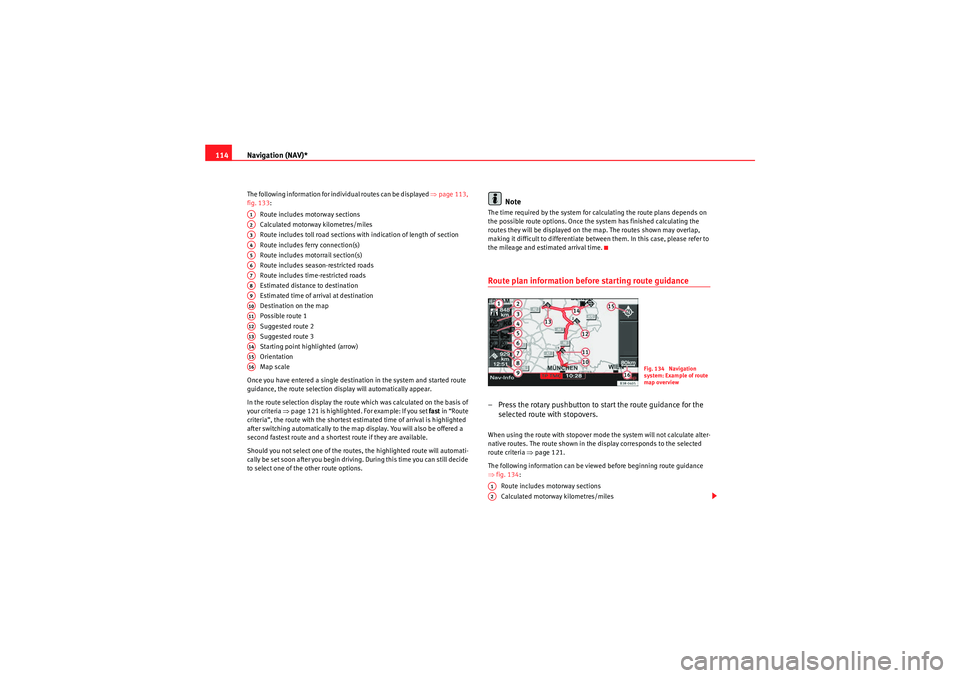
Navigation (NAV)*
114The following information for individual routes can be displayed ⇒page 113,
fig. 133:
Route includes motorway sections
Calculated motorway kilometres/miles
Route includes toll road sections with indication of length of section
Route includes ferry connection(s)
Route includes motorrail section(s)
Route includes season-restricted roads
Route includes time-restricted roads
Estimated distance to destination
Estimated time of arrival at destination
Destination on the map
Possible route 1
Suggested route 2
Suggested route 3
Starting point highlighted (arrow)
Orientation
Map scale
Once you have entered a single destination in the system and started route
guidance, the route selection display will automatically appear.
In the route selection display the route which was calculated on the basis of
your criteria ⇒ page 121 is highlighted. For example: If you set fast in “Route
criteria”, the route with the shortest estimated time of arrival is highlighted
after switching automatically to the map display. You will also be offered a
second fastest route and a shortest route if they are available.
Should you not select one of the routes, the highlighted route will automati-
cally be set soon after you begin driving. During this time you can still decide
to select one of the other route options.
Note
The time required by the system for calculating the route plans depends on
the possible route options. Once the system has finished calculating the
routes they will be displayed on the map. The routes shown may overlap,
making it difficult to differentiate between them. In this case, please refer to
the mileage and estimated arrival time.Route plan information before starting route guidance– Press the rotary pushbutton to start the route guidance for the selected route with stopovers.When using the route with stopover mode the system will not calculate alter-
native routes. The route shown in the display corresponds to the selected
route criteria ⇒page 121.
The following information can be viewed before beginning route guidance
⇒ fig. 134 :
Route includes motorway sections
Calculated motorway kilometres/miles
A1A2A3A4A5A6A7A8A9A10A11A12A13A14A15A16
Fig. 134 Navigation
system: Example of route
map overview
A1A2
media_systemE_EN.book Seite 114 Montag, 21. September 2009 1:48 13
Page 128 of 167
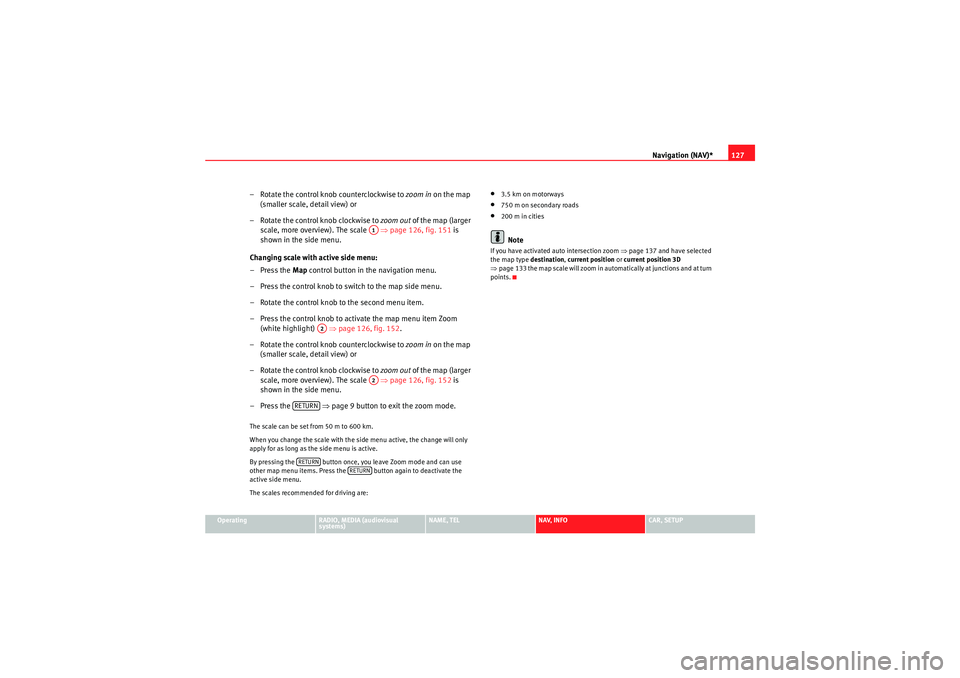
Navigation (NAV)*127
Operating
RADIO, MEDIA (audiovisual
systems)
NAME, TEL
NAV, INFO
CAR, SETUP
– Rotate the control knob counterclockwise to zoom in on the map
(smaller scale, detail view) or
– Rotate the control knob clockwise to zoom out of the map (larger
scale, more overview). The scale ⇒ page 126, fig. 151 is
shown in the side menu.
Changing scale with active side menu:
– Press the Map control button in the navigation menu.
– Press the control knob to switch to the map side menu.
– Rotate the control knob to the second menu item.
– Press the control knob to activate the map menu item Zoom (white highlight) ⇒page 126, fig. 152 .
– Rotate the control knob counterclockwise to zoom in on the map
(smaller scale, detail view) or
– Rotate the control knob clockwise to zoom out of the map (larger
scale, more overview). The scale ⇒ page 126, fig. 152 is
shown in the side menu.
– Press the ⇒page 9 button to exit the zoom mode.The scale can be set from 50 m to 600 km.
When you change the scale with the side menu active, the change will only
apply for as long as the side menu is active.
By pressing the button once, you leave Zoom mode and can use
other map menu items. Press the button again to deactivate the
active side menu.
The scales recommended for driving are:
•3.5 km on motorways•750 m on secondary roads•200 m in citiesNote
If you have activated auto intersection zoom ⇒page 137 and have selected
the map type destination, current position or current position 3D
⇒ page 133 the map scale will zoom in automatically at junctions and at turn
points.
A1
A2
A2
RETURNRETURN
RETURN
media_systemE_EN.book Seite 127 Montag, 21. September 2009 1:48 13
Page 132 of 167
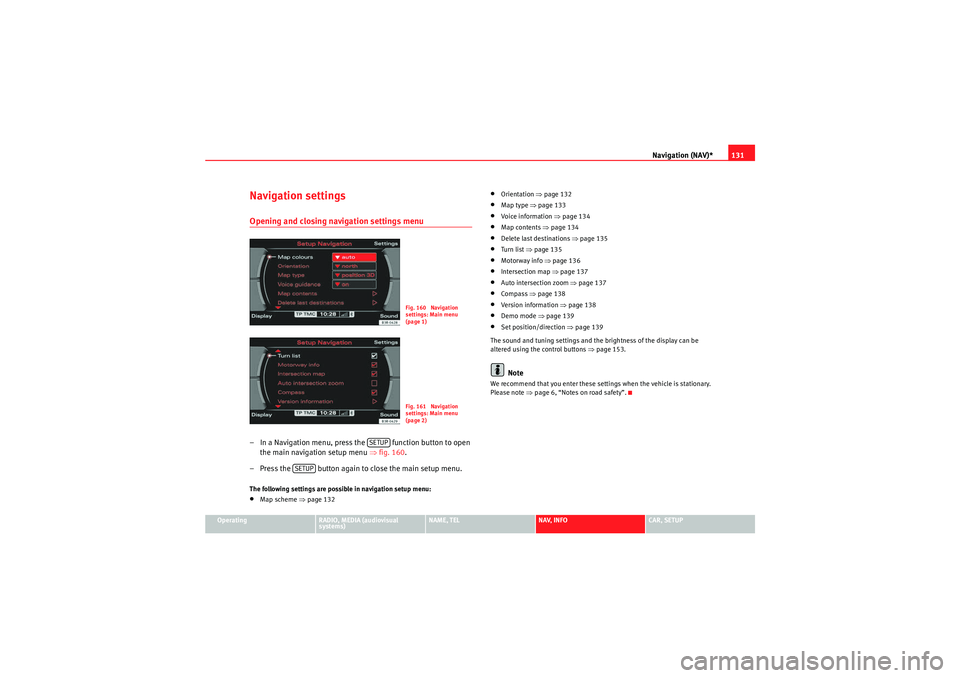
Navigation (NAV)*131
Operating
RADIO, MEDIA (audiovisual
systems)
NAME, TEL
NAV, INFO
CAR, SETUP
Navigation settingsOpening and closing navigation settings menu– In a Navigation menu, press the function button to open
the main navigation setup menu ⇒fig. 160 .
– Press the button again to close the main setup menu.The following settings are possible in navigation setup menu:•Map scheme ⇒ page 132
•Orientation ⇒page 132•Map type ⇒ page 133•Voice information ⇒ page 134•Map contents ⇒page 134•Delete last destinations ⇒page 135•Turn list ⇒page 135•Motorway info ⇒ page 136•Intersection map ⇒page 137•Auto intersection zoom ⇒page 137•Compass ⇒page 138•Version information ⇒page 138•Demo mode ⇒page 139•Set position/direction ⇒page 139
The sound and tuning settings and the brightness of the display can be
altered using the control buttons ⇒page 153.Note
We recommend that you enter these settings when the vehicle is stationary.
Please note ⇒ page 6, “Notes on road safety”.
Fig. 160 Navigation
settings: Main menu
(page 1)Fig. 161 Navigation
settings: Main menu
(page 2)
SETUP
SETUP
media_systemE_EN.book Seite 131 Montag, 21. September 2009 1:48 13
Page 141 of 167

Navigation (NAV)*
140
– Select OK in the active side menu ⇒ page 139, fig. 175.
– Set the direction of the location ⇒page 139, fig. 176 by rotating
the control knob.
– When you press the control knob, the system automatically jumps back to the navigation setup menu.You can calculate the route from anothe r position than the present vehicle
location.
We recommend entering the data for the starting point into a destination
entry menu ⇒page 104, fig. 121 before you select the Set
Position/Direction . That way the system will jump to the point entered on the
map display. It is easier to set the location on the map from this point.
You can use the cursor to search for the starting point ⇒page 129. You can
manually enter the starting location of the vehicle, for example to calculate
future navigation routes starting from a location other than the current loca-
tion of the vehicle. Once you have set a location on the map, you can switch
to the destination input menu to enter the information for the desired desti-
nation. Use the demo mode to simulate a route guidance ⇒page 139.
Note
For technical reasons, setting the start location manually and simulating
route guidance in demo mode is only possible when the vehicle is stationary
and there is no GPS reception ⇒page 98 (e.g. in an underground garage).
media_systemE_EN.book Seite 140 Montag, 21. September 2009 1:48 13
Page 143 of 167
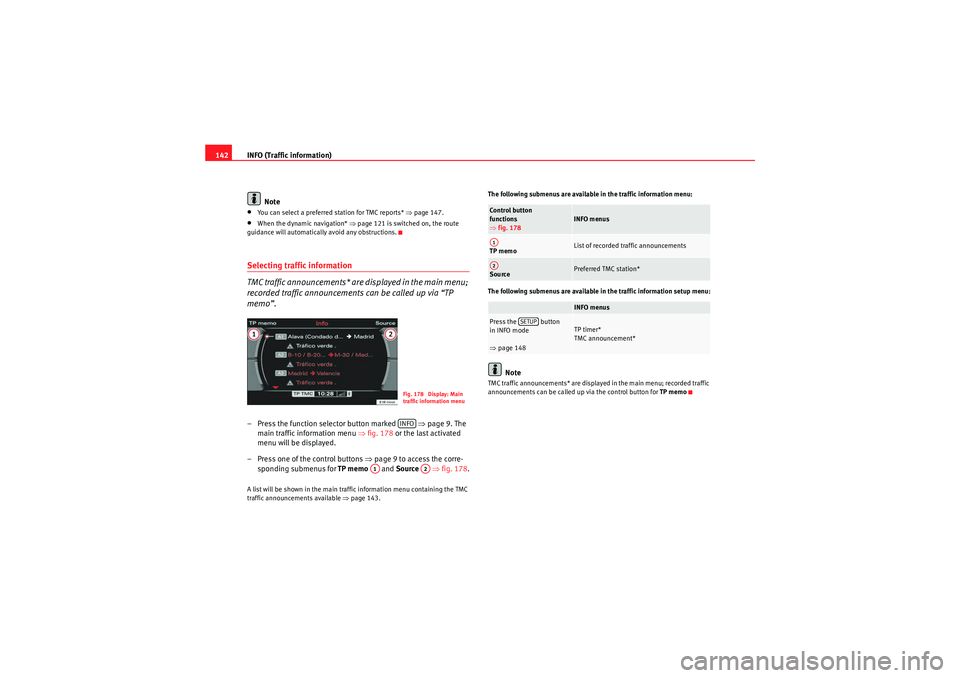
INFO (Traffic information)
142
Note•You can select a preferred station for TMC reports* ⇒page 147.•When the dynamic navigation* ⇒page 121 is switched on, the route
guidance will automatically avoid any obstructions.Selecting traffic information
TMC traffic announcements* are displayed in the main menu;
recorded traffic announcements can be called up via “TP
memo”.– Press the function selector button marked ⇒ page 9. The
main traffic information menu ⇒fig. 178 or the last activated
menu will be displayed.
– Press one of the control buttons ⇒page 9 to access the corre-
sponding submenus for TP memo and Source ⇒fig. 178 .A list will be shown in the main traffic information menu containing the TMC
traffic announcements available ⇒page 143. The following submenus are available in the traffic information menu:
The following submenus are available in the traffic information setup menu:
Note
TMC traffic announcements* are displayed in the main menu; recorded traffic
announcements can be called up via the control button for
TP memo
Fig. 178 Display: Main
traffic information menuINFO
A1
A2
Control button
functions
⇒fig. 178
INFO menus
TP memo
List of recorded traffic announcements
Source
Preferred TMC station*INFO menus
Press the button
in INFO mode
⇒page 148
TP timer*
TMC announcement*
A1A2
SETUP
media_systemE_EN.book Seite 142 Montag, 21. September 2009 1:48 13
Page 165 of 167
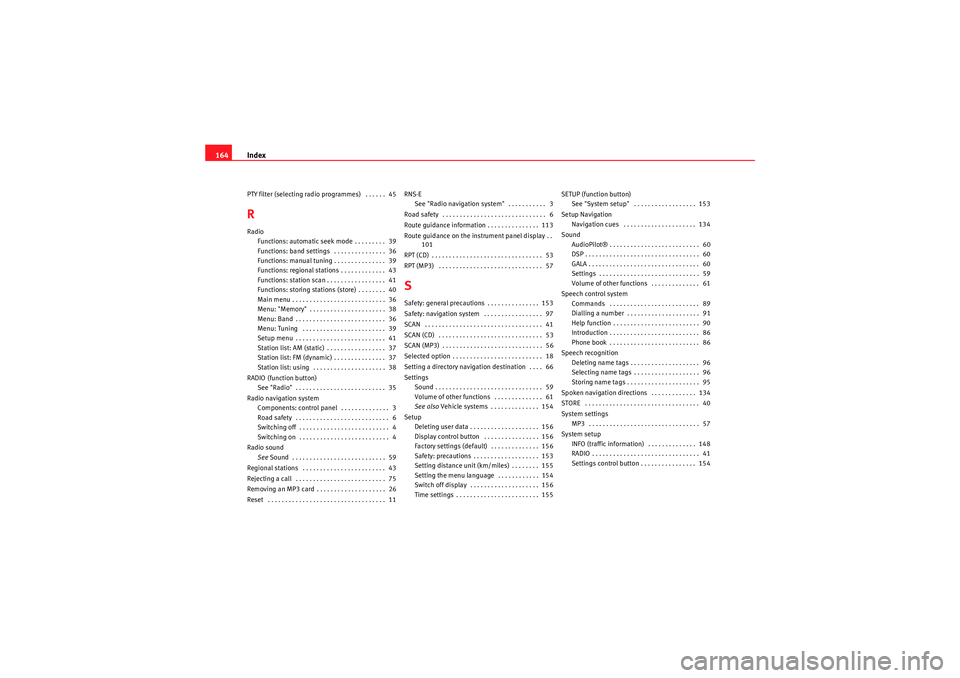
Index
164PTY filter (selecting radio programmes) . . . . . . 45RRadio
Functions: automatic seek mode . . . . . . . . . 39
Functions: band settings . . . . . . . . . . . . . . . 36
Functions: manual tuning . . . . . . . . . . . . . . . 39
Functions: regional stations . . . . . . . . . . . . . 43
Functions: station scan . . . . . . . . . . . . . . . . . 41
Functions: storing stations (store) . . . . . . . . 40
Main menu . . . . . . . . . . . . . . . . . . . . . . . . . . . 36
Menu: "Memory" . . . . . . . . . . . . . . . . . . . . . . 38
Menu: Band . . . . . . . . . . . . . . . . . . . . . . . . . . 36
Menu: Tuning . . . . . . . . . . . . . . . . . . . . . . . . 39
Setup menu . . . . . . . . . . . . . . . . . . . . . . . . . . 41
Station list: AM (static) . . . . . . . . . . . . . . . . . 37
Station list: FM (dynamic) . . . . . . . . . . . . . . . 37
Station list: using . . . . . . . . . . . . . . . . . . . . . 38
RADIO (function button) See "Radio" . . . . . . . . . . . . . . . . . . . . . . . . . . 35
Radio navigation system Components: control panel . . . . . . . . . . . . . . 3
Road safety . . . . . . . . . . . . . . . . . . . . . . . . . . . 6
Switching off . . . . . . . . . . . . . . . . . . . . . . . . . . 4
Switching on . . . . . . . . . . . . . . . . . . . . . . . . . . 4
Radio sound See Sound . . . . . . . . . . . . . . . . . . . . . . . . . . . 59
Regional stations . . . . . . . . . . . . . . . . . . . . . . . . 43
Rejecting a call . . . . . . . . . . . . . . . . . . . . . . . . . . 75
Removing an MP3 card . . . . . . . . . . . . . . . . . . . . 26
Reset . . . . . . . . . . . . . . . . . . . . . . . . . . . . . . . . . . 11 RNS-E
See "Radio navigation system" . . . . . . . . . . . 3
Road safety . . . . . . . . . . . . . . . . . . . . . . . . . . . . . . 6
Route guidance information . . . . . . . . . . . . . . . 113
Route guidance on the instrument panel display . . 101
RPT (CD) . . . . . . . . . . . . . . . . . . . . . . . . . . . . . . . . 53
RPT (MP3) . . . . . . . . . . . . . . . . . . . . . . . . . . . . . . 57
SSafety: general precautions . . . . . . . . . . . . . . . 153
Safety: navigation system . . . . . . . . . . . . . . . . . 97
SCAN . . . . . . . . . . . . . . . . . . . . . . . . . . . . . . . . . . 41
SCAN (CD) . . . . . . . . . . . . . . . . . . . . . . . . . . . . . . 53
SCAN (MP3) . . . . . . . . . . . . . . . . . . . . . . . . . . . . . 56
Selected option . . . . . . . . . . . . . . . . . . . . . . . . . . 18
Setting a directory navigation destination . . . . 66
Settings Sound . . . . . . . . . . . . . . . . . . . . . . . . . . . . . . . 59
Volume of other functions . . . . . . . . . . . . . . 61
See also Vehicle systems . . . . . . . . . . . . . . 154
Setup Deleting user data . . . . . . . . . . . . . . . . . . . . 156
Display control button . . . . . . . . . . . . . . . . 156
Factory settings (default) . . . . . . . . . . . . . . 156
Safety: precautions . . . . . . . . . . . . . . . . . . . 153
Setting distance unit (km/miles) . . . . . . . . 155
Setting the menu language . . . . . . . . . . . . 154
Switch off display . . . . . . . . . . . . . . . . . . . . 156
Time settings . . . . . . . . . . . . . . . . . . . . . . . . 155 SETUP (function button)
See "System setup" . . . . . . . . . . . . . . . . . . 153
Setup Navigation Navigation cues . . . . . . . . . . . . . . . . . . . . . 134
Sound AudioPilot® . . . . . . . . . . . . . . . . . . . . . . . . . . 60
DSP . . . . . . . . . . . . . . . . . . . . . . . . . . . . . . . . . 60
GALA . . . . . . . . . . . . . . . . . . . . . . . . . . . . . . . . 60
Settings . . . . . . . . . . . . . . . . . . . . . . . . . . . . . 59
Volume of other functions . . . . . . . . . . . . . . 61
Speech control system Commands . . . . . . . . . . . . . . . . . . . . . . . . . . 89
Dialling a number . . . . . . . . . . . . . . . . . . . . . 91
Help function . . . . . . . . . . . . . . . . . . . . . . . . . 90
Introduction . . . . . . . . . . . . . . . . . . . . . . . . . . 86
Phone book . . . . . . . . . . . . . . . . . . . . . . . . . . 86
Speech recognition Deleting name tags . . . . . . . . . . . . . . . . . . . . 96
Selecting name tags . . . . . . . . . . . . . . . . . . . 96
Storing name tags . . . . . . . . . . . . . . . . . . . . . 95
Spoken navigation directions . . . . . . . . . . . . . 134
STORE . . . . . . . . . . . . . . . . . . . . . . . . . . . . . . . . . 40
System settings MP3 . . . . . . . . . . . . . . . . . . . . . . . . . . . . . . . . 57
System setup INFO (traffic information) . . . . . . . . . . . . . . 148
RADIO . . . . . . . . . . . . . . . . . . . . . . . . . . . . . . . 41
Settings control button . . . . . . . . . . . . . . . . 154
media_systemE_EN.book Seite 164 Montag, 21. September 2009 1:48 13