warning Seat Exeo 2013 MEDIA SYSTEM E
[x] Cancel search | Manufacturer: SEAT, Model Year: 2013, Model line: Exeo, Model: Seat Exeo 2013Pages: 167, PDF Size: 5.48 MB
Page 3 of 167
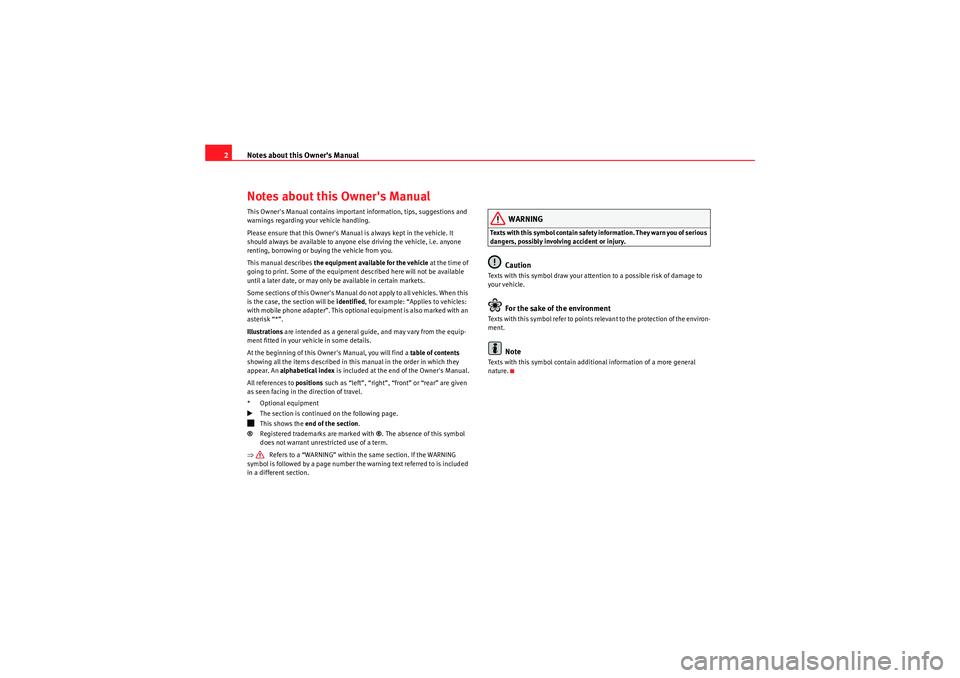
Notes about this Owner's Manual
2Notes about this Owner's ManualThis Owner's Manual contains important information, tips, suggestions and
warnings regarding your vehicle handling.
Please ensure that this Owner's Manual is always kept in the vehicle. It
should always be available to anyone else driving the vehicle, i.e. anyone
renting, borrowing or buying the vehicle from you.
This manual describes the equipment available for the vehicle at the time of
going to print. Some of the equipment described here will not be available
until a later date, or may only be available in certain markets.
Some sections of this Owner's Manual do not apply to all vehicles. When this
is the case, the section will be identified, for example: “Applies to vehicles:
with mobile phone adapter”. This optional equipment is also marked with an
asterisk “*”.
Illustrations are intended as a general guide, and may vary from the equip-
ment fitted in your vehicle in some details.
At the beginning of this Owner's Manual, you will find a table of contents
showing all the items described in this manual in the order in which they
appear. An alphabetical index is included at the end of the Owner's Manual.
All references to positions such as “left”, “right”, “front” or “rear” are given
as seen facing in the direction of travel.
* Optional equipment
The section is continued on the following page.
This shows the end of the section.
® Registered trademarks are marked with ®. The absence of this symbol
does not warrant unrestricted use of a term.
⇒ Refers to a “WARNING” within the same section. If the WARNING
symbol is followed by a page number the warning text referred to is included
in a different section.
WARNING
Texts with this symbol contain safety information. They warn you of serious
dangers, possibly involving accident or injury.
Caution
Texts with this symbol draw your attention to a possible risk of damage to
your vehicle.
For the sake of the environment
Texts with this symbol refer to points relevant to the protection of the environ-
ment.
Note
Texts with this symbol contain additional information of a more general
nature.
media_systemE_EN.book Seite 2 Montag, 21. September 2009 1:48 13
Page 7 of 167
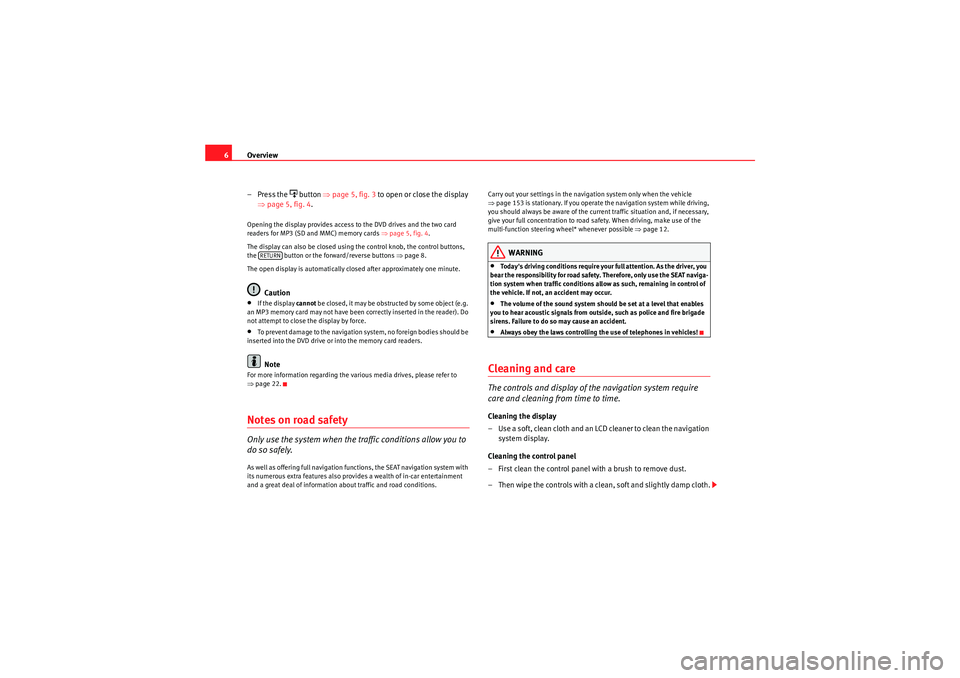
Overview
6
– Press the
button ⇒page 5, fig. 3 to open or close the display
⇒ page 5, fig. 4 .
Opening the display provides access to the DVD drives and the two card
readers for MP3 (SD and MMC) memory cards ⇒page 5, fig. 4 .
The display can also be closed using the control knob, the control buttons,
the button or the forward/reverse buttons ⇒page 8.
The open display is automatically closed after approximately one minute.
Caution
•If the display cannot be closed, it may be obstructed by some object (e.g.
an MP3 memory card may not have been correctly inserted in the reader). Do
not attempt to close the display by force.•To prevent damage to the navigation system, no foreign bodies should be
inserted into the DVD drive or into the memory card readers.Note
For more information regarding the various media drives, please refer to
⇒ page 22.Notes on road safetyOnly use the system when the traffic conditions allow you to
do so safely.As well as offering full navigation functions, the SEAT navigation system with
its numerous extra features also provides a wealth of in-car entertainment
and a great deal of information about traffic and road conditions. Carry out your settings in the navigation system only when the vehicle
⇒
page 153 is stationary. If you operate the navigation system while driving,
you should always be aware of the current traffic situation and, if necessary,
give your full concentration to road safety. When driving, make use of the
multi-function steering wheel* whenever possible ⇒page 12.
WARNING
•Today's driving conditions require your full attention. As the driver, you
bear the responsibility for road safety. Therefore, only use the SEAT naviga-
tion system when traffic conditions allow as such, remaining in control of
the vehicle. If not, an accident may occur.•The volume of the sound system should be set at a level that enables
you to hear acoustic signals from outside, such as police and fire brigade
sirens. Failure to do so may cause an accident.•Always obey the laws controlling the use of telephones in vehicles!
Cleaning and careThe controls and display of the navigation system require
care and cleaning from time to time.Cleaning the display
– Use a soft, clean cloth and an LCD cleaner to clean the navigation system display.
Cleaning the control panel
– First clean the control panel with a brush to remove dust.
– Then wipe the controls with a clean, soft and slightly damp cloth.
RETURN
media_systemE_EN.book Seite 6 Montag, 21. September 2009 1:48 13
Page 35 of 167
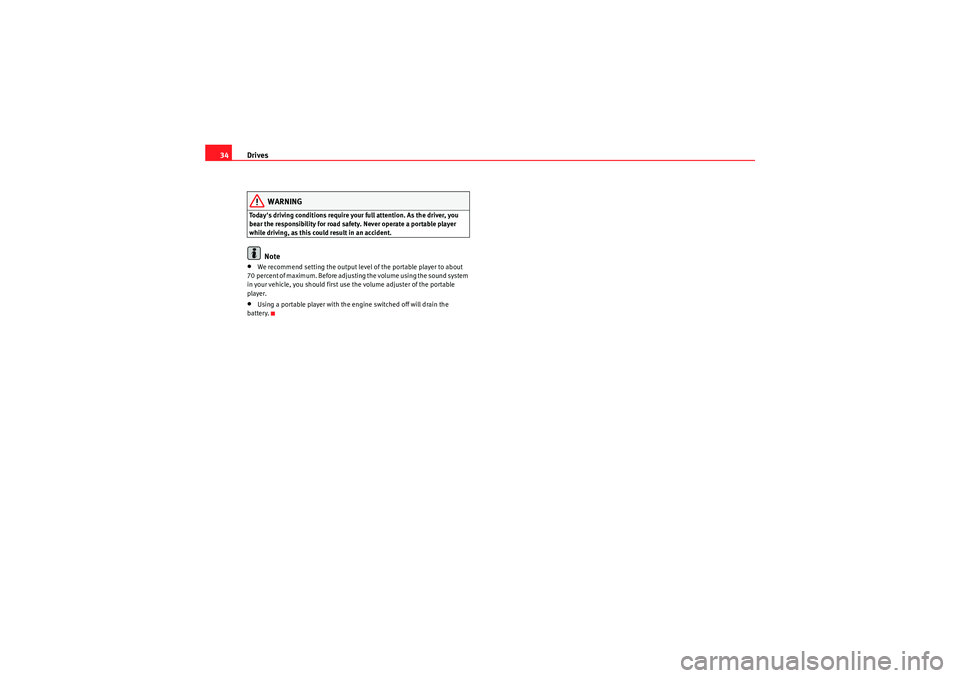
Drives
34
WARNING
Today's driving conditions require your full attention. As the driver, you
bear the responsibility for road safety. Never operate a portable player
while driving, as this could result in an accident.
Note
•We recommend setting the output level of the portable player to about
70 percent of maximum. Before adjusting the volume using the sound system
in your vehicle, you should first use the volume adjuster of the portable
player.•Using a portable player with the engine switched off will drain the
battery.
media_systemE_EN.book Seite 34 Montag, 21. September 2009 1:48 13
Page 61 of 167

Adjusting sound settings
60DSP ("Digital Signal Processing")GALA are the German initials for the speed-dependent
volume adjustment function.– Press the control button for the Sound function from an audio or
SETUP menu or
– Select DSP ⇒ page 59, fig. 74 .
– Select GALA ⇒ fig. 76.
– Select on of the five levels ⇒ fig. 76 or
– Select off . The function will be switched off.The GALA function boosts the volume level accordingly as the vehicle's speed
increases to drown out background noise.
If you select level 1, the volume will only be boosted slightly as speed
increases. If you select level 5, the volume will be boosted more strongly as
speed increases.
Dynamic noise compensation*Dynamic noise compensation automatically adjusts the music volume so that
the music is not drowned out by background noise. The volume will seem to
maintain its normal decibel strength.
The dynamic noise compensation function responds to both continuous and
transient background noise.
How does the dynamic noise compensation work?
A microphone in the interior registers the music volume and the volume of
background noise. The background noise is then digitally analysed and proc-
essed by the system. At the same time, the sound system boosts the play-
back volume accordingly in the affected frequency range so that the music
can still be heard clearly.
Note
Any malfunction of the AudioPilot system is indicated by a triple warning
gong which sounds when the navigation system is switched on. If this should
happen, please have the AudioPilot system checked by a qualified
workshop.
Fig. 76 DSP: Speed-
dependant volume adjust-
ment
media_systemE_EN.book Seite 60 Montag, 21. September 2009 1:48 13
Page 69 of 167

Mobile phone system*
68Mobile phone system*IntroductionA mobile phone can be connected to the on-board phone
system and operated via the navigation system, the multi-
function steering wheel*, the telephone speech control
system* or the speech dialogue system*.The mobile phone adapter is located either on the centre console or in the
centre armrest. A special mobile phone adapter ⇒page 69 is needed in
order to connect your mobile phone to this adapter. Mobile phone adapters
are available from your Dealer or specialist retailers.
You can then operate your mobile phone using the navigation system, the
multi-function steering wheel* ⇒page 12 or the speech dialogue system*
⇒ page 86. You can also use the talk button * on the mobile phone
adapter to answer and end a call.
When your mobile phone is in the mobile phone adapter, call signals are sent
and received via the external car aerial. This ensures good transmission
quality and keeps the mobile phone battery charged.
WARNING
•According to the health authorities, mobile phones may interfere with
the function of pacemakers. A minimum distance of 20 cm should therefore
be kept between the mobile phone aerial and the pacemaker.
−Do not carry a mobile phone in your breast pocket directly over the
pacemaker when the phone is switched on.
− If you suspect interference, switch the mobile phone off immedi-
ately.
•Please direct your full attention to the road at all times! As the driver,
you bear the responsibility for road safety. Therefore, you should only use
the functions in a manner that allows you to maintain control of the vehicle
in all situations.Caution
•Always obey the laws controlling the use of telephones in vehicles!•Always switch off your mobile phone in areas where using mobile phones
is prohibited!•Switch off the telephone in all areas where there may be a risk of explo-
sion. Remember that these areas may not always be adequately marked.
Such places are filling stations, fuel and chemical storage facilities or trans-
port vehicles and other places where fumes, chemicals (e.g. from leaking
propane or fuel vapours in vehicles or buildings) or large quantities of dust
particles (e.g. from flour or wood) could accumulate in the air. This warning
also applies to all other places where you would normally switch off your
engine.Note
•In order to use the mobile phone functions, your mobile phone must be
compatible with the mobile phone adapter in the vehicle and the functions
must be supported by your service provider.•The range of the handset may be affected in isolated areas (such as a
tunnel or underground garage).•Some places have no range at all. You will not be able to use the tele-
phone in these places.
WARNING (continued)
media_systemE_EN.book Seite 68 Montag, 21. September 2009 1:48 13
Page 71 of 167

Mobile phone system*
70Inserting/Removing the mobile phoneImportant: The mobile phone adapter must be fitted ⇒page 69. Inserting
– Place the mobile phone in the phone adapter ⇒
fig. 86.
– Press the mobile phone into the adapter until it locks into place. The mobile phone will be connected up to the mobile phone
aerial and the battery will be charged.
Removal
– Press the release button ⇒fig. 87.
– Lift the mobile phone out.
Should you insert the mobile phone into the adapter or remove it during a
call, the audio output or the connection may be interrupted.
A Bluetooth compatible mobile phone is required for the wireless connection
via Bluetooth ⇒page 71.
WARNING
Always make sure that the mobile phone is properly engaged. In the event
of an accident, a mobile phone that is not securely fitted could be flung out
of the adapter unit and injure the driver or passengers.
Caution
The mobile phone could possibly be damaged if it is not properly inserted in
the adapter and falls out when driving.
Note
•The use of mobile phones in the vehicle can generate electromagnetic
fields.
Fig. 86 Inserting the
mobile phone into the
phone adapterFig. 87 Removing the
mobile phone from the
phone adapter
AA
media_systemE_EN.book Seite 70 Montag, 21. September 2009 1:48 13
Page 87 of 167

Mobile phone system*
86Telephone speech control systemIntroduction
You can use speech commands to operate various functions
of the telephone.Functions
When used in combination with the hands-free system, you can make calls
without touching your mobile phone. The speech control system recognises
commands and digits spoken by different people.
The speech control system allows you to do the following:•Create an acoustic phone book for the speech control system ⇒page 86•Enter and dial a telephone number ⇒page 91
Traffic reports are not announced during a running dialogue. The dialogue
will be ended immediately when an incoming phone call is received. To
answer the call, press the left thumbwheel on the multi-function steering
wheel* or the talk button on the mobile phone adapter.
Unclear speech commands
The system acknowledges your commands with an acoustic signal. If the
system does not recognise a speech command, it will answer with Pardon?
and request you to repeat the command. After a third failed attempt the
system will answer with Cancel and the dialogue will be ended.
How to help the system understand you•Speak clearly in a normal volume. Speak louder if you are driving fast.•Speak in a normal tone without long pauses.•Avoid speaking when the system is saying a cue.•Close doors, windows and sun roof* to reduce background noise. Make
sure that passengers are not talking when you say a command.
•Keep the air outlets of the air distribution system pointed away from the
microphone, which is fitted in the vicinity of the front interior lights.•The system should only be operated by the driver, since the hands-free
microphone is directed towards the driver.WARNING
•Please direct your full attention to the road at all times! As the driver,
you bear the responsibility for road safety. Therefore, you should only use
the functions in a manner that allows you to maintain control of the vehicle
in all situations.•The speech control system must not be used in cases of emergency,
since the voice changes in stressful situations. This could result in a failed
or delayed telephone connection. Always dial emergency numbers
manually.
Speech control system phone book
Name tags are stored in the phone book for the speech
control system.General notes
The phone book for the speech control system has 50 memory positions. You
can use it independently of the mobile phone. The name tags are stored in
the phone book for the speech control system.
Functions
The phone book for the speech control system gives you various options:•Dialling phone numbers stored previously ⇒page 93•Recording a name in the speech control phone book for a phone book
entry in the on-board phone system ⇒ page 92
media_systemE_EN.book Seite 86 Montag, 21. September 2009 1:48 13
Page 98 of 167
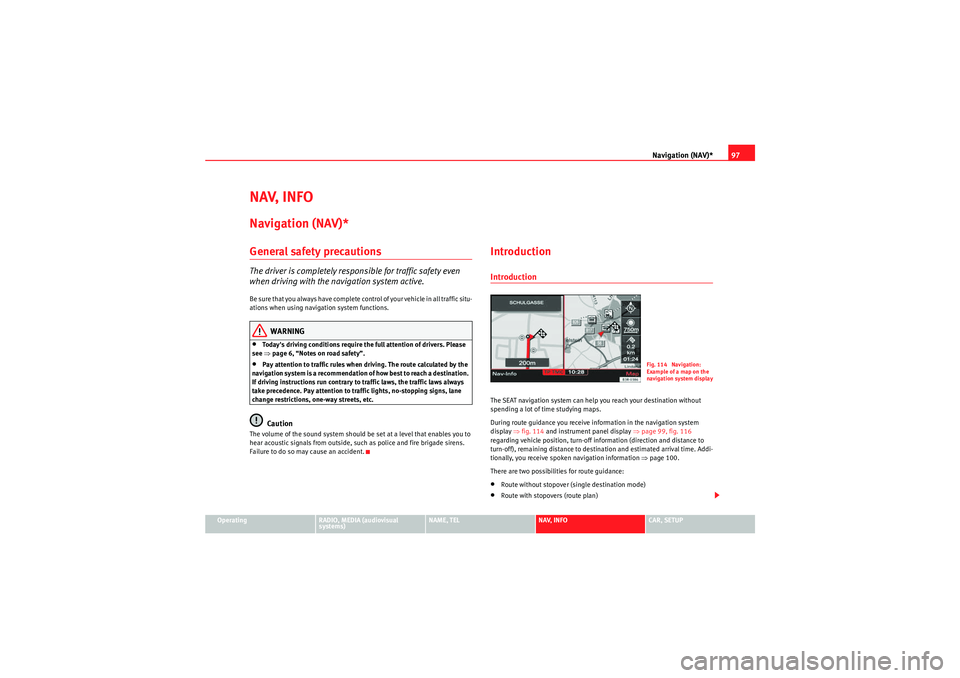
Navigation (NAV)*97
Operating
RADIO, MEDIA (audiovisual
systems)
NAME, TEL
NAV, INFO
CAR, SETUP
NAV, INFONavigation (NAV)*General safety precautionsThe driver is completely responsible for traffic safety even
when driving with the navigation system active.Be sure that you always have complete control of your vehicle in all traffic situ-
ations when using navigation system functions.
WARNING
•Today's driving conditions require the full attention of drivers. Please
see ⇒page 6, “Notes on road safety”.•Pay attention to traffic rules when driving. The route calculated by the
navigation system is a recommendation of how best to reach a destination.
If driving instructions run contrary to traffic laws, the traffic laws always
take precedence. Pay attention to traffic lights, no-stopping signs, lane
change restrictions, one-way streets, etc.Caution
The volume of the sound system should be set at a level that enables you to
hear acoustic signals from outside, such as police and fire brigade sirens.
Failure to do so may cause an accident.
IntroductionIntroductionThe SEAT navigation system can help you reach your destination without
spending a lot of time studying maps.
During route guidance you receive information in the navigation system
display ⇒fig. 114 and instrument panel display ⇒page 99, fig. 116
regarding vehicle position, turn-off information (direction and distance to
turn-off), remaining distance to destination and estimated arrival time. Addi-
tionally, you receive spoken navigation information ⇒ page 100.
There are two possibilities for route guidance:•Route without stopover (single destination mode)•Route with stopovers (route plan)
Fig. 114 Navigation:
Example of a map on the
navigation system displa
y
media_systemE_EN.book Seite 97 Montag, 21. September 2009 1:48 13
Page 144 of 167
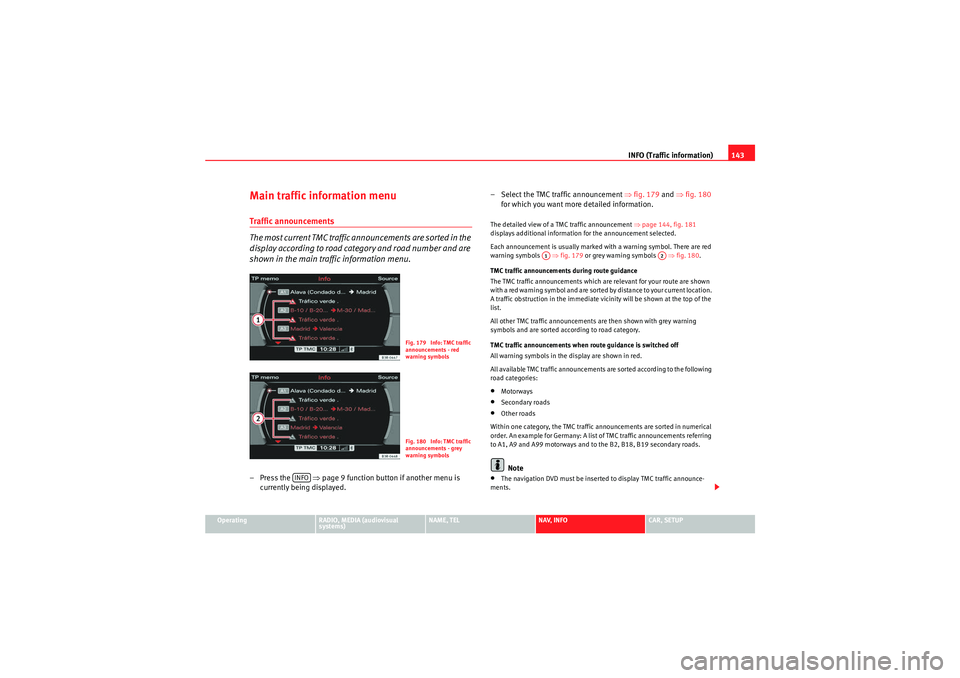
INFO (Traffic information)143
Operating
RADIO, MEDIA (audiovisual
systems)
NAME, TEL
NAV, INFO
CAR, SETUP
Main traffic information menuTraffic announcements
The most current TMC traffic announcements are sorted in the
display according to road category and road number and are
shown in the main traffic information menu.– Press the ⇒page 9 function button if another menu is
currently being displayed. – Select the TMC traffic announcement
⇒fig. 179 and ⇒ fig. 180
for which you want more detailed information.
The detailed view of a TMC traffic announcement ⇒page 144, fig. 181
displays additional information for the announcement selected.
Each announcement is usually marked with a warning symbol. There are red
warning symbols ⇒fig. 179 or grey warning symbols ⇒fig. 180.
TMC traffic announcements during route guidance
The TMC traffic announcements which are relevant for your route are shown
with a red warning symbol and are sorted by distance to your current location.
A traffic obstruction in the immediate vicinity will be shown at the top of the
list.
All other TMC traffic announcements are then shown with grey warning
symbols and are sorted according to road category.
TMC traffic announcements when route guidance is switched off
All warning symbols in the display are shown in red.
All available TMC traffic announcements are sorted according to the following
road categories:•Motorways•Secondary roads•Other roads
Within one category, the TMC traffic announcements are sorted in numerical
order. An example for Germany: A list of TMC traffic announcements referring
to A1, A9 and A99 motorways and to the B2, B18, B19 secondary roads.Note
•The navigation DVD must be inserted to display TMC traffic announce-
ments.
Fig. 179 Info: TMC traffic
announcements - red
warning symbolsFig. 180 Info: TMC traffic
announcements - grey
warning symbols
INFO
A1
A2
media_systemE_EN.book Seite 143 Montag, 21. September 2009 1:48 13