lock Seat Exeo ST 2009 MEDIA SYSTEM 1.0
[x] Cancel search | Manufacturer: SEAT, Model Year: 2009, Model line: Exeo ST, Model: Seat Exeo ST 2009Pages: 124, PDF Size: 6.27 MB
Page 82 of 124

Mobile phone system81
Operating
RADIO, CD/MP3
TEL (telephone)
NAV, INFO
SETUP
If a name tag has been stored for a phone book entry, that entry will be
marked by a horizontal arrow
⇒page 80, fig. 92 on the dash panel
display. This arrow will help you identify the phone book entries to which a
name tag has been assigned.
Storing a name in the phone book using the speech control system
Name tags, consisting of a name and associated telephone
numbers, can be stored in the phone book using the speech
control system.– Switch on the speech control system ⇒page 77.
– Say the command STORE NAME.
– When requested by the speech control system, please say the name ("tag") under which you wish to store the phone book
entry.
– When requested by the speech control system, repeat the name.
– When requested by the speech control system, say the digits of the corresponding telephone number individually or in groups.
After each block of digits you specify (separated by a brief pause)
the system will repeat the digits.
–Say STORE when you have completed the number entry. The
recorded name (spoken name tag with corresponding phone
number) will be stored in the phone book for the speech control
system.
Name tags which you store in the phone book for the speech control system
using the STORE NAME command are not shown in the dash panel display.
Note
If two or more names sound alike, it is better to save the names including the
first name or some other distinguishing entry.Selecting name– Switch on the speech control system ⇒page 77.
–Say the command DIAL NAME.
– When the speech control system gives you the cue, say the name of one of the entries stored in the phone book ⇒page 81.
–Say the command DIAL. The telephone number will be dialled.Deleting a name from the speech control system phone book– Switch on the speech control system ⇒page 77.
–Say the command DELETE NAME.
– When the speech control system gives you the cue, say the name of one of the entries stored in the phone book ⇒page 81.
A3
Media System 1.0_EN.book Seite 81 Donnerstag, 10. September 2009 1:52 13
Page 111 of 124

INFO (Traffic information)
110INFO (Traffic information)IntroductionIntroductionIf the navigation system can receive a TMC radio station, TMC traffic reports
will be received continuously in the background. These messages are used
for the dynamic navigation* function.
Where the route is blocked, the navigation system will automatically offer an
alternative route if possible. A detour will be indicated to avoid the blocked
section.
The TMC symbol in the display indica tes whether a TMC station is being
received and whether the dynamic navigation function has been switched on
⇒ page 111.
Note
When the dynamic navigation* ⇒page 103 is switched on, the route guid-
ance will automatically avoid any obstructions.
Selecting INFO
The TMC traffic reports are indicated in the setup menu.Fig. 127 Display: Main traffic information menu– Press the function selector button marked ⇒page 8. The
Info main setup menu ⇒fig. 127 will then appear in the display.
– Select the traffic message for which you want more detailed information.The TMC traffic messages are sorted according to importance and road cate-
gory.
An exclamation mark in a TMC traffic message indicates that your route is
affected by this message.
INFO
Media System 1.0_EN.book Seite 110 Donnerstag, 10. September 2009 1:52 13
Page 119 of 124
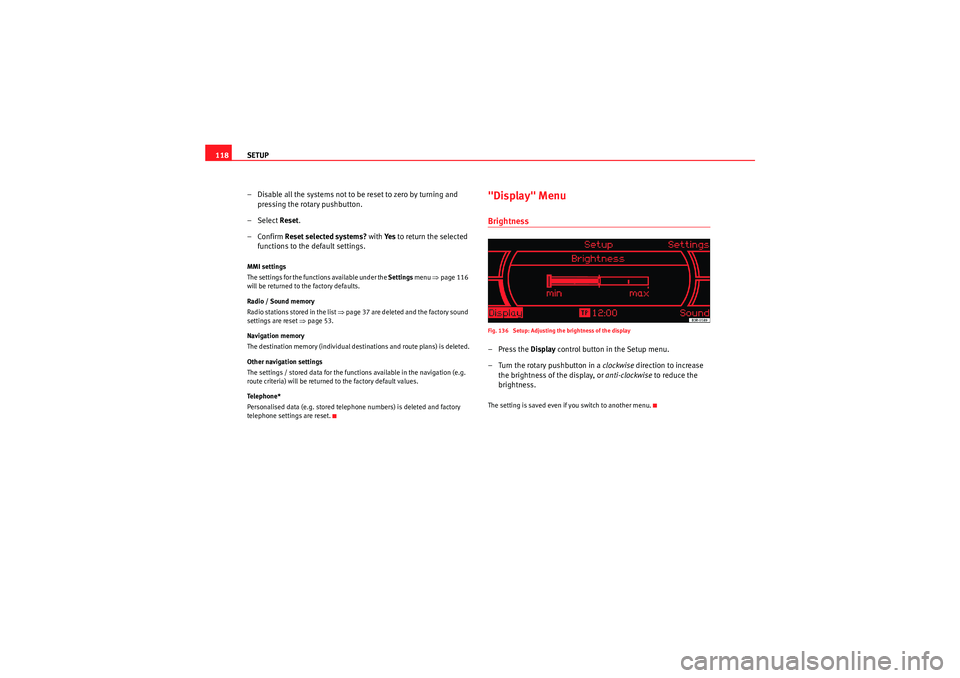
SETUP
118
– Disable all the systems not to be reset to zero by turning and
pressing the rotary pushbutton.
– Select Reset.
–Confirm Reset selected systems? with Ye s to return the selected
functions to the default settings.MMI settings
The settings for the functions available under the Settings menu ⇒ page 116
will be returned to the factory defaults.
Radio / Sound memory
Radio stations stored in the list ⇒page 37 are deleted and the factory sound
settings are reset ⇒page 53.
Navigation memory
The destination memory (individual destinations and route plans) is deleted.
Other navigation settings
The settings / stored data for the functions available in the navigation (e.g.
route criteria) will be returned to the factory default values.
Te l e p h o n e *
Personalised data (e.g. stored telephone numbers) is deleted and factory
telephone settings are reset.
"Display" MenuBrightnessFig. 136 Setup: Adjusting the brightness of the display–Press the Display control button in the Setup menu.
– Turn the rotary pushbutton in a clockwise direction to increase
the brightness of the display, or anti-clockwise to reduce the
brightness.The setting is saved even if you switch to another menu.
Media System 1.0_EN.book Seite 118 Donnerstag, 10. September 2009 1:52 13