steering Seat Exeo ST 2009 MEDIA SYSTEM 1.0
[x] Cancel search | Manufacturer: SEAT, Model Year: 2009, Model line: Exeo ST, Model: Seat Exeo ST 2009Pages: 124, PDF Size: 6.27 MB
Page 47 of 124

CD/MP3
46CD main menuSelecting a CD trackFig. 50 CD: Track list (main menu)– Press the function selector button.
– Using the rotary pushbutton, select the desired track from the
current CD ⇒fig. 50 .If your vehicle is equipped with a CD changer*, you can select CDs using the
Changer submenu ⇒page 47.
If your vehicle is equipped with a CD changer*, you can select the CD inserted
in the CD drive ⇒page 24 using the CD position. The CDs in the CD changer
take up positions CD1 to CD6 .
If your vehicle does not have a CD changer, simply press the button
to play a CD inserted in the CD drive ⇒page 24.
If you do not use the navigation system for a while, the display of the CD track
list will be minimised. The minimised display only shows the CD track you are
currently listening to. Turn the rotary pushbutton to display the complete CD
track list again. When you load an MP3 CD* into the CD player
⇒fig. 50 the CD main menu
will show the structure of directories on the MP3 CD. To repeat the tracks in
one of the directories, use the rotary pushbutton to activate the function
Repeat this directory .
Note
If your vehicle has the corresponding equipment, you can select CD tracks on
the instrument cluster display ⇒page 47, “Starting a CD from the dash panel
display” using the multi-function steering wheel*.Pausing and resuming CD playbackInterrupting the play of a CD track
– Briefly press the ON/OFF button during CD playback, or
– Turn the ON/OFF button anti-clockwise until the mute symbol appears in the status line of the MMI display, or
– Turn the right-side thumbwheel on the multi-function steering wheel downwards. The CD playback will be paused.
Resuming playback
– Briefly press the ON/OFF button again, or
– Turn the ON/OFF button clockwise. The CD playback will then be resumed.
NoteIf your vehicle is equipped with a phone pre-installation* the CD playback is
interrupted for the duration of your telephone calls.
CD/MP3
CD/MP3
Media System 1.0_EN.book Seite 46 Donnerstag, 10. September 2009 1:52 13
Page 48 of 124
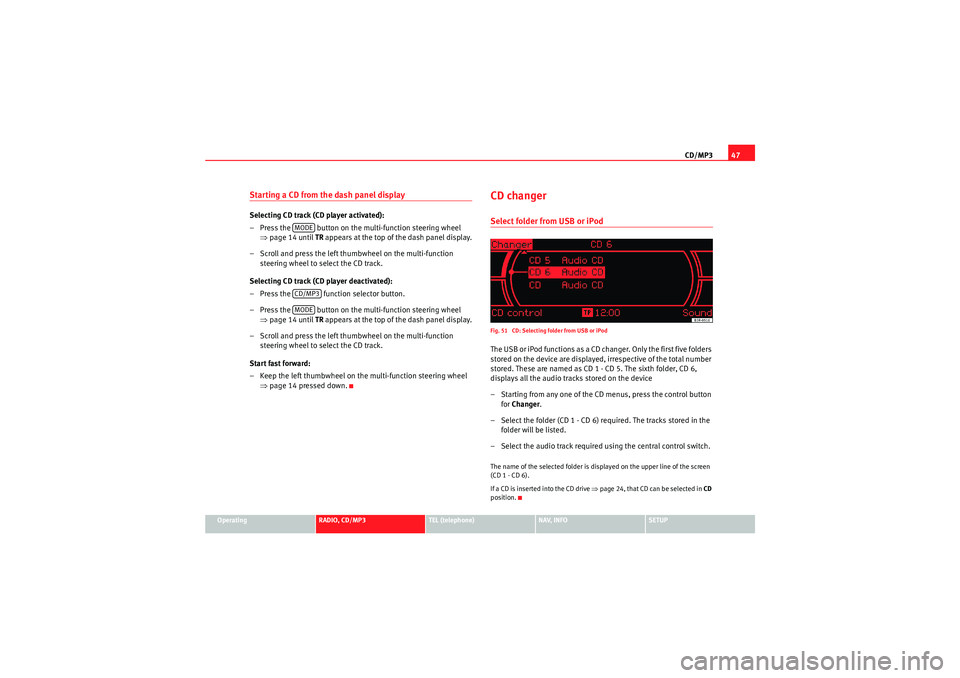
CD/MP347
Operating
RADIO, CD/MP3
TEL (telephone)
NAV, INFO
SETUP
Starting a CD from the dash panel displaySelecting CD track (CD player activated):
– Press the button on the multi-function steering wheel
⇒page 14 until TR appears at the top of the dash panel display.
– Scroll and press the left thumbwheel on the multi-function steering wheel to select the CD track.
Selecting CD track (CD player deactivated):
– Press the function selector button.
– Press the button on the multi-function steering wheel ⇒page 14 until TR appears at the top of the dash panel display.
– Scroll and press the left thumbwheel on the multi-function steering wheel to select the CD track.
Start fast forward:
– Keep the left thumbwheel on the multi-function steering wheel ⇒page 14 pressed down.
CD changerSelect folder from USB or iPodFig. 51 CD: Selecting folder from USB or iPodThe USB or iPod functions as a CD changer. Only the first five folders
stored on the device are displayed, irrespective of the total number
stored. These are named as CD 1 - CD 5. The sixth folder, CD 6,
displays all the audio tracks stored on the device
– Starting from any one of the CD menus, press the control button
for Changer .
– Select the folder (CD 1 - CD 6) required. The tracks stored in the folder will be listed.
– Select the audio track required using the central control switch.The name of the selected folder is displayed on the upper line of the screen
(CD 1 - CD 6).
If a CD is inser ted into the CD drive ⇒page 24, that CD can be selected in CD
position.
MODECD/MP3MODE
Media System 1.0_EN.book Seite 47 Donnerstag, 10. September 2009 1:52 13
Page 58 of 124
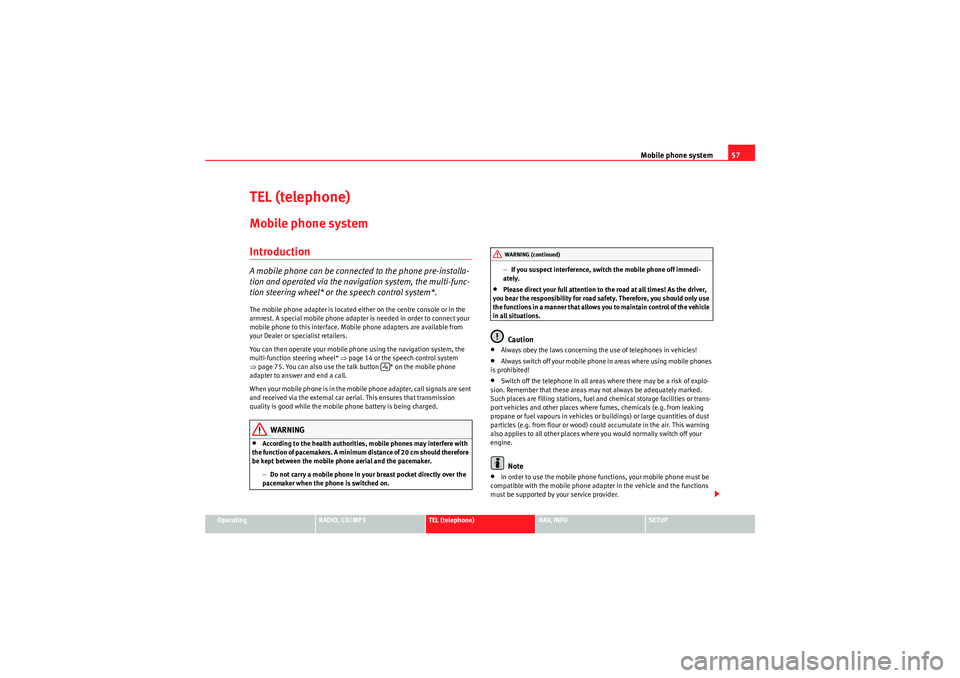
Mobile phone system57
Operating
RADIO, CD/MP3
TEL (telephone)
NAV, INFO
SETUP
TEL (telephone)Mobile phone systemIntroductionA mobile phone can be connected to the phone pre-installa-
tion and operated via the navigation system, the multi-func-
tion steering wheel* or the speech control system*.The mobile phone adapter is located either on the centre console or in the
armrest. A special mobile phone adapter is needed in order to connect your
mobile phone to this interface. Mobile phone adapters are available from
your Dealer or specialist retailers.
You can then operate your mobile phone using the navigation system, the
multi-function steering wheel* ⇒page 14 or the speech control system
⇒ page 75. You can also use the talk button * on the mobile phone
adapter to answer and end a call.
W he n yo ur m obile ph one is i n th e m obile p ho ne adap te r, call si gna ls ar e s e nt
and received via the external car aerial. This ensures that transmission
quality is good while the mobile phone battery is being charged.
WARNING
•According to the health authorities, mobile phones may interfere with
the function of pacemakers. A minimum distance of 20 cm should therefore
be kept between the mobile phone aerial and the pacemaker.
−Do not carry a mobile phone in your breast pocket directly over the
pacemaker when the phone is switched on. −
If you suspect interference, switch the mobile phone off immedi-
ately.
•Please direct your full attention to the road at all times! As the driver,
you bear the responsibility for road safety. Therefore, you should only use
the functions in a manner that allows you to maintain control of the vehicle
in all situations.Caution
•Always obey the laws concerning the use of telephones in vehicles!•Always switch off your mobile phone in areas where using mobile phones
is prohibited!•Switch off the telephone in all areas where there may be a risk of explo-
sion. Remember that these areas may not always be adequately marked.
Such places are filling stations, fuel and chemical storage facilities or trans-
port vehicles and other places where fumes, chemicals (e.g. from leaking
propane or fuel vapours in vehicles or buildings) or large quantities of dust
particles (e.g. from flour or wood) could accumulate in the air. This warning
also applies to all other places where you would normally switch off your
engine.Note
•In order to use the mobile phone functions, your mobile phone must be
compatible with the mobile phone adapter in the vehicle and the functions
must be supported by your service provider.
WARNING (continued)
Media System 1.0_EN.book Seite 57 Donnerstag, 10. September 2009 1:52 13
Page 66 of 124

Mobile phone system65
Operating
RADIO, CD/MP3
TEL (telephone)
NAV, INFO
SETUP
Answering/Rejecting a callFig. 73 Telephone: Display of incoming callAnswering a call
– Select Answer using the rotary pushbutton or
– Press the control button for Answer, or
– Press the left thumbwheel on the multi-function steering wheel* ⇒page 71, or
– Press the talk button on the mobile phone adapter to answer the call.
Rejecting a call
– Select Reject using the control knob or
– Press the control button for Ignore, or
– Keep the left thumbwheel on the multi-function steering wheel* ⇒page 14 pressed down.
The name, telephone number or Unknown is shown in the display. This
depends on whether the caller is stored in the phone book and whether the
number is transmitted with the call ⇒fig. 73 .
If the mobile phone is inserted in the adapter while receiving an incoming call
or talking on the phone, all of the information may not appear immediately on
the display. In this case, the hands free system is not available.
Note
•The audio source is muted automatically when you make or receive tele-
phone calls. The Mute symbol ⇒page 12, fig. 13 will then appear in the
status line.•The display of a name or phone number on the display depends on the
compatibility of the mobile phone with the mobile phone adapter. It is there-
fore possible that no names or phone numbers appear on the display.•Telephone numbers and names stored on the SIM card and in the phone
book of the mobile phone are listed in the display only after the system has
completely uploaded all entries (mobile phone must be in the adapter).•Depending on your type of mobile phone, you can adjust the volume of
the on-board phone system using the volume adjustment button(s) on the
phone.
A1
Media System 1.0_EN.book Seite 65 Donnerstag, 10. September 2009 1:52 13
Page 67 of 124

Mobile phone system
66Ending a callFig. 74 Telephone: Ending a call– To end a call or stop dialling a number, press the control button
for End call , or
– Press the left thumbwheel on the multi-function steering wheel* ⇒page 71, or
– Press the talk button on the mobile phone adapter.
Switching the microphone on and offFig. 75 Telephone: Switching microphone on/off
Fig. 76 Telephone: Microphone offSwitching the microphone off
–Press the Options control button any time during a call.
– Select Microphone: off ⇒ fig. 75 . The microphone is switched off
and the caller cannot hear you.
Switching the microphone on
–Press the Options control button any time during a call.
Media System 1.0_EN.book Seite 66 Donnerstag, 10. September 2009 1:52 13
Page 68 of 124

Mobile phone system67
Operating
RADIO, CD/MP3
TEL (telephone)
NAV, INFO
SETUP
– Select Microphone: on . The m icro pho ne is switched back o n an d
the call can be continued.When the microphone is switched off, you will see a crossed-out telephone
symbol ⇒page 66, fig. 76 in the display and the duration of the call.
The caller cannot hear you while the microphone is switched off (Micro off).
Even so, you will be able to hear him/her.Replacing a callFig. 77 Telephone: Incoming call during another callAnswering an incoming call
– Using the rotary pushbutton, select Replace , or
– Press the left thumbwheel on the multi-function steering wheel* ⇒page 71, or
– Press the talk button on the mobile phone adapter. The call being taken at that time will be replaced by the incoming call. Rejecting an incoming call
– When you receive a second incoming call, use the rotary push-
button to select Ignore, or
– Press the control button for Ignore, or
– Keep the left thumbwheel on the multi-function steering wheel* ⇒page 14 pressed down. The incoming call will then be
rejected.
When you receive a second incoming call, the display will indicate this and
you will hear a tone. The tone will stop if the second caller hangs up. The
display may remain for several seconds afterwards (depends on your type of
phone). Should you use the function Replace or Ignore in the navigation
system during this time, it is possible that the current call will be ended.
Note
The option Call waiting must be activated in your mobile phone to be made
aware of incoming calls during a conversation. Please refer to the instructions
for your mobile phone for more information.
A1
Media System 1.0_EN.book Seite 67 Donnerstag, 10. September 2009 1:52 13
Page 72 of 124

Mobile phone system71
Operating
RADIO, CD/MP3
TEL (telephone)
NAV, INFO
SETUP
Depending on your mobile phone type, the telephone number and name of
the most recently missed call will appear either at the first position or last
position in the list.
Received calls–Press the Memory
control button in a telephone menu.
– Select Received calls ⇒ page 68, fig. 79 . The last ten calls that
have been answered will be stored.
– Select the number required using the control knob. The number will be included in the keyboard.
–Press the Dial control button.The last ten
13) names or numbers of the calls you have answered are stored
in the Calls received list.
Depending on your mobile phone type, the telephone number and name of
the most recently received call will appear either in the first position or last
position in the list.
Functions of the telephone on the dash panel display
13)The total number of phone numbers for received calls that can be stored may vary de-
pending on your mobile phone type and the service provider.
Fig. 83 Multifunction
steering wheel: Controls
on the leftFig. 84 Display on the
dash panel: Phone book
entry
Media System 1.0_EN.book Seite 71 Donnerstag, 10. September 2009 1:52 13
Page 76 of 124

Mobile phone system75
Operating
RADIO, CD/MP3
TEL (telephone)
NAV, INFO
SETUP
– Select OK in the alphanumeric keyboard to store the new voice
mailbox number.
Deleting the voice mailbox number
– Press the button in a telephone menu.
– Select Voice mailbox No.
– Press the control knob. The alphanumeric speller will appear.
– Select DEL in the alphanumeric speller.
– Press the control knob until the voice mailbox number has been deleted.
– Select OK in the alphanumeric speller to confirm deletion of the
number.If you have stored your voice mailbox number, you can consult it using the
Memory control button ⇒page 69. You can listen to any voice messages left
in your mailbox.
This function must be selected and set up beforehand. For more information,
contact your service provider.
Note
If you are abroad, do not forget to dial the necessary country codes.
Speech dialogue systemIntroduction
You can use speech commands to operate various functions
of the telephone.Functions
When used in combination with the hands-free system, you can make calls
without touching your mobile phone. The speech control system recognises
commands and digits spoken by different people.
The speech control system allows you to do the following:•Create an acoustic phone book for the speech control system ⇒page 76•Enter and dial a telephone number ⇒page 79
Traffic reports are not announced during a running dialogue. The dialogue
will be ended immediately when an incoming phone call is received. To
answer the call, press the left thumbwheel on the multi-function steering
wheel* or the talk button on the mobile phone adapter.
Unclear speech commands
The system acknowledges your commands with an acoustic signal. If the
system does not recognise a speech command, it will answer with Pardon?
and request you to repeat the command. After a third failed attempt the
system will answer with Cancel and the dialogue will be ended.
How to help the system understand you•Speak clearly in a normal volume. Speak louder if you are driving fast.•Speak in a normal tone without long pauses.•Avoid speaking when the system is saying a cue.•Close doors, windows and sun roof to reduce background noise. Make
sure that passengers are not talking when you say a command.
SETUP
Media System 1.0_EN.book Seite 75 Donnerstag, 10. September 2009 1:52 13
Page 78 of 124
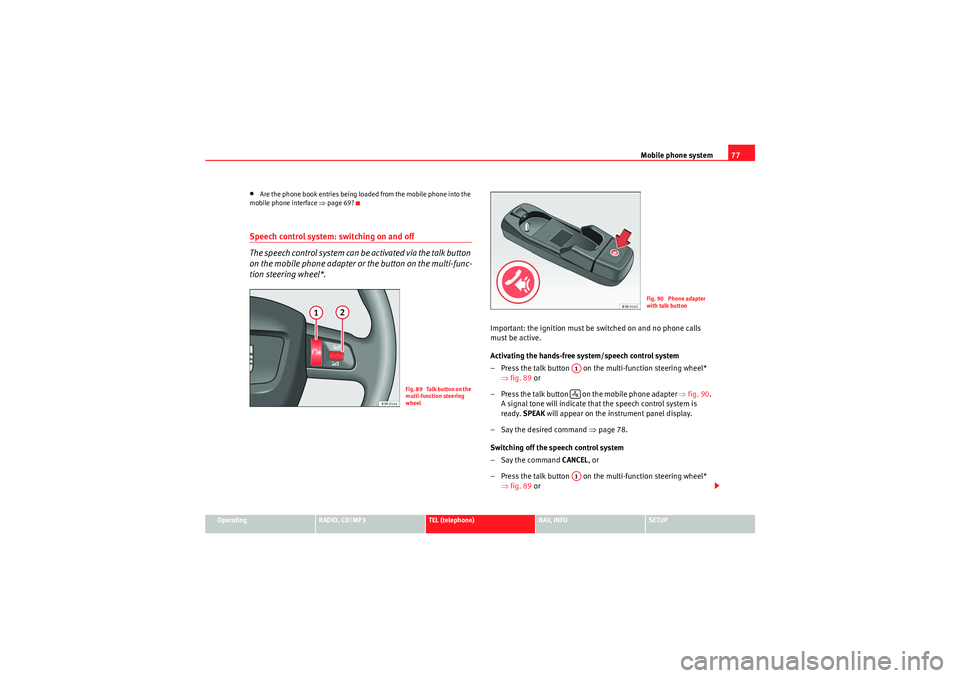
Mobile phone system77
Operating
RADIO, CD/MP3
TEL (telephone)
NAV, INFO
SETUP
•Are the phone book entries being loaded from the mobile phone into the
mobile phone interface ⇒page 69?Speech control system: switching on and off
The speech control system can be activated via the talk button
on the mobile phone adapter or the button on the multi-func-
tion steering wheel*.
Important: the ignition must be switched on and no phone calls
must be active.
Activating the hands-free system/speech control system
– Press the talk button on the multi-function steering wheel*
⇒fig. 89 or
– Press the talk button on the mobile phone adapter ⇒fig. 90 .
A signal tone will indicate that the speech control system is
ready. SPEAK will appear on the instrument panel display.
– Say the desired command ⇒page 78.
Switching off the speech control system
–Say the command CANCEL, or
– Press the talk button on the multi-function steering wheel* ⇒fig. 89 or
F i g . 8 9 Ta l k b u t t o n o n t h e
multi-function steering
wheel
Fig. 90 Phone adapter
with talk button
A1A1
Media System 1.0_EN.book Seite 77 Donnerstag, 10. September 2009 1:52 13
Page 79 of 124

Mobile phone system
78
– Press the talk button on the mobile phone adapter ⇒page 77, fig. 90 . The speech control system will answer with
Cancel and will be switched off.
Volume adjustment
– With the speech control system switched on, scroll the right thumbwheel of the multi-function steering wheel*
⇒page 77, fig. 89 up
or down
, or
– With the speech control system switched on, turn the ON/OFF button ⇒page 11 clockwise or anti-clockwise.
Commands
The speech control system processes speech commands.The system confirms acceptance of speech commands verbally and guides
you through the dialogue.To ...
Speak this command:
Instruct the system to tell you
which commands are possible
while a dialogue is active.
HELP
Enter the PIN code for the SIM
card.
ENTER PIN ⇒page 79
Enter a telephone number you
want to dial.
DIAL NUMBER ⇒ page 79
Select the telephone number
associated with a name tag
from the phone book for the
speech control system.
SELECT NAME ⇒ page 81
A2
Dial a selected telephone
number.
DIAL ⇒ page 79
redial the last number dialled.
REDIAL ⇒ page 79
Store a name tag in the speech
control system for a phone
book entry shown in the instru-
ment panel display.
STORE ⇒ page 80
store a spoken name and tele-
phone number in the phone
book for the speech control
system.
STORE ⇒ page 81
End a dialogue
CANCEL
Repeat a specified name or all
of the digits specified up to
this point.
REPEAT
The system prompts you to Please con-
tinue to enter other figures or commands.
Delete the specified name or
the last entered block of digits.
BACK
The blocks of digits entered previously will
be repeated. The system prompts you to
Please continue to enter other figures or
orders.
Delete all specified digits.
DELETE
The system will then give the cue The
number has been deleted. Please con-
tinue so that you can enter more figures or
give another command.
store names along with a tele-
phone number in the phone
book for the speech control
system.
STORE NAME ⇒ page 81
To ...
Speak this command:
Media System 1.0_EN.book Seite 78 Donnerstag, 10. September 2009 1:52 13