display Seat Exeo ST 2009 MEDIA SYSTEM 1.0
[x] Cancel search | Manufacturer: SEAT, Model Year: 2009, Model line: Exeo ST, Model: Seat Exeo ST 2009Pages: 124, PDF Size: 6.27 MB
Page 95 of 124
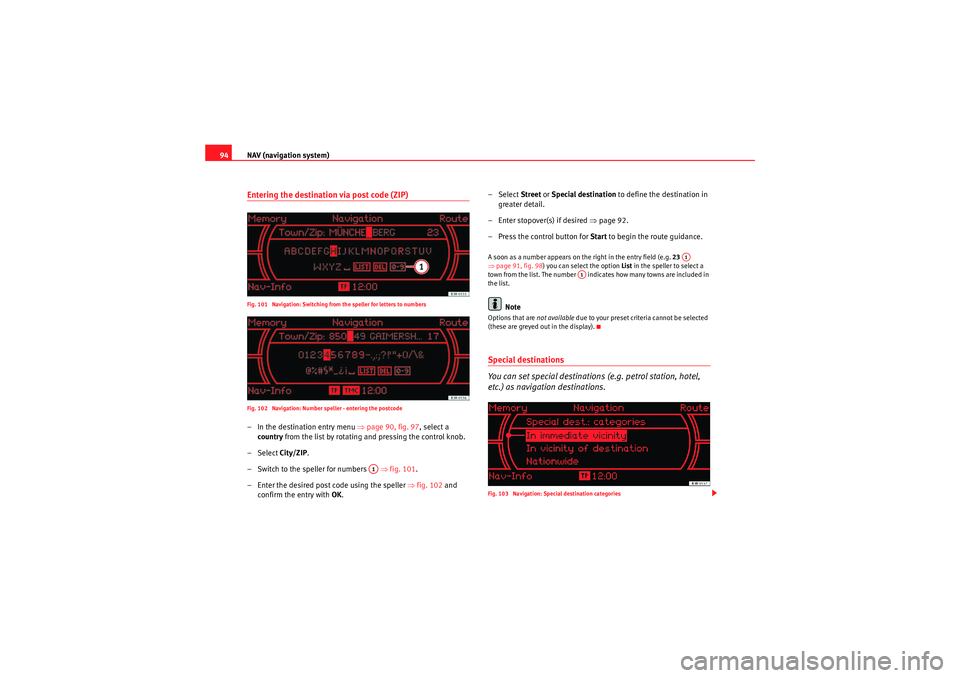
NAV (navigation system)
94Entering the destination via post code (ZIP)Fig. 101 Navigation: Switching from the speller for letters to numbers
Fig. 102 Navigation: Number speller - entering the postcode– In the destination entry menu ⇒page 90, fig. 97, select a
country from the list by rotating and pressing the control knob.
– Select City/ZIP.
– Switch to the speller for numbers ⇒ fig. 101.
– Enter the desired post code using the speller ⇒fig. 102 and
confirm the entry with OK. – Select Street
or Special destination to define the destination in
greater detail.
– Enter stopover(s) if desired ⇒page 92.
– Press the control button for Start to begin the route guidance.
A soon as a number appears on the right in the entry field (e.g. 23
⇒ page 91, fig. 98 ) you can select the option List in the speller to select a
town from the list. The number indicates how many towns are included in
the list.
Note
Options that are not available due to your preset criteria cannot be selected
(these are greyed out in the display).Special destinations
You can set special destinations (e.g. petrol station, hotel,
etc.) as navigation destinations.Fig. 103 Navigation: Special destination categories
A1
A1
A1
Media System 1.0_EN.book Seite 94 Donnerstag, 10. September 2009 1:52 13
Page 96 of 124
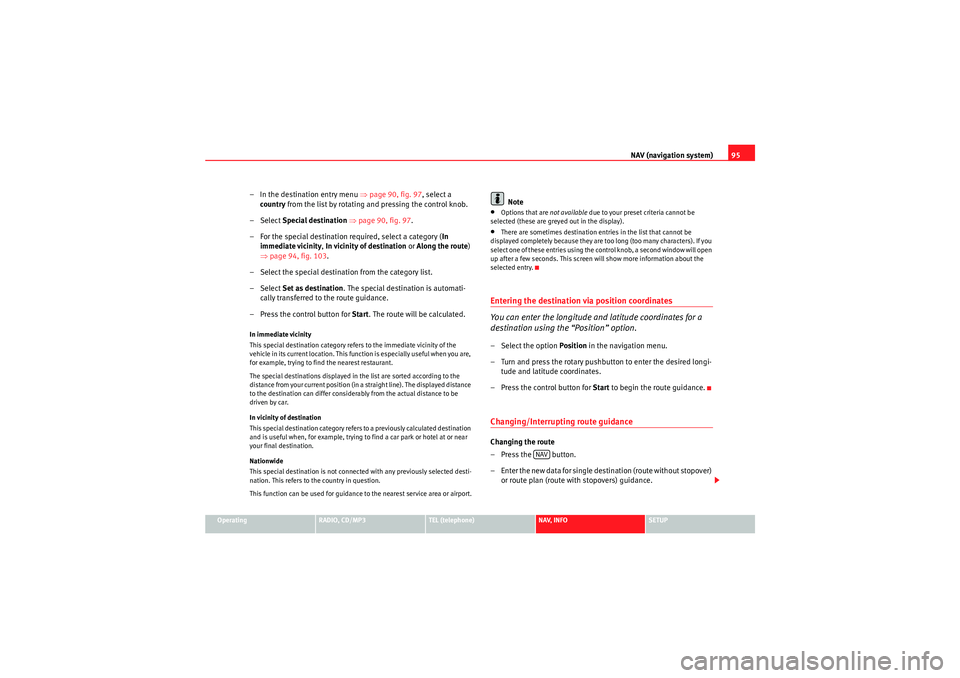
NAV (navigation system)95
Operating
RADIO, CD/MP3
TEL (telephone)
NAV, INFO
SETUP
– In the destination entry menu ⇒page 90, fig. 97 , select a
country from the list by rotating and pressing the control knob.
– Select Special destination ⇒ page 90, fig. 97 .
– For the special destination required, select a category ( In
immediate vicinity, In vicinity of destination or Along the route)
⇒ page 94, fig. 103 .
– Select the special destination from the category list.
– Select Set as destination . The special destination is automati-
cally transferred to the route guidance.
– Press the control button for Start. The route will be calculated.In immediate vicinity
This special destination category refers to the immediate vicinity of the
vehicle in its current location. This function is especially useful when you are,
for example, trying to find the nearest restaurant.
The special destinations displayed in the list are sorted according to the
distance from your current position (in a straight line). The displayed distance
to the destination can differ considerably from the actual distance to be
driven by car.
In vicinity of destination
This special destination category refers to a previously calculated destination
and is useful when, for example, trying to find a car park or hotel at or near
your final destination.
Nationwide
This special destination is not connected with any previously selected desti-
nation. This refers to the country in question.
This function can be used for guidance to the nearest service area or airport.
Note
•Options that are not available due to your preset criteria cannot be
selected (these are greyed out in the display).•There are sometimes destination entries in the list that cannot be
displayed completely because they are too long (too many characters). If you
select one of these entries using the control knob, a second window will open
up after a few seconds. This screen will show more information about the
selected entry.Entering the destination via position coordinates
You can enter the longitude and latitude coordinates for a
destination using the “Position” option.– Select the option Position in the navigation menu.
– Turn and press the rotary pushbutton to enter the desired longi- tude and latitude coordinates.
– Press the control button for Start to begin the route guidance.Changing/Interrupting route guidanceChanging the route
– Press the button.
– Enter the new data for single destination (route without stopover)
or route plan (route with stopovers) guidance.
NAV
Media System 1.0_EN.book Seite 95 Donnerstag, 10. September 2009 1:52 13
Page 98 of 124
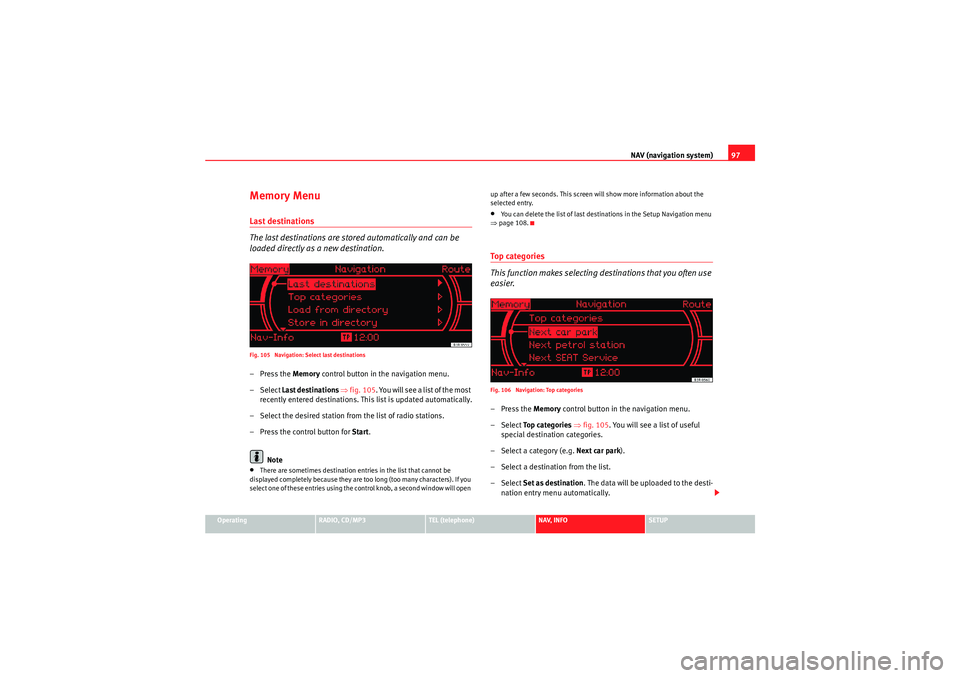
NAV (navigation system)97
Operating
RADIO, CD/MP3
TEL (telephone)
NAV, INFO
SETUP
Memory MenuLast destinations
The last destinations are stored automatically and can be
loaded directly as a new destination.Fig. 105 Navigation: Select last destinations–Press the Memory control button in the navigation menu.
– Select Last destinations ⇒ fig. 105 . You will see a list of the most
recently entered destinations. This list is updated automatically.
– Select the desired station from the list of radio stations.
– Press the control button for Start.
Note•There are sometimes destination entries in the list that cannot be
displayed completely because they are too long (too many characters). If you
select one of these entries using the control knob, a second window will open up after a few seconds. This screen will show more information about the
selected entry.
•You can delete the list of last destinations in the Setup Navigation menu
⇒ page 108.To p c a t e g o r i e s
This function makes selecting destinations that you often use
easier.Fig. 106 Navigation: Top categories–Press the Memory control button in the navigation menu.
– Select To p c a t e g o r i e s ⇒ fig. 105. You will see a list of useful
special destination categories.
– Select a category (e.g. Next car park).
– Select a destination from the list.
– Select Set as destination . The data will be uploaded to the desti-
nation entry menu automatically.
Media System 1.0_EN.book Seite 97 Donnerstag, 10. September 2009 1:52 13
Page 100 of 124
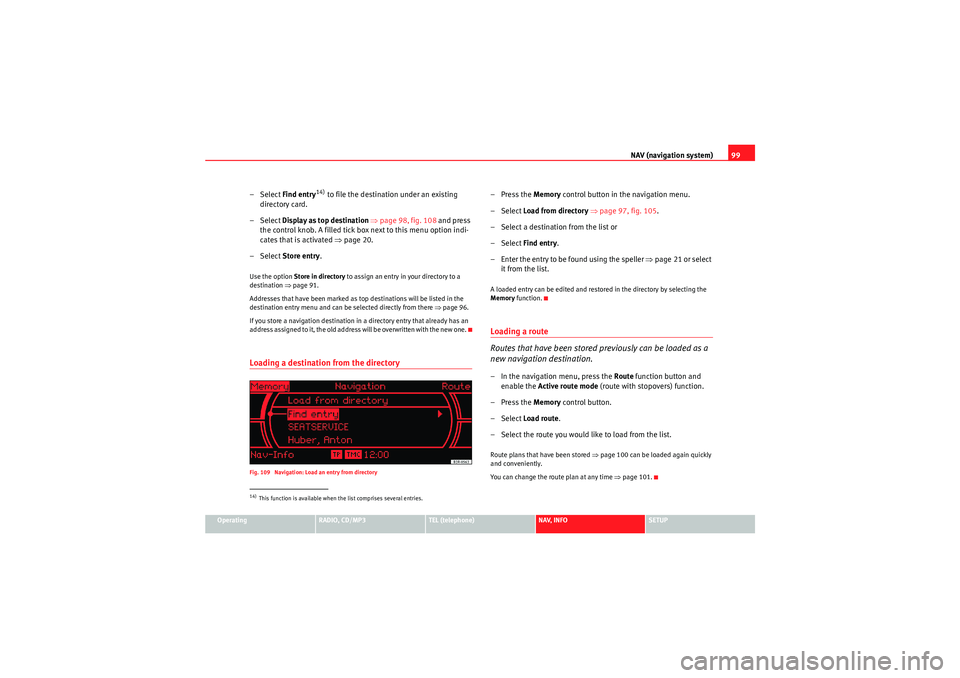
NAV (navigation system)99
Operating
RADIO, CD/MP3
TEL (telephone)
NAV, INFO
SETUP
– Select Find entry
14) to file the destination under an existing
directory card.
– Select Display as top destination ⇒ page 98, fig. 108 and press
the control knob. A filled tick box next to this menu option indi-
cates that is activated ⇒ page 20.
– Select Store entry.
Use the option Store in directory to assign an entry in your directory to a
destination ⇒page 91.
Addresses that have been marked as top destinations will be listed in the
destination entry menu and can be selected directly from there ⇒page 96.
If you store a navigation destination in a directory entry that already has an
address assigned to it, the old address will be overwritten with the new one.Loading a destination from the directoryFig. 109 Navigation: Load an entry from directory
–Press the Memory control button in the navigation menu.
– Select Load from directory ⇒ page 97, fig. 105 .
– Select a destination from the list or
– Select Find entry.
– Enter the entry to be found using the speller ⇒page 21 or select
it from the list.A loaded entry can be edited and restored in the directory by selecting the
Memory function.Loading a route
Routes that have been stored previously can be loaded as a
new navigation destination.– In the navigation menu, press the Route function button and
enable the Active route mode (route with stopovers) function.
–Press the Memory control button.
– Select Load route .
– Select the route you would like to load from the list.Route plans that have been stored ⇒page 100 can be loaded again quickly
and conveniently.
You can change the route plan at any time ⇒page 101.
14)This function is available when the list comprises several entries.
Media System 1.0_EN.book Seite 99 Donnerstag, 10. September 2009 1:52 13
Page 101 of 124

NAV (navigation system)
100Storing a route
Calculated routes can be stored and subsequently loaded as
a new navigation destination.Fig. 110 Navigation: Storing a route– Enter a route plan ⇒page 92.
–Press the Memory control button.
– Select Store route .
– Select New entry .
– Select and enter a name for the route using the speller.
– Select OK in the alphanumeric speller.
– Select Store route .You can store a destination and up to six stopovers in the route plan
⇒page 92. You can then consecutively or directly drive to each of the stopo-
vers in the order set by you. The route entered will be saved with the final destination and stopovers and
can be loaded again as a new destination
⇒page 99.
You can change the route plan at any time ⇒ page 101.
Up to five routes can be stored in the memory. If the route memory becomes
full, you will be notified of this by a message on the display. You must then
delete existing routes to be able to store new routes.
Note
You can store a route guidance for a single destination in the directory
⇒ page 98.Deleting a routeFig. 111 Navigation: Deleting routes–Press the Memory control button in the navigation menu.
– Select Delete route .
– Select Delete a route and turn and press the rotary pushbutton to
select a route from the list or
Media System 1.0_EN.book Seite 100 Donnerstag, 10. September 2009 1:52 13
Page 102 of 124

NAV (navigation system)101
Operating
RADIO, CD/MP3
TEL (telephone)
NAV, INFO
SETUP
– Select Delete all routes and confirm Delete all? with Ye s to delete
all stored route plans.Editing a route– To do so, select one of the destinations/stopovers using the control knob.
– Select Edit, Move , Delete or Drive to now and edit the destina-
tion/stopover accordingly.Edit : To enter new information for the final destination or stopover.
Move : To change the order of destinations in the route plan.
Delete : To delete the selected final destination or stopover. If you delete the
final destination, the last stopover will automatically be set as the new final
destination.
Drive to now : During your journey you can drive back to a destination or stop-
over starting from your current position.Storing current position
You can store the current position of the vehicle to call up later
as a destination.–Press the Memory control button in the navigation menu.
– Select Store current position .
– Select Create entry . – Select and use the speller to enter a name for the current position
you wish to store.
– Select Display as top destination ⇒ page 98, fig. 108 and press
the control knob. A filled tick box next to this menu option indi-
cates that is activated ⇒page 20.
– Select Store entry.
Media System 1.0_EN.book Seite 101 Donnerstag, 10. September 2009 1:52 13
Page 105 of 124

NAV (navigation system)
104Motorway
Comprising the options with or avoid from the route.
Ferry
Comprising the options with or avoid from the route.
To l l r o a d
Comprising the options with or avoid from the route.
Tunnel
Comprising the options with or avoid from the route.
Note
•If you would like to avoid a route criterion but this makes route guidance
impossible, this criterion is still included when calculating the route (e.g.
ferry to Ireland).•If the navigation does not display a detour route, although dynamic navi-
gation function is on and a traffic jam has been reported on the planned
route, this is because the estimated time required for the detour is longer
than the estimated time required for remaining on the route with the traffic
jam.
Avoid sections of the routeFig. 116 Navigation: Avoid sections of the routeThis function is available once you start travelling on a calculated
route.
–Press the Route control button in the navigation menu.
– Select Avoid route from here ⇒fig. 116 .
– Select the length of section to be avoided by turning the rotary pushbutton.
– Press the rotary pushbutton to confirm. The tick box will be filled in ⇒ fig. 116 .
– Select Avoid route from here again to disable the option. The confirmation character will disappear. The navigation system will
recalculate the route to the destination.
NoteThe navigation system may not be able to offer an alternative route due to the
nature of the terrain.
Media System 1.0_EN.book Seite 104 Donnerstag, 10. September 2009 1:52 13
Page 106 of 124

NAV (navigation system)105
Operating
RADIO, CD/MP3
TEL (telephone)
NAV, INFO
SETUP
"Nav-Info" menuNavigation information
You can view information about your current position and
destination, as well as have the last route guidance instruc-
tion repeated.Fig. 117 Navigation system: Destination information
Fig. 118 Navigation: Repeat voice guidance cue
–Press the Navi-Info control button in the navigation menu. The
destination, estimated time of arrival and distance to destination
will be displayed.
– Turn the rotary pushbutton. Other available details will be displayed, or
– Select Play voice guidance cue to repeat the last navigation
instruction.The following data is provided:•City•Estimated time of arrival/Calculated duration of trip•Distance to destination•Location of your vehicle•Geographic location of your vehicle (longitude and latitude)•Receivable satellites•Additionally, the last route guidance instruction can be repeated.
Media System 1.0_EN.book Seite 105 Donnerstag, 10. September 2009 1:52 13
Page 107 of 124

NAV (navigation system)
106Setup NavigationOpening and closing navigation settings menuFig. 119 Setup Navigation main menu– In a Navigation menu, press the function button to open
the main navigation setup menu ⇒fig. 119 .
– Press the button again to close the main setup menu.The following settings are possible in radio setup:•Voice information ⇒ page 106•Time display ⇒page 107•Demo mode ⇒ page 107•Delete last destinations ⇒page 108•Delete routes ⇒page 108•Compass ⇒page 108•Change wheel ⇒ page 109•Enter NAV start location ⇒ page 109 The sound and system settings and the brightness of the display can be
altered using the control buttons ⇒
page 115.
Note
We recommend that you enter these settings when the vehicle is stationary.
Please note ⇒page 6, “Notes on road safety”.Spoken navigation directionsFig. 120 Navigation Setup: Voice information–Press the ⇒page 8 function button in the navigation
menu.
– Select the desired setting under Voice guidance.•Set to on: You will receive spoken navigation directions during route guid-
ance.•Set to off: You will NOT receive any spoken navigation directions during
route guidance.
SETUP
SETUP
SETUP
Media System 1.0_EN.book Seite 106 Donnerstag, 10. September 2009 1:52 13
Page 108 of 124

NAV (navigation system)107
Operating
RADIO, CD/MP3
TEL (telephone)
NAV, INFO
SETUP
•Set to auto: You will hear spoken navigation directions during route guid-
ance, but NOT while you are on the phone.Time / duration display
The navigation system indicates the duration of the trip or the
calculated time of arrival.Fig. 121 Navigation Setup: Time or trip duration display–Press the ⇒ page 8 function button in the navigation
menu.
– Select the option required in Time display.
Demo mode
The demo mode is used to calculate the route.Fig. 122 Navigation Setup: Demo mode– Press the function button in the navigation menu.
–Enable Demo mode ( on).Demo mode provides special assistance if planning the route from another
location. Simply enter the location manually ⇒ page 109 and then select the
navigation destination. Once navigation has started and with demo mode
enabled, the navigation system asks you to select demo mode or real route
guidance.
SETUP
SETUP
Media System 1.0_EN.book Seite 107 Donnerstag, 10. September 2009 1:52 13