display Seat Exeo ST 2009 Owner's Guide
[x] Cancel search | Manufacturer: SEAT, Model Year: 2009, Model line: Exeo ST, Model: Seat Exeo ST 2009Pages: 316, PDF Size: 8.83 MB
Page 82 of 316

Cockpit
80Brake light failure
This warning light will appear on the upper part of the display if any of the
brake lights has failed. A text message in the central part of the display indi-
cates which brake light has failed (left or right).Fuel level low
When this symbol
comes on for the first time, there are about 8 to 10 litres
of fuel left in the tank. You should fill up as soon as possible ⇒page 222.
Check engine oil level
If the
symbol lights up, please check the engine oil level as soon as
possible ⇒page 230. Top up the oil at the next opportunity ⇒page 230.
Engine oil sensor defective*
If the
symbol lights up, take the vehicle to a qualified workshop and have
the oil level sensor checked. Until then it is advisable to check the oil level
every time you fill up with fuel ⇒page 230.
Diesel particulate filter obstructed
If the symbol
lights up, you may be able to contribute towards automatic
filter cleaning by driving in the right manner. To do this, drive about 15
minutes in 4th or 5th gear (automatic gearbox: S gear range) at a speed of 60 km/h, with the engine running at approximately 2000 rpm. The increase in
temperature will burn off any soot in the filter. When cleaning is successful,
the symbol switches off.
If the light on symbol
does not go off, take the vehicle to a specialist
garage to repair the fault.
For further information on the diesel particulate filter, see ⇒page 197.
WARNING
It is essential that you adjust your speed to suit the weather, road, terrain
and traffic conditions. The recommended driving speed must never lead to
the driver disregarding the traffic regulations.Light sensor/ rain sensor faulty
Automatic headlights / automatic wipers faulty
If the symbol appears, this means that the light sensor / rain sensor is not
working. For safety reasons, the dipped beam headlights will then be
switched on permanently when the light switch is set to the AUTO position.
However, you can still switch the lights on and off in the normal way with the
light switch. If the rain sensor is faulty, the functions operated via the wind-
screen wiper lever will still be available. You should have the light sensor /
rain sensor checked by a specialist garage as soon as possible.
Worn brake pads
If the
symbol lights up, have the front brake pads (and, for safety's sake,
the rear pads as well) inspected by a specialist garage.
ExeoST_EN.book Seite 80 Donnerstag, 3. September 2009 12:24 12
Page 83 of 316
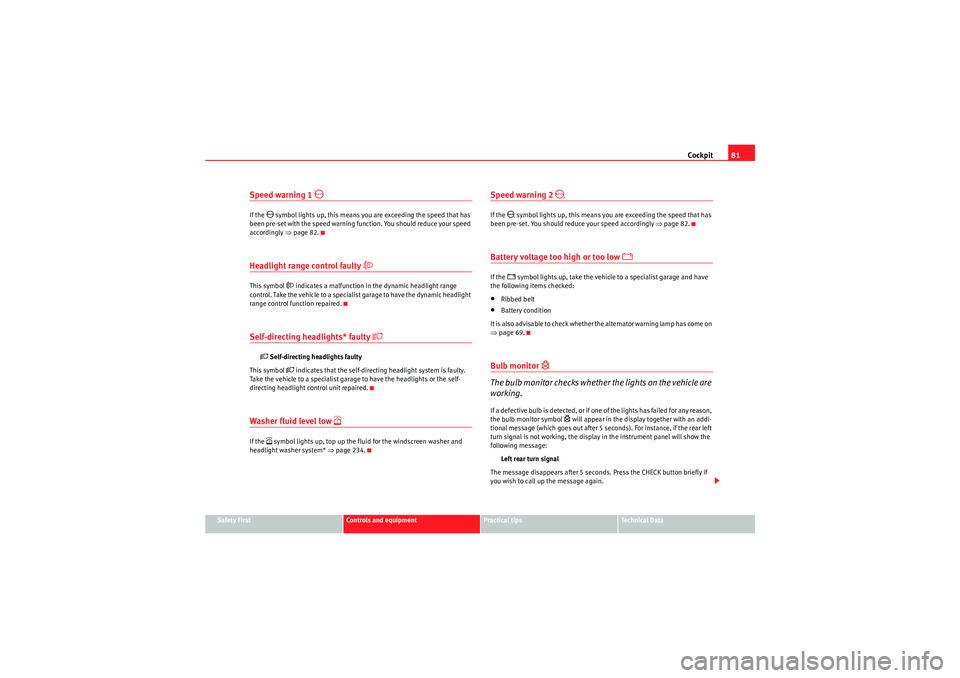
Cockpit81
Safety First
Controls and equipment
Practical tips
Technical Data
Speed warning 1
If the
symbol lights up, this means you are exceeding the speed that has
been pre-set with the speed warning function. You should reduce your speed
accordingly ⇒page 82.
Headlight range control faulty
This symbol
indicates a malfunction in the dynamic headlight range
control. Take the vehicle to a specialist garage to have the dynamic headlight
range control function repaired.
Self-directing headlights* faulty
Self-directing headlights faulty
This symbol
indicates that the self-directing headlight system is faulty.
Take the vehicle to a specialist garage to have the headlights or the self-
directing headlight control unit repaired.
Washer fluid level low
If the
symbol lights up, top up the fluid for the windscreen washer and
headlight washer system* ⇒page 234.
Speed warning 2
If the
symbol lights up, this means you are exceeding the speed that has
been pre-set. You should reduce your speed accordingly ⇒page 82.
Battery voltage too high or too low
If the
symbol lights up, take the vehicle to a specialist garage and have
the following items checked:
•Ribbed belt•Battery condition
I t is a l s o a d v isa b le t o ch e ck w h e t h e r t h e a l te r na t o r wa r n i n g la m p ha s co m e o n
⇒ page 69.Bulb monitor
The bulb monitor checks whether the lights on the vehicle are
working.If a defective bulb is detected, or if one of the lights has failed for any reason,
the bulb monitor symbol
will appear in the display together with an addi-
tional message (which goes out after 5 seconds). For instance, if the rear left
turn signal is not working, the display in the instrument panel will show the
following message:
Left rear turn signal
The message disappears after 5 seconds. Press the CHECK button briefly if
you wish to call up the message again.
ExeoST_EN.book Seite 81 Donnerstag, 3. September 2009 12:24 12
Page 84 of 316

Cockpit
82If the display indicates that one of the lights is not working, this can have a
number of causes:•Bulb failure ⇒page 264.•A “blown” fuse ⇒ page 262, “Changing fuses”.•Faulty electrical wiring.
Have the components replaced or the wiring repaired as necessary by a
specialist garage.WARNING
•Bulbs are highly sensitive to pressure. The glass can break when you
touch the bulb, causing injury.•The high voltage element of gas discharge lamps* (xenon light) must
be handled correctly. Otherwise, there is a risk of death.
Speed warning
Introduction
The speed warning function can help prevent you exceeding
a particular pre-set maximum speed.The speed warning function will warn the driver if a pre-set maximum speed
is exceeded. The system gives an audible warning signal if the set speed is
exceeded by about 10 km/h. A warning symbol will also appear in the display
⇒ fig. 56.
The speed warning function has two different warning speeds, which operate
independently and serve slig htly different purposes:
Speed limit warning 1
With speed limit warning 1, the maximum speed can be changed while
driving. The speed limit that has been set remains stored until the ignition is
switched off, or until it is changed or cleared.
Fig. 56 Display: Speed
warning function
ExeoST_EN.book Seite 82 Donnerstag, 3. September 2009 12:24 12
Page 85 of 316

Cockpit83
Safety First
Controls and equipment
Practical tips
Technical Data
The speed limit warning symbol
for speed warning 1
⇒page 82, fig. 56
will appear in the display if you exceed the pre-set speed. It goes out again if
the speed is reduced below the set speed limit.
The symbol also goes out if the speed is increased to more than about 40
km/h above the set speed for at least 10 seconds. However, this does not
cancel the speed limit that was originally set.
Setting speed limit warning 1 ⇒page 83.
Speed limit warning 2
With speed limit warning 2, the speed limit can only be changed or cleared
when the ignition is switched off. You are recommended to store this speed
limit warning if you always wish to be reminded of a particular speed limit.
This could be when driving in countries with general speed limits, or if a
particular speed should not be exceeded when winter tyres are fitted etc.
The speed limit warning symbol
for speed warning 2 will appear in the
display if you exceed the pre-set speed. Unlike speed limit warning 1, the
warning symbol only goes out once the road speed has dropped below the
set value again.
Setting speed limit warning 2 ⇒page 84.
Note
Please bear in mind that, even with the speed warning function, it is still
important to keep a eye on the car's speed with the speedometer and to
observe the legal speed limits.
Setting speed limit warning 1
Use the CHECK button to set speed limit warning 1.Setting the speed limit
– Drive at the desired maximum speed.
– Press the CHECK button and hold it down until the symbol
⇒page 82, fig. 56 appears.
Clearing the speed limit
– Drive the vehicle at a minimum of 5 km/h.
– Press the CHECK button for at least two seconds.The speed warning symbol
lights up briefly in the display when the button
is released to confirm that the selected speed has been stored. The speed
limit that has been selected remains stored until another speed is selected
F ig. 57 Detail of th e dash
panel insert: CHECK
button
ExeoST_EN.book Seite 83 Donnerstag, 3. September 2009 12:24 12
Page 86 of 316
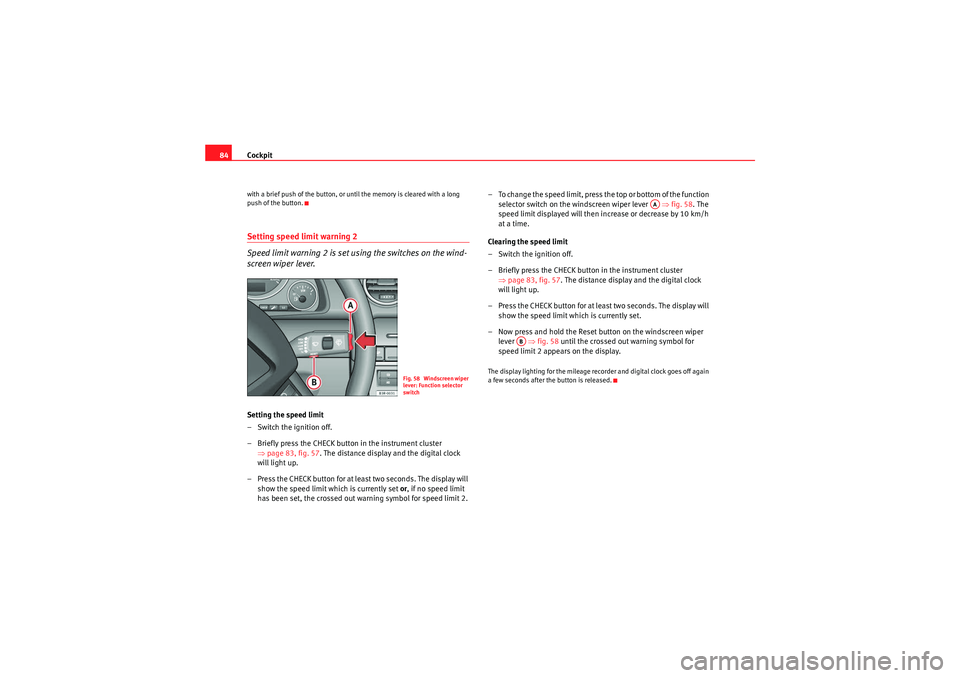
Cockpit
84with a brief push of the button, or until the memory is cleared with a long
push of the button.Setting speed limit warning 2
Speed limit warning 2 is set using the switches on the wind-
screen wiper lever.Setting the speed limit
– Switch the ignition off.
– Briefly press the CHECK button in the instrument cluster
⇒page 83, fig. 57 . The distance display and the digital clock
will light up.
– Press the CHECK button for at least two seconds. The display will show the speed limit which is currently set or , if no speed limit
has been set, the cr ossed out warning symbol for speed limit 2. – To change the speed limit, press the top or bottom of the function
selector switch on the windscreen wiper lever ⇒fig. 58 . The
speed limit displayed will then in crease or decrease by 10 km/h
at a time.
Clearing the speed limit
– Switch the ignition off.
– Briefly press the CHECK button in the instrument cluster ⇒page 83, fig. 57. The distance display and the digital clock
will light up.
– Press the CHECK button for at least two seconds. The display will show the speed limit which is currently set.
– Now press and hold the Reset button on the windscreen wiper lever ⇒fig. 58 until the crossed out warning symbol for
speed limit 2 appears on the display.
The display lighting for the mileage recorder and digital clock goes off again
a few seconds after the button is released.
Fig. 58 Windscreen wiper
lever: Function selector
switch
AA
AB
ExeoST_EN.book Seite 84 Donnerstag, 3. September 2009 12:24 12
Page 87 of 316

Cockpit85
Safety First
Controls and equipment
Practical tips
Technical Data
On-board computerIntroduction
The on-board computer provides you with useful information
during a journey, including average and current fuel
consumption, average speed, fuel range, driving time and
distance covered.Press RESET button ⇒page 86, fig. 60 to switch back and forward
between the functions of on-board computers 1 and 2.
The numbers in the display ⇒fig. 59 indicates which of the two memories is
currently in use. The figure 1 means that the display is showing the informa-
tion in the single journey memory (on-board computer 1). The figure 2 means
that the display is showing the information in the total journey memory (on-
board computer 2). Single-journey memory (on-board computer 1)
The single-journey memory processes the information on a journey from the
time the ignition is switched on until it is switched off. If the journey is
resumed
within two hours after the ignition is switched off, the new figures
are automatically included in the calculation. If the journey is interrupted for
more than two hours t h e s t o r e d i n f o r m a t i o n i s a u t o m a t i ca l l y e r a s e d w h e n y o u
resume your journey.
Total-journey memory (on-board computer 2)
Unlike the single-journey memory, the total-journey memory is not erased
automatically. Hence, you can determine the period for which you wish the
on-board computer to supply figures.
Fuel range
The estimated fuel range is displayed in km. The fuel range is displayed in
increments of 10 km.
Average fuel consumption
This mode shows the average fuel consumption since the memory was last
cancelled in litres/100 km.
Instantaneous fuel consumption
The display shows the instantaneous fuel consumption in litres/100 km.
When the vehicle is stationary, the computer will display the last value in the
memory.
Average speed
This mode shows the average speed driven since the memory was last
cancelled (in km/h).
Driving time
This display shows the period of time which has elapsed since the memory
was last cancelled. The longest possible period it can cover is 999 hours and
59 minutes.
Fig. 59 On-board
computer: memory 1
AB
ExeoST_EN.book Seite 85 Donnerstag, 3. September 2009 12:24 12
Page 88 of 316
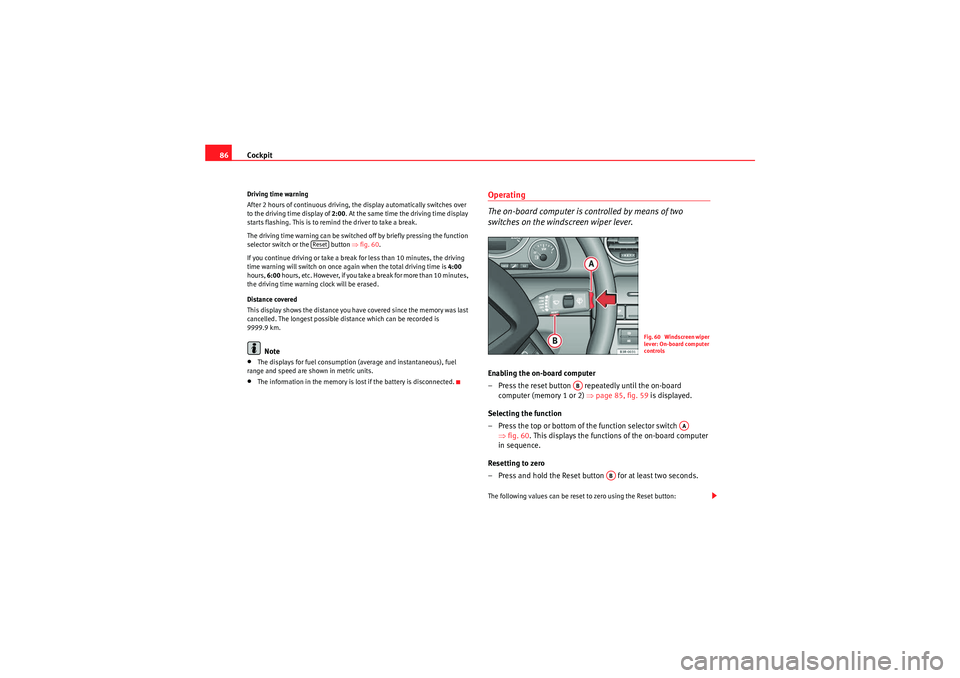
Cockpit
86Driving time warning
After 2 hours of continuous driving, the display automatically switches over
to the driving time display of 2:00 . At the same time the driving time display
starts flashing. This is to remind the driver to take a break.
The driving time warning can be switched off by briefly pressing the function
selector switch or the button ⇒fig. 60 .
If you continue driving or take a break for less than 10 minutes, the driving
time warning will switch on once again when the total driving time is 4:00
hours, 6:00 h o u r s , e t c . H o w e v e r, i f yo u ta ke a b r e a k f o r m o r e t ha n 1 0 m i n u te s ,
the driving time warning clock will be erased.
Distance covered
This display shows the distance you have covered since the memory was last
cancelled. The longest possible distance which can be recorded is
9999.9 km.
Note
•The displays for fuel consumption (average and instantaneous), fuel
range and speed are shown in metric units.•The information in the memory is lost if the battery is disconnected.
Operating
The on-board computer is controlled by means of two
switches on the windscreen wiper lever.Enabling the on-board computer
– Press the reset button repeatedly until the on-board computer (memory 1 or 2) ⇒page 85, fig. 59 is displayed.
Selecting the function
– Press the top or bottom of the function selector switch ⇒fig. 60 . This displays the functions of the on-board computer
in sequence.
Resetting to zero
– Press and hold the Reset button for at least two seconds.The following values can be reset to zero using the Reset button:
Reset
Fig. 60 Windscreen wiper
lever: On-board computer
controls
AB
AA
AB
ExeoST_EN.book Seite 86 Donnerstag, 3. September 2009 12:24 12
Page 89 of 316
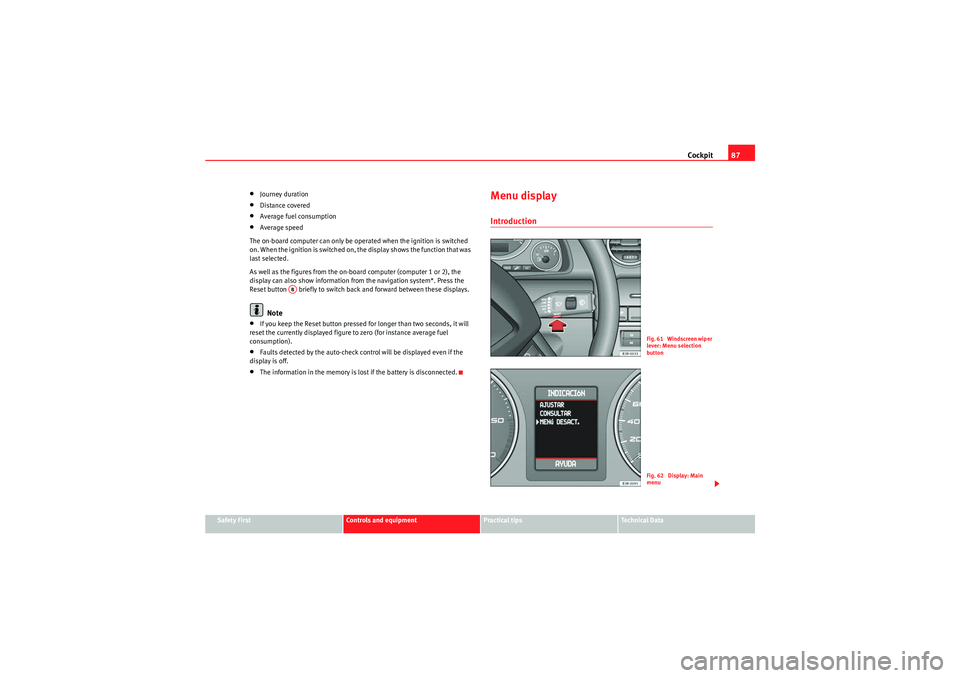
Cockpit87
Safety First
Controls and equipment
Practical tips
Technical Data
•Journey duration•Distance covered•Average fuel consumption•Average speed
The on-board computer can only be operated when the ignition is switched
on. When the ignition is switched on, the display shows the function that was
last selected.
As well as the figures from the on-board computer (computer 1 or 2), the
display can also show information from the navigation system*. Press the
Reset button briefly to switch back and forward between these displays.Note
•If you keep the Reset button pressed for longer than two seconds, it will
reset the currently displayed figure to zero (for instance average fuel
consumption).•Faults detected by the auto-check control will be displayed even if the
display is off.•The information in the memory is lost if the battery is disconnected.
Menu displayIntroduction
AB
Fig. 61 Windscreen wiper
lever: Menu selection
buttonFig. 62 Display: Main
menu
ExeoST_EN.book Seite 87 Donnerstag, 3. September 2009 12:24 12
Page 90 of 316

Cockpit
88Some of your vehicle's functions can be adjusted, activated and controlled by
menus . With the aid of the menus you can then also select the information
you wish to see displayed on the DIS display. This is only possible when the
ignition is on. The menu is enabled using the button on the wind-
screen wiper lever ⇒ page 87, fig. 61.
The main menu lists the different display types (or basic commands):
Programming
Check
Menu off
Help
The main menu options have the following submenus:
Controlling the menu
The menu display is called up via the button and the
rocker switch on the windscreen wiper lever. Use these
controls to make checks and adjust the settings.Functions of the ⇒fig. 63 and the rocker switch :
Enabling the menu
– Press the button until the menu display ⇒page 87,
fig. 62 appears.
Selecting and setting
– Press the rocker switch to select one of the menus. Press "up" or "down" on the switch to select the options accordingly.
Entering and confirming
–Press the button.
Programming
Clock
⇒ page 88
Computer
⇒page 88
Speed warning
⇒page 82
Radio info (on/off)Units: for measuring dis-
tance, fuel consumption and
temperature
⇒page 88
Language: you can select
one of 6 languages.
⇒page 88
Check
Service
⇒page 74
Menu off
When the menu is switched off, the display shows the
same information as on vehicles without the menu func-
tion.
Help
The help function may be used to understand the meaning
of symbols that can appear on different menus.
Reset
Reset
Fig. 63 Windscreen wiper
lever: Reset button and
rocker switch
Reset
AB
AA
ResetReset
ExeoST_EN.book Seite 88 Donnerstag, 3. September 2009 12:24 12
Page 91 of 316

Cockpit89
Safety First
Controls and equipment
Practical tips
Technical Data
Use the rocker switch to select the menus and adjust various values. The
selected values are highlighted on a red background.
By pressing the button, you can confirm the option you have selected
or the value you have set. Selected functions are marked with a tick.
The following symbols are used:
Tyre pressure monitoring*Introduction
The tyre pressure monitoring system constantly checks the
pressure of the tyres.The system warns the driver in the event of a loss of pressure by means of
symbols and messages in the instrument panel display. The system works
with the help of the ABS sensors in the wheels.
Please bear in mind that the tyre inflation pressure is also influenced by the
temperature of the tyre. Tyre pressure increases about 0.1 bar for each 10°C
in tyre temperature increase. The tyre heats up while the vehicle is being
driven and the tyre pressure will rise accordingly. Therefore, you should only
adjust the tyre pressures when they are
cold (i.e. approximately at ambient
temperature).
To ensure that the tyre pressure monitoring system works reliably, you should
check and, if necessary, adjust the tyre pressures at regular intervals and
store the correct pressures (reference values) in the system.
A tyre pr essure i nfor ma ti on lab e l is a tta che d to t he insi de o f the fu el ta nk f lap.
WARNING
•Never adjust tyre pressure when the tyres are hot. This may damage or
even burst the tyres. Risk of accident!•An insufficiently inflated tyre flexes a lot more at high speeds and
causes significant heating of the tyre. Under these conditions, the tyre
bead may be released or the tyre may burst. Risk of accident!For the sake of the environment
Under-inflated tyres lead to increased fuel consumption and tyre wear.
Note
•Responsibility for ensuring that the tyres are correctly inflated remains
with the driver; the system can only provide assistance.•Pressure can only be adjusted when the tyres are at ambient
temperature.
Cursor
Function selected
Red background (active
function)
Tick
Selected
Box
Not selected
Triangle pointing upwards
Previous page
Triangle pointing down-
wards
Next page
Reset
ExeoST_EN.book Seite 89 Donnerstag, 3. September 2009 12:24 12