display Seat Exeo ST 2010 ADAGIO
[x] Cancel search | Manufacturer: SEAT, Model Year: 2010, Model line: Exeo ST, Model: Seat Exeo ST 2010Pages: 45, PDF Size: 1.48 MB
Page 15 of 45

Drives
14DrivesCD playerGeneral informationThe sound system has an internal CD player. You can load standard audio CDs
or MP3 CDs into the CD player.
Use the CD function to play back a CD already loaded in the player
⇒ page 24. To switch between the CD player and external CD changer*, press
the button several times ⇒page 24.
For important notes regarding the use of the different storage media, please
refer to ⇒page 15.
MP3 files must meet the following specifications:
Different information can be stored on an MP3 CD. The following information
appears on the display:
•File name of the MP3 file currently playing ( FILE).•Directory on the MP3 CD containing the track that is currently playing. The
top level is given the name ROOT (FOLDER )•Name of the ALBUM•Name of the ARTIST•CD TITLE . Titles that are too long are displayed with “...”. To see the full
title, press the button assigned to the title.
To switch between the above categories, press the INFO
4) or the
5)
control button several times.
The display will show NOT AVAILABLE for a few seconds if no information is
stored on the MP3 CD for one of the categories.
Format
MPEG-1 Layer 3
Standard
ISO 9660 Level 2
File system
Joliet (single session and multisession)
Bit rates
64 - 256 kbits/s, variable speed
Number of files
Max. 512 files per medium, max. 255 files per directory
Number of direc-
tories
Max. 255 directories with max. 8 subdirectories
ID3 tags
Version 1, 2.3 and 2.4, max. 32 characters
Supported media
CD-ROM, CD-R, CD-RW with a capacity of 650 MB and
700 MB
CD
4)Valid for European market5)Valid for American market
INFO
Radio Adagio_EN.book Seite 14 Montag, 14. September 2009 10:50 10
Page 17 of 45
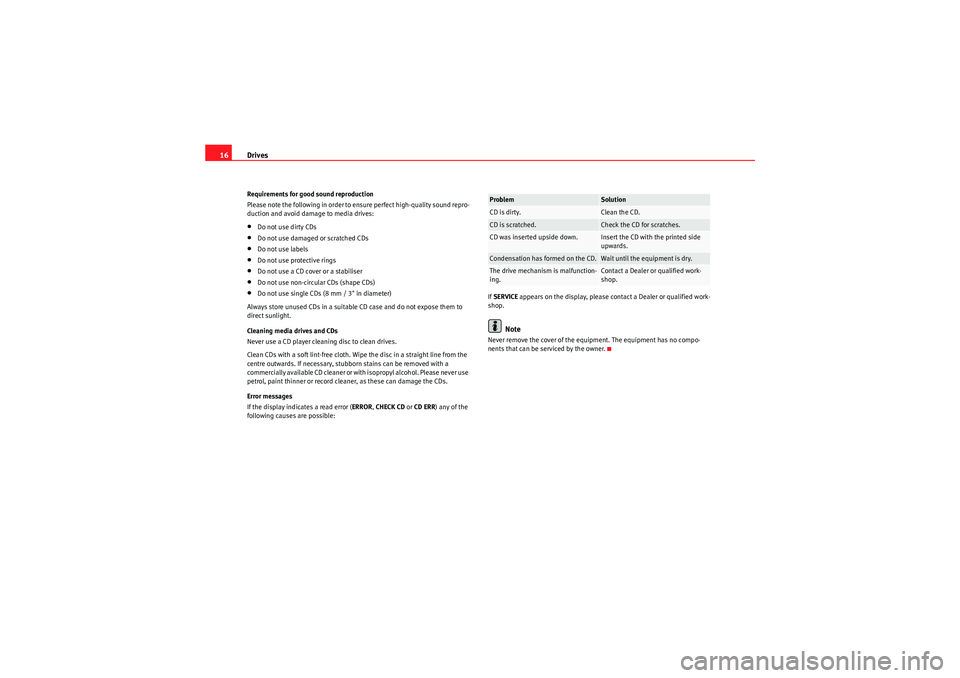
Drives
16Requirements for good sound reproduction
Please note the following in order to ensure perfect high-quality sound repro-
duction and avoid damage to media drives:•Do not use dirty CDs•Do not use damaged or scratched CDs•Do not use labels•Do not use protective rings•Do not use a CD cover or a stabiliser•Do not use non-circular CDs (shape CDs)•Do not use single CDs (8 mm / 3" in diameter)
Always store unused CDs in a suitable CD case and do not expose them to
direct sunlight.
Cleaning media drives and CDs
Never use a CD player cleaning disc to clean drives.
Clean CDs with a soft lint-free cloth. Wipe the disc in a straight line from the
centre outwards. If necessary, stubborn stains can be removed with a
commercially available CD cleaner or with isopropyl alcohol. Please never use
petrol, paint thinner or record cleaner, as these can damage the CDs.
Error messages
If the display indicates a read error ( ERROR, CHECK CD or CD ERR ) any of the
following causes are possible: If
SERVICE appears on the display, please contact a Dealer or qualified work-
shop.
Note
Never remove the cover of the equipment. The equipment has no compo-
nents that can be serviced by the owner.Problem
Solution
CD is dirty.
Clean the CD.
CD is scratched.
Check the CD for scratches.
CD was inserted upside down.
Insert the CD with the printed side
upwards.
Condensation has formed on the CD.
Wait until the equipment is dry.
The drive mechanism is malfunction-
ing.
Contact a Dealer or qualified work-
shop.
Radio Adagio_EN.book Seite 16 Montag, 14. September 2009 10:50 10
Page 18 of 45

Drives17
iPod interface*General notes
The iPod interface can be used to connect an iPod to your in-
car entertainment system and allows you to play audio files
directly over the car's sound system.The iPod interface is located in your vehicle's glove box. It is compatible with
3rd generation or higher iPod
6) devices (made from about 2003 onwards),
with the exception of the iPod Shuffle.
The iPod is controlled using the CD function ⇒page 24.
•The sound system orders (first numerically and then alphabetically) the
playlists with the tracks stored in the iPod and then assigns them in the
sequence CD 1 to CD 5. For easier playing of these playlists through the
vehicle's sound system, we recommend you create five playlists (e.g. 1.... to
5....) in your iPod.•If you select CD 6, all the tracks on the iPod will be played even if they are
stored in different playlists. If you select an artist, a track, an album or a
podcast before connecting the iPod, your selection will be kept until you
change CD.
Information stored on the iPod, such as artist, track, album and genre, or the
name of a playlist, does not appear on the sound system display.Caution
Very high or very low temperatures (a common occurrence in a vehicle's inte-
rior) can cause damage to the iPod and/or impair its performance.•Please do not leave your iPod in the vehicle in case of extreme tempera-
tures.
Note
Please refer to the iPod operating instructions for important information on
how to use your iPod.Choosing the adapter
The iPod interface is supplied with a choice of adapters for
connecting your iPod.iPods come in different sizes. Therefore, you will need to match the iPod inter-
face ⇒fig. 9 to your iPod using one of the adapters supplied. You will
need two adapters for certain iPod models (touch, 5G (video), classic).
The iPod interface is supplied with the following adapters:
1. Narrow adapters of different heights for inserting into the central slot
below the bay .
6)iPod is a registered trademark of Apple Computer Inc.
Fig. 9 iPod interface with
slots for adapters
A1A2
Radio Adagio_EN.book Seite 17 Montag, 14. September 2009 10:50 10
Page 19 of 45
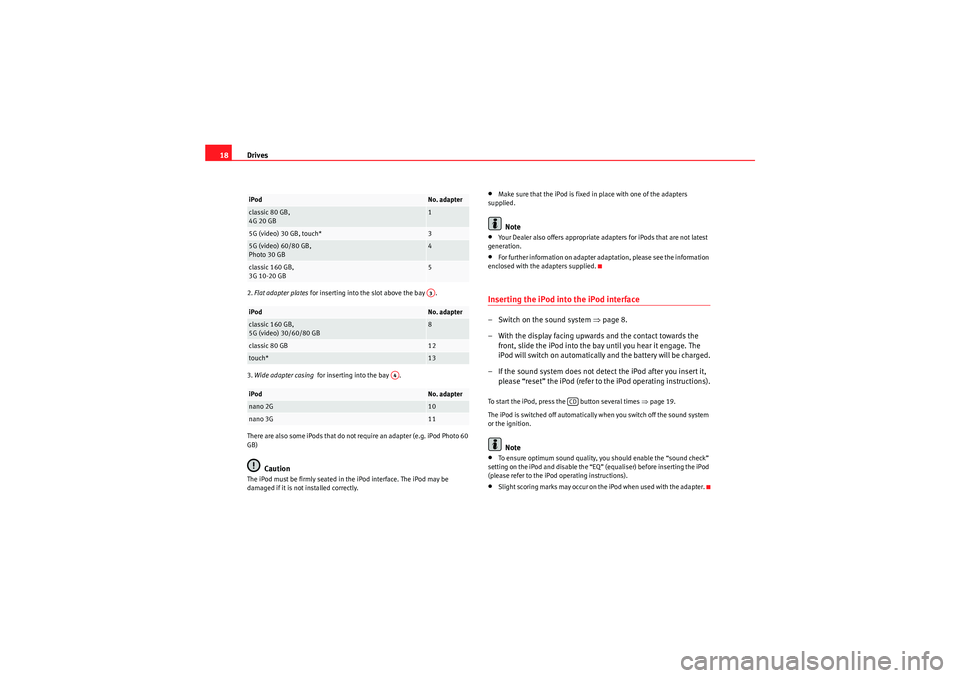
Drives
182. Flat adapter plates for inserting into the slot above the bay .
3. Wide adapter casing for inserting into the bay .
There are also some iPods that do not require an adapter (e.g. iPod Photo 60
GB)
Caution
The iPod must be firmly seated in the iPod interface. The iPod may be
damaged if it is not installed correctly.
•Make sure that the iPod is fixed in place with one of the adapters
supplied.Note
•Your Dealer also offers appropriate adapters for iPods that are not latest
generation.•For further information on adapter adaptation, please see the information
enclosed with the adapters supplied.Inserting the iPod into the iPod interface– Switch on the sound system ⇒page 8.
– With the display facing upwards and the contact towards the front, slide the iPod into the bay until you hear it engage. The
iPod will switch on automatically and the battery will be charged.
– If the sound system does not detect the iPod after you insert it, please “reset” the iPod (refer to the iPod operating instructions).To start the iPod, press the button several times ⇒page 19.
The iPod is switched off automatically when you switch off the sound system
or the ignition.
Note
•To ensure optimum sound quality, you should enable the “sound check”
setting on the iPod and disable the “EQ” (equaliser) before inserting the iPod
(please refer to the iPod operating instructions).•Slight scoring marks may occur on the iPod when used with the adapter.
iPod
No. adapter
classic 80 GB,
4G 20 GB
1
5G (video) 30 GB, touch*
3
5G (video) 60/80 GB,
Photo 30 GB
4
classic 160 GB,
3G 10-20 GB
5
iPod
No. adapter
classic 160 GB,
5G (video) 30/60/80 GB
8
classic 80 GB
12
touch*
13
iPod
No. adapter
nano 2G
10
nano 3G
11A3
A4
CD
Radio Adagio_EN.book Seite 18 Montag, 14. September 2009 10:50 10
Page 20 of 45

Drives19
Functions
The iPod is operated just like an external CD changer using
the controls on your car's sound system.To start the iPod, press the button until the display shows CD positions
CD 1 to CD 6 ⇒ page 24.
The following functions are available:•Play all tracks stored on the iPod•Select and play up to five playlists (just like selecting CD 1 to 5 on an
external CD changer)•Change between playlists (just like changing the CD on an external CD
changer)•Change tracks within a playlist•Fast forward and rewind within a track•Play tracks in shuffle mode ("shuffle")•SCAN function
For further information on operations, please refer to the “CD” chapter
⇒ page 24.TipsHere are some tips and points to remember when using the iPod in the
vehicle:•Track numbers appear with a maximum of two digits in the sound system
display. The first digit is suppressed if you select a track with a three-digit
number, i.e. track 125 and track 25 are both displayed as track “25”. For this
reason we do not recommend allocating more than 99 tracks to each playlist.
•If you reach the end of a playlist when selecting a track directly
(forward/reverse), the count is resumed at track “1”.•The track numbers are counted up sequentially in the sound system
display when you play tracks in shuffle mode (MIX).USB port*Introduction
You can connect a memory stick or an MP3 player to the USB
port for operating through the sound system.The USB port is located in your vehicle's glove box. The port is compatible
with all memory sticks and MP3 players ( ⇒table on page 20). Problems can
occur if you use a memory stick or MP3 player not listed in the table. Your
memory device must be USB-certified as a minimum requirement.
WARNING
Today's driving conditions require your full attention. As the driver, you
bear the responsibility for road safety. Do not remove the memory stick or
MP3 player while driving. Failure to do so may cause an accident.
Caution
Very high or very low temperatures (a common occurrence in a vehicle's inte-
rior) can cause damage to the memory stick or MP3 player and/or impair its
performance.•Never leave your memory stick or MP3 player in the vehicle in case of
extreme temperatures.
CD
Radio Adagio_EN.book Seite 19 Montag, 14. September 2009 10:50 10
Page 22 of 45

Drives21
Approved memory sticks
Caution
•Do not connect a device other than a memory stick or MP3 player to the
U S B p o r t . I t i s n o t p o s si bl e t o o p e r a t e ha r d d i s cs o r U S B h u b s , e tc . vi a t h e U S B
port.•Do not connect the MP3 player directly to the USB port. This could
damage the device.•Never remove a memory device when the USB port is selected as source
(CD). This could damage your memory device.Functions
Music files are played just like on a CD changer using the
controls on the sound system.To start the memory stick or MP3 player, press the button several times
until the display shows CD positions CD 1 to CD 6 ⇒ page 24.
The following functions are available:•Play all tracks stored on the memory device (if no folders are stored on the
memory device)•Select and play up to six main folders with music files (just like selecting
CD 1 to 6 on a CD changer)•Change between main folders with music files (just like changing the CD
on a CD changer)•Change tracks within a main folder•Fast forward and rewind within a track•SCAN function•Play tracks in shuffle mode ("shuffle")
For further information on operations, please refer to the “CD” chapter
⇒ page 24.
Manufacturer
Model
Memory
Buffalo
Firestix
2 GB
CnMemory
Blue Pearl
64 MB
CnMemory
Red Pearl
512 MB
DisgoLite
256 MB
EasyDisk
256 MB
Hama
Mini USB2.0
512 MB
Kingston
Data Traveler
512 MB
Lexar
JumpDrive
128 MB
Lexar
256 MB
LG
Mirror USB Drive
128 MB
Memorex
Traveldrive II
1 GB
MyFlash
PD2
128 MB
MyFlash
PD2
512 MB
Pretec
I-Disk Tiny 2.0
128 MB
SanDisk
512 MB
Silver Pearl
Micro X
1,024 MB
Sony
USM 512 E
512 MB
Sony
USM 512 REX
512 MB
Tos hi ba
UD 512-T-02
512 MB
CD
Radio Adagio_EN.book Seite 21 Montag, 14. September 2009 10:50 10
Page 23 of 45

Drives
22TipsHere are some tips and points to reme mber when playing music files in the
car:•We recommend that, instead of storing music files in the main directory of
the memory stick or MP3 player, you create separate folders e.g. for tracks
belonging to the same genre or artist. Therefore, bear in mind that your sound
system can display and play a maximum of six folders. The folders are allo-
cated first in numerical order and then in alphabetical order as CD 1 to CD 6.
Folders that do not contain music files are automatically ignored. You can
create any number of subfolders.•If there are no folders on your memory device, the sound system will allo-
cate all the music files it finds to CD 1.•Track numbers appear with a maximum of two digits in the sound system
display. The first digit is suppressed if you select a track with a three-digit
number, i.e. track 125 and track 25 are both displayed as track “25”. We
therefore do not recommend allocating more than 99 tracks to each folder.•Bear in mind that special characters (diaeresis, accents, etc) are at the
end of the alphabet.
The following music formats are supported:•mp3 (MPEG1 Layer3 from 32 to 320 kbps)•wma (from 8 to 192 kbps)•wav (11.025, 22.050 and 44.1 kHz sampling frequency with 16-bit
encoding, stereo)•ogg vorbis (up to q10, 48 kHz, stereo)
DRM music formats are not supported.Caution
Never store important data on the memory stick or MP3 player. SEAT is not
liable in any manner for any data or files that may be damaged or lost.
Aux-in connectionIntroduction
Portable players can be plugged into the Aux-in connection
using a 3.5 mm jack plug.The Aux-in socket is located in the centre console. It is compatible with port-
able players with a 3.5 mm jack plug. It cannot be guaranteed that all port-
able players will function without any problems.
Caution
•Very high or very low temperatures (a common occurrence in a car's inte-
rior) can cause damage to portable players and/or impair their performance.
Never leave the portable player in the vehicle in case of extreme temperatures
(either very high or very low)•Never store important data on portable players. SEAT is not liable in any
manner for any data or files that may be damaged or lost.Note
Please refer to the operating instructions of your portable player for important
information on its operation.Connecting a portable player– Switch on your vehicle's sound system.
–Enable radio mode.
Radio Adagio_EN.book Seite 22 Montag, 14. September 2009 10:50 10
Page 24 of 45
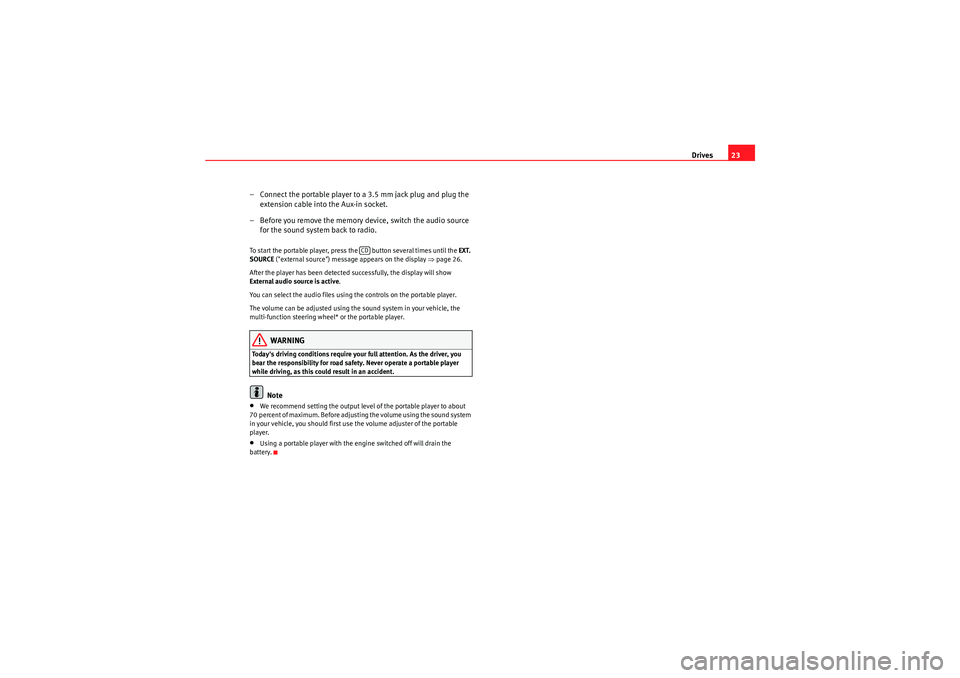
Drives23
– Connect the portable player to a 3.5 mm jack plug and plug the extension cable into the Aux-in socket.
– Before you remove the memory device, switch the audio source for the sound system back to radio.
To start the portable player, press the button several times until the EXT.
SOURCE ("external source") message appears on the display ⇒page 26.
After the player has been detected successfully, the display will show
External audio source is active .
You can select the audio files using the controls on the portable player.
The volume can be adjusted using the sound system in your vehicle, the
multi-function steering wheel* or the portable player.
WARNING
Today's driving conditions require your full attention. As the driver, you
bear the responsibility for road safety. Never operate a portable player
while driving, as this could result in an accident.
Note
•We recommend setting the output level of the portable player to about
70 percent of maximum. Before adjusting the volume using the sound system
in your vehicle, you should first use the volume adjuster of the portable
player.•Using a portable player with the engine switched off will drain the
battery.
CD
Radio Adagio_EN.book Seite 23 Montag, 14. September 2009 10:50 10
Page 25 of 45
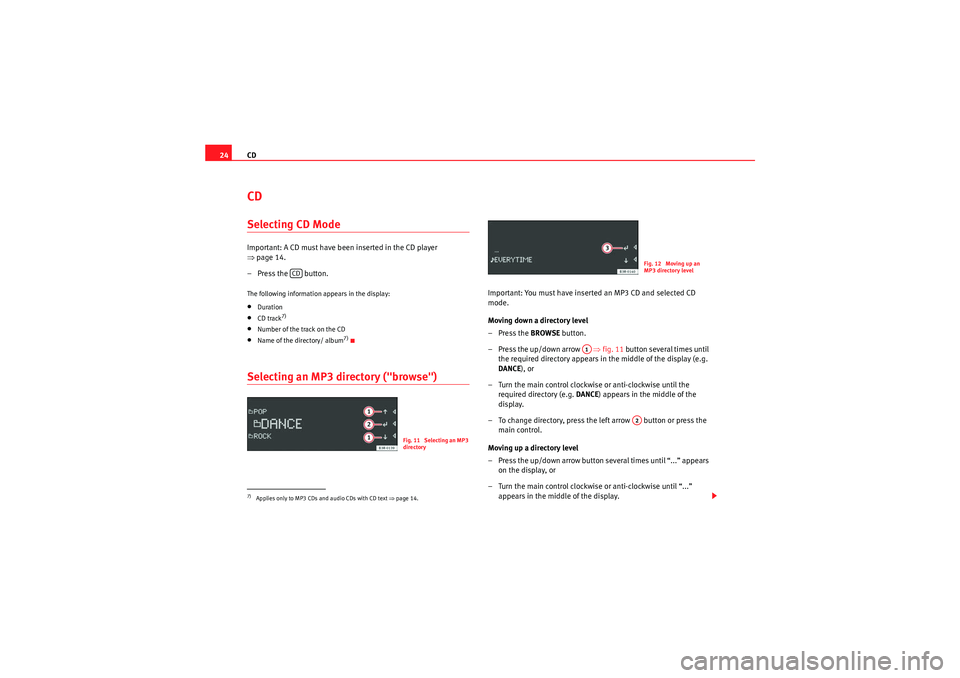
CD
24CDSelecting CD ModeImportant: A CD must have been inserted in the CD player
⇒ page 14.
– Press the button.The following information appears in the display:•Duration•CD track
7)
•Number of the track on the CD•Name of the directory/ album
7)
Selecting an MP3 directory ("browse")
Important: You must have inserted an MP3 CD and selected CD
mode.
Moving down a directory level
–Press the BROWSE button.
– Press the up/down arrow ⇒fig. 11 button several times until
the required directory appears in the middle of the display (e.g.
DANCE ), or
– Turn the main control clockwise or anti-clockwise until the required directory (e.g. DANCE) appears in the middle of the
display.
– To change directory, press the left arrow button or press the main control.
Moving up a directory level
– Press the up/down arrow button several times until “...” appears on the display, or
– Turn the main control clockwise or anti-clockwise until “...” appears in the middle of the display.
7)Applies only to MP3 CDs and audio CDs with CD text ⇒page 14.
CD
Fig. 11 Selecting an MP3
directory
Fig. 12 Moving up an
MP3 directory level
A1
A2
Radio Adagio_EN.book Seite 24 Montag, 14. September 2009 10:50 10
Page 26 of 45

CD25
– To change up a directory, press the left arrow button or press the main control.
Selecting a trackYou can jump to the previous or next track on a CD.– Press the forward or reverse button, or
– Turn the main control clockwise or anti-clockwise. The selected track will be played.If you press the “back” button within three seconds before the track begins,
the previous track will be played. As of the fourth second, the CD player will
go to the start of the current track.
Note
If the "Titelmix" option is set, tracks will be selected at random ⇒page 25.Fast forwards/RewindYou can fast forward and rewind within a track.– Press and hold the forward or reverse button. The fast
forward/rewind will start.
– Release the forward or reverse button to continue listening to the CD.
Fast forward within a track
You can fast forward within the track by keeping the central control pressed
down.
Rewind within a track
You can rewind within the track by keeping the central control pressed down.
On reaching the start of the track, rewind is stopped and the track is played
from the start.Applies to the market: EuropeanShuffle mode ("mix")When the "titelmix" function is enabled, all tracks on a CD or
in a folder are played in random order.– Press the button. SETUP will appear on the display.
–Press the MIX button.
– To enable the "titelmix" function, press the FOLDER or CD button.
– To disable the "titelmix" function, press the OFF button.
– Press the button to exit the menu.
A3
MENUMENU
Radio Adagio_EN.book Seite 25 Montag, 14. September 2009 10:50 10