Seat Exeo ST 2010 MEDIA SYSTEM 1.0
Manufacturer: SEAT, Model Year: 2010, Model line: Exeo ST, Model: Seat Exeo ST 2010Pages: 124, PDF Size: 6.27 MB
Page 71 of 124
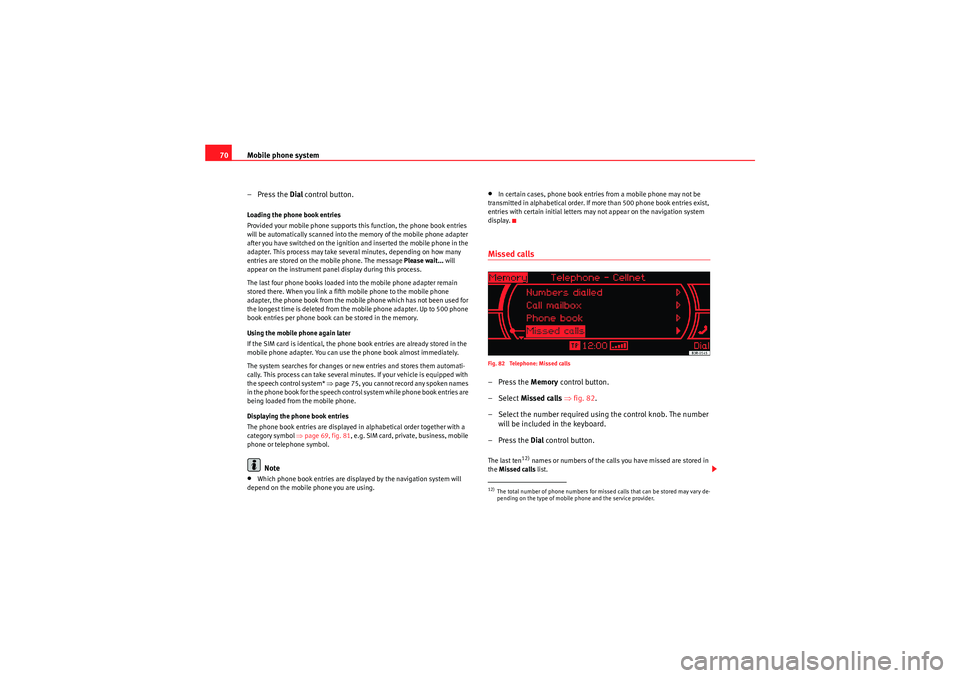
Mobile phone system
70
–Press the Dial control button.Loading the phone book entries
Provided your mobile phone supports this function, the phone book entries
will be automatically scanned into the memory of the mobile phone adapter
after you have switched on the ignition and inserted the mobile phone in the
adapter. This process may take several minutes, depending on how many
entries are stored on the mobile phone. The message Please wait... will
appear on the instrument panel display during this process.
The last four phone books loaded into the mobile phone adapter remain
stored there. When you link a fifth mobile phone to the mobile phone
adapter, the phone book from the mobile phone which has not been used for
the longest time is deleted from the mobile phone adapter. Up to 500 phone
book entries per phone book can be stored in the memory.
Using the mobile phone again later
If the SIM card is identical, the phone book entries are already stored in the
mobile phone adapter. You can use the phone book almost immediately.
The system searches for changes or new entries and stores them automati-
cally. This process can take several minutes. If your vehicle is equipped with
the speech control system* ⇒page 75, you cannot record any spoken names
in the phone book for the speech control system while phone book entries are
being loaded from the mobile phone.
Displaying the phone book entries
The phone book entries are displayed in alphabetical order together with a
category symbol ⇒page 69, fig. 81, e.g. SIM card, private, business, mobile
phone or telephone symbol.
Note
•Which phone book entries are displayed by the navigation system will
depend on the mobile phone you are using.
•In certain cases, phone book entries from a mobile phone may not be
transmitted in alphabetical order. If more than 500 phone book entries exist,
entries with certain initial letters may not appear on the navigation system
display.Missed callsFig. 82 Telephone: Missed calls–Press the Memory control button.
– Select Missed calls ⇒fig. 82 .
– Select the number required using the control knob. The number will be included in the keyboard.
–Press the Dial control button.The last ten
12) names or numbers of the calls you have missed are stored in
the Missed calls list.
12)The total number of phone numbers for missed calls that can be stored may vary de-
pending on the type of mobile phone and the service provider.
Media System 1.0_EN.book Seite 70 Donnerstag, 10. September 2009 1:52 13
Page 72 of 124
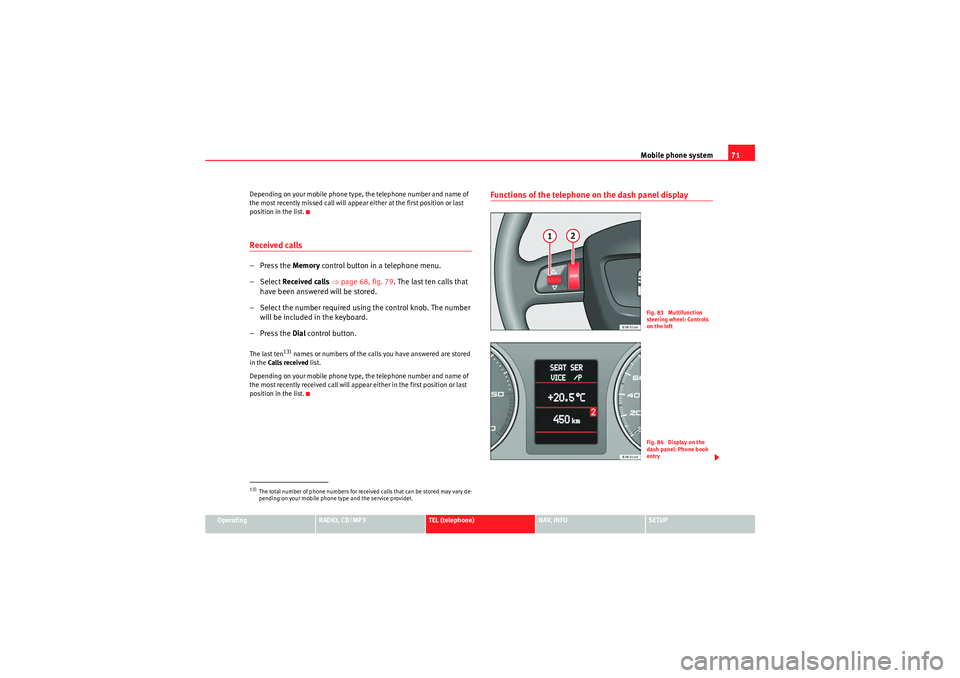
Mobile phone system71
Operating
RADIO, CD/MP3
TEL (telephone)
NAV, INFO
SETUP
Depending on your mobile phone type, the telephone number and name of
the most recently missed call will appear either at the first position or last
position in the list.
Received calls–Press the Memory
control button in a telephone menu.
– Select Received calls ⇒ page 68, fig. 79 . The last ten calls that
have been answered will be stored.
– Select the number required using the control knob. The number will be included in the keyboard.
–Press the Dial control button.The last ten
13) names or numbers of the calls you have answered are stored
in the Calls received list.
Depending on your mobile phone type, the telephone number and name of
the most recently received call will appear either in the first position or last
position in the list.
Functions of the telephone on the dash panel display
13)The total number of phone numbers for received calls that can be stored may vary de-
pending on your mobile phone type and the service provider.
Fig. 83 Multifunction
steering wheel: Controls
on the leftFig. 84 Display on the
dash panel: Phone book
entry
Media System 1.0_EN.book Seite 71 Donnerstag, 10. September 2009 1:52 13
Page 73 of 124

Mobile phone system
72
Selecting a phone number
– Press the button ⇒ page 71, fig. 83 until a phone number
appears on the dash panel display.
Making a call
–Use the left thumbwheel ⇒ page 71, fig. 83 to scroll up and
down through the phone book.
– Press the left thumbwheel. The number is dialled and the audio system is muted automatically.
Answering and ending calls
–Press the left thumbwheel.
Rejecting a call
– Keep the left thumbwheel held down.
Replacing a call
– If a second call is received (ca ll waiting), briefly press the left
thumbwheel. The current call will be ended and you will be
connected with the second caller.The following telephone status messages appear on the display in the dash
panel: Phone numbers can be stored in different categories in the mobile phone
directory. These categories are displayed as follows:
P Private phone number
WWork phone number
M Mobile phone number
Scroll the left thumbwheel downwards to scroll down the list of stored names
from
A to Z . Scroll the left thumbwheel upwards to scroll up the list of stored
names from Z to A. If you "flick" the left thumbwheel you can jump to the next
letter of the alphabet.
Note
The information shown on the dash panel display depends on the type of
mobile phone used.
Please wait...
The SIM card memory is being scanned.
SIM CARD
There is no SIM card in the mobile phone.
PIN CODE
The PIN code has not yet been entered.
NO SERVICE
No network connection
MODE
CALL
A call is active or incoming. If the caller's telephone
number is available, the display will alternately
show the caller's number and the message CALL.
LINE ENGAGED
Number dialled is engaged.
TELEPHONE OFF
The telephone is switched off.
CALLING
The connection is being established.
NO ENTRIES
The phone book has no entries.
Media System 1.0_EN.book Seite 72 Donnerstag, 10. September 2009 1:52 13
Page 74 of 124

Mobile phone system73
Operating
RADIO, CD/MP3
TEL (telephone)
NAV, INFO
SETUP
Te l e p h o n e s e t u p m e n uOpening and closing the phone setup menuFig. 85 Telephone setup: Main menu– While in any telephone menu, press the function selector button
to access the Setup Telephone main menu ⇒fig. 85 .
– Press the button again to close the main setup menu.The following submenus are available in the Telephone setup function:•Telephone settings ⇒page 73•Call options ⇒page 74•Voice mailbox number ⇒ page 74
The sound and tuning settings and the brightness of the display can be
altered using the control buttons ⇒page 118.Note
We recommend that you enter these settings when the vehicle is stationary.
Please note ⇒page 6, “Notes on road safety”.
Telephone settingsFig. 86 Telephone setup: Telephone settings– Press the button in a telephone menu.
– Select Te l e p h o n e s e t u p .
– Select the desired setting.Factory settings
When changing the settings back to the default settings make sure there is
no ongoing telephone call, no mobile phone is connected via Bluetooth and
the mobile phone is not inserted in the mobile phone adapter. Reverting to
the default settings deletes all stored phone books for the mobile phones
⇒ page 69, all name tags ⇒ page 76, the list of Bluetooth devices
⇒ page 60 and the voice mailbox number. In addition, any existing Bluetooth
connections will be disconnected and the Bluetooth PIN will be reset to 1234
⇒ page 60. The Automatic answer ⇒ page 74 function is switched off.
Bluetooth PIN
Bluetooth is a wireless connection between your mobile telephone and the
navigation system in your vehicle ⇒ page 60. The factory-stored Bluetooth
PIN is 1234. Use the Bluetooth PIN function to edit the Bluetooth PIN as
required.
SETUP
SETUP
SETUP
Media System 1.0_EN.book Seite 73 Donnerstag, 10. September 2009 1:52 13
Page 75 of 124

Mobile phone system
74Call optionsFig. 87 Telephone setup: Call options– Press the button in a telephone menu.
– Select Call options .
– Select the desired setting.When "Automatic answer" is on, an incoming call is answered automatically.
However, you do have the opportunity to quickly select Reject if you wish to
reject the call.
Voice mailboxFig. 88 Telephone setup: Enter the voice mailbox numberStoring the voice mailbox number
– Press the button in a telephone menu.
– Select Voice mailbox No. .
– Press the rotary pushbutton to enter the voice mailbox number using the speller ⇒fig. 88 .
– Select OK in the alphanumeric keyboard to store the new mailbox
number.
Editing the voice mailbox number
– Press the button in a telephone menu.
– Select Voi ce ma ilbox N o .
– Press the control knob to edit the number using the alphanu- meric keypad.
SETUP
SETUPSETUP
Media System 1.0_EN.book Seite 74 Donnerstag, 10. September 2009 1:52 13
Page 76 of 124
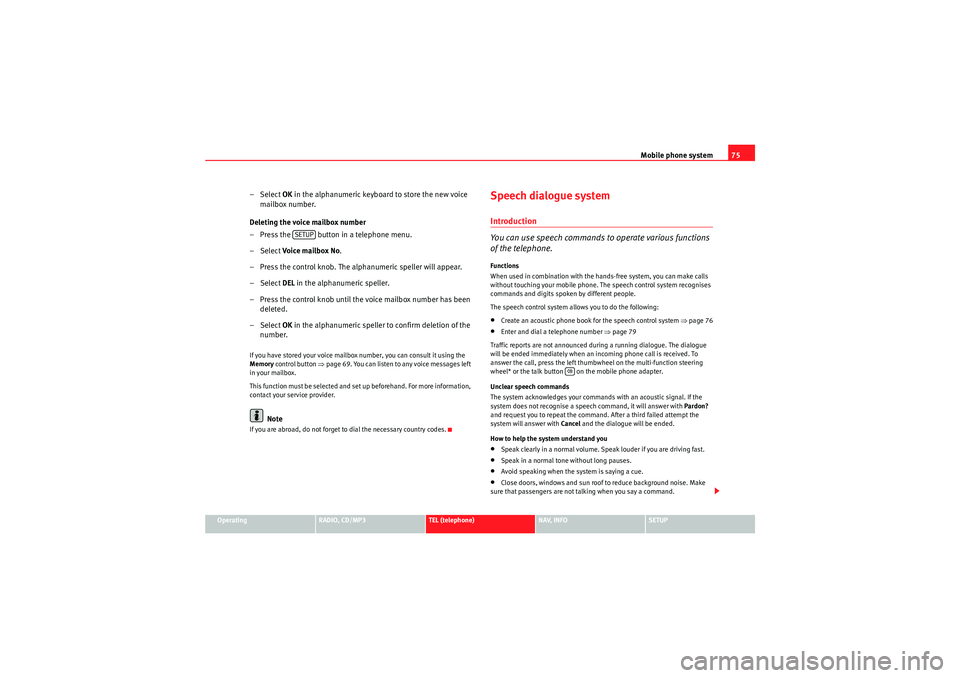
Mobile phone system75
Operating
RADIO, CD/MP3
TEL (telephone)
NAV, INFO
SETUP
– Select OK in the alphanumeric keyboard to store the new voice
mailbox number.
Deleting the voice mailbox number
– Press the button in a telephone menu.
– Select Voice mailbox No.
– Press the control knob. The alphanumeric speller will appear.
– Select DEL in the alphanumeric speller.
– Press the control knob until the voice mailbox number has been deleted.
– Select OK in the alphanumeric speller to confirm deletion of the
number.If you have stored your voice mailbox number, you can consult it using the
Memory control button ⇒page 69. You can listen to any voice messages left
in your mailbox.
This function must be selected and set up beforehand. For more information,
contact your service provider.
Note
If you are abroad, do not forget to dial the necessary country codes.
Speech dialogue systemIntroduction
You can use speech commands to operate various functions
of the telephone.Functions
When used in combination with the hands-free system, you can make calls
without touching your mobile phone. The speech control system recognises
commands and digits spoken by different people.
The speech control system allows you to do the following:•Create an acoustic phone book for the speech control system ⇒page 76•Enter and dial a telephone number ⇒page 79
Traffic reports are not announced during a running dialogue. The dialogue
will be ended immediately when an incoming phone call is received. To
answer the call, press the left thumbwheel on the multi-function steering
wheel* or the talk button on the mobile phone adapter.
Unclear speech commands
The system acknowledges your commands with an acoustic signal. If the
system does not recognise a speech command, it will answer with Pardon?
and request you to repeat the command. After a third failed attempt the
system will answer with Cancel and the dialogue will be ended.
How to help the system understand you•Speak clearly in a normal volume. Speak louder if you are driving fast.•Speak in a normal tone without long pauses.•Avoid speaking when the system is saying a cue.•Close doors, windows and sun roof to reduce background noise. Make
sure that passengers are not talking when you say a command.
SETUP
Media System 1.0_EN.book Seite 75 Donnerstag, 10. September 2009 1:52 13
Page 77 of 124

Mobile phone system
76•Keep the air outlets of the air distribution system pointed away from the
microphone, which is fitted in the vicinity of the front interior lights.•The system should only be operated by the driver, since the hands-free
microphone is directed towards the driver.WARNING
•Please direct your full attention to the road at all times! As the driver,
you bear the responsibility for road safety. Therefore, you should only use
the functions in a manner that allows you to maintain control of the vehicle
in all situations.•The speech control system must not be used in cases of emergency,
since the voice changes in stressful situations. This could result in a failed
or delayed telephone connection. Always dial emergency numbers
manually.
Phone book for the speech control system
Name tags are stored in the phone book for the speech
control system.General notes
The phone book for the speech control system has 50 memory positions. You
can use it independently of the mobile phone. The name tags are stored in
the phone book for the speech control system.
Functions
The phone book for the speech control system gives you various options:•Dialling phone numbers stored previously ⇒page 81•Recording a name in the speech control phone book for a phone book
entry in the on-board phone system ⇒ page 80
•Storing name tags (consisting of a name and number) in the phone book
for the speech control system ⇒page 81•Playing the phone book through the speech control system ⇒page 82
Once you have saved name tags in the phone book for the speech control
system, you can select them via the speech control system.
Entering data
You should choose spoken names that can be identified clearly by the speech
control system.
Numbers from ZERO to NINE are recognised when you enter a telephone
number. The telephone number can be specified all at once, in blocks of
digits (separated by a brief pause), or as single digits. After each block of
digits specified (separated by a brief pause) the system will repeat the digits.
The system does not recognise number combinations (e.g. "twenty-three")
but separate figures ( TWO, THREE ). Say the numbers clearly so that the
system can recognise them easily.
I f yo u i n d i ca t e a n u m b e r o f m o r e t h a n t w e n t y f i g u r e s , t h e s y s t e m w i ll r e s p o n d :
The number is too long . A Plus (+) can also be placed ahead of the number.
If the system does not recognise a phone book entry, you can play back the
name tags (voice entries) on the speech control system by saying the
command PLAY PHONE BOOK ⇒ page 82. Press the talk button as a name is
being read to select the entry.
The function is not possible
Should the system say The function is not possible , please check the status
of the speech control system:•Is the ignition switched on?•Is the mobile phone connected to the mobile phone interface via Blue-
tooth?•Is the mobile phone inserted in the mobile phone adapter?•Is the mobile phone switched on and the PIN entered?
Media System 1.0_EN.book Seite 76 Donnerstag, 10. September 2009 1:52 13
Page 78 of 124

Mobile phone system77
Operating
RADIO, CD/MP3
TEL (telephone)
NAV, INFO
SETUP
•Are the phone book entries being loaded from the mobile phone into the
mobile phone interface ⇒page 69?Speech control system: switching on and off
The speech control system can be activated via the talk button
on the mobile phone adapter or the button on the multi-func-
tion steering wheel*.
Important: the ignition must be switched on and no phone calls
must be active.
Activating the hands-free system/speech control system
– Press the talk button on the multi-function steering wheel*
⇒fig. 89 or
– Press the talk button on the mobile phone adapter ⇒fig. 90 .
A signal tone will indicate that the speech control system is
ready. SPEAK will appear on the instrument panel display.
– Say the desired command ⇒page 78.
Switching off the speech control system
–Say the command CANCEL, or
– Press the talk button on the multi-function steering wheel* ⇒fig. 89 or
F i g . 8 9 Ta l k b u t t o n o n t h e
multi-function steering
wheel
Fig. 90 Phone adapter
with talk button
A1A1
Media System 1.0_EN.book Seite 77 Donnerstag, 10. September 2009 1:52 13
Page 79 of 124

Mobile phone system
78
– Press the talk button on the mobile phone adapter ⇒page 77, fig. 90 . The speech control system will answer with
Cancel and will be switched off.
Volume adjustment
– With the speech control system switched on, scroll the right thumbwheel of the multi-function steering wheel*
⇒page 77, fig. 89 up
or down
, or
– With the speech control system switched on, turn the ON/OFF button ⇒page 11 clockwise or anti-clockwise.
Commands
The speech control system processes speech commands.The system confirms acceptance of speech commands verbally and guides
you through the dialogue.To ...
Speak this command:
Instruct the system to tell you
which commands are possible
while a dialogue is active.
HELP
Enter the PIN code for the SIM
card.
ENTER PIN ⇒page 79
Enter a telephone number you
want to dial.
DIAL NUMBER ⇒ page 79
Select the telephone number
associated with a name tag
from the phone book for the
speech control system.
SELECT NAME ⇒ page 81
A2
Dial a selected telephone
number.
DIAL ⇒ page 79
redial the last number dialled.
REDIAL ⇒ page 79
Store a name tag in the speech
control system for a phone
book entry shown in the instru-
ment panel display.
STORE ⇒ page 80
store a spoken name and tele-
phone number in the phone
book for the speech control
system.
STORE ⇒ page 81
End a dialogue
CANCEL
Repeat a specified name or all
of the digits specified up to
this point.
REPEAT
The system prompts you to Please con-
tinue to enter other figures or commands.
Delete the specified name or
the last entered block of digits.
BACK
The blocks of digits entered previously will
be repeated. The system prompts you to
Please continue to enter other figures or
orders.
Delete all specified digits.
DELETE
The system will then give the cue The
number has been deleted. Please con-
tinue so that you can enter more figures or
give another command.
store names along with a tele-
phone number in the phone
book for the speech control
system.
STORE NAME ⇒ page 81
To ...
Speak this command:
Media System 1.0_EN.book Seite 78 Donnerstag, 10. September 2009 1:52 13
Page 80 of 124
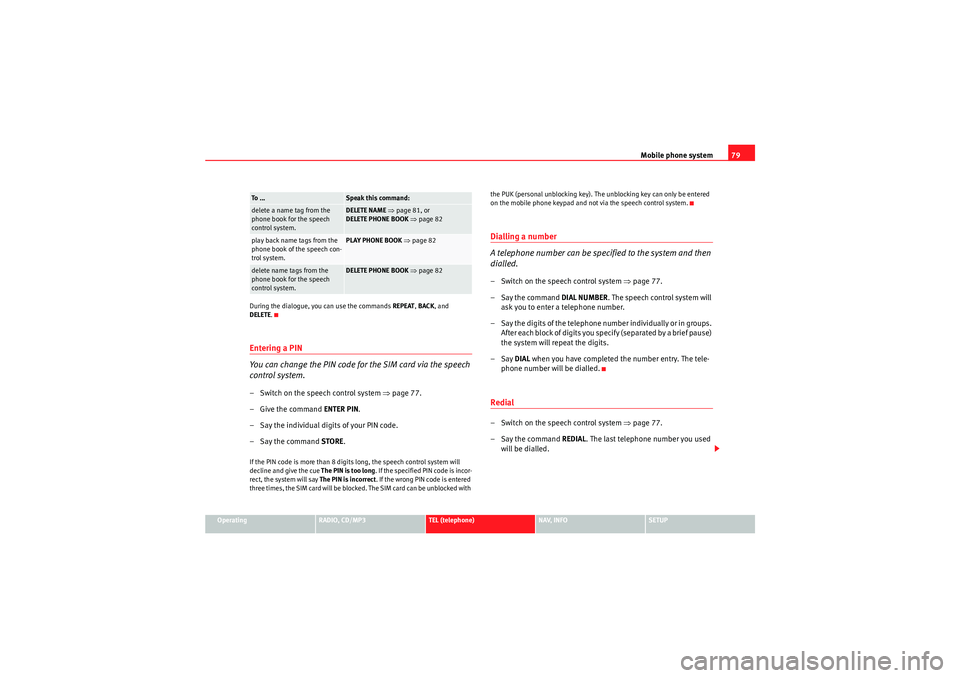
Mobile phone system79
Operating
RADIO, CD/MP3
TEL (telephone)
NAV, INFO
SETUP
During the dialogue, you can use the commands
REPEAT, BACK , and
DELETE .
Entering a PIN
You can change the PIN code for the SIM card via the speech
control system.– Switch on the speech control system ⇒page 77.
–Give the command ENTER PIN .
– Say the individual digits of your PIN code.
– Say the command STORE.If the PIN code is more than 8 digits long, the speech control system will
decline and give the cue The PIN is too long. If the specified PIN code is incor-
rect, the system will say The PIN is incorrect. If the wrong PIN code is entered
three times, the SIM card will be blocked. The SIM card can be unblocked with the PUK (personal unblocking key). The unblocking key can only be entered
on the mobile phone keypad and not via the speech control system.
Dialling a number
A telephone number can be specified to the system and then
dialled.– Switch on the speech control system
⇒page 77.
–Say the command DIAL NUMBER. The speech control system will
ask you to enter a telephone number.
– Say the digits of the telephone number individually or in groups. After each block of digits you specify (separated by a brief pause)
the system will repeat the digits.
–Say DIAL when you have completed the number entry. The tele-
phone number will be dialled.Redial– Switch on the speech control system ⇒page 77.
–Say the command REDIAL. The last telephone number you used
will be dialled.
delete a name tag from the
phone book for the speech
control system.
DELETE NAME ⇒ page 81, or
DELETE PHONE BOOK ⇒ page 82
play back name tags from the
phone book of the speech con-
trol system.
PLAY PHONE BOOK ⇒ page 82
delete name tags from the
phone book for the speech
control system.
DELETE PHONE BOOK ⇒ page 82
To . . .
Speak this command:
Media System 1.0_EN.book Seite 79 Donnerstag, 10. September 2009 1:52 13