change time Seat Exeo ST 2012 ADAGIO
[x] Cancel search | Manufacturer: SEAT, Model Year: 2012, Model line: Exeo ST, Model: Seat Exeo ST 2012Pages: 45, PDF Size: 1.55 MB
Page 15 of 45

Drives
14DrivesCD playerGeneral informationThe sound system has an internal CD player. You can load standard audio CDs
or MP3 CDs into the CD player.
Use the CD function to play back a CD already loaded in the player
⇒ page 24. To switch between the CD player and external CD changer*, press
the button several times ⇒page 24.
For important notes regarding the use of the different storage media, please
refer to ⇒page 15.
MP3 files must meet the following specifications:
Different information can be stored on an MP3 CD. The following information
appears on the display:
•File name of the MP3 file currently playing ( FILE).•Directory on the MP3 CD containing the track that is currently playing. The
top level is given the name ROOT (FOLDER )•Name of the ALBUM•Name of the ARTIST•CD TITLE . Titles that are too long are displayed with “...”. To see the full
title, press the button assigned to the title.
To switch between the above categories, press the INFO
4) or the
5)
control button several times.
The display will show NOT AVAILABLE for a few seconds if no information is
stored on the MP3 CD for one of the categories.
Format
MPEG-1 Layer 3
Standard
ISO 9660 Level 2
File system
Joliet (single session and multisession)
Bit rates
64 - 256 kbits/s, variable speed
Number of files
Max. 512 files per medium, max. 255 files per directory
Number of direc-
tories
Max. 255 directories with max. 8 subdirectories
ID3 tags
Version 1, 2.3 and 2.4, max. 32 characters
Supported media
CD-ROM, CD-R, CD-RW with a capacity of 650 MB and
700 MB
CD
4)Valid for European market5)Valid for American market
INFO
Radio Adagio_EN.book Seite 14 Montag, 14. September 2009 10:50 10
Page 22 of 45

Drives21
Approved memory sticks
Caution
•Do not connect a device other than a memory stick or MP3 player to the
U S B p o r t . I t i s n o t p o s si bl e t o o p e r a t e ha r d d i s cs o r U S B h u b s , e tc . vi a t h e U S B
port.•Do not connect the MP3 player directly to the USB port. This could
damage the device.•Never remove a memory device when the USB port is selected as source
(CD). This could damage your memory device.Functions
Music files are played just like on a CD changer using the
controls on the sound system.To start the memory stick or MP3 player, press the button several times
until the display shows CD positions CD 1 to CD 6 ⇒ page 24.
The following functions are available:•Play all tracks stored on the memory device (if no folders are stored on the
memory device)•Select and play up to six main folders with music files (just like selecting
CD 1 to 6 on a CD changer)•Change between main folders with music files (just like changing the CD
on a CD changer)•Change tracks within a main folder•Fast forward and rewind within a track•SCAN function•Play tracks in shuffle mode ("shuffle")
For further information on operations, please refer to the “CD” chapter
⇒ page 24.
Manufacturer
Model
Memory
Buffalo
Firestix
2 GB
CnMemory
Blue Pearl
64 MB
CnMemory
Red Pearl
512 MB
DisgoLite
256 MB
EasyDisk
256 MB
Hama
Mini USB2.0
512 MB
Kingston
Data Traveler
512 MB
Lexar
JumpDrive
128 MB
Lexar
256 MB
LG
Mirror USB Drive
128 MB
Memorex
Traveldrive II
1 GB
MyFlash
PD2
128 MB
MyFlash
PD2
512 MB
Pretec
I-Disk Tiny 2.0
128 MB
SanDisk
512 MB
Silver Pearl
Micro X
1,024 MB
Sony
USM 512 E
512 MB
Sony
USM 512 REX
512 MB
Tos hi ba
UD 512-T-02
512 MB
CD
Radio Adagio_EN.book Seite 21 Montag, 14. September 2009 10:50 10
Page 25 of 45
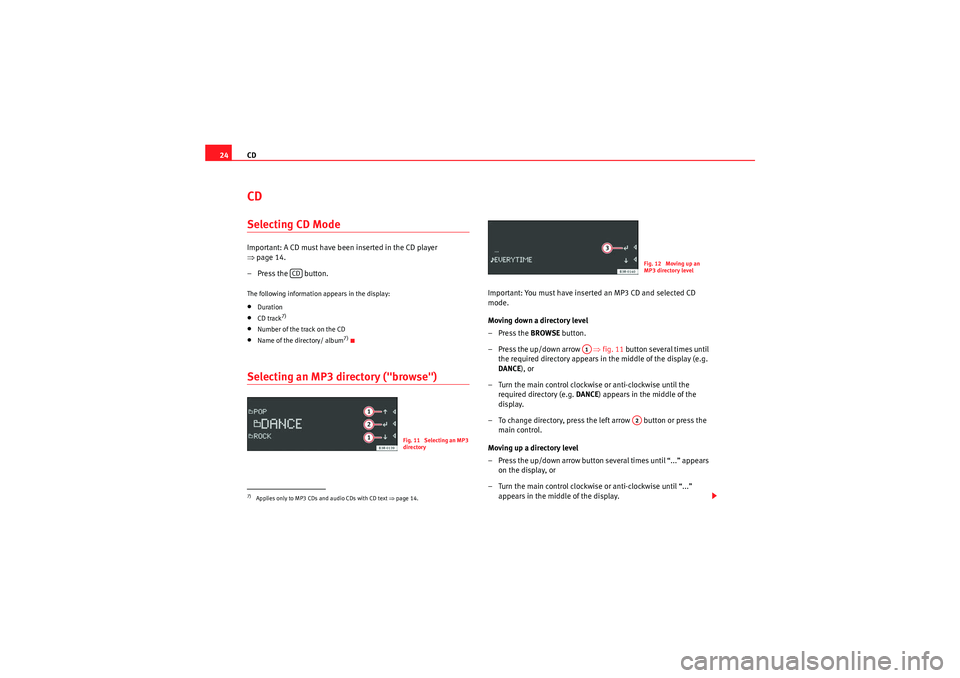
CD
24CDSelecting CD ModeImportant: A CD must have been inserted in the CD player
⇒ page 14.
– Press the button.The following information appears in the display:•Duration•CD track
7)
•Number of the track on the CD•Name of the directory/ album
7)
Selecting an MP3 directory ("browse")
Important: You must have inserted an MP3 CD and selected CD
mode.
Moving down a directory level
–Press the BROWSE button.
– Press the up/down arrow ⇒fig. 11 button several times until
the required directory appears in the middle of the display (e.g.
DANCE ), or
– Turn the main control clockwise or anti-clockwise until the required directory (e.g. DANCE) appears in the middle of the
display.
– To change directory, press the left arrow button or press the main control.
Moving up a directory level
– Press the up/down arrow button several times until “...” appears on the display, or
– Turn the main control clockwise or anti-clockwise until “...” appears in the middle of the display.
7)Applies only to MP3 CDs and audio CDs with CD text ⇒page 14.
CD
Fig. 11 Selecting an MP3
directory
Fig. 12 Moving up an
MP3 directory level
A1
A2
Radio Adagio_EN.book Seite 24 Montag, 14. September 2009 10:50 10
Page 31 of 45

Mobile phone interface
30The external aerial directs the electromagnetic fields to the exterior,
which reduces the field strength in the vehicle interior.
− If retrofitting an external aerial, please ensure that it is installed
correctly.Bluetooth®
Bluetooth technology enables a wireless connection between
a mobile phone and the on-board phone system.The mobile phone
8) must be linked once to the mobile phone
adapter in the vehicle. This procedure involves various steps,
depending on the mobile phone yo u are using. After switching the
ignition on (and with the vehicle at a standstill), your mobile phone
can be connected to the mobile phone adapter.
– Make sure that no other mobile phone is connected to the mobile phone interface via Bluetooth.
– Switch the ignition on.
– Select the appropriate menu option on your mobile phone to search for Bluetooth compatible devices (i.e. the mobile phone
interface).
– Connect the mobile phone to the mobile phone interface. Your mobile phone interface will use the name “SEAT XXXX” when it
connects with the mobile phone.
– Enter the PIN for handsfree mode (“1234”) on the mobile phone interface within 30 seconds.
9)
– Wait until your mobile phone indicates that it has bonded.Up to four mobile phones
You can link up to four mobile phones to the mobile phone adapter. However,
it is only possible to activate one connection at a time. If you bond a fifth
mobile phone to the mobile phone interface, the system will delete the device
which has not been used for the longest time in conjunction with the mobile
phone interface.
Connecting and disconnecting
A mobile phone which has been linked to the mobile phone adapter and is
ready to operate will be connected automatically when you switch the ignition
on. On some mobile phones, you have to confirm the connection.
The Bluetooth connection is terminated when the key is removed from the
ignition lock. With most mobile phones the Bluetooth connection will also be
terminated when you insert the mobile phone in the adapter.
Autonomy
The Bluetooth connection between the mobile phone and the mobile phone
adapter is restricted to the interior of the vehicle. The connection can be
susceptible to interference caused by other electronic devices or obstacles
between the devices. For example, the mobile phone adapter may have diffi-
culty detecting your mobile phone or communicating with it if you keep it in
your jacket pocket.
8)Please make sure that the mobile phone supports the hands free profile.
9)To prevent unauthorised use of your mobile phone, we recommend that you have the
Bluetooth PIN changed by a Technical Service or specialist garage.
Radio Adagio_EN.book Seite 30 Montag, 14. September 2009 10:50 10
Page 32 of 45

Mobile phone interface31
Phone book
The phone book entries on your SIM card and your mobile
phone directory are automatically stored in the mobile phone
interface.Loading the phone book entries
Provided your mobile phone supports this function, the phone book entries
will be automatically scanned into the memory of the mobile phone adapter
after you have switched on the ignition and inserted the mobile phone in the
adapter. It may take several minutes to load the entries, depending on how
many entries are stored on the mobile phone. The message Please wait... will
appear on the instrument panel display during this process.
The last four phone books loaded into the mobile phone adapter remain
stored there. When you link a fifth mobile phone to the mobile phone
adapter, the phone book from the mobile phone which has not been used for
the longest time is deleted from the mobile phone adapter. Up to 500 phone
book entries per phone book can be stored in the memory.
Using the mobile phone again later
If the SIM card is identical, the phone book entries are already stored in the
mobile phone adapter. You can use the phone book almost immediately.
The system automatically searches for changes or new entries and stores
them automatically. This process can take several minutes. If your vehicle is
equipped with the speech control system* ⇒page 31, you cannot record any
spoken names in the phone book for the speech control system while phone
book entries are being loaded from the mobile phone.
Speech dialogue systemIntroduction
You can use speech commands to operate various functions
of the telephone.Functions
When used in combination with the hands-free system, you can make calls
without touching your mobile phone. The speech control system recognises
commands and digits spoken by different people.
The speech control system allows you to do the following:•Create an acoustic phone book for the speech control system ⇒page 32•Enter and dial a telephone number ⇒page 35
Traffic reports are not announced during a running dialogue. The dialogue
will be ended immediately when an incoming phone call is received. To
answer the call, press the left thumbwheel on the multi-function steering
wheel* or the talk button on the mobile phone adapter.
Unclear speech commands
The system acknowledges your commands with an acoustic signal. If the
system does not recognise a speech command, it will answer with Pardon?
and request you to repeat the command. After a third failed attempt the
system will answer with Cancel and the dialogue will be ended.
How to help the system understand you•Speak clearly in a normal volume. Speak louder if you are driving fast.•Speak in a normal tone without long pauses.•Avoid speaking when the system is saying a cue.•Close doors, windows and sun roof* to reduce background noise. Make
sure that passengers are not talking when you say a command.
Radio Adagio_EN.book Seite 31 Montag, 14. September 2009 10:50 10
Page 33 of 45

Mobile phone interface
32•Keep the air outlets of the air distribution system pointed away from the
microphone, which is fitted in the vicinity of the front interior lights.•The system should only be operated by the driver, since the hands-free
microphone is directed towards the driver.WARNING
•Please direct your full attention to the road at all times! As the driver,
you bear the responsibility for road safety. Therefore, you should only use
the functions in a manner that allows you to maintain control of the vehicle
in all situations.•The speech control system must not be used in cases of emergency,
since the voice changes in stressful situations. This could result in a failed
or delayed telephone connection. Always dial emergency numbers
manually.
Phone book for the speech control system
Name tags are stored in the phone book for the speech
control system.General notes
The phone book for the speech control system has 50 memory positions. You
can use it independently of the mobile phone. The name tags are stored in
the phone book for the speech control system.
Functions
The phone book for the speech control system gives you various options:•Dialling phone numbers stored previously ⇒page 37•Recording a name in the speech control phone book for a phone book
entry in the on-board phone system ⇒ page 36
•Storing name tags (consisting of a name and number) in the phone book
for the speech control system ⇒page 36•Playing the phone book through the speech control system ⇒page 38
Once you have saved name tags in the phone book for the speech control
system, you can select them via the speech control system.
Entering data
You should choose spoken names that can be identified clearly by the speech
control system.
Numbers from ZERO to NINE are recognised when you enter a telephone
number. The telephone number can be specified all at once, in blocks of
digits (separated by a brief pause), or as single digits. After each block of
digits you specify (separated by a brief pause) the system will repeat the
digits. The system does not recognis e number combinations (e.g. "twenty-
three") but separate figures ( TWO, THREE ). Say the numbers clearly so that
the system can recognise them easily.
I f yo u i n d i ca t e a n u m b e r o f m o r e t h a n t w e n t y f i g u r e s , t h e s y s t e m w i ll r e s p o n d :
The number is too long . A Plus (+) can also be placed ahead of the number.
If the system does not recognise a phone book entry, you can play back the
name tags (voice entries) on the speech control system by saying the
command PLAY PHONE BOOK ⇒ page 38. Press the talk button as a name is
being read to select the entry.
The function is not possible
Should the system say The function is not possible , please check the status
of the speech control system:•Is the ignition switched on?•Is the mobile phone connected to the mobile phone interface via Blue-
tooth?•Is the mobile phone inserted in the mobile phone adapter?•Is the mobile phone switched on and the PIN entered?
Radio Adagio_EN.book Seite 32 Montag, 14. September 2009 10:50 10
Page 36 of 45

Mobile phone interface35
During the dialogue, you can use the commands REPEAT, BACK , and
DELETE .Entering a PIN
You can change the PIN code for the SIM card via the speech
control system.– Switch on the speech control system ⇒page 33.
–Give the command ENTER PIN .
– Say the individual digits of your PIN code.
–Give the command CORRECT .If the PIN code is more than 8 digits long, the speech control system will
decline and give the cue The PIN is too long. If the specified PIN code is incor-
rect, the system will say The PIN is incorrect. If the wrong PIN code is entered
three times, the SIM card will be blocked. The SIM card can be unblocked with
the PUK (personal unblock key). The unblocking key can only be entered on
the mobile phone keypad and not via the speech control system.
Dialling a number
A telephone number can be specified to the system and then
dialled.– Switch on the speech control system ⇒page 33.
–Say the command DIAL NUMBER. The speech control system will
ask you to enter a telephone number.
– Say the digits of the telephone number individually or in groups. After each block of digits you specify (separated by a brief pause)
the system will repeat the digits.
–Say DIAL when you have completed the number entry. The tele-
phone number will be dialled.Redialling– Switch on the speech control system ⇒page 33.
–Say the command REDIAL. The last telephone number you used
will be dialled.
NoteOn some mobile phones, the number you dialled last is placed at the bottom
of the list. In this case, the redial function of the speech control system
cannot be used.
delete a name tag from the phone
book for the speech control system.
DELETE NAME ⇒ page 37, or
DELETE PHONE BOOK ⇒ page 38
play back name tags from the phone
book of the speech control system.
PLAY PHONE BOOK ⇒ page 38
delete name tags from the phone
book for the speech control system.
DELETE PHONE BOOK ⇒ page 38
To . . .
Speak this command:
Radio Adagio_EN.book Seite 35 Montag, 14. September 2009 10:50 10