steering Seat Exeo ST 2012 ADAGIO
[x] Cancel search | Manufacturer: SEAT, Model Year: 2012, Model line: Exeo ST, Model: Seat Exeo ST 2012Pages: 45, PDF Size: 1.55 MB
Page 3 of 45
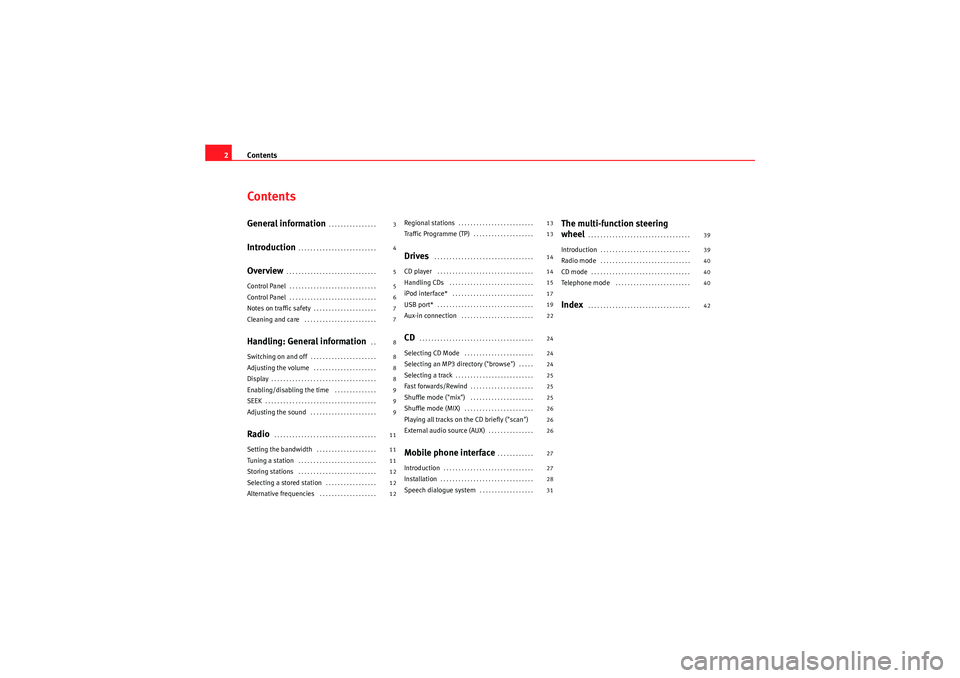
Contents
2ContentsGeneral information
. . . . . . . . . . . . . . . .
Introduction
. . . . . . . . . . . . . . . . . . . . . . . . . .
Overview
. . . . . . . . . . . . . . . . . . . . . . . . . . . . . .
Control Panel
. . . . . . . . . . . . . . . . . . . . . . . . . . . . .
Control Panel
. . . . . . . . . . . . . . . . . . . . . . . . . . . . .
Notes on traffic safety
. . . . . . . . . . . . . . . . . . . . .
Cleaning and care
. . . . . . . . . . . . . . . . . . . . . . . .
Handling: General information
. .
Switching on and off
. . . . . . . . . . . . . . . . . . . . . .
Adjusting the volume
. . . . . . . . . . . . . . . . . . . . .
Display
. . . . . . . . . . . . . . . . . . . . . . . . . . . . . . . . . . .
Enabling/disabling the time
. . . . . . . . . . . . . .
SEEK
. . . . . . . . . . . . . . . . . . . . . . . . . . . . . . . . . . . . .
Adjusting the sound
. . . . . . . . . . . . . . . . . . . . . .
Radio
. . . . . . . . . . . . . . . . . . . . . . . . . . . . . . . . . .
Setting the bandwidth
. . . . . . . . . . . . . . . . . . . .
Tuning a station
. . . . . . . . . . . . . . . . . . . . . . . . . .
Storing stations
. . . . . . . . . . . . . . . . . . . . . . . . . .
Selecting a stored station
. . . . . . . . . . . . . . . . .
Alternative frequencies
. . . . . . . . . . . . . . . . . . .
Regional stations
. . . . . . . . . . . . . . . . . . . . . . . . .
Traffic Programme (TP)
. . . . . . . . . . . . . . . . . . . .
Drives
. . . . . . . . . . . . . . . . . . . . . . . . . . . . . . . . .
CD player
. . . . . . . . . . . . . . . . . . . . . . . . . . . . . . . .
Handling CDs
. . . . . . . . . . . . . . . . . . . . . . . . . . . .
iPod interface*
. . . . . . . . . . . . . . . . . . . . . . . . . . .
USB port*
. . . . . . . . . . . . . . . . . . . . . . . . . . . . . . . .
Aux-in connection
. . . . . . . . . . . . . . . . . . . . . . . .
CD
. . . . . . . . . . . . . . . . . . . . . . . . . . . . . . . . . . . . . .
Selecting CD Mode
. . . . . . . . . . . . . . . . . . . . . . .
Selecting an MP3 directory ("browse")
. . . . .
Selecting a track
. . . . . . . . . . . . . . . . . . . . . . . . . .
Fast forwards/Rewind
. . . . . . . . . . . . . . . . . . . . .
Shuffle mode ("mix")
. . . . . . . . . . . . . . . . . . . . .
Shuffle mode (MIX)
. . . . . . . . . . . . . . . . . . . . . . .
Playing all tracks on the CD briefly ("scan")
External audio source (AUX)
. . . . . . . . . . . . . . .
Mobile phone interface
. . . . . . . . . . . .
Introduction
. . . . . . . . . . . . . . . . . . . . . . . . . . . . . .
Installation
. . . . . . . . . . . . . . . . . . . . . . . . . . . . . . .
Speech dialogue system
. . . . . . . . . . . . . . . . . .
The multi-function steering
wheel
. . . . . . . . . . . . . . . . . . . . . . . . . . . . . . . . . .
Introduction
. . . . . . . . . . . . . . . . . . . . . . . . . . . . . .
Radio mode
. . . . . . . . . . . . . . . . . . . . . . . . . . . . . .
CD mode
. . . . . . . . . . . . . . . . . . . . . . . . . . . . . . . . .
Tele ph one mo d e
. . . . . . . . . . . . . . . . . . . . . . . . .
Index
. . . . . . . . . . . . . . . . . . . . . . . . . . . . . . . . . .
3
4
5
5
6
7
7
8
8
8
8
9
9
9
11
11
11
12
12
12 13
13
14
14
15
17
19
22
24
24
24
25
25
25
26
26
26
27
27
28
31
39
39
40
40
40
42
Radio Adagio_EN.book Seite 2 Montag, 14. September 2009 10:50 10
Page 7 of 45

Overview
6•Many of the functions on your sound system can also be operated using
the multi-function steering wheel* ⇒page 39.Applies to the market: AmericanControl PanelThis overview will help you to quickly familiarise yourself with
the controls and displays.Fig. 2 Sound system
ON/OFF button
−Switching on and off . . . . . . . . . . . . . . . . . . . . . . . . . . . . . . .
− Adjusting volume . . . . . . . . . . . . . . . . . . . . . . . . . . . . . . . . . .
− Mute function . . . . . . . . . . . . . . . . . . . . . . . . . . . . . . . . . . . . .
Control buttons −
The function of the control buttons is indicated in the display
and depends on which mode is currently active. For example,
press the top left control button to tune the radio to
BAYERN 3 .
CD eject button . . . . . . . . . . . . . . . . . . . . . . . . . . . . . . . . . . . . . .
Display
CD slot
Forward/reverse buttons
− Radio mode: tune in the next/previous station
− CD mode: select the next/previous track
Main control
− Press the main control to scan radio stations or CD tracks
− Turn the main control and its function will depend on the
mode currently active.
Function buttons
− button: FM frequency adjustment . . . . . . . . . . . . . . . . .
− button: AM frequency adjustment (medium wave) . . .
− button: not operating
− button: enable CD mode . . . . . . . . . . . . . . . . . . . . . . . .
− button: to switch the shuffle mode on/off . . . . . . . . . .
− button: change the sound system settings . . . . . . .
− button: adjust the sound . . . . . . . . . . . . . . . . . . . . . .
− button: change display . . . . . . . . . . . . . . . . . . . . . . . .
Note
•Please note that only the SEAT sound system and its components are
described in this instruction manual. For more information about the features
and equipment fitted on your vehicle, please refer to its owner's manual.•Many of the functions on your sound system can also be operated using
the multi-function steering wheel* ⇒page 39.
A1
8
8
8
A2
A3
15
A4A5A6A7A8
FM
11
AM
11
SATCD
24
MIX
26
MENU
9
TONE
9
INFO
14
Radio Adagio_EN.book Seite 6 Montag, 14. September 2009 10:50 10
Page 8 of 45
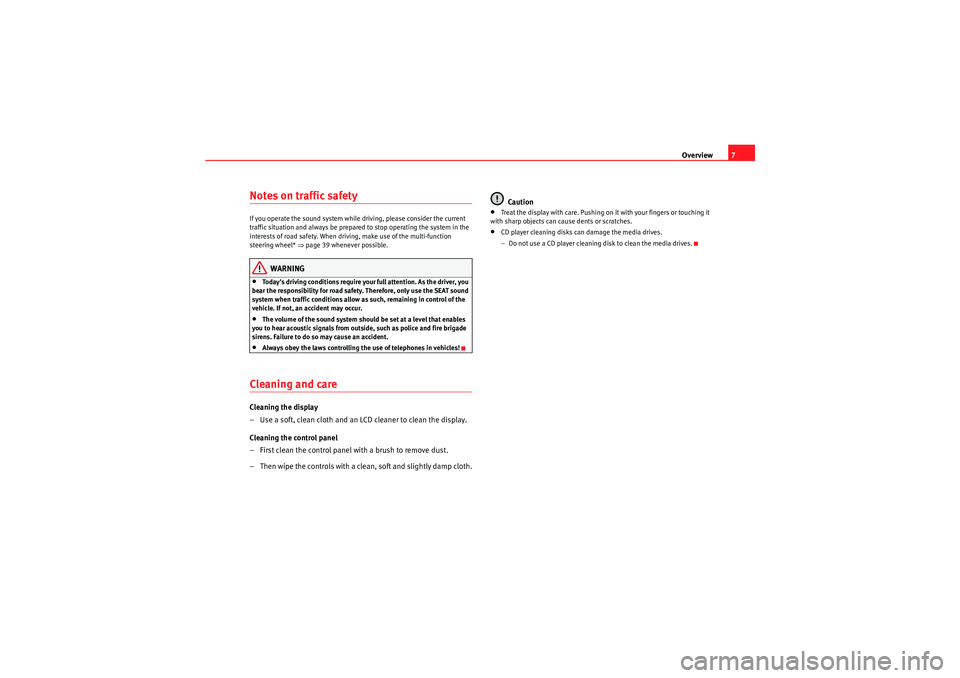
Overview7
Notes on traffic safetyIf you operate the sound system while driving, please consider the current
traffic situation and always be prepared to stop operating the system in the
interests of road safety. When driving, make use of the multi-function
steering wheel* ⇒ page 39 whenever possible.
WARNING
•Today's driving conditions require your full attention. As the driver, you
bear the responsibility for road safety. Therefore, only use the SEAT sound
system when traffic conditions allow as such, remaining in control of the
vehicle. If not, an accident may occur.•The volume of the sound system should be set at a level that enables
you to hear acoustic signals from outside, such as police and fire brigade
sirens. Failure to do so may cause an accident.•Always obey the laws controlling the use of telephones in vehicles!
Cleaning and careCleaning the display
– Use a soft, clean cloth and an LCD cleaner to clean the display.
Cleaning the control panel
– First clean the control panel with a brush to remove dust.
– Then wipe the controls with a clean, soft and slightly damp cloth. Caution
•Treat the display with care. Pushing on it with your fingers or touching it
with sharp objects can cause dents or scratches.•CD player cleaning disks can damage the media drives.
− Do not use a CD player cleaning disk to clean the media drives.
Radio Adagio_EN.book Seite 7 Montag, 14. September 2009 10:50 10
Page 10 of 45
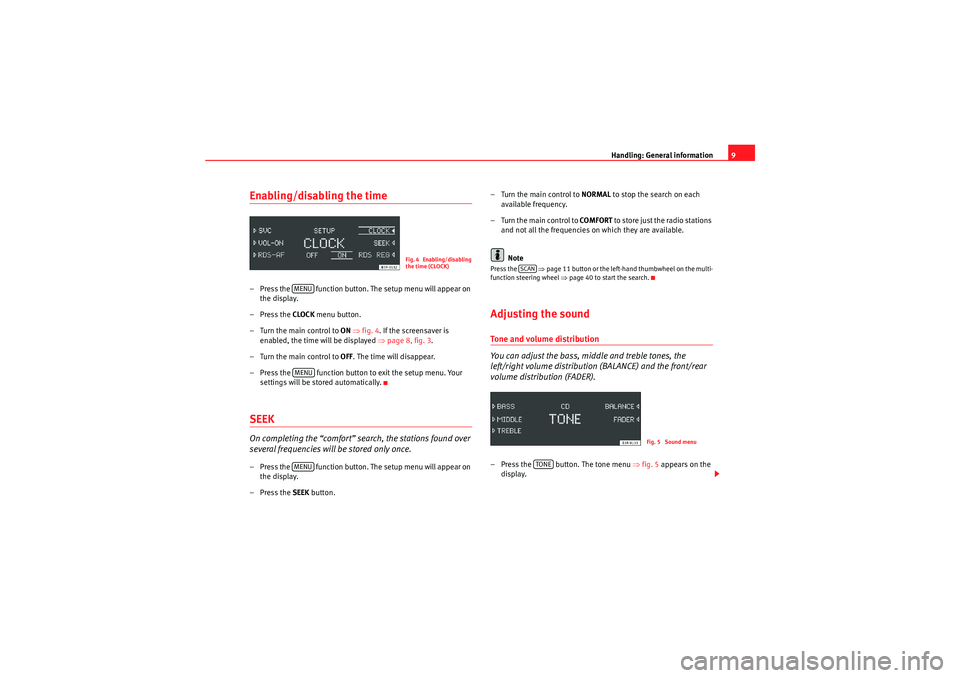
Handling: General information9
Enabling/disabling the time– Press the function button. The setup menu will appear on
the display.
–Press the CLOCK menu button.
– Turn the main control to ON ⇒ fig. 4 . If the screensaver is
enabled, the time will be displayed ⇒page 8, fig. 3 .
– Turn the main control to OFF. The time will disappear.
– Press the function button to exit the setup menu. Your settings will be stored automatically.SEEKOn completing the “comfort” search, the stations found over
several frequencies will be stored only once.– Press the function button. The setup menu will appear on
the display.
–Press the SEEK button. – Turn the main control to
NORMAL to stop the search on each
available frequency.
– Turn the main control to COMFORT to store just the radio stations
and not all the frequencies on which they are available.
Note
Press the ⇒page 11 button or the left-hand thumbwheel on the multi-
function steering wheel ⇒page 40 to start the search.Adjusting the soundTone and volume distribution
You can adjust the bass, middle and treble tones, the
left/right volume distribution (BALANCE) and the front/rear
volume distribution (FADER).– Press the button. The tone menu ⇒fig. 5 appears on the
display.
Fig. 4 Enabling/disabling
the time (CLOCK)
MENUMENUMENU
SCAN
Fig. 5 Sound menu
TONE
Radio Adagio_EN.book Seite 9 Montag, 14. September 2009 10:50 10
Page 24 of 45

Drives23
– Connect the portable player to a 3.5 mm jack plug and plug the extension cable into the Aux-in socket.
– Before you remove the memory device, switch the audio source for the sound system back to radio.
To start the portable player, press the button several times until the EXT.
SOURCE ("external source") message appears on the display ⇒page 26.
After the player has been detected successfully, the display will show
External audio source is active .
You can select the audio files using the controls on the portable player.
The volume can be adjusted using the sound system in your vehicle, the
multi-function steering wheel* or the portable player.
WARNING
Today's driving conditions require your full attention. As the driver, you
bear the responsibility for road safety. Never operate a portable player
while driving, as this could result in an accident.
Note
•We recommend setting the output level of the portable player to about
70 percent of maximum. Before adjusting the volume using the sound system
in your vehicle, you should first use the volume adjuster of the portable
player.•Using a portable player with the engine switched off will drain the
battery.
CD
Radio Adagio_EN.book Seite 23 Montag, 14. September 2009 10:50 10
Page 28 of 45

Mobile phone interface27
Mobile phone interfaceIntroductionA mobile phone is connected to the mobile phone interface
and operated using the multi-function steering wheel* or the
speech control system.The mobile phone adapter is located either on the centre console or in the
centre armrest. A special mobile phone adapter is needed in order to connect
your mobile phone to this interface. Mobile phone adapters are available
from your Dealer or specialist retailers.
Your mobile phone is operated using the multi-function steering wheel*
⇒page 39 or the speech control system ⇒ page 31. You can also use the
talk button * on the mobile phone adapter to answer and end a call.
W he n yo ur m obile ph one is i n th e m obile p ho ne adap te r, call si gna ls ar e s e nt
and received via the external car aerial. This ensures good transmission
quality and keeps the mobile phone battery charged.
The phone's volume can be controlled during a call using the ⇒page 8
switch, provided that the mobile phone interface is factory-fitted.
WARNING
•According to the health authorities, mobile phones may interfere with
the function of pacemakers. A minimum distance of 20 cm should therefore
be kept between the mobile phone aerial and the pacemaker.
−Do not carry a mobile phone in your breast pocket directly over the
pacemaker when the phone is switched on.
− If you suspect interference, switch the mobile phone off immedi-
ately.
•Please direct your full attention to the road at all times! As the driver,
you bear the responsibility for road safety. Therefore, you should only use
the functions in a manner that allows you to maintain control of the vehicle
in all situations.Caution
•Always obey the laws controlling the use of telephones in vehicles!•Always switch off your mobile phone in areas where using mobile phones
is prohibited!•Switch off the telephone in all areas where there may be a risk of explo-
sion. Remember that these areas may not always be adequately marked.
Such places are filling stations, fuel and chemical storage facilities or trans-
port vehicles and other places where fumes, chemicals (e.g. from leaking
propane or fuel vapours in vehicles or buildings) or large quantities of dust
particles (e.g. from flour or wood) could accumulate in the air. This warning
also applies to all other places where you would normally switch off your
engine.Note
•In order to use the mobile phone functions, your mobile phone must be
compatible with the mobile phone adapter in the vehicle and the functions
must be supported by your service provider.•The range of the handset may be affected in isolated areas (such as a
tunnel or underground garage).•Some places have no range at all. You will not be able to use the tele-
phone in these places.
WARNING (continued)
Radio Adagio_EN.book Seite 27 Montag, 14. September 2009 10:50 10
Page 32 of 45

Mobile phone interface31
Phone book
The phone book entries on your SIM card and your mobile
phone directory are automatically stored in the mobile phone
interface.Loading the phone book entries
Provided your mobile phone supports this function, the phone book entries
will be automatically scanned into the memory of the mobile phone adapter
after you have switched on the ignition and inserted the mobile phone in the
adapter. It may take several minutes to load the entries, depending on how
many entries are stored on the mobile phone. The message Please wait... will
appear on the instrument panel display during this process.
The last four phone books loaded into the mobile phone adapter remain
stored there. When you link a fifth mobile phone to the mobile phone
adapter, the phone book from the mobile phone which has not been used for
the longest time is deleted from the mobile phone adapter. Up to 500 phone
book entries per phone book can be stored in the memory.
Using the mobile phone again later
If the SIM card is identical, the phone book entries are already stored in the
mobile phone adapter. You can use the phone book almost immediately.
The system automatically searches for changes or new entries and stores
them automatically. This process can take several minutes. If your vehicle is
equipped with the speech control system* ⇒page 31, you cannot record any
spoken names in the phone book for the speech control system while phone
book entries are being loaded from the mobile phone.
Speech dialogue systemIntroduction
You can use speech commands to operate various functions
of the telephone.Functions
When used in combination with the hands-free system, you can make calls
without touching your mobile phone. The speech control system recognises
commands and digits spoken by different people.
The speech control system allows you to do the following:•Create an acoustic phone book for the speech control system ⇒page 32•Enter and dial a telephone number ⇒page 35
Traffic reports are not announced during a running dialogue. The dialogue
will be ended immediately when an incoming phone call is received. To
answer the call, press the left thumbwheel on the multi-function steering
wheel* or the talk button on the mobile phone adapter.
Unclear speech commands
The system acknowledges your commands with an acoustic signal. If the
system does not recognise a speech command, it will answer with Pardon?
and request you to repeat the command. After a third failed attempt the
system will answer with Cancel and the dialogue will be ended.
How to help the system understand you•Speak clearly in a normal volume. Speak louder if you are driving fast.•Speak in a normal tone without long pauses.•Avoid speaking when the system is saying a cue.•Close doors, windows and sun roof* to reduce background noise. Make
sure that passengers are not talking when you say a command.
Radio Adagio_EN.book Seite 31 Montag, 14. September 2009 10:50 10
Page 34 of 45
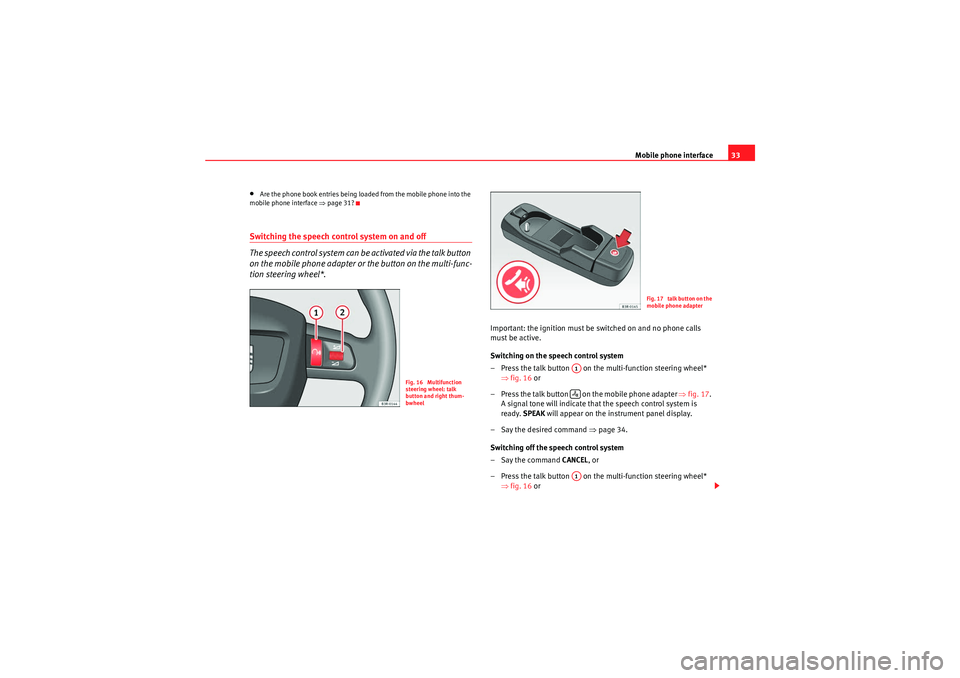
Mobile phone interface33
•Are the phone book entries being loaded from the mobile phone into the
mobile phone interface ⇒page 31?Switching the speech control system on and off
The speech control system can be activated via the talk button
on the mobile phone adapter or the button on the multi-func-
tion steering wheel*.
Important: the ignition must be switched on and no phone calls
must be active.
Switching on the speech control system
– Press the talk button on the multi-function steering wheel*
⇒fig. 16 or
– Press the talk button on the mobile phone adapter ⇒fig. 17 .
A signal tone will indicate that the speech control system is
ready. SPEAK will appear on the instrument panel display.
– Say the desired command ⇒page 34.
Switching off the speech control system
–Say the command CANCEL, or
– Press the talk button on the multi-function steering wheel* ⇒fig. 16 or
Fig. 16 Multifunction
steering wheel: talk
button and right thum-
bwheel
F i g . 1 7 t a l k b u t t o n o n t h e
mobile phone adapter
A1A1
Radio Adagio_EN.book Seite 33 Montag, 14. September 2009 10:50 10
Page 35 of 45
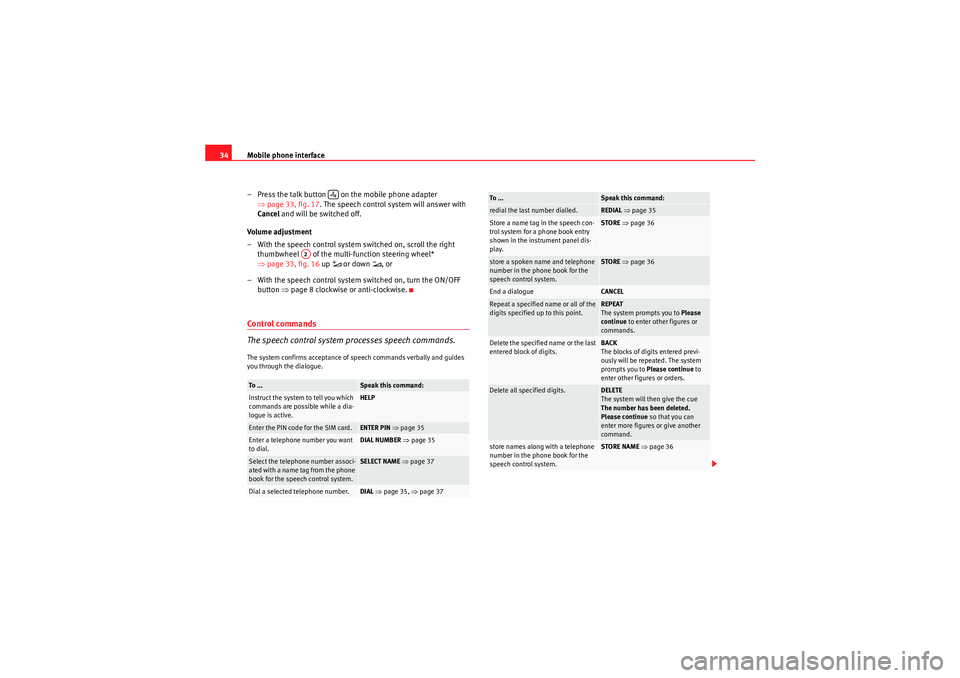
Mobile phone interface
34
– Press the talk button on the mobile phone adapter ⇒page 33, fig. 17 . The speech control system will answer with
Cancel and will be switched off.
Volume adjustment
– With the speech control system switched on, scroll the right thumbwheel of the multi-function steering wheel*
⇒page 33, fig. 16 up
or down
, or
– With the speech control system switched on, turn the ON/OFF button ⇒page 8 clockwise or anti-clockwise.
Control commands
The speech control system processes speech commands.The system confirms acceptance of speech commands verbally and guides
you through the dialogue.To ...
Speak this command:
Instruct the system to tell you which
commands are possible while a dia-
logue is active.
HELP
Enter the PIN code for the SIM card.
ENTER PIN ⇒ page 35
Enter a telephone number you want
to dial.
DIAL NUMBER ⇒ page 35
Select the telephone number associ-
ated with a name tag from the phone
book for the speech control system.
SELECT NAME ⇒ page 37
Dial a selected telephone number.
DIAL ⇒ page 35, ⇒page 37
A2
redial the last number dialled.
REDIAL ⇒ page 35
Store a name tag in the speech con-
trol system for a phone book entry
shown in the instrument panel dis-
play.
STORE ⇒ page 36
store a spoken name and telephone
number in the phone book for the
speech control system.
STORE ⇒ page 36
End a dialogue
CANCEL
Repeat a specified name or all of the
digits specified up to this point.
REPEAT
The system prompts you to Please
continue to enter other figures or
commands.
Delete the specified name or the last
entered block of digits.
BACK
The blocks of digits entered previ-
ously will be repeated. The system
prompts you to Please continue to
enter other figures or orders.
Delete all specified digits.
DELETE
The system will then give the cue
The number has been deleted.
Please continue so that you can
enter more figures or give another
command.
store names along with a telephone
number in the phone book for the
speech control system.
STORE NAME ⇒ page 36
To ...
Speak this command:
Radio Adagio_EN.book Seite 34 Montag, 14. September 2009 10:50 10
Page 37 of 45
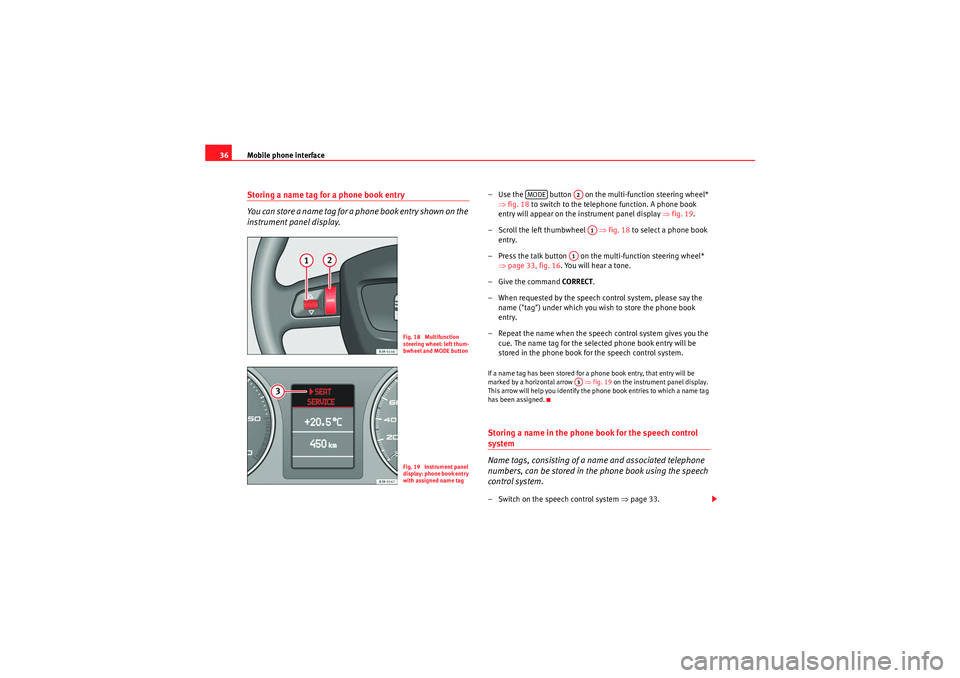
Mobile phone interface
36Storing a name tag for a phone book entry
You can store a name tag for a phone book entry shown on the
instrument panel display.
– Use the button on the multi-function steering wheel*
⇒fig. 18 to switch to the telephone function. A phone book
entry will appear on the instrument panel display ⇒fig. 19 .
– Scroll the left thumbwheel ⇒fig. 18 to select a phone book
entry.
– Press the talk button on the multi-function steering wheel* ⇒page 33, fig. 16. You will hear a tone.
– Give the command CORRECT.
– When requested by the speech control system, please say the name ("tag") under which you wish to store the phone book
entry.
– Repeat the name when the speech control system gives you the cue. The name tag for the selected phone book entry will be
stored in the phone book for the speech control system.If a name tag has been stored for a phone book entry, that entry will be
marked by a horizontal arrow ⇒fig. 19 on the instrument panel display.
This arrow will help you identify the phone book entries to which a name tag
has been assigned.Storing a name in the phone book for the speech control system
Name tags, consisting of a name and associated telephone
numbers, can be stored in the phone book using the speech
control system.– Switch on the speech control system ⇒page 33.
Fig. 18 Multifunction
steering wheel: left thum-
bwheel and MODE buttonFig. 19 Instrument panel
display: phone book entry
with assigned name tag
MODE
A2A1
A1A3
Radio Adagio_EN.book Seite 36 Montag, 14. September 2009 10:50 10