Seat Exeo ST 2012 MEDIA SYSTEM E
Manufacturer: SEAT, Model Year: 2012, Model line: Exeo ST, Model: Seat Exeo ST 2012Pages: 167, PDF Size: 5.48 MB
Page 151 of 167
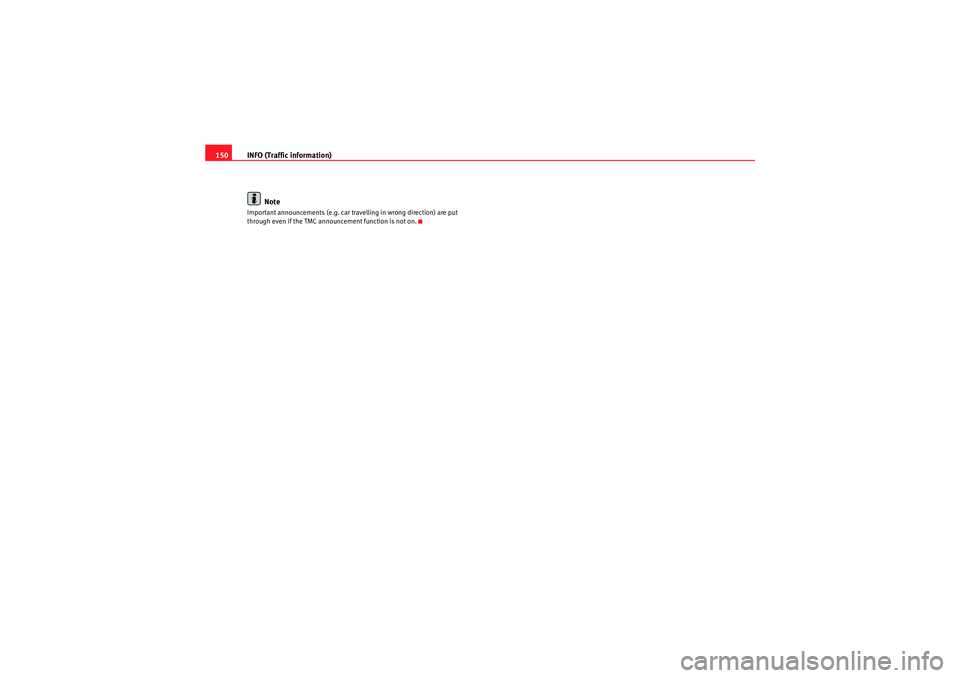
INFO (Traffic information)
150
NoteImportant announcements (e.g. car travelling in wrong direction) are put
through even if the TMC announcement function is not on.
media_systemE_EN.book Seite 150 Montag, 21. September 2009 1:48 13
Page 152 of 167

CAR (vehicle settings)151
Operating
RADIO, MEDIA (audiovisual
systems)
NAME, TEL
NAV, INFO
CAR, SETUP
CAR, SETUPCAR (vehicle settings)IntroductionSelecting CAR function– Press the function button ⇒page 9. The main Car menu or
the menu for the Version function will be displayed.If you select the Ve rsi o n function in the main Car menu, the hardware and
software status for the “SEAT Media System E” will be displayed.
Note
If you press the button within the Car function, you can programme
sound and tuning settings and adjust the brightness of the display.
Software update
CARSETUP
Fig. 191 Display open:
Navigation drive DVDFig. 192 Display: Soft-
ware update
media_systemE_EN.book Seite 151 Montag, 21. September 2009 1:48 13
Page 153 of 167

CAR (vehicle settings)
152
– Press the button ⇒ page 151, fig. 191 to fold open the
display.
– Check whether there is already a DVD or CD in the drive. If there is a DVD or CD in the drive, press the eject button and remove it
⇒page 24.
– Insert the up-to-date navigation DVD into the drive, keeping it level (printed side faces up). Hold the navigation DVD at the
centre hole and at the outer ri m. The navigation DVD will be
drawn into the drive automatically. The update will start automat-
ically ⇒page 151, fig. 192 .
– Switch the navigation system on manually ⇒page 4 once the
update has been completed.When it is inserted the navigation DVD will first be checked. When the check
has been completed you can monitor the progress of the software update by
means of the graph shown in the display ⇒ page 151, fig. 192. The graph will
show approx. 10% ⇒ page 151, fig. 192 while it is deleting the old software.
Once the software update has been completed the navigation system will re-
start automatically. If necessary the audio software will then also be updated.
The display will show a message. When the complete software update has
been finalised the navigation system will be switched off. Switch the naviga-
tion system on manually ⇒ page 4.
Note
•Switch on the engine before you start the update in order to avoid
draining the battery.•When you insert the DVD for the first time, new software for the navigation
system will automatically be installed.
A2
media_systemE_EN.book Seite 152 Montag, 21. September 2009 1:48 13
Page 154 of 167

SETUP153
Operating
RADIO, MEDIA (audiovisual
systems)
NAME, TEL
NAV, INFO
CAR, SETUP
SETUPIntroductionGeneral safety precautionsWe recommend that you only make adjustments to the system configuration
while the vehicle is stationary. In this way you can be sure that you will not
be unnecessarily distracted from the traffic when reading the messages on
the display. Please note ⇒page 6, “Notes on road safety”.Selecting system setup functionIn addition to the main setup menus for the individual main func-
tions, the Settings , Sound and Display submenus are available for
adjusting system settings. These setup submenus are the same for
all of the main functions. – Press the button
⇒page 9 in addition to any other main
function button that is already activated. The Setup main menu
corresponding to that function (e.g. Radio) will appear in the
display ⇒fig. 193 .
– While in the Setup main menu, press any one of the control buttons ⇒page 9 to call up the corresponding submenu (e.g.
radio to ⇒fig. 193 ).
The setup menu operates in conjunction with a function button already
pressed ⇒page 9 and opens additional menu items for the main Radio, CD,
MP3 and Navigation functions. By pressing the control buttons, the Setup
submenus Settings, Sound and Display are opened ⇒fig. 193. These Setup
submenus are always the same, regardless of the setup menu of the main
function you are in.
Fig. 193 Display: Radio
setup menu
SETUP
A1
A3
media_systemE_EN.book Seite 153 Montag, 21. September 2009 1:48 13
Page 155 of 167

SETUP
154The following submenus are available in the Setup function:
Note
Additional menu options can be called up for each main function. These are
listed in the Setup main menu. You can, for example, set the traffic
programmes in the RADIO SETUP function ⇒page 42.
Settings control buttonSetting the menu language
Display texts can be shown in different languages.–Press the Settings control button in the Setup menu.
– Select Menu language ⇒fig. 194 .
– Select the desired menu language.The display texts for the navigation system and the instrument panel display
will appear in the language you have selected. The language for the audible
navigation commands are also changed.
The following languages can be selected:•German•English•French•Italian•Dutch
Control button
functions
⇒ page 153, fig. 193
Setup submenus
Settings
Menu language
Distance unit
Time setting
Default settings
Speech command system
Delete user data
Sound
⇒ page 59
Balance
Fader
Treble
Bass
DSP
Volume settings
Display
Switch off display
Brightness
A1A2A3
Fig. 194 Setup: Menu
language settings
media_systemE_EN.book Seite 154 Montag, 21. September 2009 1:48 13
Page 156 of 167

SETUP155
Operating
RADIO, MEDIA (audiovisual
systems)
NAME, TEL
NAV, INFO
CAR, SETUP
•Spanish•PortugueseNote
•You can only select the menu language when the vehicle is stationary. The
option is greyed out when driving and cannot be selected.Setting the distance unit (km/miles)– Press the Settings control button in the Setup menu.
–Select Distance unit .
– Select either km or miles .Setting the time
Time of date and date can be adjusted through this function.
Setting the time format
–Press the Settings control button in the Setup menu.
– Select Time settings ⇒page 154, fig. 194 .
– Select Time format ⇒ fig. 195 .
– Select 24h or 12h .
Setting the date format
–Press the Settings control button in the Setup menu.
– Select Time setting ⇒page 154, fig. 194 .
– Select Date format ⇒ fig. 195 .
– Select the option DD.MM for the “day/month” format or MM/DD
for the “month/day” format.The instrument panel acts as the source for the time and date display.
Should the instrument panel not be be available as a source for the settings,
the time and date can be received via GPS. In this case the menu option Time
source will show GPS. The GPS time can be adjusted via the menu option GMT
+/- .
Note
If the instrument panel source is not available, please contact a dealer or
other qualified workshop.
Fig. 195 Setup: Setting
the time format (24h)
media_systemE_EN.book Seite 155 Montag, 21. September 2009 1:48 13
Page 157 of 167

SETUP
156Factory settings
Settings can be reset to default factory settings in this func-
tion.– Press the Settings control button in the Setup menu.
– Select Default settings ⇒page 154, fig. 194.
–Confirm Reset system to factory presets? with Ye s. The settings
(e.g. navigation* setup and route criteria*) are reset to default
settings.User data is not deleted.Deleting user data
You can delete user data from the navigation system.– Press the Settings control button in the Setup menu.
– Select Delete user data ⇒page 154, fig. 194 .
–Confirm Are you sure you want to delete all user data? with Ye s.
User data (e.g. directory data, last destinations, radio memory
list) will be deleted.
Display control buttonSwitch off displaySwitch off the display
–Press the Display control button in the Setup menu.
– Select Switch off display ⇒ fig. 196 . The display is switched off,
the navigation systems remain on.
Switch on the display
– Press or rotate the control knob ⇒page 9 or
– Press a function selector button ⇒page 9, or
–Press the ⇒ page 9 button or
⇒ page 5 button to
switch the display back on.Fig. 196 Setup: Switch
off the display
RETURN
media_systemE_EN.book Seite 156 Montag, 21. September 2009 1:48 13
Page 158 of 167

SETUP157
Operating
RADIO, MEDIA (audiovisual
systems)
NAME, TEL
NAV, INFO
CAR, SETUP
Brightness
You can set display brightness manually.– Press the Display control button in the Setup menu.
–Select Brightness ⇒ page 156, fig. 196.
– Rotate the control knob to change the brightness of the display ⇒fig. 197 .The brightness of the display adjusts automatically to ambient light. In addi-
tion, the brightness of the display can be adjusted with the general instru-
ment lighting settings and the Brightness function in the navigation system.
Note
For further information on how to adjust the instrument lighting settings,
please refer to the Owner's Manual.
Fig. 197 Setup:
Adjusting the brightness
of the display
media_systemE_EN.book Seite 157 Montag, 21. September 2009 1:48 13
Page 159 of 167

Frequently Asked Questions (FAQ)
158Frequently Asked Questions (FAQ)EmergenciesCategory
What's wrong if...
Solution
Handling:
General infor-
mation
the system does not respond to entries?
A simple reset procedure will quickly restore normal operation in the event of a system crash
⇒ page 11.
you change the main function but the main
menu is not displayed?
Press the function selector button again and the main menu will be displayed ⇒page 9.
Radio
you select a radio station on the MW or LW
band from the memory list and there is no
reception?
The radio station list in the MW and LW bands is static and must be updated manually to the
current reception status ⇒page 37. This means that the stations are listed even if you are not
currently able to receive them.
you have selected All filters in the "PTY Filter"
function but not all stations are displayed?
Some radio stations are not displayed because they do not transmit a PTY signal. If you deacti-
vate all PTY filters, all available radio stations will be shown in the station list ⇒page 45.
CD
MP3
the “Random” function will not start?
The Random function depends on the settings for the Repeat function ⇒page 52 or
⇒ page 55.
NAME (Direc-
tory)
only the data field Surname can be selected in
the directory and the remaining data fields are
shown greyed-out?
Before all the data fields can be accessed, the Surname first has to be entered in the directory
⇒ page 64.
media_systemE_EN.book Seite 158 Montag, 21. September 2009 1:48 13
Page 160 of 167

Frequently Asked Questions (FAQ)159
Operating
RADIO, MEDIA (audiovisual
systems)
NAME, TEL
NAV, INFO
CAR, SETUP
Navigation
system
you are not shown the destination entry
screen with the final destination?
The Route with stopover function is on. Select the Route without stopover item has been set
using the control knob in the Route function, the screen for entering the destination will
appear with a final destination ⇒ page 120.
the navigation system does not calculate
route detours, although there has been a traf-
fic jam reported on the current route?
Either the dynamic navigation function has not been activated ⇒page 121 or the calculated
detour to avoid the traffic jam would take longer than estimated waiting time in the traffic jam.
Another possibility is that there are no TMC traffic announcements available for your route.
you cannot leave the active side menu?
Press the button to leave the side menu ⇒page 125.
the system does not find any special destina-
tions along the route?
The system is able to find special destinations which are located directly on or in the immedi-
ate vicinity of the calculated route. If there are no special destinations along the next section of
your route you can also search using the option In immediate vicinity ⇒ page 110.
the instrument panel display does not show
the on-board computer which was it was last
set to, but is now displaying the compass/
street name?
You can deactivate the display of the compass or current road/street in Setup Navigation
⇒page 138.
INFO
you can see TMC traffic announcements on
the display but cannot hear them?
You can activate the function by selecting TMC announcement in Setup Info ⇒page 149.
you call up the TMC function Show on map
⇒ page 144 but the map display does not
show any arrows/symbols indicating a traffic
obstruction?
Select the Map contents function in the navigation setup menu, rotate the control knob to
select TMC announcements and the arrows/symbols will appear on the map ⇒page 134.
Category
What's wrong if...
Solution
RETURN
media_systemE_EN.book Seite 159 Montag, 21. September 2009 1:48 13