display Seat Ibiza 2017 MEDIA SYSTEM TOUCH - COLOUR
[x] Cancel search | Manufacturer: SEAT, Model Year: 2017, Model line: Ibiza, Model: Seat Ibiza 2017Pages: 48, PDF Size: 1.5 MB
Page 2 of 48
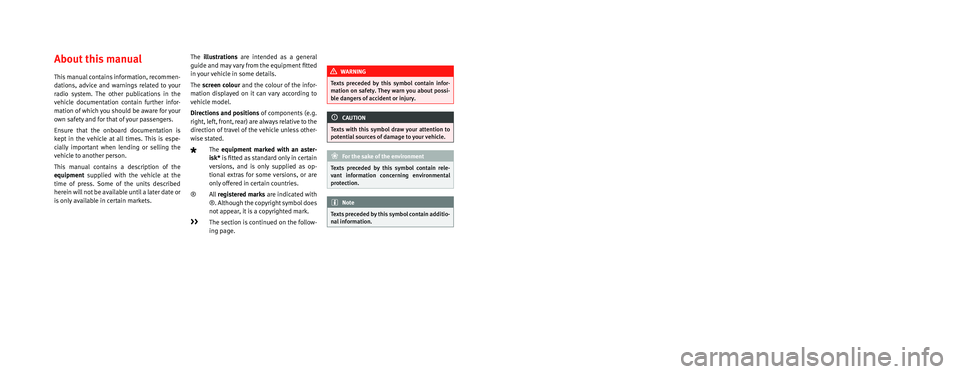
SEAT S.A. is permanently concerned about continuous development of its t\
ypes and models. For this reason we ask you to under-
stand, that at any given time, changes regarding shape, equipment and te\
chnique may take place on the car delivered. For this reason
no right at all may derive based on the data, drawings and descriptions \
in this current handbook.
All texts, illustrations and standards in this handbook are based on the\
status of information at the time of printing. Except for error
or omission, the information included in the current handbook is valid a\
s of the date of closing print.
Re-printing, copying or translating, whether total or partial is not all\
owed unless SEAT allows it in written form.
SEAT reserves all rights in accordance with the “Copyright” Act.
All rights on changes are reserved.
❀This paper has been manufactured using bleached non-chlorine cellulose.
© SEAT S.A. - Reprint: 15.01.17
About this manual
This manual contains information, recommen -
dations, advice and warnings related to your
radio system. The other publications in the
vehicle documentation contain further infor -
mation of which you should be aware for your
own safety and for that of your passengers.
Ensure that the onboard documentation is
kept in the vehicle at all times. This is espe -
cially important when lending or selling the
vehicle to another person.
This manual contains a description of the
equipment supplied with the vehicle at the
time of press. Some of the units described
herein will not be available until a later date or
is only available in certain markets. The
illustrations are intended as a general
guide and may vary from the equipment �tted
in your vehicle in some details.
The screen colour and the colour of the infor -
mation displayed on it can vary according to
vehicle model.
Directions and positions of components (e.g.
right, left, front, rear) are always relative to the
direction of travel of the vehicle unless other -
wise stated.
The equipment marked with an aster -
isk* is �tted as standard only in certain
versions, and is only supplied as op -
tional extras for some versions, or are
only offered in certain countries.
® All registered marks are indicated with
®. Although the copyright symbol does
not appear, it is a copyrighted mark.
>> The section is continued on the follow -
ing page.
WARNING
Texts preceded by this symbol contain infor -
mation on safety. They warn you about possi -
ble dangers of accident or injury.
CAUTION
Texts with this symbol draw your attention to
potential sources of damage to your vehicle.
For the sake of the environment
Texts preceded by this symbol contain rele-
vant information concerning environmental
protection.
Note
Texts preceded by this symbol contain additio -
nal information.
Page 6 of 48
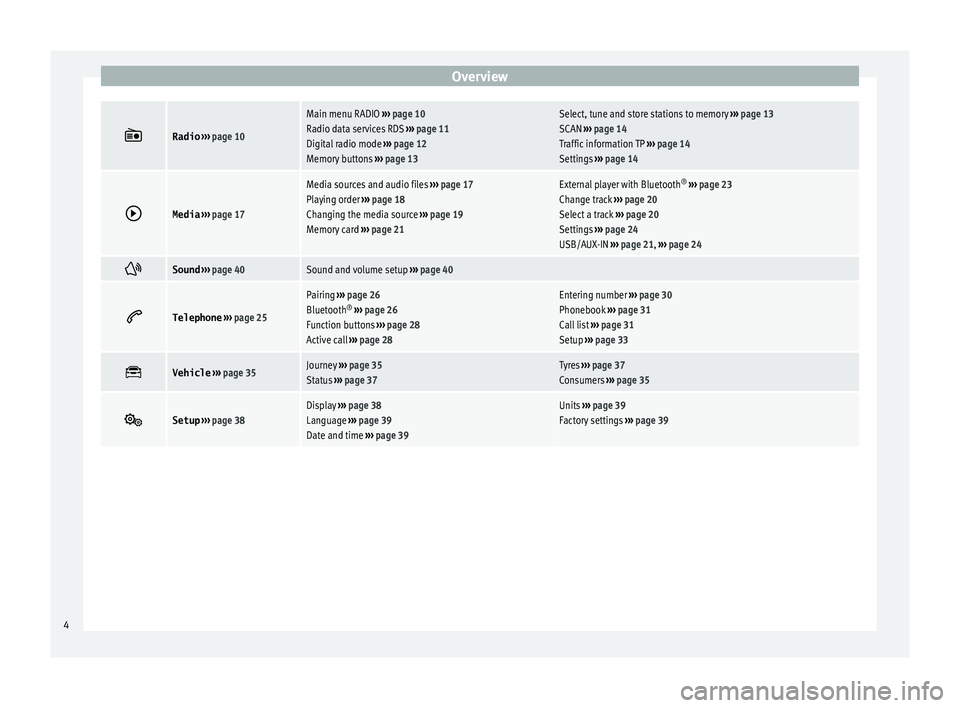
Overview
Radio
› ›› page 10
Main menu RADIO ››› page 10
Radio data services RDS ››› page 11
Digital radio mode ››› page 12
Memory buttons ›› › page 13Select, tune and store stations to memory ›› › page 13
SCAN ››› page 14
Traffic information TP ››› page 14
Settings ››› page 14
Media
› ›› page 17
Media sources and audio files ››› page 17
Playing order ›› › page 18
Changing the media source ››› page 19
Memory card ›› › page 21External player with Bluetooth ®
› ›› page 23
Change track ››› page 20
Select a track ›› › page 20
Settings ››› page 24
USB/AUX-IN ››› page 21, ››› page 24
Sound
› ›› page 40Sound and volume setup ››› page 40
Telephone
› ›› page 25
Pairing ››› page 26
Bluetooth ®
› ›› page 26
Function buttons ››› page 28
Active call ››› page 28Entering number ›› › page 30
Phonebook ››› page 31
Call list ››› page 31
Setup ›› › page 33
Vehicle
› ›› page 35Journey ›› › page 35
Status ›› › page 37Tyres ››› page 37
Consumers ››› page 35
Setup
› ›› page 38Display ››› page 38
Language ›› › page 39
Date and time ››› page 39Units ›› › page 39
Factory settings ››› page 39 4
Page 9 of 48
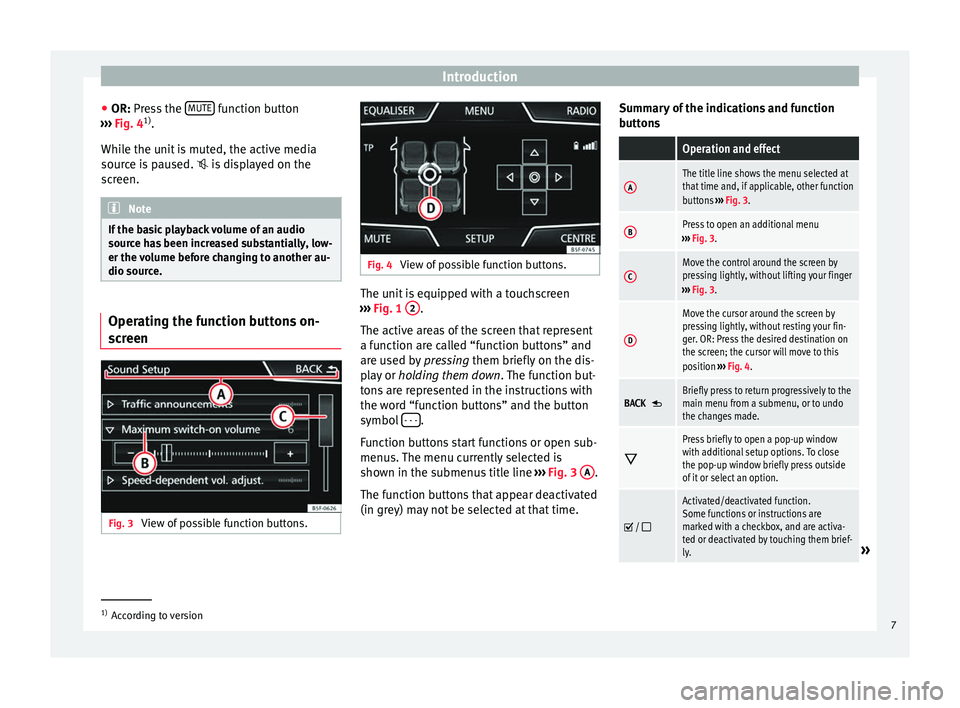
Introduction
● OR: Pr ess the MUTE function button
›
›› Fig. 4 1)
.
While the unit is muted, the active media
source is paused. is displayed on the
screen. Note
If the basic playback volume of an audio
sour
ce has been increased substantially, low-
er the volume before changing to another au-
dio source. Operating the function buttons on-
s
creen Fig. 3
View of possible function buttons. Fig. 4
View of possible function buttons. The unit is equipped with a touchscreen
›
›› Fig. 1 2 .
The activ
e areas of the screen that represent
a function are called “function buttons” and
are used by pressing them briefly on the dis-
play or holding them down . The function but-
tons are represented in the instructions with
the word “function buttons” and the button
symbol - - - .
F
unction buttons start functions or open sub-
menus. The menu currently selected is
shown in the submenus title line ››› Fig. 3 A .
The f
unction buttons that appear deactivated
(in grey) may not be selected at that time. Summary of the indications and function
b
uttons
Operation and effect
AThe title line shows the menu selected at
that time and, if applicable, other function
buttons ›› › Fig. 3.
BPress to open an additional menu
› › › Fig. 3.
CMove the control around the screen by
pressing lightly, without lifting your finger
› ›› Fig. 3.
D
Move the cursor around the screen by
pressing lightly, without resting your fin-
ger. OR: Press the desired destination on
the screen; the cursor will move to this
position ›› › Fig. 4 .
BACK Briefly press to return progressively to the
main menu from a submenu, or to undo
the changes made.
Press briefly to open a pop-up window
with additional setup options. To close
the pop-up window briefly press outside
of it or select an option.
/
Activated/deactivated function.
Some functions or instructions are
marked with a checkbox, and are activa-
ted or deactivated by touching them brief-
ly.
» 1)
According to version
7
Page 10 of 48
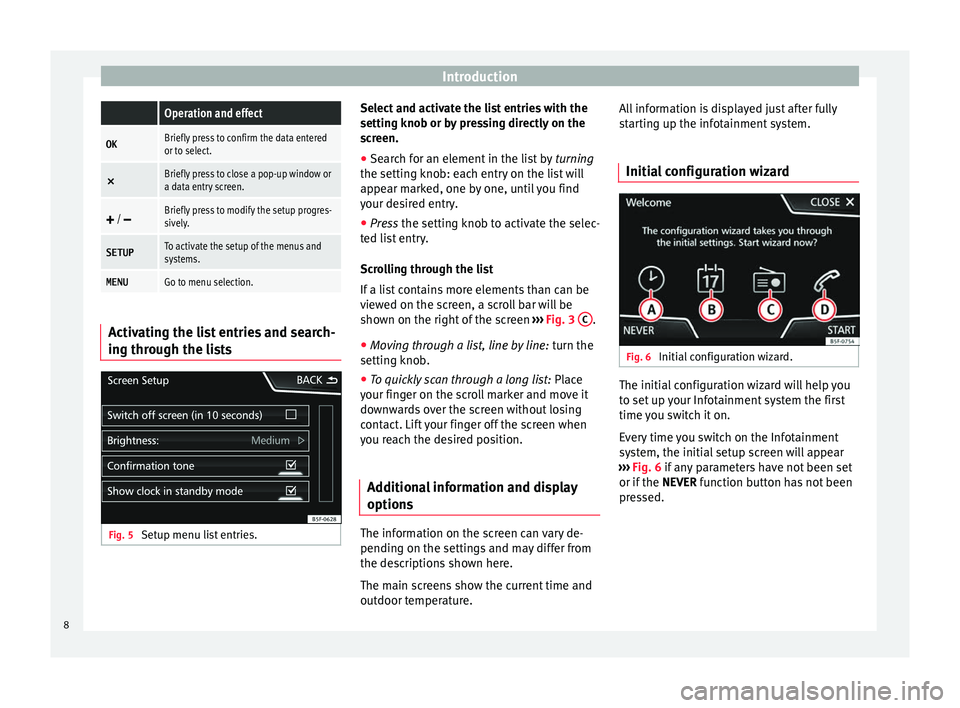
Introduction Operation and effect
OKBriefly press to confirm the data entered
or to select. ×
Briefly press to close a pop-up window or
a data entry screen.
/ Briefly press to modify the setup progres-
sively.
SETUPTo activate the setup of the menus and
systems.
MENUGo to menu selection. Activating the list entries and search-
in
g through the lists Fig. 5
Setup menu list entries. Select and activate the list entries with the
settin
g knob or by pressing directly on the
screen.
● Search for an element in the list by t
urning
the setting knob: each entry on the list will
appear marked, one by one, until you find
your desired entry.
● Press the settin
g knob to activate the selec-
ted list entry.
Scrolling through the list
If a list contains more elements than can be
viewed on the screen, a scroll bar will be
shown on the right of the screen ››› Fig. 3 C .
● Moving through a list, line by line: t
urn the
setting knob.
● To quickly scan through a long list: Pl
ace
your finger on the scroll marker and move it
downwards over the screen without losing
contact. Lift your finger off the screen when
you reach the desired position.
Additional information and display
option
s The information on the screen can vary de-
pendin
g on the settings and may differ from
the descriptions shown here.
The main screens show the current time and
outdoor temperature. All information is displayed just after fully
s
tarting up the infotainment system.
Initial configuration wizard Fig. 6
Initial configuration wizard. The initial configuration wizard will help you
t
o set up your Infotainment system the first
time you switch it on.
Every time you switch on the Infotainment
system, the initial setup screen will appear
››› Fig. 6 if any parameters have not been set
or if the NEVER function button has not been
pressed.
8
Page 12 of 48

Radio
Radio R adio mode
Introduction Note
● Pl
ease bear in mind that in car parks, tun-
nels, areas with high buildings or mountains
the radio signal can be impaired.
● Foil or metal-coated stickers attached to
the w
indows may affect reception on vehicles
with a window aerial.
● The availability of AM and DAB bands de-
pend
s on the country and/or equipment.
● The radio stations are responsible for the
c
ontent broadcast. RADIO main menu
Fig. 7
RADIO main menu. Fig. 8
Station list. Press the
RADIO Infotainment button to open
the R
adio main menu ››› Fig. 7.
Radio main menu function buttons
Function
buttonFunction
BANDAllows you to select the frequency band
and memory bank.
STATION
LISTOpens the list of currently receivable ra-
dio stations ›› › page 13.
MANUALAllows you to select the frequency man-
ually ›› › table on page 13.
SETUPOpens the setup menu of the active fre-
quency band ›› › page 14.
INFOAllows you to view the radio text of the se-
lected station.
Function
buttonFunction
or
Selects the previous/next stored station
(or available station). Arrow buttons setup
in the Setup (FM, AM, DAB) menu
› › › page 14.
or Change between station banks.
SCANStops the station scan function (only visi-
ble when the function is running)
› › › page 14.
1 to 12Memory buttons ›› › table on page 13.
UpdatingUpdates the list of stations (AM/DAB)
› › › page 13. Information and possible icons
Display: Meaning
The RDS radio data service is disabled.
TPTraffic news is available .
No stations with traffic news are availa-
ble.
AF offThe tracking of alternative frequencies is
disabled.
The radio station is stored in a memory
button. 10
Page 13 of 48

Radio
Radio Data Services RDS (FM band) Fig. 9
Radio text. Fig. 10
Filter (PTY). The RDS (Radio Data System) offers addition-
al information in FM such as the visualisation
of the station name, automatic station track-
ing (AF), text broadcast by radio (Radio Text
››› Fig. 7), traffic announcements (TP) and sta-
tion type (PTY). Depending on the country and the unit in
que
stion, the RDS can be deactivated in the
FM setup menu ››› page 14.
Without RDS it is not possible to obtain radio
data services.
Station name and automatic station tracking
When the RDS is available, you can view the
names of the stations providing this service
in the RADIO main menu and in the list of FM stations .
The FM stations send different contents un-
der one name (for example, Radio 3) in vari-
ous regional frequencies, provisionally or
permanently ››› Fig. 7.
When driving, the automatic station tracking
automatically changes to the frequency that
provides the best reception of the currently-
selected station. However, this can interrupt
the regional station currently tuned.
The automatic change of frequencies and au-
tomatic station tracking can be configured
through the FM Setup ››› page 14.
Set a station name
In some cases the name of the station is too
long. This text may be blocked/unblocked by
pressing on the station name for 3 seconds.
A dot will appear/disappear to the left or
right of the station name. Radio text
Some RD
S-enabled stations also broadcast
additional text information known as radio
text. The button INFO displays Radio text in-
formation.
Filter by station type (PTY)
With the RDS activated, stations may provide
information on their broadcast content
(news, music, culture, etc.). As seen in figure
››› Fig. 10, it is possible to filter stations by
their content. Note
● D
ue to matters of infrastructure, RDS func-
tions may be limited in certain countries, and
you may not be able to receive traffic an-
nouncements, automatic station tracking (AF)
or programme types (PTY). The TP button will
not function in these countries. 11
Page 14 of 48
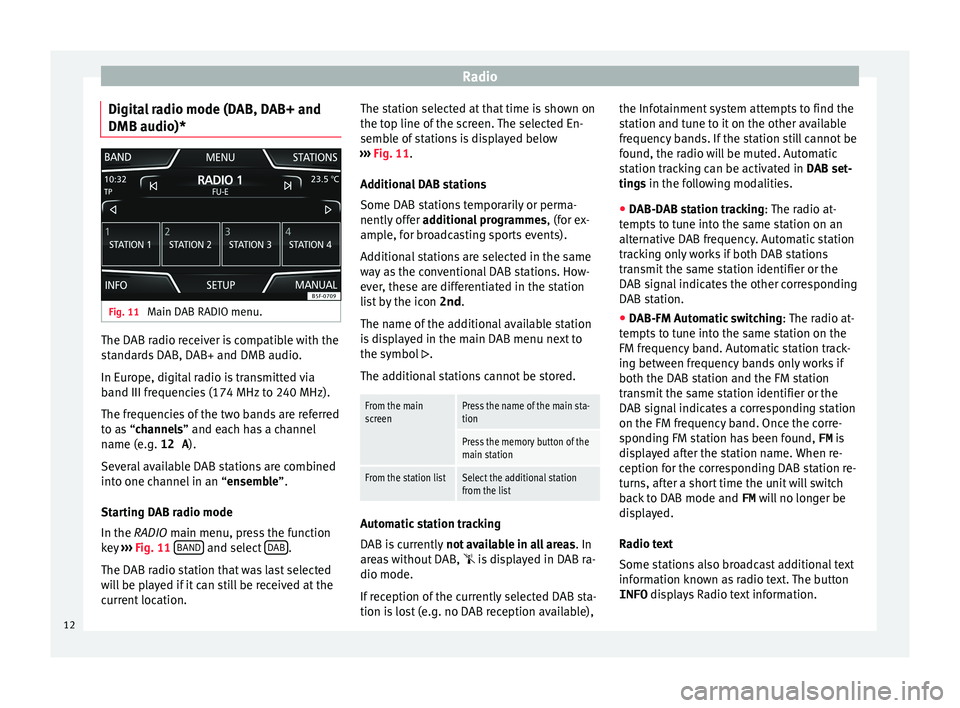
Radio
Digital radio mode (DAB, DAB+ and
DMB audio)* Fig. 11
Main DAB RADIO menu. The DAB radio receiver is compatible with the
s
tandards DAB, DAB+ and DMB audio.
In Europe, digital radio is transmitted via
band III frequencies (174 MHz to 240 MHz).
The frequencies of the two bands are referred
to as “channels” and each has a channel
name (e.g. 12 A).
Several available DAB stations are combined
into one channel in an “ensemble”.
Starting DAB radio mode
In the RADIO main menu, press the function
key ›››
Fig. 11 BAND and select
D
AB .
The D
AB radio station that was last selected
will be played if it can still be received at the
current location. The station selected at that time is shown on
the t
op line of the screen. The selected En-
semble of stations is displayed below
››› Fig. 11.
Additional DAB stations
Some DAB stations temporarily or perma-
nently offer additional programmes , (for ex-
ample, for broadcasting sports events).
Additional stations are selected in the same
way as the conventional DAB stations. How-
ever, these are differentiated in the station
list by the icon 2nd.
The name of the additional available station
is displayed in the main DAB menu next to
the symbol .
The additional stations cannot be stored.
From the main
screenPress the name of the main sta-
tion
Press the memory button of the
main station
From the station listSelect the additional station
from the list Automatic station tracking
D
AB is currently not available in all areas . In
areas without DAB, is displayed in DAB ra-
dio mode.
If reception of the currently selected DAB sta-
tion is lost (e.g. no DAB reception available), the Infotainment system attempts to find the
s
tation and tune to it on the other available
frequency bands. If the station still cannot be
found, the radio will be muted. Automatic
station tracking can be activated in DAB set-
tings in the following modalities.
● DAB-DAB station tracking:
The radio at-
tempts to tune into the same station on an
alternative DAB frequency. Automatic station
tracking only works if both DAB stations
transmit the same station identifier or the
DAB signal indicates the other corresponding
DAB station.
● DAB-FM Automatic switching :
The radio at-
tempts to tune into the same station on the
FM frequency band. Automatic station track-
ing between frequency bands only works if
both the DAB station and the FM station
transmit the same station identifier or the
DAB signal indicates a corresponding station
on the FM frequency band. Once the corre-
sponding FM station has been found, FM is
displayed after the station name. When re-
ception for the corresponding DAB station re-
turns, after a short time the unit will switch
back to DAB mode and FM will no longer be
displayed.
Radio text
Some stations also broadcast additional text
information known as radio text. The button
INFO displays Radio text information.
12
Page 15 of 48

Radio
Memory buttons Fig. 12
Group of stored stations. The stations of the currently selected fre-
quency range can be stored on the numbered
function buttons in the RADIO main menu.
These function buttons are called “memory
buttons”.
Functions of the memory buttons
Selecting the station
from the memory
buttons
Press the memory button of the
station you want.
The stored stations can only be
played by pressing the corre-
sponding memory button provi-
ded it can be received at your
current location.
Switching between
memory banks
Press the function button BAND›
›› Fig. 12.
OR ELSE: Press the buttons and on the touch screen.
The memory buttons are dis-
played in three memory banks.
Functions of the memory buttons
Storing the station
on the memory but-
tonsSee: Storing stations ››› table on
page 13. Select, tune and store stations to
memor
y
Selecting a station
Select the sta-
tion with the
arrow buttons
Press the or the function button.
This will change between stored or
available stations, depending on the
setup of the arrow buttons. Arrow but-
tons setup in the Setup (FM, AM
and DAB) menu ››› page 14.
Selecting a
station from a
station listPress the Stations function button to
open the list of stations. Go through
the list and select the desired station
by pressing it. Press the BACK
func-
tion button to return to the previous
screen.
To update the
list of stationsThe list of stations in the FM frequency
band is automatically updated. For the
AM and DAB frequency bands, press
the function button Update
to update
the station list.
Manually tuning in a station frequency.
Viewing the
frequency dialBriefly press the Manual function but-
ton.
Manually tuning in a station frequency.
Adjusting the
frequency in
stagesPress the buttons + –, to the right and
left of the frequency band.
OR: Turn the adjustment knob.
Quickly brows-
ing the fre-
quency bandPlace your finger on the slider in the
frequency dial and drag it along the
dial.
Hiding the fre-
quency bandBriefly press the button Manual.
Storing stations
Storing the
station being
listened to
on a memory
buttonHold down the desired memory button
until you hear the signal. The station
that you are listening to will be stored in
this memory button.
Storing a sta-
tion on the
list of sta-
tionsPress the Stations function button to
open the list of stations. Select the de-
sired station (by holding a finger on the
touchscreen or holding down the setup
button) until the store display appears.
Press the memory button and, after the
confirmation tone, the station will then
be recorded on this memory button.
To store more stations from the list,
press Back and repeat the process.
Deleting a
stored sta-
tionThe stored stations can be deleted one
by one or all at once in the FM, AM and
DAB setup menu. 13
Page 16 of 48

Radio
Scan function (SCAN) When the scan function is running, all availa-
b
le stations on the current frequency band
are played in sequence for roughly 5 seconds
each.
Starting and stopping the scan function
Starting the
scan functionPress the Settings function button
and then select SCAN.
Stopping the
scan functionPress the function button to
stop the scan function at the station
that is currently playing.
OR ELSE: Press the settings button
briefly.
Manually selecting a station with the
memory buttons or changing the
screen also stops the scan function. Traffic information (TP)
Traffic news tracking with the TP function is
on
ly possible if the TP station is available.
The traffic announcement stations are indica-
ted in the Radio main menu and in the list of
stations by means of the symbol TP ›››
Fig. 7
and ›››
Fig. 8.
Some stations that do not have their own
traffic news support the TP function by broad-
casting traffic announcements from other
stations (EON). Switching the TP function on and off
● In the menu Setup (FM, AM and
DAB), pr
ess the function button
Traffic Program (TP) to activate or de
activate
this function ››› page 14.
Active TP function and station selection
Traffic announcements are played in Audio
mode.
In FM mode, the station tuned in must have
the TP function. If a station is selected with-
out TP function, this will be indicated half
way up the left of the screen .
In AM mode or Media mode, the unit will al-
ways automatically tune to a traffic news sta-
tion in the background, provided there is one
available. Depending on your location, this
process can take some time.
Incoming traffic information
In active Audio mode, an incoming traffic an-
nouncement will play automatically.
During the traffic announcement, a pop-up
window is displayed and the radio changes,
depending on the case, to the traffic news
station (EON).
The media mode is paused and the volume is
adjusted to the preset level ››› page 40.
The volume of the traffic announcement can
be adjusted with the volume control. The ad- justed volume setting will be applied to sub-
sequent
announcements.
● Press the function button C
ancel to end the
c
urrent traffic announcement. The TP function
remains activated.
● OR: Pr
ess the function button Deactivate to
end the c
urrent traffic announcement and
permanently deactivate the TP function. This
can be reactivated in the setup menu.
Setup (FM, AM, DAB) FM setup
● Select the frequency band FM b
y pressing
the infotainment button RADIO .
● Press the function button Set
up to open the
menu FM setup .
Function button: function
SCAN: Scan function. When the scan function is active,
all available stations on the current frequency band are
played in sequence for approximately 5 seconds each
› ›› page 14.
Seek mode: determines the setup of the buttons with ar-
rows and . This setting applies to all frequency
bands (FM, AM and DAB).
Preset list: All stored stations on the selected frequen-
cy band can be selected with the arrow buttons.
Station list: All available stations on the selected fre-
quency band can be selected with the arrow buttons. 14
Page 20 of 48

Media
Playing order of files and folders Fig. 13
Possible structure of an audio data
s
torage device. Audio files on data media
ar
e often organ-
ised by means of folders and playlists ,
to determine a certain playing order.
Tracks, folders and playlists on a data medi-
um are sorted by name in alphabetic or nu-
meric order.
The diagram shows an example of a conven-
tional audio data storage device containing tracks
, f
olders and subfolders ››› Fig. 13
that are played in the following way: 1)
Track 1 and
2 in the root directory of
the d
ata storage device
Track 3 and
4 in the fir
st folder F1 of
the root directory of the data storage de-
vice
Track 5 in the fir
st subfolder F1.1 of the
folder F1
Track 6 in the fir
st subfolder F1.1.1 of
the subfolder F1.1
Track 7 in the sec
ond subfolder F1.2 of
the folder F1
Tracks 8 and
9 in the sec
ond folder F2
Note
● The p
lay order can be modified by selecting
between the different playback modes
››› page 18.
● The playlists are not activated automatical-
ly; they
must be selected from the track se-
lection menu ››› page 20. 1.
2.
3.
4.
5.
6.
MEDIA main menu Fig. 14
MEDIA main menu. Through the main menu MEDIA y
ou can se-
lect and play different Media sources.
● Press the infotainment button MEDIA ›››
Fig. 1 t
o open the main menu MEDIA
››› Fig. 14.
It will continue playing the last media source
selected from the same point.
The media source being played is indicated
on the dropdown list when the MEDIA func-
tion button is pressed ››› Fig. 15.
If there is no Media source available, the ME-
DIA main menu is displayed. 1)
In the Media settings menu the function
, Mi
x/Repeat incl. subfolders must be activated.
18