set clock Seat Ibiza 2017 MEDIA SYSTEM TOUCH - COLOUR
[x] Cancel search | Manufacturer: SEAT, Model Year: 2017, Model line: Ibiza, Model: Seat Ibiza 2017Pages: 48, PDF Size: 1.5 MB
Page 8 of 48
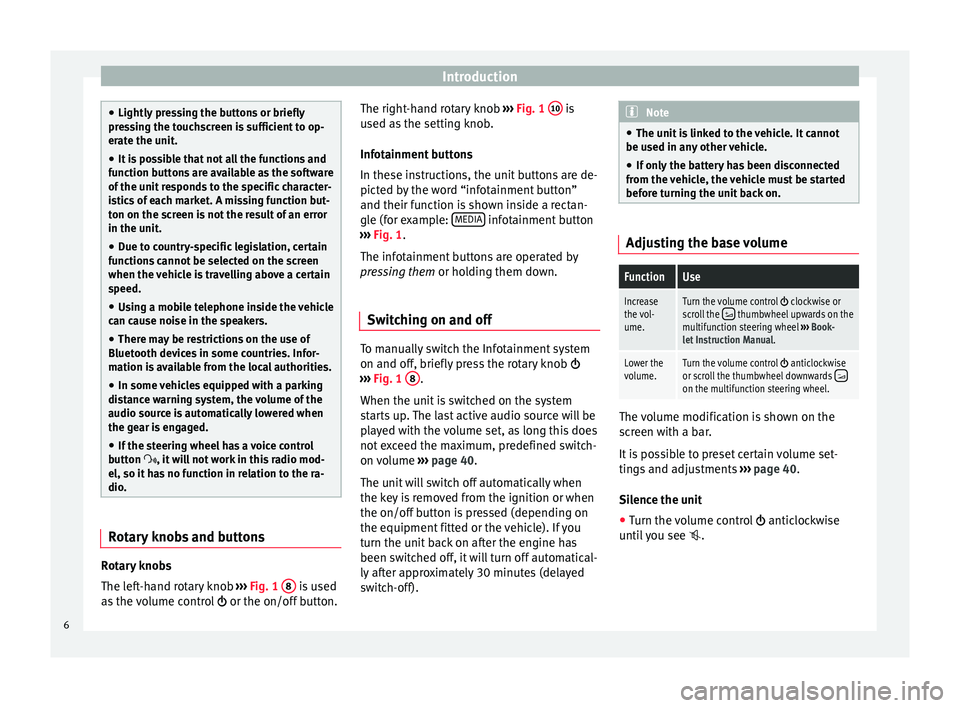
Introduction
●
Lightly pressing the buttons or briefly
pressing the touchscreen is sufficient to op-
erate the unit.
● It is possible that not all the functions and
f
unction buttons are available as the software
of the unit responds to the specific character-
istics of each market. A missing function but-
ton on the screen is not the result of an error
in the unit.
● Due to country-specific legislation, certain
f
unctions cannot be selected on the screen
when the vehicle is travelling above a certain
speed.
● Using a mobile telephone inside the vehicle
c
an cause noise in the speakers.
● There may be restrictions on the use of
Bluet
ooth devices in some countries. Infor-
mation is available from the local authorities.
● In some vehicles equipped with a parking
di
stance warning system, the volume of the
audio source is automatically lowered when
the gear is engaged.
● If the steering wheel has a voice control
b
utton , it will not work in this radio mod-
el, so it has no function in relation to the ra-
dio. Rotary knobs and buttons
Rotary knobs
The l
eft-hand rotary knob ››› Fig. 1 8 is used
a
s the volume control or the on/off button. The right-hand rotary knob
›
›› Fig. 1 10 is
u
sed as the setting knob.
Infotainment buttons
In these instructions, the unit buttons are de-
picted by the word “infotainment button”
and their function is shown inside a rectan-
gle (for example: MEDIA infotainment button
›
›› Fig. 1.
The infotainment buttons are operated by
pressing them or holding them down.
Switching on and off To manually switch the Infotainment system
on and off
, briefly press the rotary knob
››› Fig. 1 8 .
When the u
nit is switched on the system
starts up. The last active audio source will be
played with the volume set, as long this does
not exceed the maximum, predefined switch-
on volume ›››
page 40.
The unit will switch off automatically when
the key is removed from the ignition or when
the on/off button is pressed (depending on
the equipment fitted or the vehicle). If you
turn the unit back on after the engine has
been switched off, it will turn off automatical-
ly after approximately 30 minutes (delayed
switch-off). Note
● The u
nit is linked to the vehicle. It cannot
be used in any other vehicle.
● If only the battery has been disconnected
fr
om the vehicle, the vehicle must be started
before turning the unit back on. Adjusting the base volume
FunctionUse
Increase
the vol-
ume.Turn the volume control clockwise or
scroll the thumbwheel upwards on the
multifunction steering wheel ››› Book-
let Instruction Manual.
Lower the
volume.Turn the volume control anticlockwise
or scroll the thumbwheel downwards on the multifunction steering wheel. The volume modification is shown on the
s
creen with a bar.
It is possible to preset certain volume set-
tings and adjustments ››› page 40.
Silence the unit
● Turn the volume control antic
lockwise
until you see .
6
Page 40 of 48
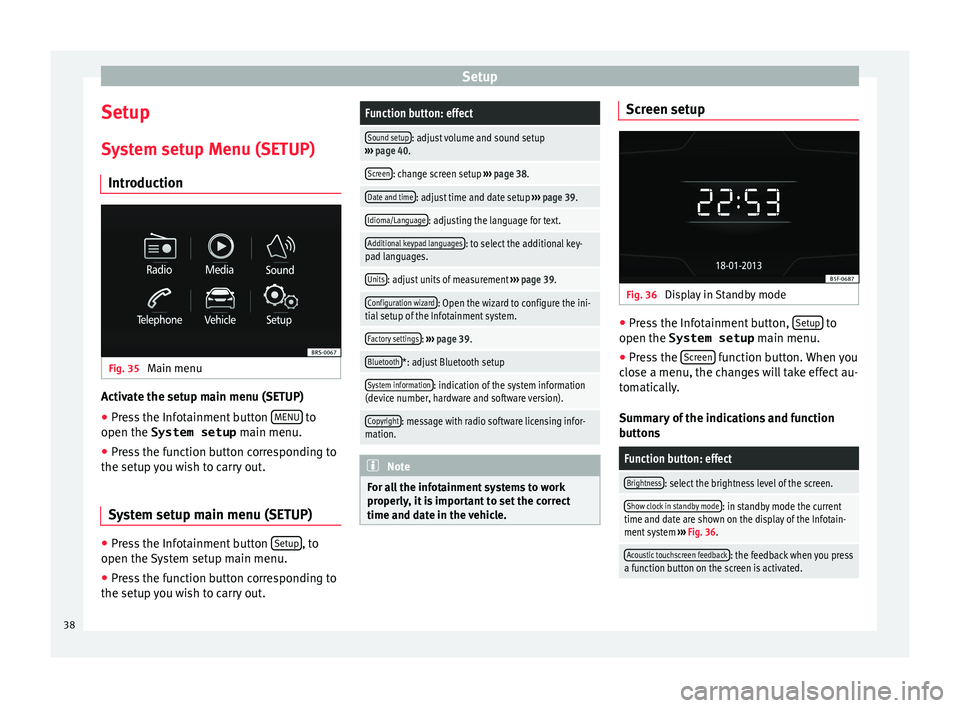
Setup
Setup
S ystem setup Menu (SETUP)
Introduction Fig. 35
Main menu Activate the setup main menu (SETUP)
● Press the Infotainment button MENU to
open the System setup m
ain menu.
● Press the function button corresponding to
the set
up you wish to carry out.
System setup main menu (SETUP) ●
Press the Infotainment button Set
up , to
open the
System setup main menu.
● Press the function button corresponding to
the set
up you wish to carry out.
Function button: effect
Sound setup: adjust volume and sound setup
› ›› page 40.
Screen: change screen setup ››› page 38.
Date and time: adjust time and date setup ››› page 39.
Idioma/Language: adjusting the language for text.
Additional keypad languages: to select the additional key-
pad languages.
Units: adjust units of measurement ››› page 39.
Configuration wizard: Open the wizard to configure the ini-
tial setup of the Infotainment system.
Factory settings: ››› page 39.
Bluetooth*: adjust Bluetooth setup
System information: indication of the system information
(device number, hardware and software version).
Copyright: message with radio software licensing infor-
mation. Note
For all the infotainment systems to work
pr
operly, it is important to set the correct
time and date in the vehicle. Screen setup
Fig. 36
Display in Standby mode ●
Press the Infotainment button, Set
up to
open the System setup m
ain menu.
● Press the Sc
reen function button. When you
c
lose a menu, the changes will take effect au-
tomatically.
Summary of the indications and function
buttons
Function button: effect
Brightness: select the brightness level of the screen.
Show clock in standby mode: in standby mode the current
time and date are shown on the display of the Infotain-
ment system ››› Fig. 36.
Acoustic touchscreen feedback: the feedback when you press
a function button on the screen is activated. 38
Page 41 of 48
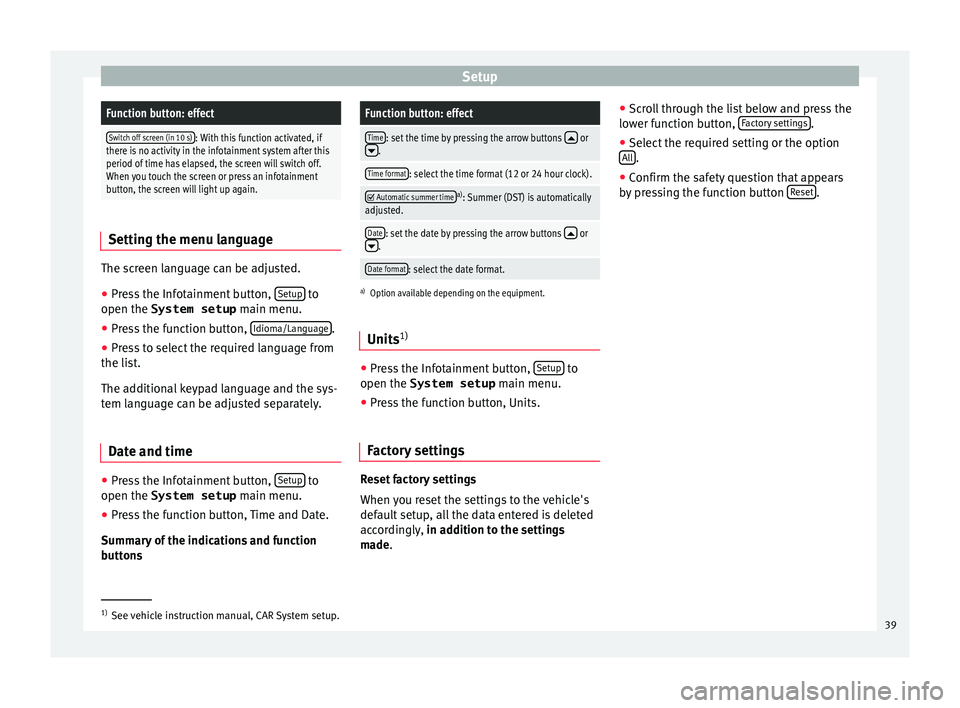
SetupFunction button: effect
Switch off screen (in 10 s): With this function activated, if
there is no activity in the infotainment system after this
period of time has elapsed, the screen will switch off.
When you touch the screen or press an infotainment
button, the screen will light up again. Setting the menu language
The screen language can be adjusted.
● Press the Infotainment button, Set
up to
open the System setup m
ain menu.
● Press the function button, Idiom
a/Language .
● Press to select the required language from
the li
st.
The additional keypad language and the sys-
tem language can be adjusted separately.
Date and time ●
Press the Infotainment button, Set
up to
open the System setup m
ain menu.
● Press the function button, Time and Date.
S
ummary of the indications and function
buttons
Function button: effect
Time: set the time by pressing the arrow buttons or.
Time format: select the time format (12 or 24 hour clock).
Automatic summer timea)
: Summer (DST) is automatically
adjusted.
Date: set the date by pressing the arrow buttons or.
Date format: select the date format.
a) Option available depending on the equipment.
Units 1) ●
Press the Infotainment button, Set
up to
open the System setup m
ain menu.
● Press the function button, Units.
Factory settings Reset factory settings
When
you reset the settings to the vehicle's
default setup, all the data entered is deleted
accordingly, in addition to the settings
made. ●
Sc
roll through the list below and press the
lower function button, Factory settings .
● Select the required setting or the option
A
ll .
● Confirm the safety question that appears
b
y pressing the function button Reset .
1)
See vehicle instruction manual, CAR System setup.
39