radio controls Seat Ibiza 5D 2009 COMMUNICATION SYSTEM
[x] Cancel search | Manufacturer: SEAT, Model Year: 2009, Model line: Ibiza 5D, Model: Seat Ibiza 5D 2009Pages: 35, PDF Size: 1.3 MB
Page 4 of 35
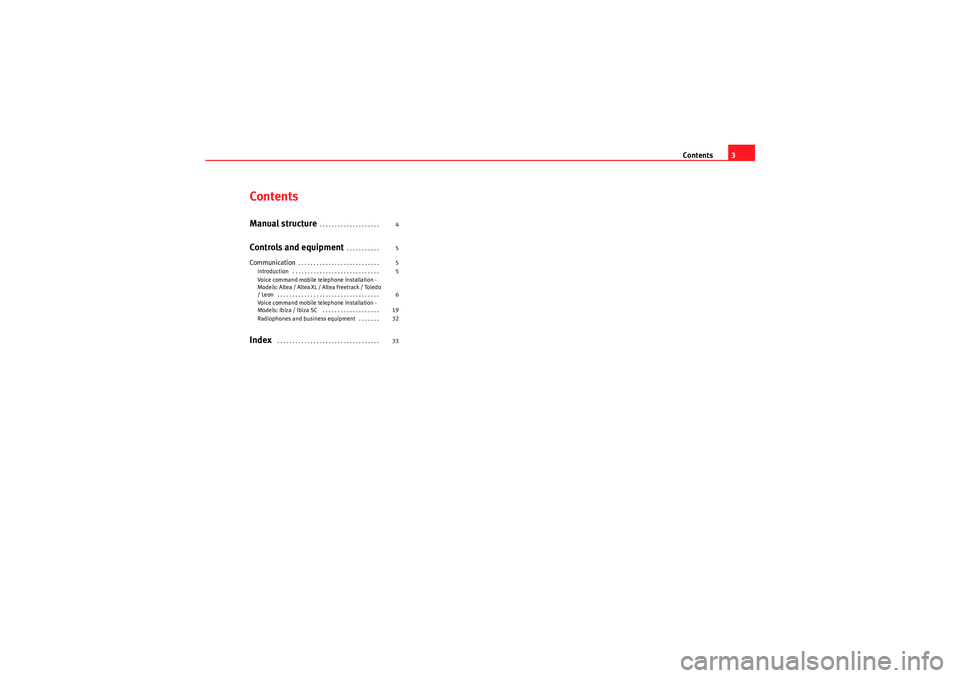
Contents3
ContentsManual structure
. . . . . . . . . . . . . . . . . . . .
Controls and equipment
. . . . . . . . . . .
Communication
. . . . . . . . . . . . . . . . . . . . . . . . . . .
Introduction . . . . . . . . . . . . . . . . . . . . . . . . . . . . .
Voice command mobile telephone installation -
Models: Altea / Altea XL / Altea Freetrack / Toledo
/ Leon . . . . . . . . . . . . . . . . . . . . . . . . . . . . . . . . . .
Voice command mobile telephone installation -
Models: Ibiza / Ibiza SC . . . . . . . . . . . . . . . . . . .
Radiophones and business equipment . . . . . . .
Index
. . . . . . . . . . . . . . . . . . . . . . . . . . . . . . . . . . 4
5
5
5
6
19
32
33
Sist Comunicacion_EN.book Seite 3 Mittwoch, 15. Juli 2009 6:45 18
Page 8 of 35
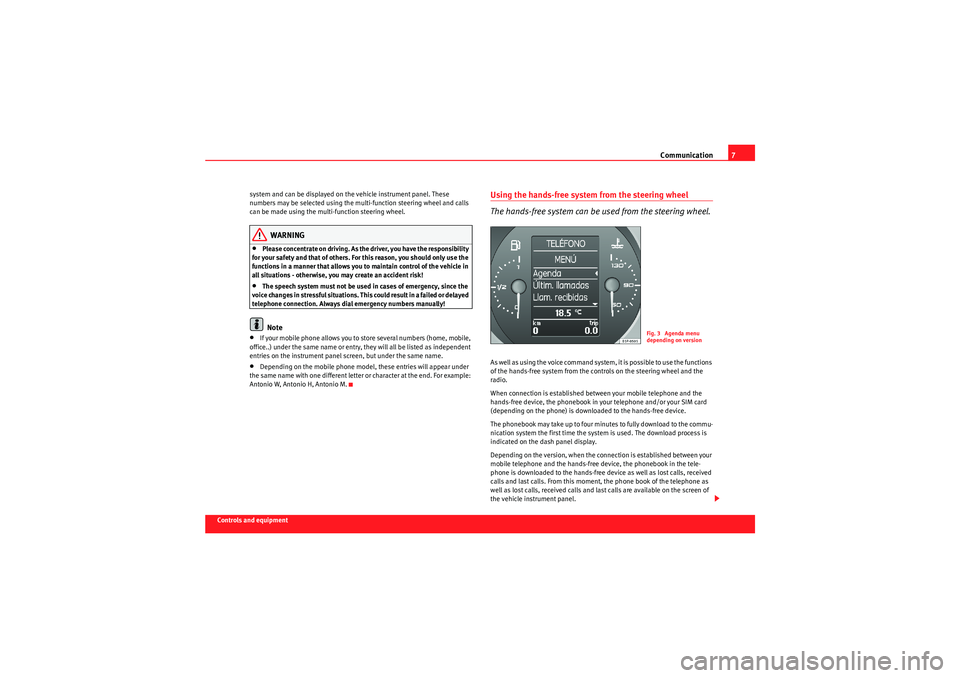
Communication7
Controls and equipmentsystem and can be displayed on the vehicle instrument panel. These
numbers may be selected using the multi-function steering wheel and calls
can be made using the multi-function steering wheel.
WARNING
•Please concentrate on driving. As the driver, you have the responsibility
for your safety and that of others. For this reason, you should only use the
functions in a manner that allows you to maintain control of the vehicle in
all situations - otherwise, you may create an accident risk!•The speech system must not be used in cases of emergency, since the
voice changes in stressful situations. This could result in a failed or delayed
telephone connection. Always dial emergency numbers manually!Note
•If your mobile phone allows you to store several numbers (home, mobile,
office..) under the same name or entry, they will all be listed as independent
entries on the instrument panel screen, but under the same name.•Depending on the mobile phone model, these entries will appear under
the same name with one different letter or character at the end. For example:
Antonio W, Antonio H, Antonio M.
Using the hands-free system from the steering wheel
The hands-free system can be used from the steering wheel.As well as using the voice command system, it is possible to use the functions
of the hands-free system from the controls on the steering wheel and the
radio.
When connection is established between your mobile telephone and the
hands-free device, the phonebook in your telephone and/or your SIM card
(depending on the phone) is downloaded to the hands-free device.
The phonebook may take up to four minutes to fully download to the commu-
nication system the first time the system is used. The download process is
indicated on the dash panel display.
Depending on the version, when the connection is established between your
mobile telephone and the hands-free device, the phonebook in the tele-
phone is downloaded to the hands-free device as well as lost calls, received
calls and last calls. From this moment, the phone book of the telephone as
well as lost calls, received calls and last calls are available on the screen of
the vehicle instrument panel.
Fig. 3 Agenda menu
depending on version
Sist Comunicacion_EN.book Seite 7 Mittwoch, 15. Juli 2009 6:45 18
Page 9 of 35
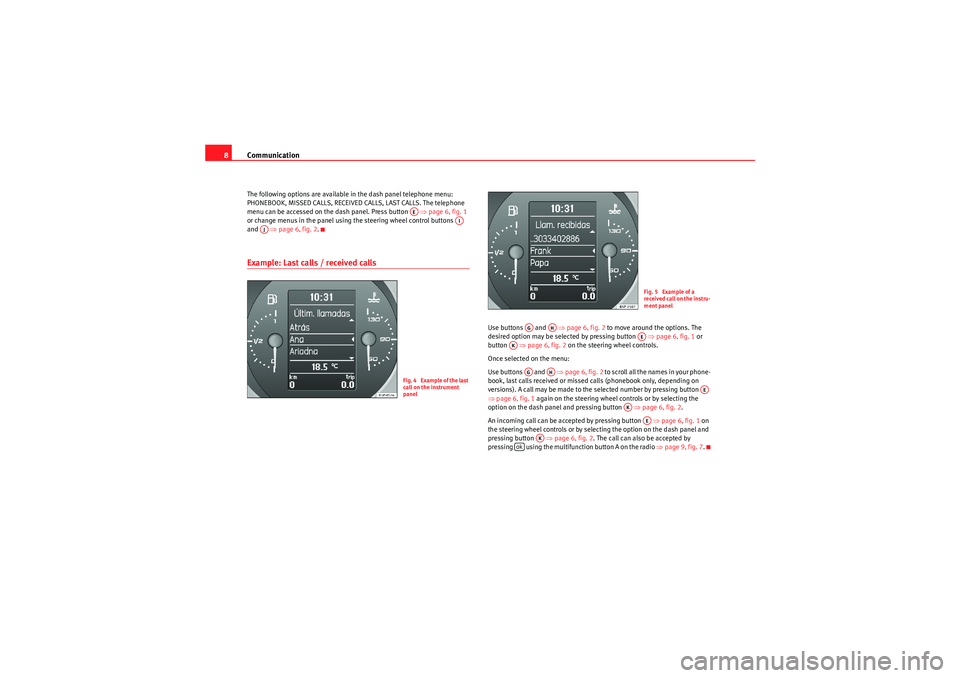
Communication
8The following options are available in the dash panel telephone menu:
PHONEBOOK, MISSED CALLS, RECEIVED CALLS, LAST CALLS. The telephone
menu can be accessed on the dash panel. Press button ⇒page 6, fig. 1
or change menus in the panel using the steering wheel control buttons
and ⇒page 6, fig. 2 .Example: Last calls / received calls
Use buttons and ⇒page 6, fig. 2 to move around the options. The
desired option may be selected by pressing button ⇒page 6, fig. 1 or
button ⇒page 6, fig. 2 on the steering wheel controls.
Once selected on the menu:
Use buttons and ⇒page 6, fig. 2 to scroll all the names in your phone-
book, last calls received or missed calls (phonebook only, depending on
versions). A call may be made to the selected number by pressing button
⇒ page 6, fig. 1 again on the steering wheel controls or by selecting the
option on the dash panel and pressing button ⇒page 6, fig. 2 .
An incoming call can be accepted by pressing button ⇒page 6, fig. 1 on
the steering wheel controls or by selecting the option on the dash panel and
pressing button ⇒ page 6, fig. 2. The call can also be accepted by
pressing using the multifunction button A on the radio ⇒page 9, fig. 7.
AE
AI
AJ
Fig. 4 Example of the last
call on the instrument
panel
Fig. 5 Example of a
received call on the instru-
ment panel
AG
AH
AE
AK
AG
AH
AE
AK
AE
AK
ok
Sist Comunicacion_EN.book Seite 8 Mittwoch, 15. Juli 2009 6:45 18
Page 10 of 35
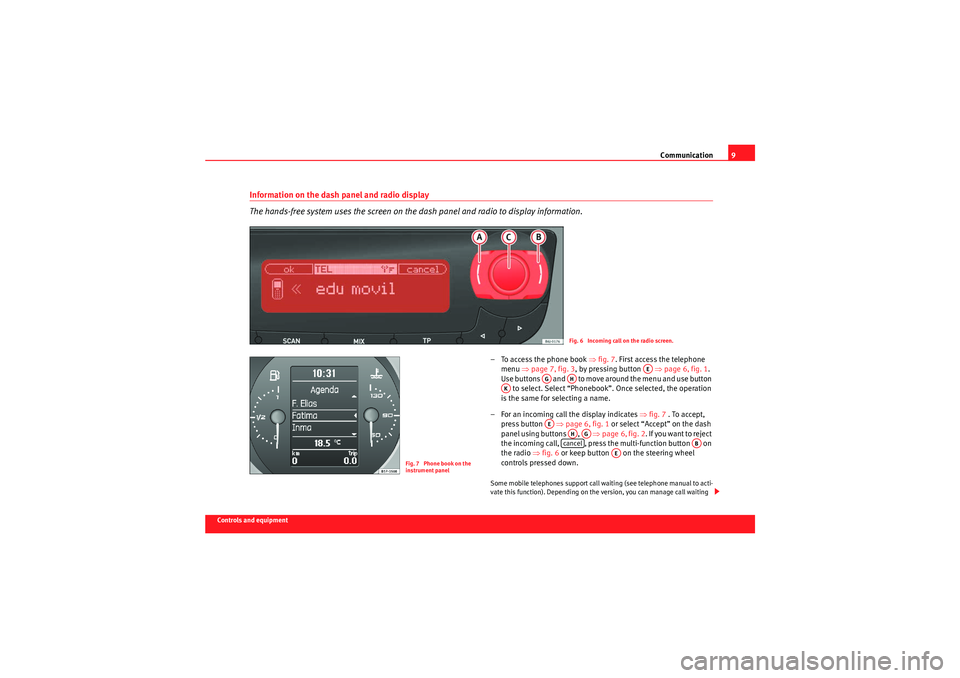
Communication9
Controls and equipment
Information on the dash panel and radio display
The hands-free system uses the screen on the dash panel and radio to display information.
– To access the phone book ⇒fig. 7 . First access the telephone
menu ⇒page 7, fig. 3 , by pressing button ⇒page 6, fig. 1 .
Use buttons and to move around the menu and use button to select. Select “Phonebook”. Once selected, the operation
is the same for selecting a name.
– For an incoming call the display indicates ⇒ fig. 7 . To accept,
press button ⇒page 6, fig. 1 or select “Accept” on the dash
panel using buttons , ⇒page 6, fig. 2 . If you want to reject
the incoming call, , press the multi-function button on
the radio ⇒fig. 6 or keep button on the steering wheel
controls pressed down.Some mobile telephones support call waiting (see telephone manual to acti-
vate this function). Depending on the version, you can manage call waiting
Fig. 6 Incoming call on the radio screen.
Fig. 7 Phone book on the
instrument panel
AE
AG
AH
AK
AE
AHAG
cancel
AB
AE
Sist Comunicacion_EN.book Seite 9 Mittwoch, 15. Juli 2009 6:45 18
Page 11 of 35
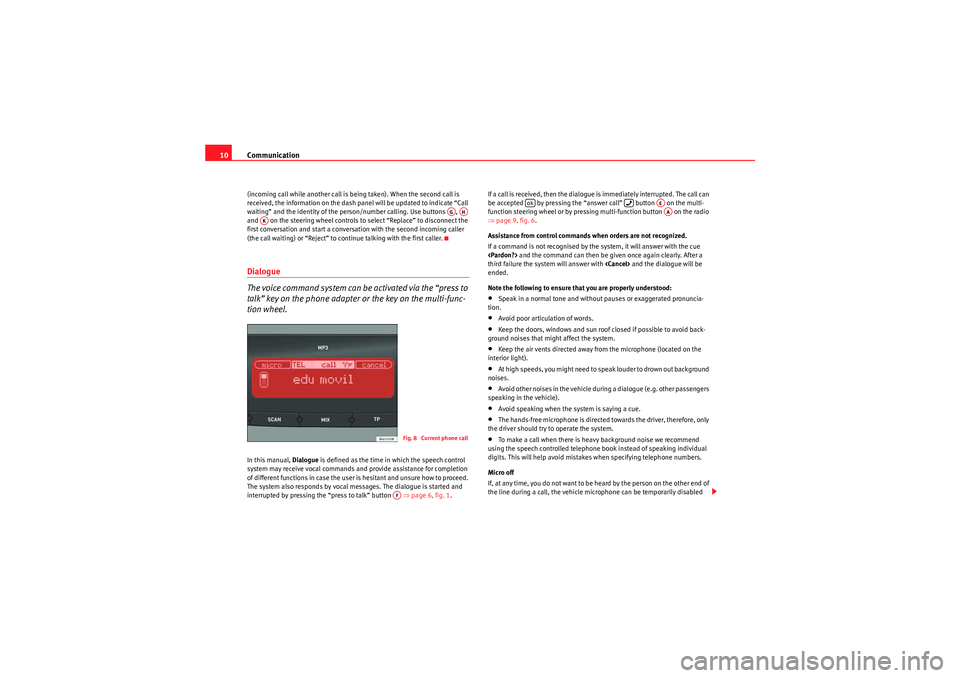
Communication
10(incoming call while another call is being taken). When the second call is
received, the information on the dash panel will be updated to indicate “Call
waiting” and the identity of the person/number calling. Use buttons ,
and on the steering wheel controls to select “Replace” to disconnect the
first conversation and start a conversation with the second incoming caller
(the call waiting) or “Reject” to continue talking with the first caller.Dialogue
The voice command system can be activated via the “press to
talk” key on the phone adapter or the key on the multi-func-
tion wheel.In this manual, Dialogue is defined as the time in which the speech control
system may receive vocal commands and provide assistance for completion
of different functions in case the user is hesitant and unsure how to proceed.
The system also responds by vocal messages. The dialogue is started and
interrupted by pressing the “press to talk” button ⇒page 6, fig. 1 .If a call is received, then the dialogue is immediately interrupted. The call can
be accepted by pressing the “answer call” button on the multi-
function steering wheel or by pressing multi-function button on the radio
⇒
page 9, fig. 6 .
Assistance from control commands when orders are not recognized.
If a command is not recognised by the system, it will answer with the cue
third failure the system will answer with
ended.
Note the following to ensure that you are properly understood:
•Speak in a normal tone and without pauses or exaggerated pronuncia-
tion.•Avoid poor articulation of words.•Keep the doors, windows and sun roof closed if possible to avoid back-
ground noises that might affect the system.•Keep the air vents directed away from the microphone (located on the
interior light).•At high speeds, you might need to speak louder to drown out background
noises.•Avoid other noises in the vehicle during a dialogue (e.g. other passengers
speaking in the vehicle).•Avoid speaking when the system is saying a cue.•The hands-free microphone is directed towards the driver, therefore, only
the driver should try to operate the system.•To make a call when there is heavy background noise we recommend
using the speech controlled telephone book instead of speaking individual
digits. This will help avoid mistakes when specifying telephone numbers.
Micro off
If, at any time, you do not want to be heard by the person on the other end of
the line during a call, the vehicle microphone can be temporarily disabled
AGAH
AK
Fig. 8 Current phone callAF
ok
AEAA
Sist Comunicacion_EN.book Seite 10 Mittwoch, 15. Juli 2009 6:45 18
Page 12 of 35
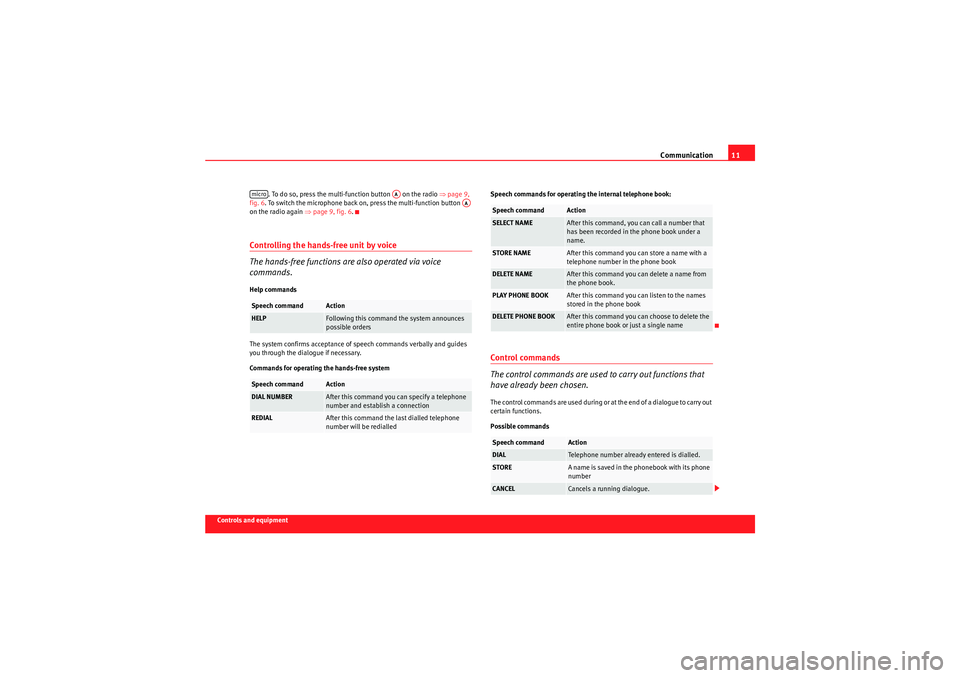
Communication11
Controls and equipment. To do so, press the multi-function button on the radio ⇒
page 9,
fig. 6 . To switch the microphone back on, press the multi-function button
on the radio again ⇒page 9, fig. 6 .
Controlling the hands-free unit by voice
The hands-free functions are also operated via voice
commands.Help commands
The system confirms acceptance of speech commands verbally and guides
you through the dialogue if necessary.
Commands for operating the hands-free system Speech commands for operating the internal telephone book:
Control commands
The control commands are used to carry out functions that
have already been chosen.The control commands are used during or at the end of a dialogue to carry out
certain functions.
Possible commands
Speech command
Action
HELP
Following this command the system announces
possible orders
Speech command
Action
DIAL NUMBER
After this command you can specify a telephone
number and establish a connection
REDIAL
After this command the last dialled telephone
number will be redialled
micro
AA
AA
Speech command
Action
SELECT NAME
After this command, you can call a number that
has been recorded in the phone book under a
name.
STORE NAME
After this command you can store a name with a
telephone number in the phone book
DELETE NAME
After this command you can delete a name from
the phone book.
PLAY PHONE BOOK
After this command you can listen to the names
stored in the phone book
DELETE PHONE BOOK
After this command you can choose to delete the
entire phone book or just a single name
Speech command
Action
DIAL
Telephone number already entered is dialled.
STORE
A name is saved in the phonebook with its phone
number
CANCEL
Cancels a running dialogue.
Sist Comunicacion_EN.book Seite 11 Mittwoch, 15. Juli 2009 6:45 18
Page 21 of 35
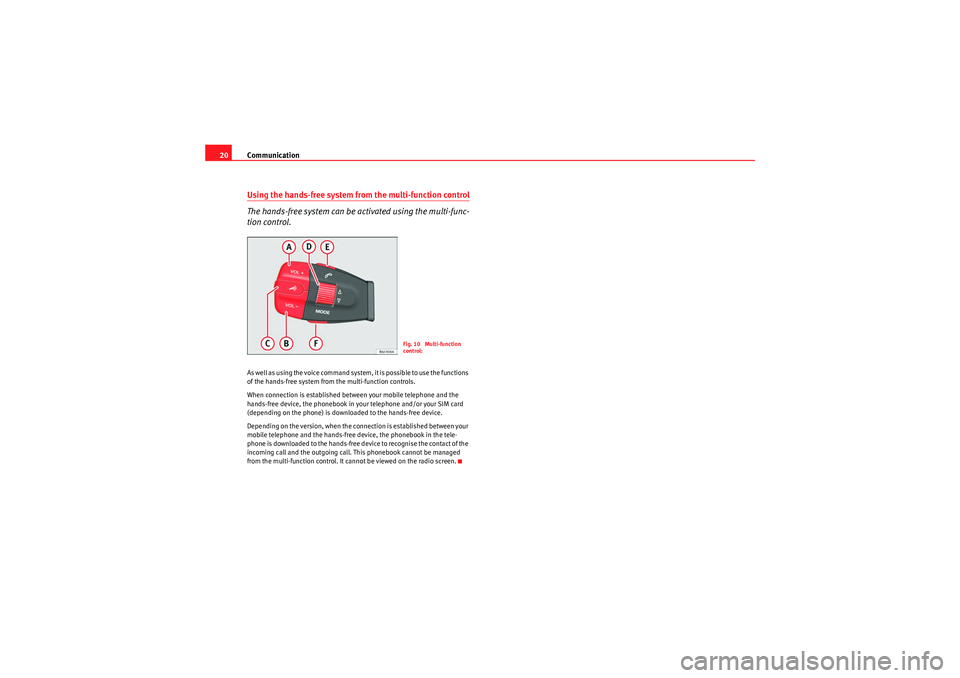
Communication
20Using the hands-free system from the multi-function control
The hands-free system can be activated using the multi-func-
tion control.As well as using the voice command system, it is possible to use the functions
of the hands-free system from the multi-function controls.
When connection is established between your mobile telephone and the
hands-free device, the phonebook in your telephone and/or your SIM card
(depending on the phone) is downloaded to the hands-free device.
Depending on the version, when the connection is established between your
mobile telephone and the hands-free device, the phonebook in the tele-
phone is downloaded to the hands-free device to recognise the contact of the
incoming call and the outgoing call. This phonebook cannot be managed
from the multi-function control. It cannot be viewed on the radio screen.
Fig. 10 Multi-function
control:
Sist Comunicacion_EN.book Seite 20 Mittwoch, 15. Juli 2009 6:45 18
Page 22 of 35
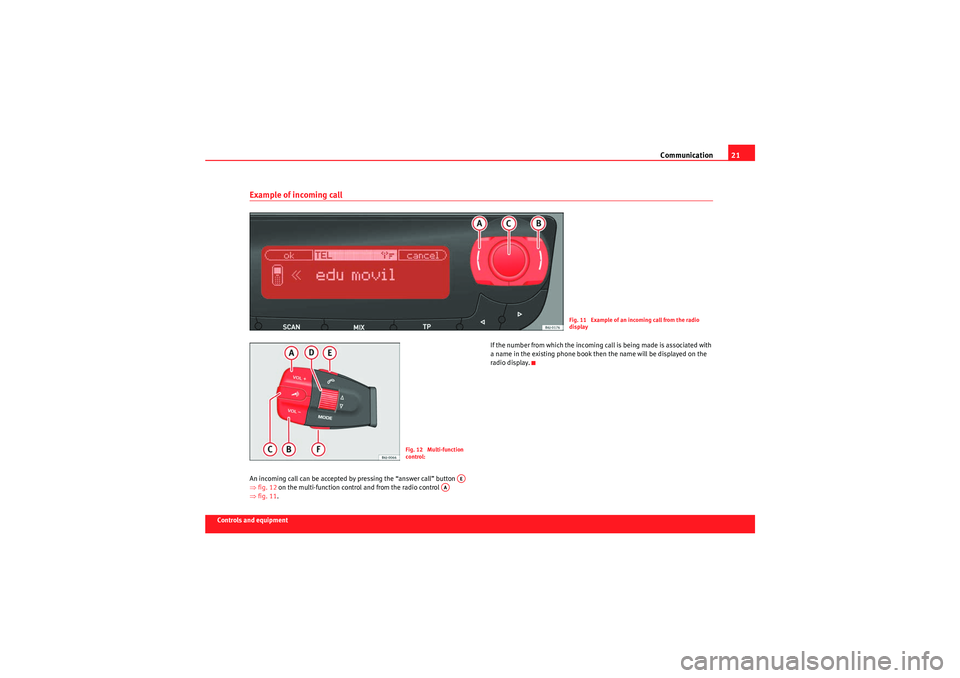
Communication21
Controls and equipment
Example of incoming call An incoming call can be accepted by pressing the “answer call” button
⇒fig. 12 on the multi-function control and from the radio control
⇒ fig. 11 . If the number from which the incoming call is being made is associated with
a name in the existing phone book then the name will be displayed on the
radio display.
Fig. 11 Example of an incoming call from the radio
display
Fig. 12 Multi-function
control:
AE
AA
Sist Comunicacion_EN.book Seite 21 Mittwoch, 15. Juli 2009 6:45 18
Page 24 of 35
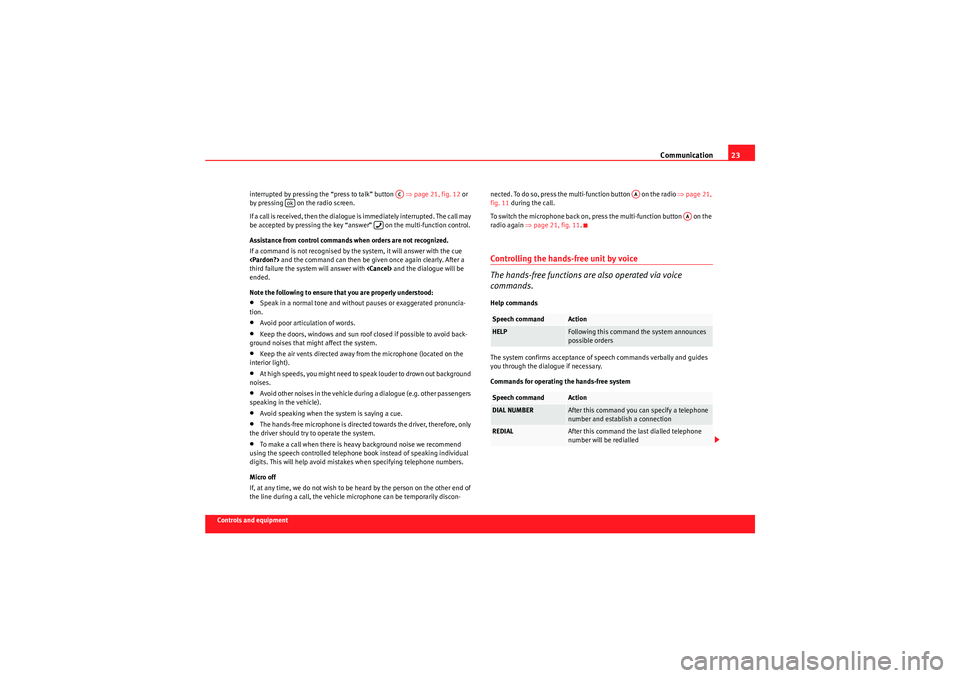
Communication23
Controls and equipmentinterrupted by pressing the “press to talk” button
⇒page 21, fig. 12 or
by pressing on the radio screen.
If a call is received, then the dialogue is immediately interrupted. The call may
be accepted by pressing the key “answer” on the multi-function control.
Assistance from control commands when orders are not recognized.
If a command is not recognised by the system, it will answer with the cue
third failure the system will answer with
ended.
Note the following to ensure that you are properly understood:
•Speak in a normal tone and without pauses or exaggerated pronuncia-
tion.•Avoid poor articulation of words.•Keep the doors, windows and sun roof closed if possible to avoid back-
ground noises that might affect the system.•Keep the air vents directed away from the microphone (located on the
interior light).•At high speeds, you might need to speak louder to drown out background
noises.•Avoid other noises in the vehicle during a dialogue (e.g. other passengers
speaking in the vehicle).•Avoid speaking when the system is saying a cue.•The hands-free microphone is directed towards the driver, therefore, only
the driver should try to operate the system.•To make a call when there is heavy background noise we recommend
using the speech controlled telephone book instead of speaking individual
digits. This will help avoid mistakes when specifying telephone numbers.
Micro off
If, at any time, we do not wish to be heard by the person on the other end of
the line during a call, the vehicle microphone can be temporarily discon- nected. To do so, press the multi-function button on the radio
⇒page 21,
fig. 11 during the call.
To switch the microphone back on, press the multi-function button on the
radio again ⇒page 21, fig. 11 .
Controlling the hands-free unit by voice
The hands-free functions are also operated via voice
commands.Help commands
The system confirms acceptance of speech commands verbally and guides
you through the dialogue if necessary.
Commands for operating the hands-free system
AC
ok
Speech command
Action
HELP
Following this command the system announces
possible orders
Speech command
Action
DIAL NUMBER
After this command you can specify a telephone
number and establish a connection
REDIAL
After this command the last dialled telephone
number will be redialled
AA
AA
Sist Comunicacion_EN.book Seite 23 Mittwoch, 15. Juli 2009 6:45 18