display Seat Ibiza 5D 2011 BLUETOOTH SYSTEM
[x] Cancel search | Manufacturer: SEAT, Model Year: 2011, Model line: Ibiza 5D, Model: Seat Ibiza 5D 2011Pages: 17, PDF Size: 0.52 MB
Page 2 of 17
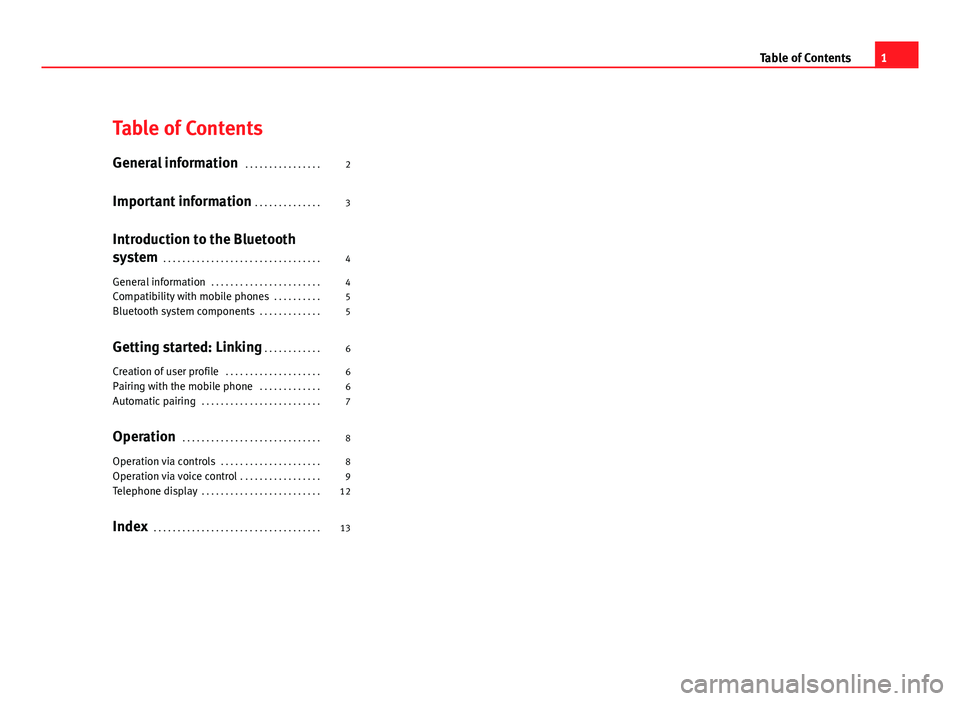
Table of Contents
General information . . . . . . . . . . . . . . . . 2
Important information . . . . . . . . . . . . . . 3
Introduction to the Bluetooth
system . . . . . . . . . . . . . . . . . . . . . . . . . . . . . . . . . 4
General information . . . . . . . . . . . . . . . . . . . . . . . 4
Compatibility with mobile phones . . . . . . . . . . 5
Bluetooth system components . . . . . . . . . . . . . 5
Getting started: Linking . . . . . . . . . . . . 6
Creation of user profile . . . . . . . . . . . . . . . . . . . . 6
Pairing with the mobile phone . . . . . . . . . . . . . 6
Automatic pairing . . . . . . . . . . . . . . . . . . . . . . . . . 7
Operation . . . . . . . . . . . . . . . . . . . . . . . . . . . . . 8
Operation via controls . . . . . . . . . . . . . . . . . . . . . 8
Operation via voice control . . . . . . . . . . . . . . . . . 9
Telephone display . . . . . . . . . . . . . . . . . . . . . . . . . 12
Index . . . . . . . . . . . . . . . . . . . . . . . . . . . . . . . . . . . 13
1
Table of Contents
Page 6 of 17
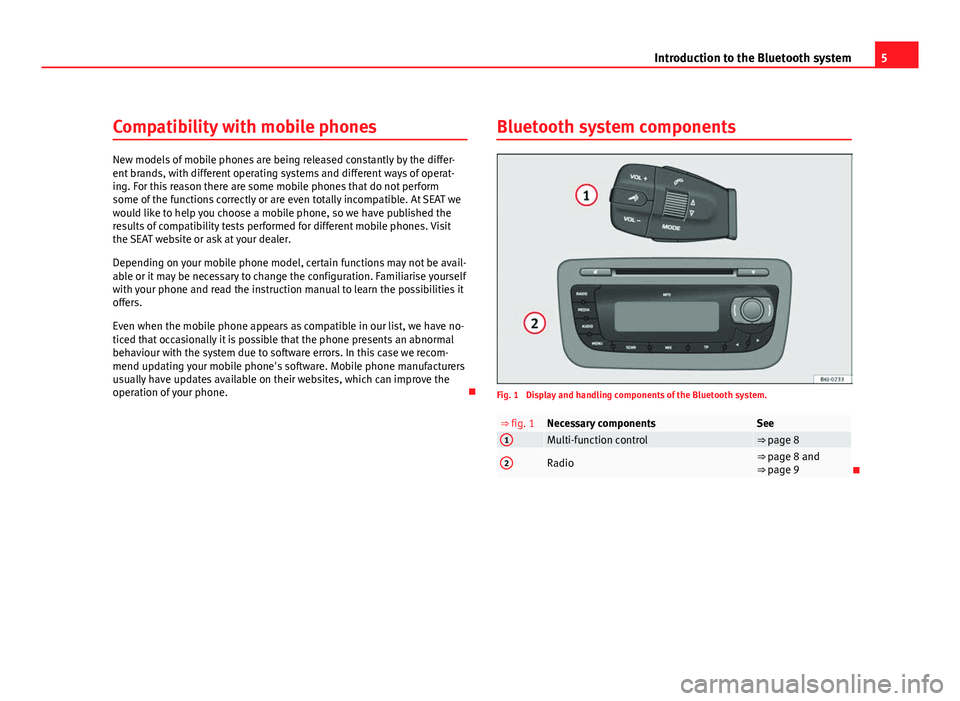
5
Introduction to the Bluetooth system
Compatibility with mobile phones
New models of mobile phones are being released constantly by the differ-
ent brands, with different operating systems and different ways of operat-
ing. For this reason there are some mobile phones that do not perform
some of the functions correctly or are even totally incompatible. At SEAT we
would like to help you choose a mobile phone, so we have published the
results of compatibility tests performed for different mobile phones. Visit
the SEAT website or ask at your dealer.
Depending on your mobile phone model, certain functions may not be avail-
able or it may be necessary to change the configuration. Familiarise yourself
with your phone and read the instruction manual to learn the possibilities it
offers.
Even when the mobile phone appears as compatible in our list, we have no-
ticed that occasionally it is possible that the phone presents an abnormal
behaviour with the system due to software errors. In this case we recom-
mend updating your mobile phone's software. Mobile phone manufacturers
usually have updates available on their websites, which can improve the
operation of your phone. Bluetooth system components
Fig. 1 Display and handling components of the Bluetooth system.
⇒ fig. 1Necessary componentsSee1Multi-function control⇒ page 8
2Radio⇒ page 8 and
⇒ page 9
Page 10 of 17
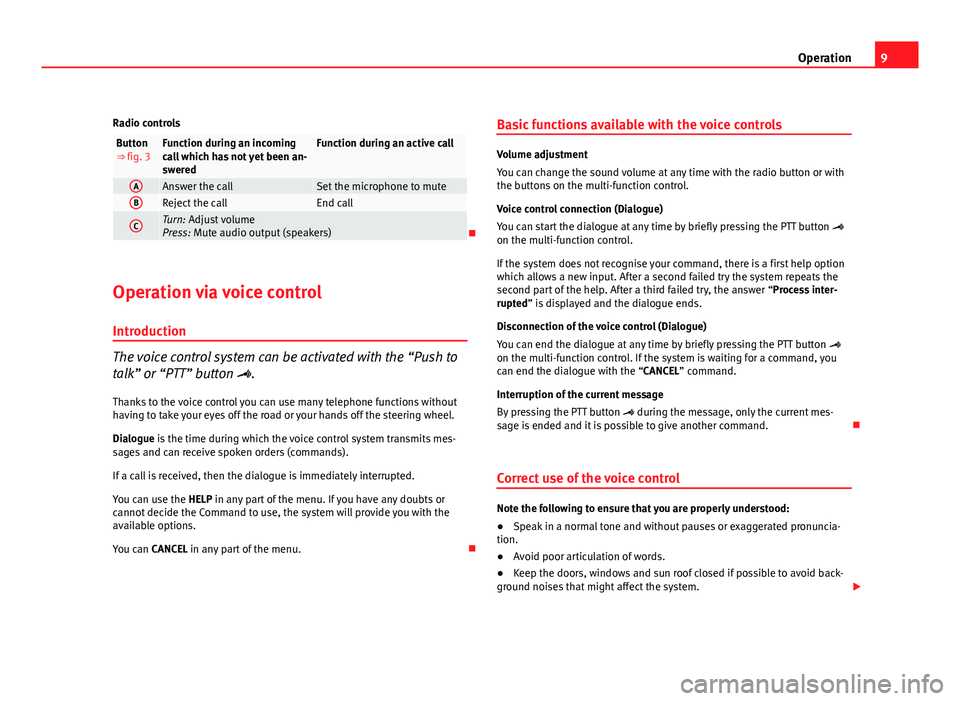
9
Operation
Radio controls
Button
⇒ fig. 3Function during an incoming
call which has not yet been an-
sweredFunction during an active call
AAnswer the callSet the microphone to muteBReject the callEnd call
CTurn: Adjust volume
Press: Mute audio output (speakers)
Operation via voice control
Introduction
The voice control system can be activated with the “Push to
talk” or “PTT” button .
Thanks to the voice control you can use many telephone functions without
having to take your eyes off the road or your hands off the steering wheel.
Dialogue is the time during which the voice control system transmits mes-
sages and can receive spoken orders (commands).
If a call is received, then the dialogue is immediately interrupted.
You can use the HELP in any part of the menu. If you have any doubts or
cannot decide the Command to use, the system will provide you with the
available options.
You can CANCEL in any part of the menu. Basic functions available with the voice controls
Volume adjustment
You can change the sound volume at any time with the radio button or with
the buttons on the multi-function control.
Voice control connection (Dialogue)
You can start the dialogue at any time by briefly pressing the PTT button
on the multi-function control.
If the system does not recognise your command, there is a first help option
which allows a new input. After a second failed try the system repeats the
second part of the help. After a third failed try, the answer “Process inter-
rupted” is displayed and the dialogue ends.
Disconnection of the voice control (Dialogue)
You can end the dialogue at any time by briefly pressing the PTT button
on the multi-function control. If the system is waiting for a command, you
can end the dialogue with the “CANCEL” command.
Interruption of the current message
By pressing the PTT button during the message, only the current mes-
sage is ended and it is possible to give another command.
Correct use of the voice control
Note the following to ensure that you are properly understood:
● Speak in a normal tone and without pauses or exaggerated pronuncia-
tion.
● Avoid poor articulation of words.
● Keep the doors, windows and sun roof closed if possible to avoid back-
ground noises that might affect the system.
Page 13 of 17
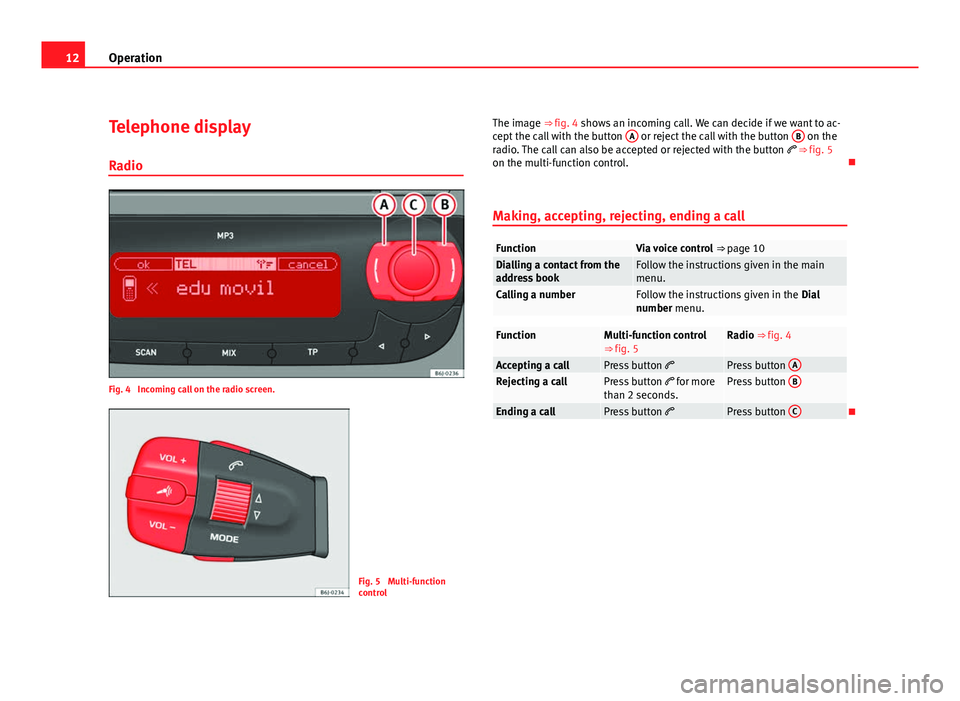
12Operation
Telephone display
Radio
Fig. 4 Incoming call on the radio screen.
Fig. 5 Multi-function
control The image ⇒ fig. 4 shows an incoming call. We can decide if we want to ac-
cept the call with the button
A
or reject the call with the button B on the
radio. The call can also be accepted or rejected with the button ⇒ fig. 5
on the multi-function control.
Making, accepting, rejecting, ending a call
FunctionVia voice control ⇒ page 10Dialling a contact from the
address bookFollow the instructions given in the main
menu.
Calling a numberFollow the instructions given in the Dial
number menu.
FunctionMulti-function control
⇒ fig. 5Radio ⇒ fig. 4
Accepting a callPress button Press button ARejecting a callPress button
for more
than 2 seconds.Press button B
Ending a callPress button
Press button C