radio Seat Ibiza ST 2016 MEDIA SYSTEM PLUS - NAVI SYSTEM - NAVI SYSTEM PLUS
[x] Cancel search | Manufacturer: SEAT, Model Year: 2016, Model line: Ibiza ST, Model: Seat Ibiza ST 2016Pages: 100, PDF Size: 2.53 MB
Page 23 of 100
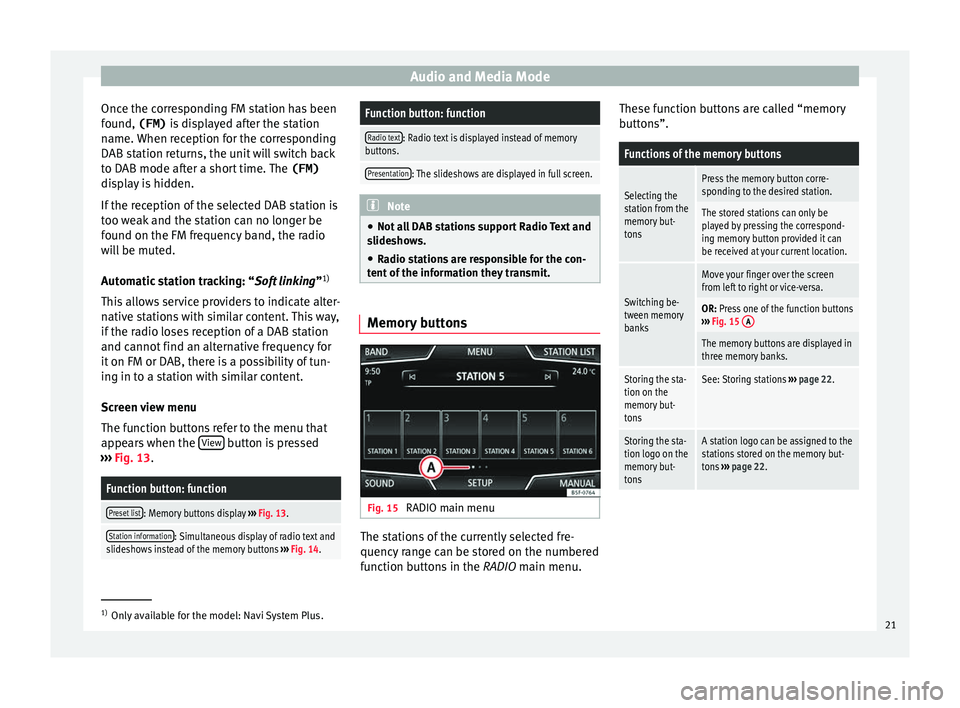
Audio and Media Mode
Once the corresponding FM station has been
f ou
nd, (FM) is displayed after the station
name. When reception for the corresponding
DAB station returns, the unit will switch back
to DAB mode after a short time. The (FM)
display is hidden.
If the reception of the selected DAB station is
too weak and the station can no longer be
found on the FM frequency band, the radio
will be muted.
Automatic station tracking: “Soft linking ”1)
This allows service providers to indicate alter-
native stations with similar content. This way,
if the radio loses reception of a DAB station
and cannot find an alternative frequency for
it on FM or DAB, there is a possibility of tun-
ing in to a station with similar content.
Screen view menu
The function buttons refer to the menu that
appears when the View button is pressed
› ›
› Fig. 13.
Function button: function
Preset list: Memory buttons display ››› Fig. 13.
Station information: Simultaneous display of radio text and
slideshows instead of the memory buttons ››› Fig. 14.
Function button: function
Radio text: Radio text is displayed instead of memory
buttons.
Presentation: The slideshows are displayed in full screen. Note
● Not a
ll DAB stations support Radio Text and
slideshows.
● Radio stations are responsible for the con-
tent
of the information they transmit. Memory buttons
Fig. 15
RADIO main menu The stations of the currently selected fre-
quency r
ange can be stored on the numbered
function buttons in the RADIO main menu. These function buttons are called “memory
butt
ons”.
Functions of the memory buttons
Selecting the
station from the
memory but-
tonsPress the memory button corre-
sponding to the desired station.
The stored stations can only be
played by pressing the correspond-
ing memory button provided it can
be received at your current location.
Switching be-
tween memory
banks
Move your finger over the screen
from left to right or vice-versa.
OR: Press one of the function buttons
››› Fig. 15 A
The memory buttons are displayed in
three memory banks.
Storing the sta-
tion on the
memory but-
tonsSee: Storing stations
››› page 22.
Storing the sta-
tion logo on the
memory but-
tonsA station logo can be assigned to the
stations stored on the memory but-
tons ››› page 22. 1)
Only available for the model: Navi System Plus.
21
Page 24 of 100
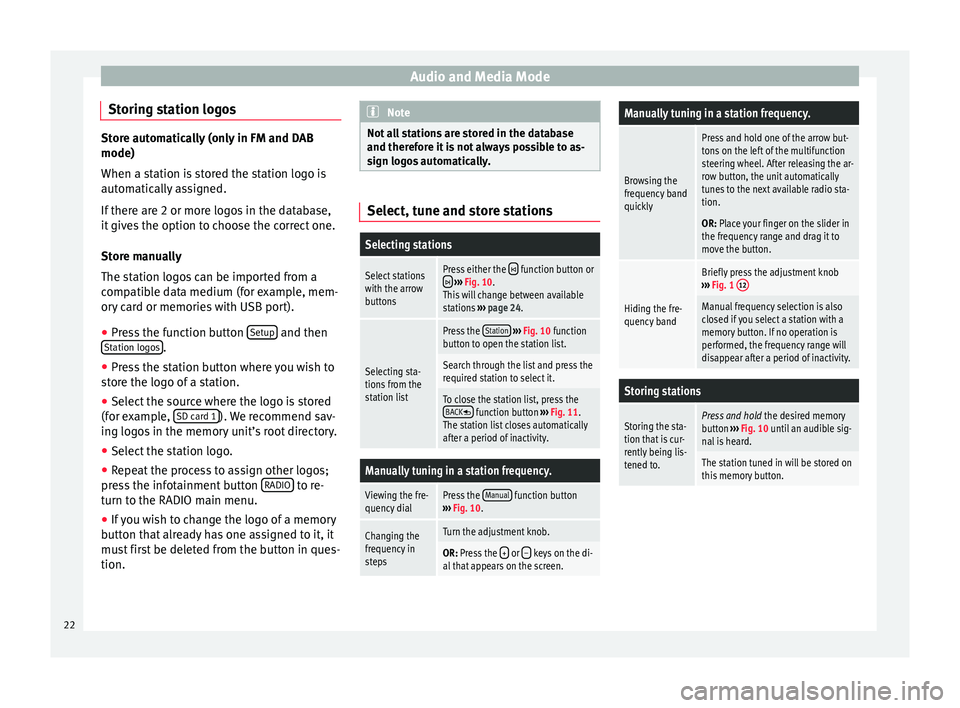
Audio and Media Mode
Storing station logos Store automatically (only in FM and DAB
mode)
When a s
t
ation is stored the station logo is
automatically assigned.
If there are 2 or more logos in the database,
it gives the option to choose the correct one.
Store manually
The station logos can be imported from a
compatible data medium (for example, mem-
ory card or memories with USB port).
● Press the function button Set
up and then
St ation log
os .
● Press the station button where you wish to
s t
ore the logo of a station.
● Select the source where the logo is stored
(for e
xample, SD card 1 ). We recommend sav-
in g log
os in the memory unit’s root directory.
● Select the station logo.
● Repeat the process to assign other logos;
pre
ss the infotainment button RADIO to re-
t urn t
o the RADIO main menu.
● If you wish to change the logo of a memory
butt
on that already has one assigned to it, it
must first be deleted from the button in ques-
tion. Note
Not all stations are stored in the database
and ther ef
ore it is not always possible to as-
sign logos automatically. Select, tune and store stations
Selecting stations
Select stations
with the arrow
buttonsPress either the function button or
››› Fig. 10.
This will change between available
stations ››› page 24.
Selecting sta-
tions from the
station list
Press the Station
››› Fig. 10 function
button to open the station list.
Search through the list and press the
required station to select it.
To close the station list, press the BACK function button ››› Fig. 11.
The station list closes automatically
after a period of inactivity.
Manually tuning in a station frequency.
Viewing the fre-
quency dialPress the Manual function button
››› Fig. 10.
Changing the
frequency in
stepsTurn the adjustment knob.
OR: Press the + or – keys on the di-
al that appears on the screen.
Manually tuning in a station frequency.
Browsing the
frequency band
quickly
Press and hold one of the arrow but-
tons on the left of the multifunction
steering wheel. After releasing the ar-
row button, the unit automatically
tunes to the next available radio sta-
tion.
OR: Place your finger on the slider in
the frequency range and drag it to
move the button.
Hiding the fre-
quency band
Briefly press the adjustment knob
››› Fig. 1 12
Manual frequency selection is also
closed if you select a station with a
memory button. If no operation is
performed, the frequency range will
disappear after a period of inactivity.
Storing stations
Storing the sta-
tion that is cur-
rently being lis-
tened to.Press and hold
the desired memory
button ››› Fig. 10 until an audible sig-
nal is heard.
The station tuned in will be stored on
this memory button. 22
Page 25 of 100
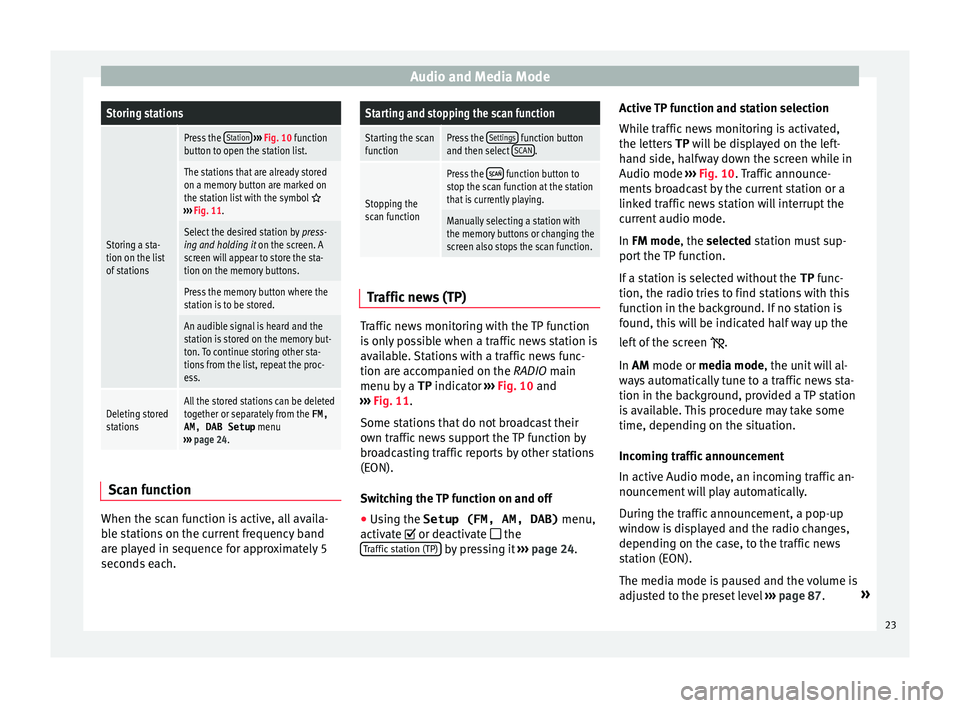
Audio and Media ModeStoring stations
Storing a sta-
tion on the list
of stations
Press the
Station
››› Fig. 10 function
button to open the station list.
The stations that are already stored
on a memory button are marked on
the station list with the symbol
››› Fig. 11.
Select the desired station by press-
ing and holding it on the screen. A
screen will appear to store the sta-
tion on the memory buttons.
Press the memory button where the
station is to be stored.
An audible signal is heard and the
station is stored on the memory but-
ton. To continue storing other sta-
tions from the list, repeat the proc-
ess.
Deleting stored
stationsAll the stored stations can be deleted
together or separately from the FM,
AM, DAB Setup menu
››› page 24. Scan function
When the scan function is active, all availa-
b
l
e stations on the current frequency band
are played in sequence for approximately 5
seconds each.
Starting and stopping the scan function
Starting the scan
functionPress the Settings function button
and then select SCAN.
Stopping the
scan function
Press the function button to
stop the scan function at the station
that is currently playing.
Manually selecting a station with
the memory buttons or changing the
screen also stops the scan function. Traffic news (TP)
Traffic news monitoring with the TP function
i
s
only possible when a traffic news station is
available. Stations with a traffic news func-
tion are accompanied on the RADIO main
menu by a TP indicator ›››
Fig. 10 and
››› Fig. 11.
Some stations that do not broadcast their
own traffic news support the TP function by
broadcasting traffic reports by other stations
(EON).
Switching the TP function on and off ● Using the Setup (FM, AM, DAB) menu,
activat
e or deactivate
the
Traffic station (TP) by pressing it
››
› page 24. Active TP function and station selection
Whil
e traffic news monitoring is activated,
the letters TP will be displayed on the left-
hand side, halfway down the screen while in
Audio mode ››› Fig. 10. Traffic announce-
ments broadcast by the current station or a
linked traffic news station will interrupt the
current audio mode.
In FM mode, the selected station must sup-
port the TP function.
If a station is selected without the TP func-
tion, the radio tries to find stations with this
function in the background. If no station is
found, this will be indicated half way up the
left of the screen .
In AM mode or media mode, the unit will al-
ways automatically tune to a traffic news sta-
tion in the background, provided a TP station
is available. This procedure may take some
time, depending on the situation.
Incoming traffic announcement
In active Audio mode, an incoming traffic an-
nouncement will play automatically.
During the traffic announcement, a pop-up
window is displayed and the radio changes,
depending on the case, to the traffic news
station (EON).
The media mode is paused and the volume is
adjusted to the preset level ››› page 87. »
23
Page 26 of 100
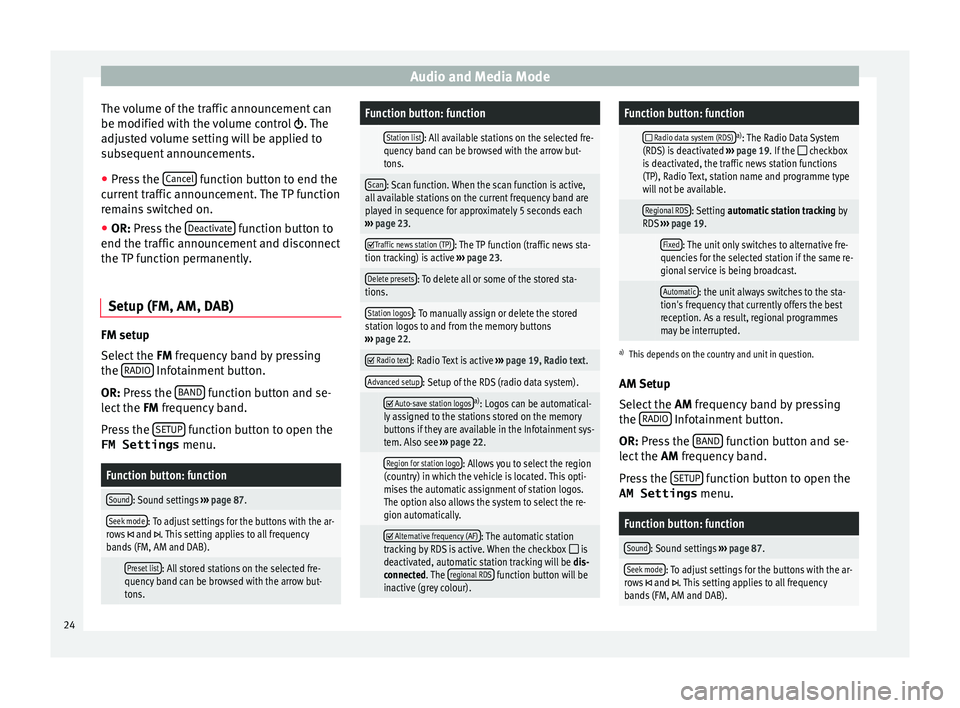
Audio and Media Mode
The volume of the traffic announcement can
be modified w ith the
volume control . The
adjusted volume setting will be applied to
subsequent announcements.
● Press the Canc
el function button to end the
c urr
ent traffic announcement. The TP function
remains switched on.
● OR: Press the D
eactivate function button to
end the tr affic
announcement and disconnect
the TP function permanently.
Setup (FM, AM, DAB) FM setup
Sel
ect
the FM frequency band by pressing
the RADIO Infotainment button.
OR: Pr e
ss the BAND function button and se-
l ect
the FM frequency band.
Press the SETUP function button to open the
FM Settings menu.
Function button: function
Sound: Sound settings ››› page 87.
Seek mode: To adjust settings for the buttons with the ar-
rows and . This setting applies to all frequency
bands (FM, AM and DAB).
Preset list: All stored stations on the selected fre-
quency band can be browsed with the arrow but-
tons.
Function button: function
Station list: All available stations on the selected fre-
quency band can be browsed with the arrow but-
tons.
Scan: Scan function. When the scan function is active,
all available stations on the current frequency band are
played in sequence for approximately 5 seconds each
››› page 23.
Traffic news station (TP): The TP function (traffic news sta-
tion tracking) is active ››› page 23.
Delete presets: To delete all or some of the stored sta-
tions.
Station logos: To manually assign or delete the stored
station logos to and from the memory buttons
››› page 22.
Radio text: Radio Text is active
››› page 19, Radio text.
Advanced setup: Setup of the RDS (radio data system).
Auto-save station logosa)
: Logos can be automatical-
ly assigned to the stations stored on the memory
buttons if they are available in the Infotainment sys-
tem. Also see ››› page 22.
Region for station logo: Allows you to select the region
(country) in which the vehicle is located. This opti-
mises the automatic assignment of station logos.
The option also allows the system to select the re-
gion automatically.
Alternative frequency (AF): The automatic station
tracking by RDS is active. When the checkbox is
deactivated, automatic station tracking will be dis-
connected. The regional RDS
function button will be
inactive (grey colour).
Function button: function
Radio data system (RDS)a)
: The Radio Data System
(RDS) is deactivated ››› page 19. If the checkbox
is deactivated, the traffic news station functions
(TP), Radio Text, station name and programme type
will not be available.
Regional RDS: Setting automatic station tracking by
RDS ››› page 19.
Fixed: The unit only switches to alternative fre-
quencies for the selected station if the same re-
gional service is being broadcast.
Automatic: the unit always switches to the sta-
tion's frequency that currently offers the best
reception. As a result, regional programmes
may be interrupted.
a) This depends on the country and unit in question.
AM Setup
Select the AM frequency band by pressing
the RADIO Infotainment button.
OR: Pr e
ss the BAND function button and se-
l ect
the AM frequency band.
Press the SETUP function button to open the
AM Settings menu.
Function button: function
Sound: Sound settings
››› page 87.
Seek mode: To adjust settings for the buttons with the ar-
rows and . This setting applies to all frequency
bands (FM, AM and DAB). 24
Page 27 of 100
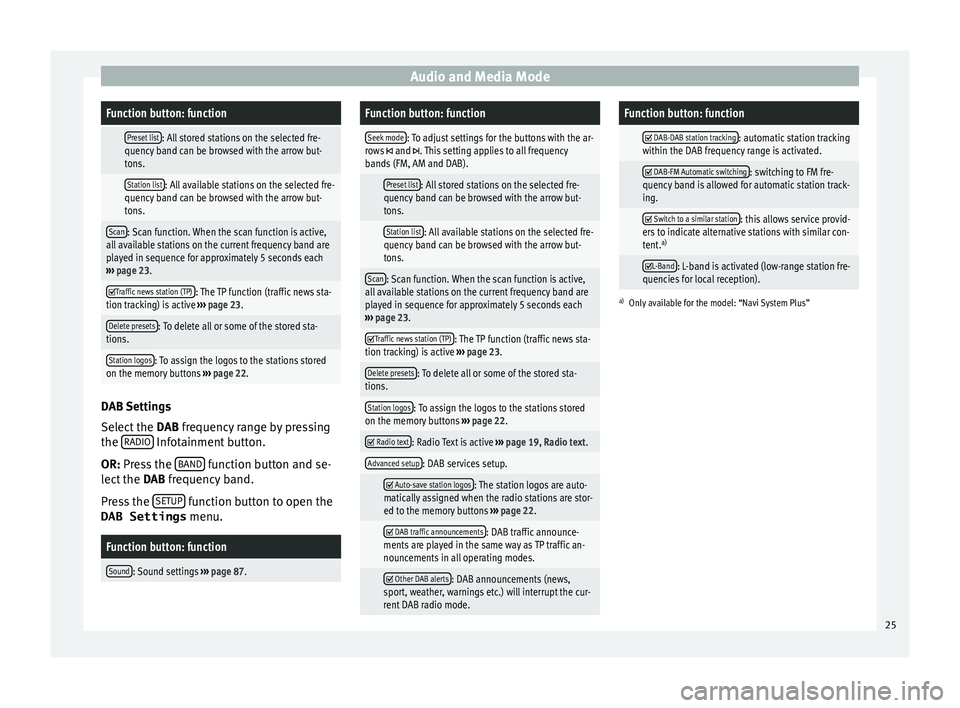
Audio and Media ModeFunction button: function
Preset list: All stored stations on the selected fre-
quency band can be browsed with the arrow but-
tons.
Station list: All available stations on the selected fre-
quency band can be browsed with the arrow but-
tons.
Scan: Scan function. When the scan function is active,
all available stations on the current frequency band are
played in sequence for approximately 5 seconds each
››› page 23.
Traffic news station (TP): The TP function (traffic news sta-
tion tracking) is active ››› page 23.
Delete presets: To delete all or some of the stored sta-
tions.
Station logos: To assign the logos to the stations stored
on the memory buttons ››› page 22. DAB Settings
Sel
ect
the DAB frequency range by pressing
the RADIO Infotainment button.
OR: Pr e
ss the BAND function button and se-
l ect
the DAB frequency band.
Press the SETUP function button to open the
DAB Settings menu.
Function button: function
Sound: Sound settings ››› page 87.
Function button: function
Seek mode: To adjust settings for the buttons with the ar-
rows and . This setting applies to all frequency
bands (FM, AM and DAB).
Preset list: All stored stations on the selected fre-
quency band can be browsed with the arrow but-
tons.
Station list: All available stations on the selected fre-
quency band can be browsed with the arrow but-
tons.
Scan: Scan function. When the scan function is active,
all available stations on the current frequency band are
played in sequence for approximately 5 seconds each
››› page 23.
Traffic news station (TP): The TP function (traffic news sta-
tion tracking) is active ››› page 23.
Delete presets: To delete all or some of the stored sta-
tions.
Station logos: To assign the logos to the stations stored
on the memory buttons ››› page 22.
Radio text: Radio Text is active
››› page 19, Radio text.
Advanced setup: DAB services setup.
Auto-save station logos: The station logos are auto-
matically assigned when the radio stations are stor-
ed to the memory buttons ››› page 22.
DAB traffic announcements: DAB traffic announce-
ments are played in the same way as TP traffic an-
nouncements in all operating modes.
Other DAB alerts: DAB announcements (news,
sport, weather, warnings etc.) will interrupt the cur-
rent DAB radio mode.
Function button: function
DAB-DAB station tracking: automatic station tracking
within the DAB frequency range is activated.
DAB-FM Automatic switching: switching to FM fre-
quency band is allowed for automatic station track-
ing.
Switch to a similar station: this allows service provid-
ers to indicate alternative stations with similar con-
tent. a)
L-Band: L-band is activated (low-range station fre-
quencies for local reception).
a) Only available for the model: “Navi System Plus” 25
Page 33 of 100
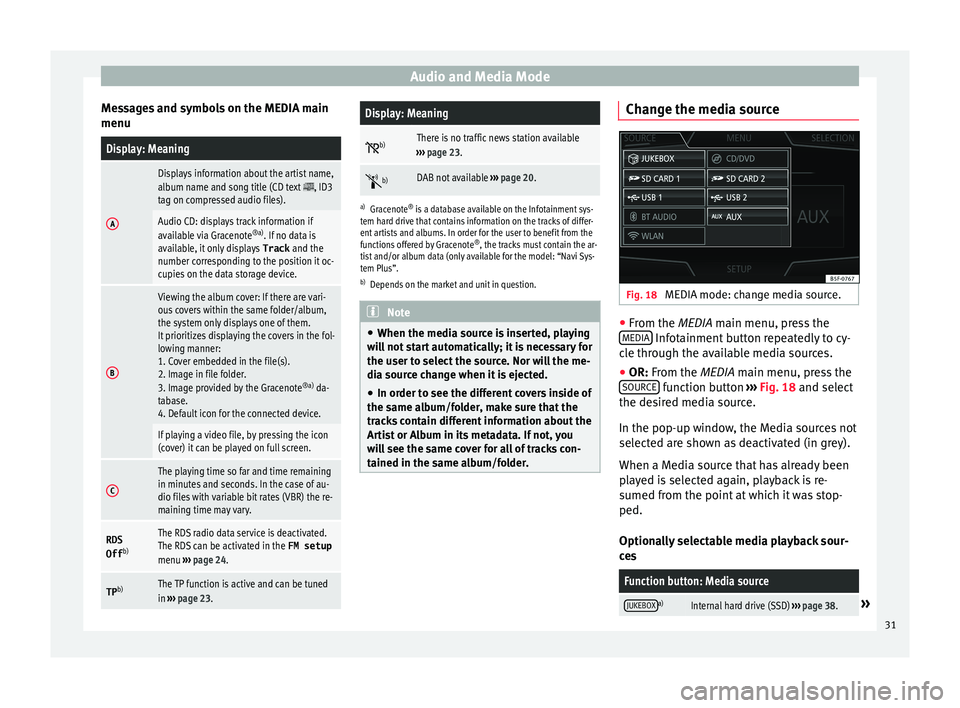
Audio and Media Mode
Messages and symbols on the MEDIA main
menuDisplay: Meaning
A
Displays information about the artist name,
album name and song title (CD text , ID3
tag on compressed audio files).
Audio CD: displays track information if
available via Gracenote ®a)
. If no data is
available, it only displays Track and the
number corresponding to the position it oc-
cupies on the data storage device.
B
Viewing the album cover: If there are vari-
ous covers within the same folder/album,
the system only displays one of them.
It prioritizes displaying the covers in the fol-
lowing manner:
1. Cover embedded in the file(s).
2. Image in file folder.
3. Image provided by the Gracenote ®a)
da-
tabase.
4. Default icon for the connected device.
If playing a video file, by pressing the icon
(cover) it can be played on full screen.
C
The playing time so far and time remaining
in minutes and seconds. In the case of au-
dio files with variable bit rates (VBR) the re-
maining time may vary.
RDS
Off b)The RDS radio data service is deactivated.
The RDS can be activated in the
FM setup
menu ››› page 24.
TP b)The TP function is active and can be tuned
in
››› page 23.
Display: Meaning
b)There is no traffic news station available
››› page 23.
b)DAB not available
››› page 20.
a)
Gracenote ®
is a database available on the Infotainment sys-
tem hard drive that contains information on the tracks of differ-
ent artists and albums. In order for the user to benefit from the
functions offered by Gracenote ®
, the tracks must contain the ar-
tist and/or album data (only available for the model: “Navi Sys-
tem Plus”.
b) Depends on the market and unit in question. Note
● When the medi a sour
ce is inserted, playing
will not start automatically; it is necessary for
the user to select the source. Nor will the me-
dia source change when it is ejected.
● In order to see the different covers inside of
the same a
lbum/folder, make sure that the
tracks contain different information about the
Artist or Album in its metadata. If not, you
will see the same cover for all of tracks con-
tained in the same album/folder. Change the media source
Fig. 18
MEDIA mode: change media source. ●
From the MEDIA m ain menu, pr
ess the
MEDIA Infotainment button repeatedly to cy-
c l
e through the available media sources.
● OR: From the MEDIA main menu, press the
SOURC
E function button
››
› Fig. 18 and select
the desired media source.
In the pop-up window, the Media sources not
selected are shown as deactivated (in grey).
When a Media source that has already been
played is selected again, playback is re-
sumed from the point at which it was stop-
ped.
Optionally selectable media playback sour-
ces
Function button: Media source
JUKEBOXa)Internal hard drive (SSD) ››› page 38.» 31
Page 62 of 100

CAR menu
CAR menu Intr oduction t
o managing the
CAR menu
Car menu By pressing the “CAR” infotainment button
y
ou w
ill access its main menu with the follow-
ing options:
● VIEW
● MINIPLAYER, in the top right corner (Radio
or M edi
a function if the HDC descent control*
is not active).
● PREVIOUS-NEXT (to change screen)
● SETUP ››
›
Booklet Instruction Manual,
chapter System setup (CAR)
With the function button View you can access
the f o
llowing information:
● SPORT*
● OFFROAD*
● CONSUMERS
● DRIVING DATA
● ECOTRAINER* ●
VEHICLE
STATUS
Sport* Fig. 42
SPORT menu Fig. 43
Lap Timer SPORT menu ●
Pr e
ss the CAR button on the Infotainment
sy s
tem.
● Press the VIEW function button and then
sel ect
SPORT.
If the corresponding equipment is available,
the information that appears in the Sport op-
tion is the following ››› Fig. 42:
Instantaneous power expressed in kW
G forces
Turbo pressure, expressed in bar
(“bar”), kilopascals (“kPa”) or in pounds
per square inch (“psi”). Press the Setup
button to change the units of pressure
››› page 86
Coolant temperature
Oil temperature
Only three of these items of information can
be displayed at the same time, but the user
chooses which to display, and in what order,
by moving the finger vertically over the dials.
If the Next button is pressed, the
Lap timer1)
menu i s
displayed; this is described below
››› Fig. 43:
Analogue lap timer.
1.
2.
3.
4.
5.
1 1)
This lap timer is independent of the one that ap-
pe ar
s on the instrument panel ››› Booklet Instruction
Manual
60
Page 78 of 100
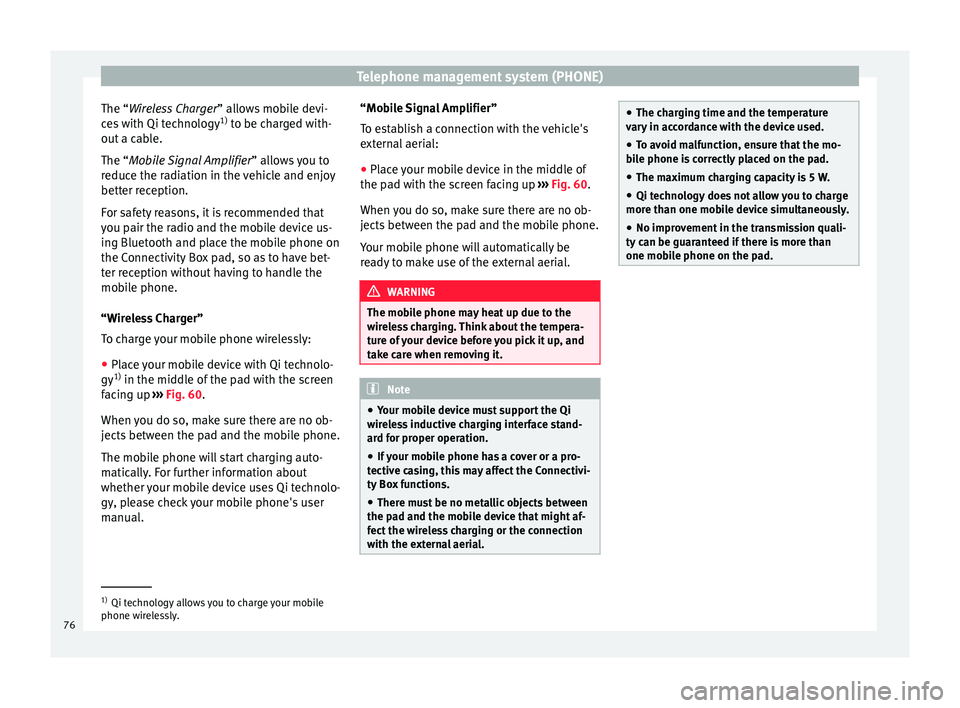
Telephone management system (PHONE)
The “W ireless Charger
” al lows mobile devi-
ces with Qi technology 1)
to be charged with-
out a cable.
The “Mobile Signal Amplifier” allows you to
reduce the radiation in the vehicle and enjoy
better reception.
For safety reasons, it is recommended that
you pair the radio and the mobile device us-
ing Bluetooth and place the mobile phone on
the Connectivity Box pad, so as to have bet-
ter reception without having to handle the
mobile phone.
“Wireless Charger”
To charge your mobile phone wirelessly:
● Place your mobile device with Qi technolo-
gy 1)
in the mid
dle of the pad with the screen
facing up ››› Fig. 60.
When you do so, make sure there are no ob-
jects between the pad and the mobile phone.
The mobile phone will start charging auto-
matically. For further information about
whether your mobile device uses Qi technolo-
gy, please check your mobile phone's user
manual. “Mobile Signal Amplifier”
To e
stablish a connection with the vehicle's
external aerial:
● Place your mobile device in the middle of
the pa
d with the screen facing up ››› Fig. 60.
When you do so, make sure there are no ob-
jects between the pad and the mobile phone.
Your mobile phone will automatically be
ready to make use of the external aerial. WARNING
The mobile phone may heat up due to the
w ir
eless charging. Think about the tempera-
ture of your device before you pick it up, and
take care when removing it. Note
● Your mo
bile device must support the Qi
wireless inductive charging interface stand-
ard for proper operation.
● If your mobile phone has a cover or a pro-
tectiv
e casing, this may affect the Connectivi-
ty Box functions.
● There must be no metallic objects between
the pa
d and the mobile device that might af-
fect the wireless charging or the connection
with the external aerial. ●
The c h
arging time and the temperature
vary in accordance with the device used.
● To avoid malfunction, ensure that the mo-
bi
le phone is correctly placed on the pad.
● The maximum charging capacity is 5 W.
● Qi technology does not allow you to charge
more th
an one mobile device simultaneously.
● No improvement in the transmission quali-
ty c
an be guaranteed if there is more than
one mobile phone on the pad. 1)
Qi technology allows you to charge your mobile
phone w ir
elessly.
76
Page 91 of 100
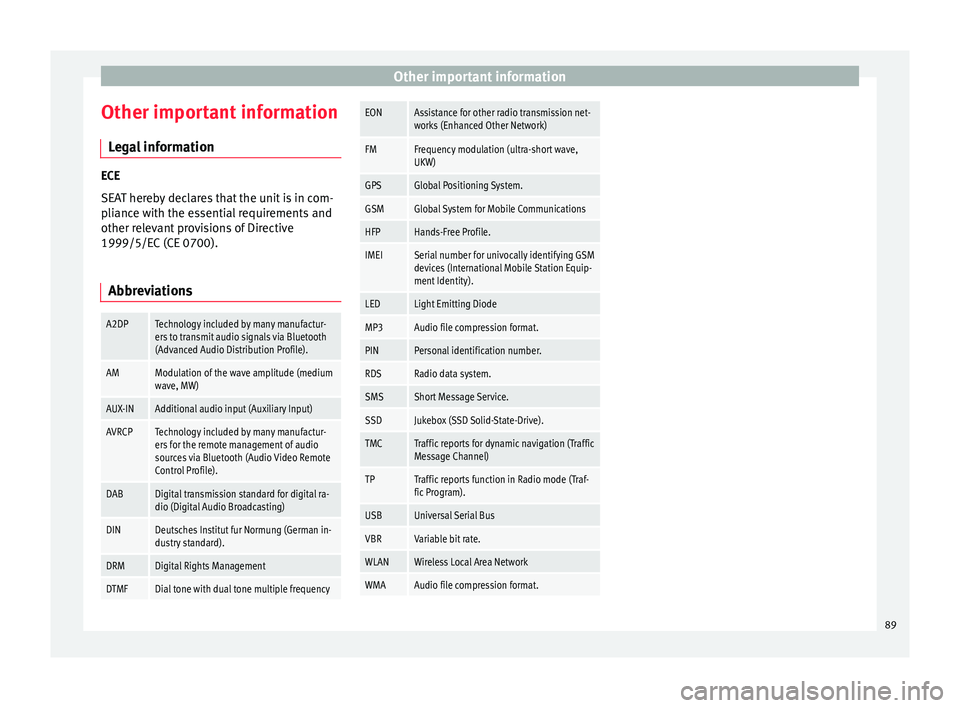
Other important information
Other important information Le
gal information ECE
S
EA
T hereby declares that the unit is in com-
pliance with the essential requirements and
other relevant provisions of Directive
1999/5/EC (CE 0700).
Abbreviations
A2DPTechnology included by many manufactur-
ers to transmit audio signals via Bluetooth
(Advanced Audio Distribution Profile).
AMModulation of the wave amplitude (medium
wave, MW)
AUX-INAdditional audio input (Auxiliary Input)
AVRCPTechnology included by many manufactur-
ers for the remote management of audio
sources via Bluetooth (Audio Video Remote
Control Profile).
DABDigital transmission standard for digital ra-
dio (Digital Audio Broadcasting)
DINDeutsches Institut fur Normung (German in-
dustry standard).
DRMDigital Rights Management
DTMFDial tone with dual tone multiple frequency
EONAssistance for other radio transmission net-
works (Enhanced Other Network)
FMFrequency modulation (ultra-short wave,
UKW)
GPSGlobal Positioning System.
GSMGlobal System for Mobile Communications
HFPHands-Free Profile.
IMEISerial number for univocally identifying GSM
devices (International Mobile Station Equip-
ment Identity).
LEDLight Emitting Diode
MP3Audio file compression format.
PINPersonal identification number.
RDSRadio data system.
SMSShort Message Service.
SSDJukebox (SSD Solid-State-Drive).
TMCTraffic reports for dynamic navigation (Traffic
Message Channel)
TPTraffic reports function in Radio mode (Traf-
fic Program).
USBUniversal Serial Bus
VBRVariable bit rate.
WLANWireless Local Area Network
WMAAudio file compression format. 89
Page 93 of 100

Index
Index
A
Af t
er starting route guidance . . . . . . . . . . . . . . . . 48
AM . . . . . . . . . . . . . . . . . . . . . . . . . . . . . . . . . . . . . . 18
Android Auto™ . . . . . . . . . . . . . . . . . . . . . . . . . . . . 81
Apple CarPlay™ . . . . . . . . . . . . . . . . . . . . . . . . . . . 81
Areas where special regulations apply . . . . . . . . . 66
AUX-IN . . . . . . . . . . . . . . . . . . . . . . . . . . . . . . . . . . . 37 AUX-IN multimedia socket . . . . . . . . . . . . . . . . . 37
external audio source . . . . . . . . . . . . . . . . . . . . . 37
AUX-IN multimedia socket . . . . . . . . . . . . . . . . . . . 37
Avoid congestion . . . . . . . . . . . . . . . . . . . . . . . . . . 53
B Base volume . . . . . . . . . . . . . . . . . . . . . . . . . . . . . . 10 change . . . . . . . . . . . . . . . . . . . . . . . . . . . . . . . . 10
sound suppression (mute) . . . . . . . . . . . . . . . . . 10
Bluetooth connect audio source . . . . . . . . . . . . . . . . . . . . . 37
profiles . . . . . . . . . . . . . . . . . . . . . . . . . . . . . . . . 66
select Bluetooth audio . . . . . . . . . . . . . . . . . . . . 32
settings . . . . . . . . . . . . . . . . . . . . . . . . . . . . . . . . 75
Buttons . . . . . . . . . . . . . . . . . . . . . . . . . . . . . . . . . . 11
C
Call lists . . . . . . . . . . . . . . . . . . . . . . . . . . . . . . . . . 73
Call mailbox . . . . . . . . . . . . . . . . . . . . . . . . . . . . . . 71
CAR . . . . . . . . . . . . . . . . . . . . . . . . . . . . . . . . . . . . . 60
CAR menu management . . . . . . . . . . . . . . . . . . . . . . . . . . . . 60
CD/DVD select . . . . . . . . . . . . . . . . . . . . . . . . . . . . . . . . . . 31
CD and DVD mode . . . . . . . . . . . . . . . . . . . . . . . . . . . . . . . . . . 35 CD or DVD
inser t and eject . . . . . . . . . . . . . . . . . . . . . . . . . . 35
Check boxes . . . . . . . . . . . . . . . . . . . . . . . . . . . . . . 11
Communication between the Infotainment sys- tem and mobile devices . . . . . . . . . . . . . . . . . . . 77
Connectivity Box . . . . . . . . . . . . . . . . . . . . . . . . . . . 75
Controls . . . . . . . . . . . . . . . . . . . . . . . . . . . . . . . . . 4, 5
Copyright . . . . . . . . . . . . . . . . . . . . . . . . . . . . . . . . 26 information . . . . . . . . . . . . . . . . . . . . . . . . . . . . . 87
Cursor . . . . . . . . . . . . . . . . . . . . . . . . . . . . . . . . . . . 12
D
DAB . . . . . . . . . . . . . . . . . . . . . . . . . . . . . . . . . . . . . 18 see: RADIO . . . . . . . . . . . . . . . . . . . . . . . . . . . . . 20
Delayed switch off (waiting time) . . . . . . . . . . . . . 10
Delete all entries . . . . . . . . . . . . . . . . . . . . . . . . . . . . . . 86
user entries . . . . . . . . . . . . . . . . . . . . . . . . . . . . . 86
Delete data . . . . . . . . . . . . . . . . . . . . . . . . . . . . . . . 86
Delete entries . . . . . . . . . . . . . . . . . . . . . . . . . . . . . 86
Demo mode Navigation . . . . . . . . . . . . . . . . . . . . . . . . . . . . . . 55
Destination memory . . . . . . . . . . . . . . . . . . . . . . . . 49
Dial number . . . . . . . . . . . . . . . . . . . . . . . . . . . . . . 70
Dial (telephone number) . . . . . . . . . . . . . . . . . . . . 70
Display use . . . . . . . . . . . . . . . . . . . . . . . . . . . . . . . . . . . . 11
DVD . . . . . . . . . . . . . . . . . . . . . . . . . . . . . . . . . . . . . 41 control . . . . . . . . . . . . . . . . . . . . . . . . . . . . . . . . . 41
DVD video mode . . . . . . . . . . . . . . . . . . . . . . . . . 41
main menu . . . . . . . . . . . . . . . . . . . . . . . . . . . . . 41
mode . . . . . . . . . . . . . . . . . . . . . . . . . . . . . . . . . . 35
regional code . . . . . . . . . . . . . . . . . . . . . . . . . . . 41
settings . . . . . . . . . . . . . . . . . . . . . . . . . . . . . . . . 42
start . . . . . . . . . . . . . . . . . . . . . . . . . . . . . . . . . . . 41
Dynamic route guidance . . . . . . . . . . . . . . . . . . . . 53 E
Eject
see: CD or D
VD . . . . . . . . . . . . . . . . . . . . . . . . . . 35
EON . . . . . . . . . . . . . . . . . . . . . . . . . . . . . . . . . . . . . 23
Explosion risk areas Telephone . . . . . . . . . . . . . . . . . . . . . . . . . . . . . . 66
External audio source . . . . . . . . . . . . . . . . . . . . . . 37 adjust the playback volume . . . . . . . . . . . . . . . . 87
Bluetooth audio . . . . . . . . . . . . . . . . . . . . . . . . . 37
MEDIA-IN . . . . . . . . . . . . . . . . . . . . . . . . . . . . . . . 36
WLAN audio . . . . . . . . . . . . . . . . . . . . . . . . . . . . 40
External data storage device MEDIA-IN . . . . . . . . . . . . . . . . . . . . . . . . . . . . . . . 36
USB . . . . . . . . . . . . . . . . . . . . . . . . . . . . . . . . . . . 36
F Factory settings . . . . . . . . . . . . . . . . . . . . . . . . . . . 86
Favourites (speed dial buttons) see PHONE . . . . . . . . . . . . . . . . . . . . . . . . . . . . . 74
FM . . . . . . . . . . . . . . . . . . . . . . . . . . . . . . . . . . . . . . 18
Frequency wavelength AM . . . . . . . . . . . . . . . . . . . . . . . . . . . . . . . . . . . . 18
change . . . . . . . . . . . . . . . . . . . . . . . . . . . . . . . . 18
DAB . . . . . . . . . . . . . . . . . . . . . . . . . . . . . . . . . . . 18
FM . . . . . . . . . . . . . . . . . . . . . . . . . . . . . . . . . . . . 18
Full Link . . . . . . . . . . . . . . . . . . . . . . . . . . . . . . . . . . 77 pairing . . . . . . . . . . . . . . . . . . . . . . . . . . . . . . . . . 81
setup . . . . . . . . . . . . . . . . . . . . . . . . . . . . . . . . . . 81
Function buttons . . . . . . . . . . . . . . . . . . . . . . . . . . 11 main menu Images . . . . . . . . . . . . . . . . . . . . . . . 43
MEDIA main menu . . . . . . . . . . . . . . . . . . . . . . . 30
RADIO main menu . . . . . . . . . . . . . . . . . . . . . . . 18
G
GALA . . . . . . . . . . . . . . . . . . . . . . . . . . . . . . . . . . . . 87
91