key Seat Leon 5D 2007 RADIO MP3
[x] Cancel search | Manufacturer: SEAT, Model Year: 2007, Model line: Leon 5D, Model: Seat Leon 5D 2007Pages: 52, PDF Size: 2.19 MB
Page 23 of 52
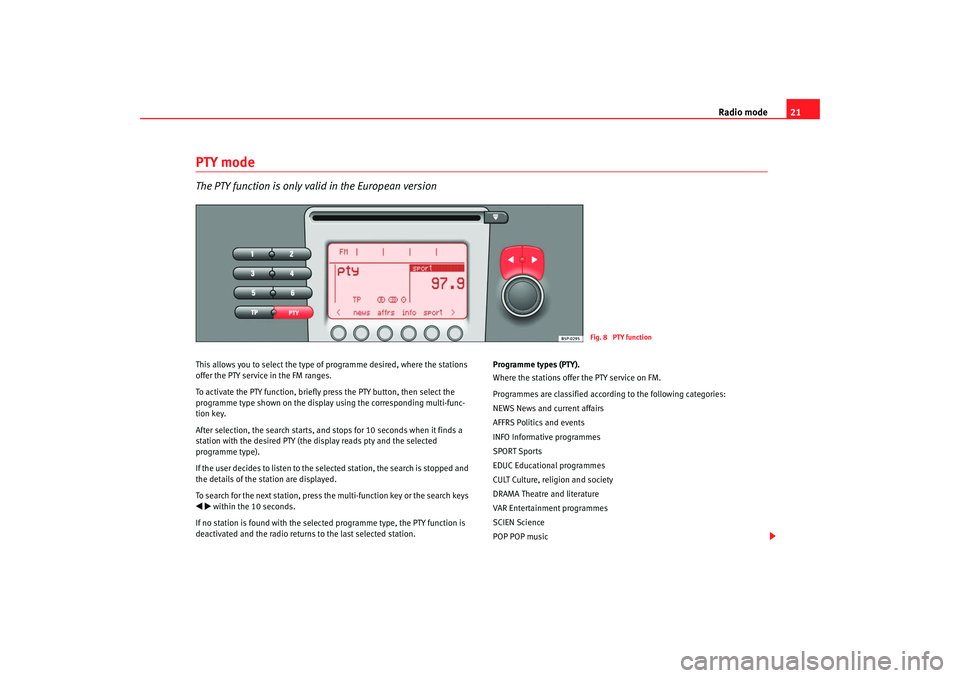
Radio mode21
PTY modeThe PTY function is only valid in the European versionThis allows you to select the type of programme desired, where the stations
offer the PTY service in the FM ranges.
To activate the PTY function, briefly press the PTY button, then select the
programme type shown on the display using the corresponding multi-func-
tion key.
After selection, the search starts, and stops for 10 seconds when it finds a
station with the desired PTY (the display reads pty and the selected
programme type).
If the user decides to listen to the selected station, the search is stopped and
the details of the station are displayed.
To search for the next station, press the multi-function key or the search keys within the 10 seconds.
If no station is found with the select ed programme type, the PTY function is
deactivated and the radio returns to the last selected station. Programme types (PTY).
Where the stations offer the PTY service on FM.
Programmes are classified accordi
ng to the following categories:
NEWS News and current affairs
AFFRS Politics and events
INFO Informative programmes
SPORT Sports
EDUC Educational programmes
CULT Culture, religion and society
DRAMA Theatre and literature
VAR Entertainment programmes
SCIEN Science
POP POP music
Fig. 8 PTY function
radio mp3 ingles.book Seite 21 Montag, 23. April 2007 3:40 15
Page 25 of 52
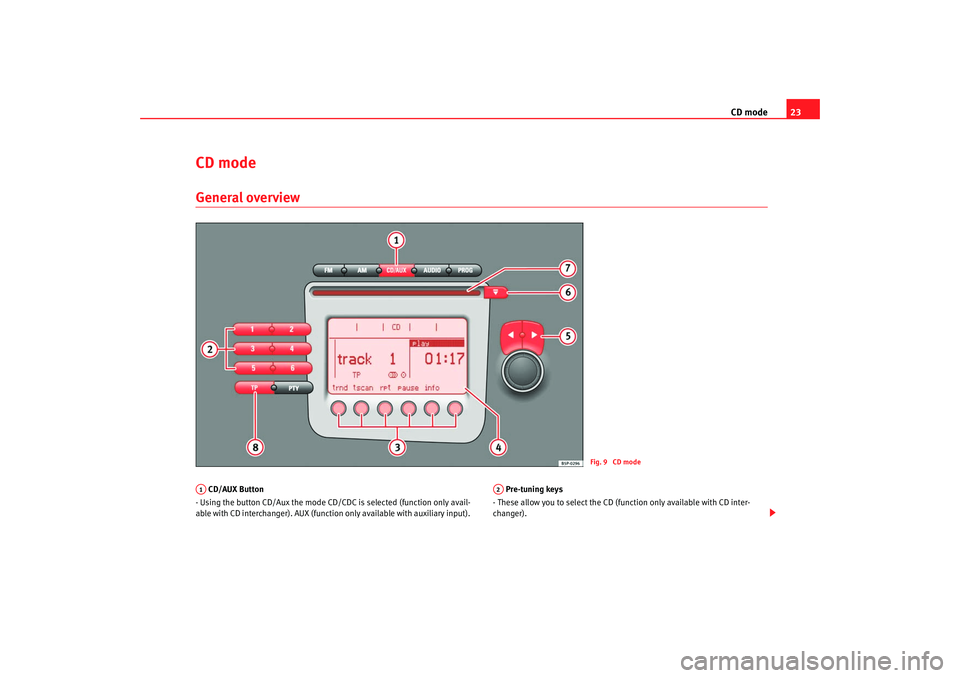
CD mode23
CD mode General overview CD/AUX Button
- Using the button CD/Aux the mode CD/CDC is selected (function only avail-
able with CD interchanger). AUX (function only available with auxiliary input). Pre-tuning keys
- These allow you to select the CD (function only available with CD inter-
changer).
Fig. 9 CD mode
A1
A2
radio mp3 ingles.book Seite 23 Montag, 23. April 2007 3:40 15
Page 26 of 52
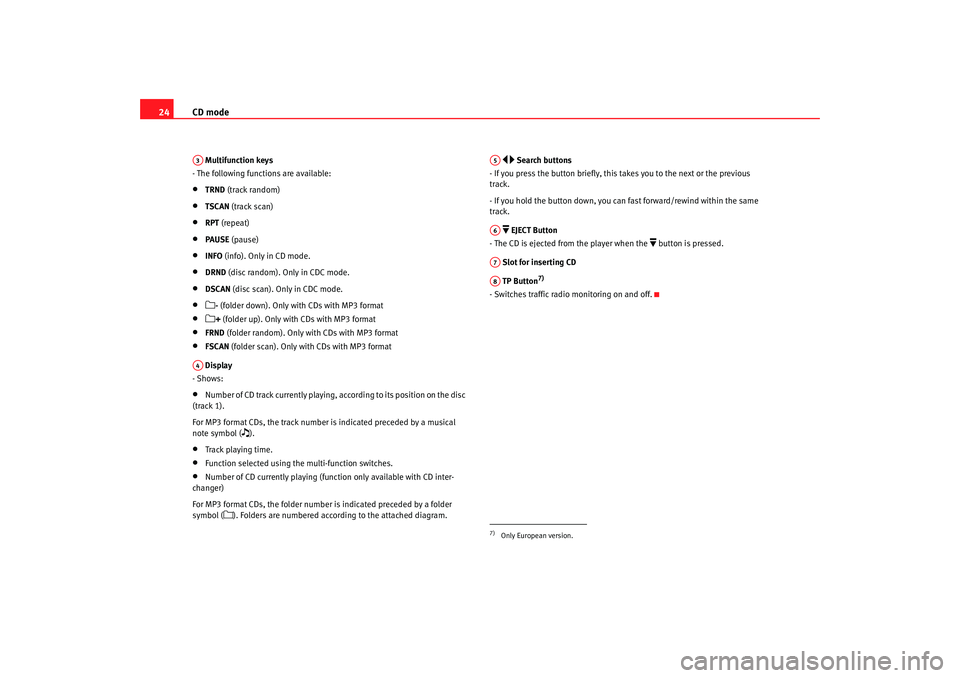
CD mode
24 Multifunction keys
- The following functions are available:•
TRND (track random)
•
TSCAN (track scan)
•
RPT (repeat)
•
PAUSE (pause)
•
INFO (info). Only in CD mode.
•
DRND (disc random). Only in CDC mode.
•
DSCAN (disc scan). Only in CDC mode.
•
- (folder down). Only with CDs with MP3 format
•
+ (folder up). Only with CDs with MP3 format
•
FRND (folder random). Only with CDs with MP3 format
•
FSCAN (folder scan). Only with CDs with MP3 format
Display
- Shows:
•
Number of CD track currently playing, according to its position on the disc
(track 1).
For MP3 format CDs, the track number is indicated preceded by a musical
note symbol (
).
•
Track playing time.
•
Function selected using the multi-function switches.
•
Number of CD currently playing (fun ction only available with CD inter-
changer)
For MP3 format CDs, the folder number is indicated preceded by a folder
symbol (
). Folders are numbered according to the attached diagram.
Search buttons
- If you press the button briefly, this takes you to the next or the previous
track.
- If you hold the button down, you can fast forward/rewind within the same
track.
EJECT Button
- The CD is ejected from the player when the
button is pressed.
Slot for inserting CD
TP Button
7)
- Switches traffic radio monitoring on and off.
A3A4
7)Only European version.A5A6A7A8
radio mp3 ingles.book Seite 24 Montag, 23. April 2007 3:40 15
Page 28 of 52
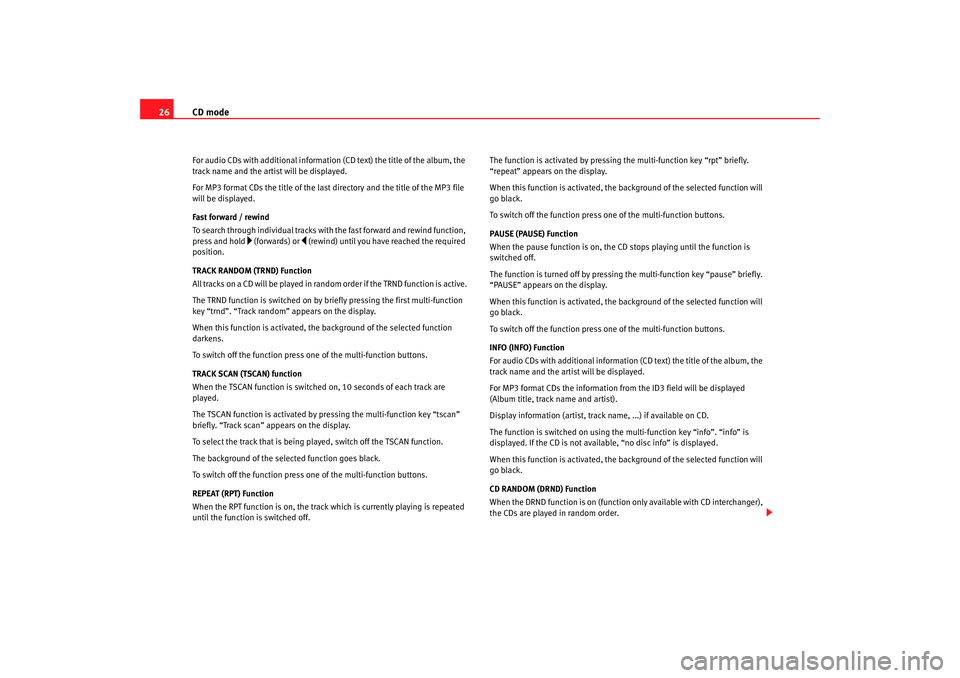
CD mode
26For audio CDs with additional information (CD text) the title of the album, the
track name and the artist will be displayed.
For MP3 format CDs the title of the last directory and the title of the MP3 file
will be displayed.
Fast forward / rewind
To search through individual tracks with the fast forward and rewind function,
press and hold
(forwards) or
(rewind) until you have reached the required
position.
TRACK RANDOM (TRND) Function
All tracks on a CD will be played in random order if the TRND function is active.
The TRND function is switched on by briefly pressing the first multi-function
key “trnd”. “Track random” appears on the display.
When this function is activated, th e background of the selected function
darkens.
To switch off the function press one of the multi-function buttons.
TRACK SCAN (TSCAN) function
When the TSCAN function is switched on, 10 seconds of each track are
played.
The TSCAN function is activated by pressing the multi-function key “tscan”
briefly. “Track scan” appears on the display.
To select the track that is being played, switch off the TSCAN function.
The background of the selected function goes black.
To switch off the function press one of the multi-function buttons.
REPEAT (RPT) Function
When the RPT function is on, the track which is currently playing is repeated
until the function is switched off. The function is activated by pressing the multi-function key “rpt” briefly.
“repeat” appears on the display.
When this function is activated, the background of the selected function will
go black.
To switch off the function press on
e of the multi-function buttons.
PAUSE (PAUSE) Function
When the pause function is on, the CD stops playing until the function is
switched off.
The function is turned off by pressing the multi-function key “pause” briefly.
“PAUSE” appears on the display.
When this function is activated, the background of the selected function will
go black.
To switch off the function press on e of the multi-function buttons.
INFO (INFO) Function
For audio CDs with additional information (CD text) the title of the album, the
track name and the artist will be displayed.
For MP3 format CDs the information from the ID3 field will be displayed
(Album title, track name and artist).
Display information (artist, track name, ...) if available on CD.
The function is switched on using the multi-function key “info”. “info” is
displayed. If the CD is not available, “no disc info” is displayed.
When this function is activated, the background of the selected function will
go black.
CD RANDOM (DRND) Function
When the DRND function is on (function only available with CD interchanger),
the CDs are played in random order.
radio mp3 ingles.book Seite 26 Montag, 23. April 2007 3:40 15
Page 29 of 52
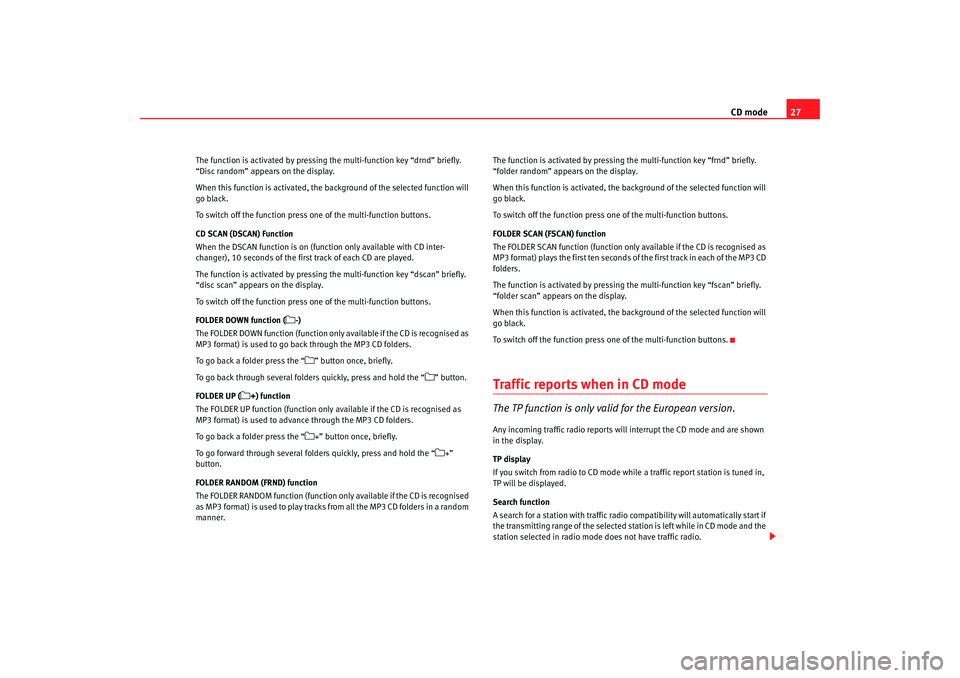
CD mode27
The function is activated by pressing the multi-function key “drnd” briefly.
“Disc random” appears on the display.
When this function is activated, the background of the selected function will
go black.
To switch off the function press one of the multi-function buttons.
CD SCAN (DSCAN) Function
When the DSCAN function is on (function only available with CD inter-
changer), 10 seconds of the first track of each CD are played.
The function is activated by pressing the multi-function key “dscan” briefly.
“disc scan” appears on the display.
To switch off the function press one of the multi-function buttons.
FOLDER DOWN function (
-)
The FOLDER DOWN function (function only available if the CD is recognised as
MP3 format) is used to go back through the MP3 CD folders.
To go back a folder press the “” button once, briefly.
To go back through several folders quickly, press and hold the “
” button.
FOLDER UP (
+) function
The FOLDER UP function (function only available if the CD is recognised as
MP3 format) is used to advance through the MP3 CD folders.
To go back a folder press the “
+” button once, briefly.
To go forward through several folders quickly, press and hold the “
+”
button.
FOLDER RANDOM (FRND) function
The FOLDER RANDOM function (function only available if the CD is recognised
as MP3 format) is used to play tracks from all the MP3 CD folders in a random
manner. The function is activated by pressing
the multi-function key “frnd” briefly.
“folder random” appears on the display.
When this function is activated, the background of the selected function will
go black.
To switch off the function press one of the multi-function buttons.
FOLDER SCAN (FSCAN) function
The FOLDER SCAN function (function only available if the CD is recognised as
MP3 format) plays the first ten seconds of the first track in each of the MP3 CD
folders.
The function is activated by pressing the multi-function key “fscan” briefly.
“folder scan” appears on the display.
When this function is activated, the background of the selected function will
go black.
To switch off the function press one of the multi-function buttons.
Traffic repor ts when in CD modeThe TP function is only valid for the European version.Any incoming traffic radio reports will interrupt the CD mode and are shown
in the display.
TP display
If you switch from radio to CD mode while a traffic report station is tuned in,
TP will be displayed.
Search function
A search for a station with traffic radio compatibility will automatically start if
the transmitting range of the selected station is left while in CD mode and the
station selected in radio mode does not have traffic radio.
radio mp3 ingles.book Seite 27 Montag, 23. April 2007 3:40 15
Page 31 of 52
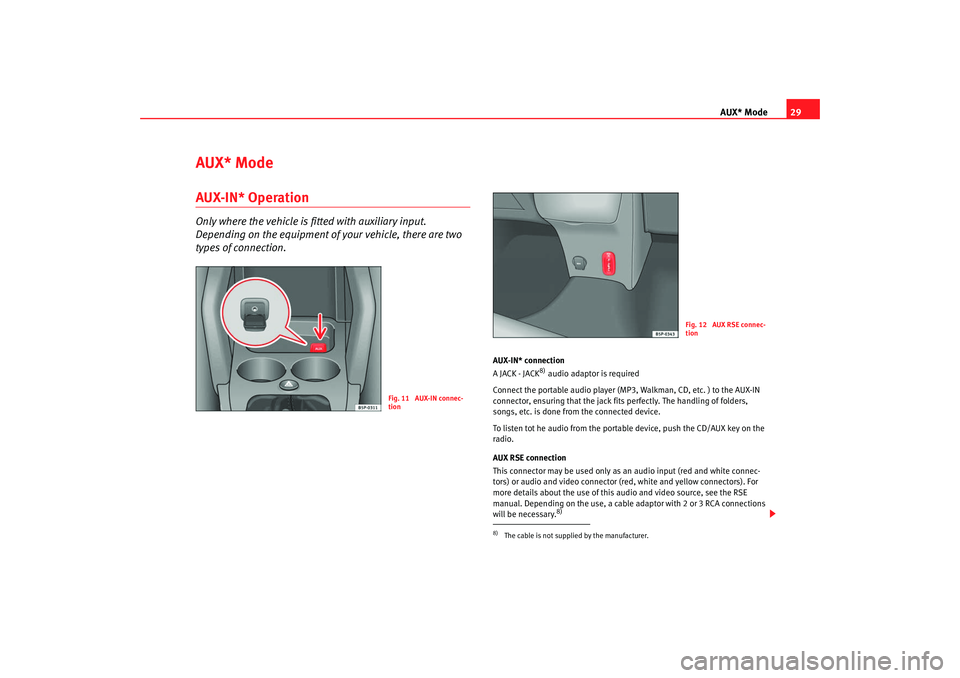
AUX* Mode29
AUX* ModeAUX-IN* OperationOnly where the vehicle is fitted with auxiliary input.
Depending on the equipment of your vehicle, there are two
types of connection.
AUX-IN* connection
A JACK - JACK
8) audio adaptor is required
Connect the portable audio player (MP 3, Walkman, CD, etc. ) to the AUX-IN
connector, ensuring that the jack fits perfectly. The handling of folders,
songs, etc. is done from the connected device.
To listen tot he audio from the portable device, push the CD/AUX key on the
radio.
AUX RSE connection
This connector may be used only as an audio input (red and white connec-
tors) or audio and video connector (r ed, white and yellow connectors). For
more details about the use of this audio and video source, see the RSE
manual. Depending on the use, a cable adaptor with 2 or 3 RCA connections
will be necessary.8)
Fig. 11 AUX-IN connec-
tion
8)The cable is not supplied by the manufacturer.
Fig. 12 AUX RSE connec-
tion
radio mp3 ingles.book Seite 29 Montag, 23. April 2007 3:40 15
Page 32 of 52
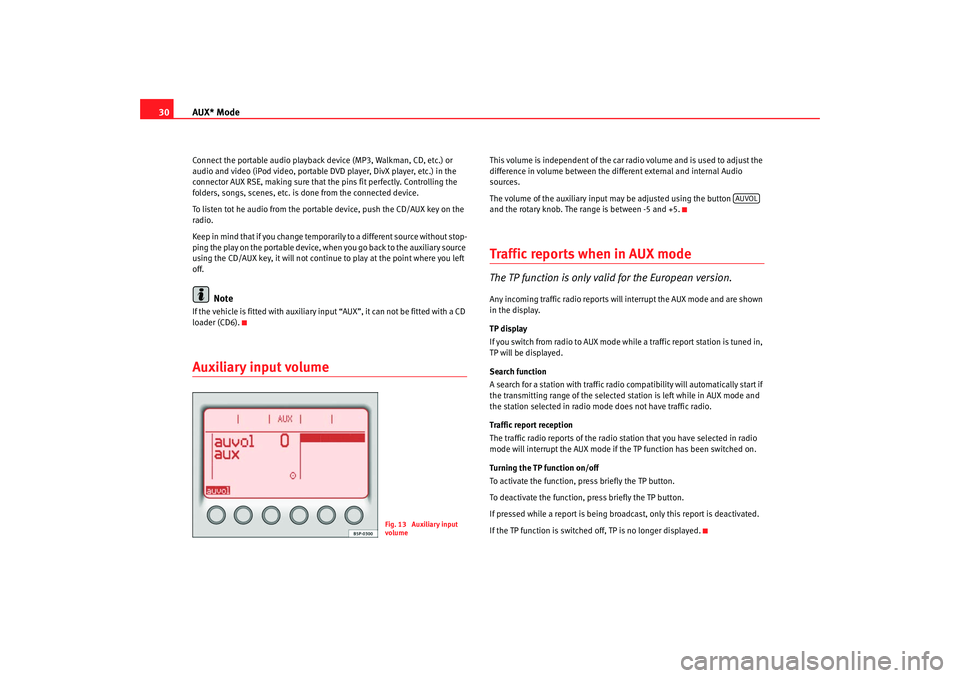
AUX* Mode
30Connect the portable audio playback device (MP3, Walkman, CD, etc.) or
audio and video (iPod video, portable DVD player, DivX player, etc.) in the
connector AUX RSE, making sure that the pins fit perfectly. Controlling the
folders, songs, scenes, etc. is done from the connected device.
To listen tot he audio from the portable device, push the CD/AUX key on the
radio.
Keep in mind that if you change temporarily to a different source without stop-
ping the play on the portable device, when you go back to the auxiliary source
using the CD/AUX key, it will not continue to play at the point where you left
off.
Note
If the vehicle is fitted with auxiliary input “AUX”, it can not be fitted with a CD
loader (CD6).Auxiliary input volume
This volume is independent of the car ra dio volume and is used to adjust the
difference in volume between the different external and internal Audio
sources.
The volume of the auxiliary input may be adjusted using the button
and the rotary knob. The range is between -5 and +5.Traffic repor ts when in AUX modeThe TP function is only valid for the European version.Any incoming traffic radio reports will interrupt the AUX mode and are shown
in the display.
TP display
If you switch from radio to AUX mode while a traffic report station is tuned in,
TP will be displayed.
Search function
A search for a station with traffic radio compatibility will automatically start if
the transmitting range of the selected station is left while in AUX mode and
the station selected in radio mode does not have traffic radio.
Traffic report reception
The traffic radio reports of the radio station that you have selected in radio
mode will interrupt the AUX mode if the TP function has been switched on.
Turning the TP function on/off
To activate the function, press briefly the TP button.
To deactivate the function, press briefly the TP button.
If pressed while a report is being broadcast, only this report is deactivated.
If the TP function is switched off, TP is no longer displayed.
Fig. 13 Auxiliary input
volume
AUVOL
radio mp3 ingles.book Seite 30 Montag, 23. April 2007 3:40 15
Page 37 of 52
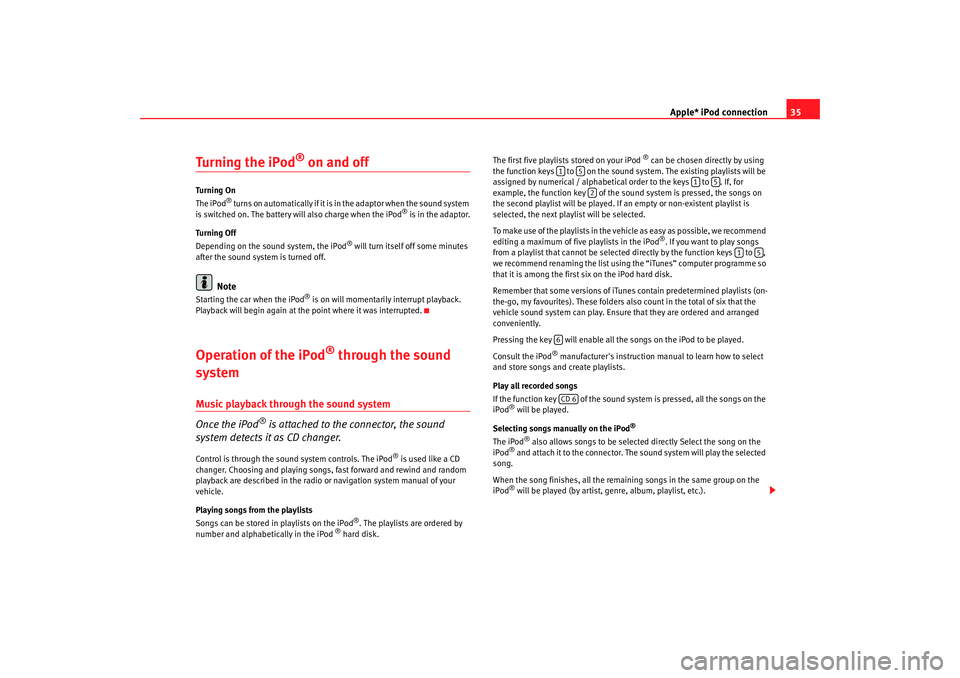
Apple* iPod connection35
Turning the iPod
® on and off
Turning On
The iPod
® t u r n s o n a u t o m a t i c a l l y i f i t i s in the adaptor when the sound system
is switched on. The battery will also charge when the iPod
® is in the adaptor.
Turning Off
Depending on the sound system, the iPod
® will turn itself off some minutes
after the sound system is turned off.
Note
Starting the car when the iPod
® is on will momentarily interrupt playback.
Playback will begin again at the point where it was interrupted.
Operation of the iPod
® through the sound
system
Music playback through the sound system
Once the iPod
® is attached to the connector, the sound
system detects it as CD changer.
Control is through the sound system controls. The iPod
® is used like a CD
changer. Choosing and playing songs, fast forward and rewind and random
playback are described in the radio or navigation system manual of your
vehicle.
Playing songs from the playlists
Songs can be stored in playlists on the iPod
®. The playlists are ordered by
number and alphabetically in the iPod
® hard disk. The first five playlists stored on your iPod
® can be chosen directly by using
the function keys to on the sound system. The existing playlists will be
assigned by numerical / alphabetical order to the keys to . If, for
example, the function key of the sound system is pressed, the songs on
the second playlist will be played. If an empty or non-existent playlist is
selected, the next play list will be selected.
To make use of the playlists in the vehicle as easy as possible, we recommend
editing a maximum of five playlists in the iPod®. If you want to play songs
from a playlist that cannot be selected directly by the function keys to ,
we recommend renaming the list using the “iTunes” computer programme so
that it is among the first six on the iPod hard disk.
Remember that some versions of iTun es contain predetermined playlists (on-
the-go, my favourites). These folders also count in the total of six that the
vehicle sound system can play. Ensure that they are ordered and arranged
conveniently.
Pressing the key will enable all the songs on the iPod to be played.
Consult the iPod
® manufacturer's instruction ma nual to learn how to select
and store songs and create playlists.
Play all recorded songs
If the function key of the sound system is pressed, all the songs on the
iPod
® will be played.
Selecting songs manually on the iPod
®
The iPod
® also allows songs to be selected directly Select the song on the
iPod
® and attach it to the connector. The sound system will play the selected
song.
When the song finishes, all the remaining songs in the same group on the
iPod® will be played (by artist, genre, album, playlist, etc.).
1
5
1
5
2
1
5
6CD 6
radio mp3 ingles.book Seite 35 Montag, 23. April 2007 3:40 15
Page 38 of 52
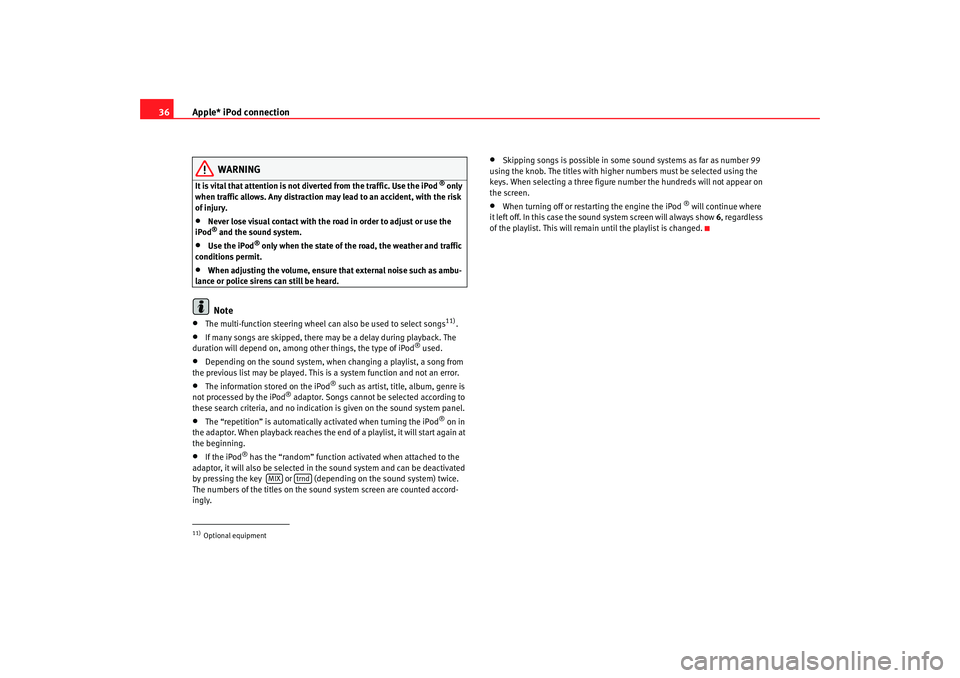
Apple* iPod connection
36
WARNING
It is vital that attention is not dive rted from the traffic. Use the iPod
® only
when traffic allows. Any distraction may lead to an accident, with the risk
of injury.
•
Never lose visual contact with the ro ad in order to adjust or use the
iPod® and the sound system.
•
Use the iPod
® only when the state of the road, the weather and traffic
conditions permit.
•
When adjusting the volume, ensure that external noise such as ambu-
lance or police sirens can still be heard.Note
•
The multi-function steering wheel ca n also be used to select songs
11).
•
If many songs are skipped, there may be a delay during playback. The
duration will depend on, among other things, the type of iPod
® used.
•
Depending on the sound system, when changing a playlist, a song from
the previous list may be played. This is a system function and not an error.
•
The information stored on the iPod
® such as artist, title, album, genre is
not processed by the iPod
® adaptor. Songs cannot be selected according to
these search criteria, and no indication is given on the sound system panel.
•
The “repetition” is automatically activated when turning the iPod
® on in
the adaptor. When playback reaches the end of a playlist, it will start again at
the beginning.
•
If the iPod
® has the “random” function activated when attached to the
adaptor, it will also be selected in the sound system and can be deactivated
by pressing the key or (depending on the sound system) twice.
The numbers of the titles on the sound system screen are counted accord-
ingly.
•
Skipping songs is possible in some sound systems as far as number 99
using the knob. The titles with higher numbers must be selected using the
keys. When selecting a three figure numbe r the hundreds will not appear on
the screen.
•
When turning off or restarting the engine the iPod
® will continue where
it left off. In this case the sound system screen will always show 6, regardless
of the playlist. This will remain until the playlist is changed.
11)Optional equipment
MIX
trnd
radio mp3 ingles.book Seite 36 Montag, 23. April 2007 3:40 15
Page 44 of 52
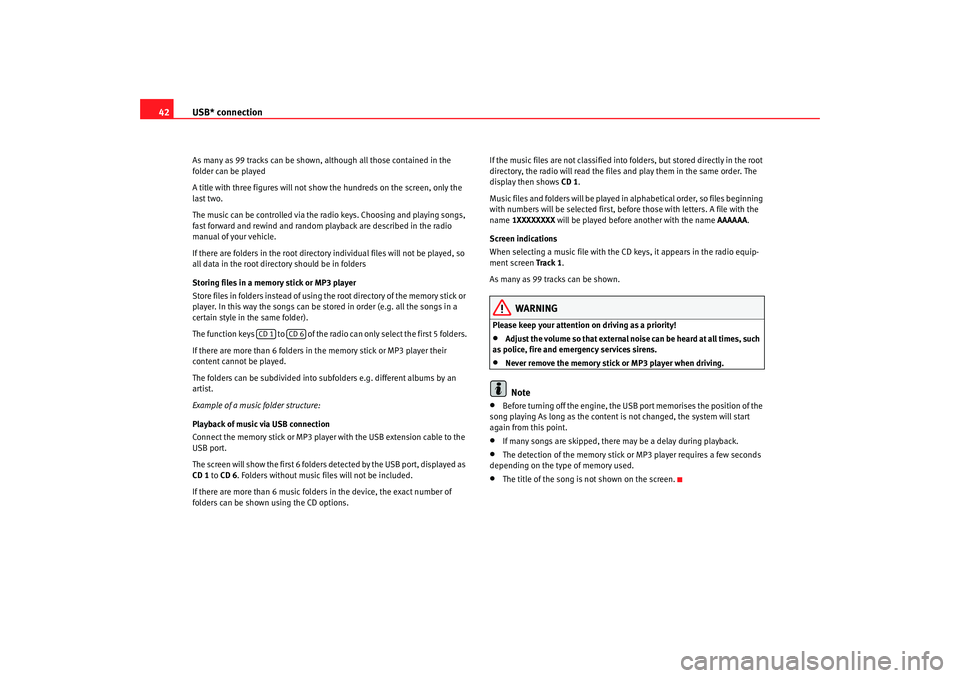
USB* connection
42As many as 99 tracks can be shown, although all those contained in the
folder can be played
A title with three figures will not show the hundreds on the screen, only the
last two.
The music can be controlled via the radio keys. Choosing and playing songs,
fast forward and rewind and random playback are described in the radio
manual of your vehicle.
If there are folders in the root director y individual files will not be played, so
all data in the root directory should be in folders
Storing files in a memory stick or MP3 player
Store files in folders instead of using th e root directory of the memory stick or
player. In this way the songs can be stored in order (e.g. all the songs in a
certain style in the same folder).
The function keys to of the radio can only select the first 5 folders.
If there are more than 6 folders in the memory stick or MP3 player their
content cannot be played.
The folders can be subdivided into subfolders e.g. different albums by an
artist.
Example of a music folder structure:
Playback of music via USB connection
Connect the memory stick or MP3 player with the USB extension cable to the
USB port.
The screen will show the first 6 folders detected by the USB port, displayed as
CD 1 to CD 6 . Folders without music files will not be included.
If there are more than 6 music folders in the device, the exact number of
folders can be shown using the CD options. If the music files are not classified into
folders, but stored directly in the root
directory, the radio will read the files and play them in the same order. The
display then shows CD 1.
Music files and folders will be played in alphabetical order, so files beginning
with numbers will be selected first, before those with letters. A file with the
name 1XXXXXXXX will be played before another with the name AAAAAA.
Screen indications
When selecting a music file with the CD keys, it appears in the radio equip-
ment screen Track 1.
As many as 99 tracks can be shown.
WARNING
Please keep your attention on driving as a priority!•
Adjust the volume so that external no ise can be heard at all times, such
as police, fire and emergency services sirens.
•
Never remove the memory stick or MP3 player when driving.Note
•
Before turning off the engine, the USB port memorises the position of the
song playing As long as the content is not changed, the system will start
again from this point.
•
If many songs are skipped, there may be a delay during playback.
•
The detection of the memory stick or MP3 player requires a few seconds
depending on the type of memory used.
•
The title of the song is not shown on the screen.
CD 1
CD 6
radio mp3 ingles.book Seite 42 Montag, 23. April 2007 3:40 15