navigation Seat Leon 5D 2007 RADIO-NAVIGATION MFD2
[x] Cancel search | Manufacturer: SEAT, Model Year: 2007, Model line: Leon 5D, Model: Seat Leon 5D 2007Pages: 63, PDF Size: 2.89 MB
Page 38 of 63
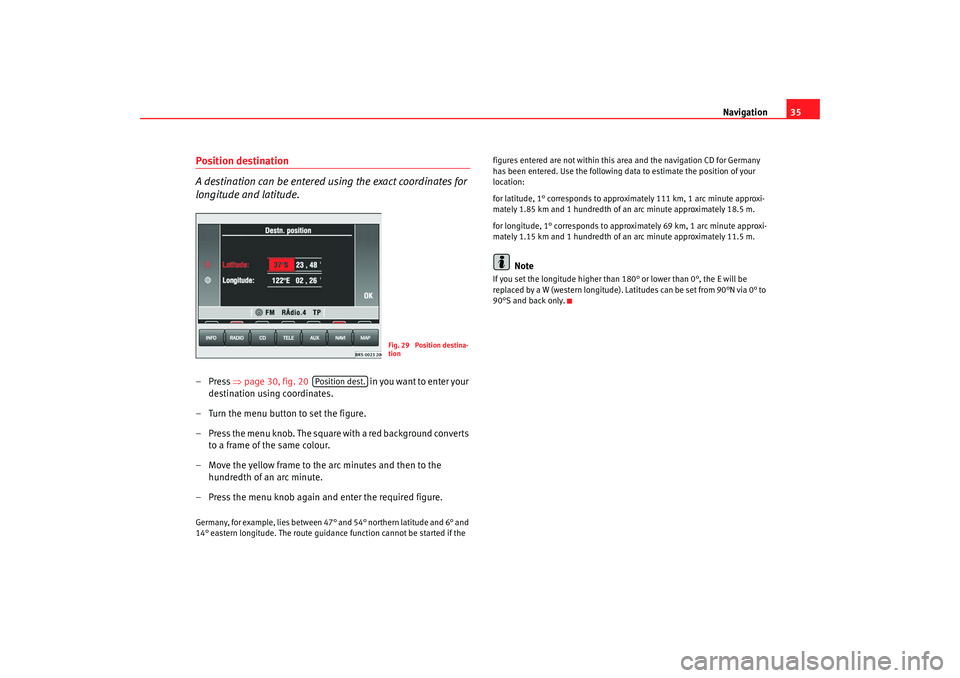
Navigation35
Position destination
A destination can be entered using the exact coordinates for
longitude and latitude.–Press ⇒page 30, fig. 20 in yo u wa nt to en ter yo ur
destination using coordinates.
– Turn the menu button to set the figure.
– Press the menu knob. The square with a red background converts to a frame of the same colour.
– Move the yellow frame to the arc minutes and then to the hundredth of an arc minute.
– Press the menu knob again and enter the required figure.Germany, for example, lies between 47° and 54° northern latitude and 6° and
14° eastern longitude. The route guidance function cannot be started if the figures entered are not within this area and the navigation CD for Germany
has been entered. Use the following data to estimate the position of your
location:
for latitude, 1° corresponds to approximately 111 km, 1 arc minute approxi-
mately 1.85 km and 1 hundredth of an arc minute approximately 18.5 m.
for longitude, 1° corresponds to approximately 69 km, 1 arc minute approxi-
mately 1.15 km and 1 hundredth of an arc minute approximately 11.5 m.
Note
If you set the longitude higher than
180° or lower than 0°, the E will be
replaced by a W (western longitude). Latitudes can be set from 90°N via 0° to
90°S and back only.
Fig. 29 Position destina-
tion
Position dest.
MFD2 ingles Seite 35 Montag, 15. Mai 2006 9:19 09
Page 39 of 63
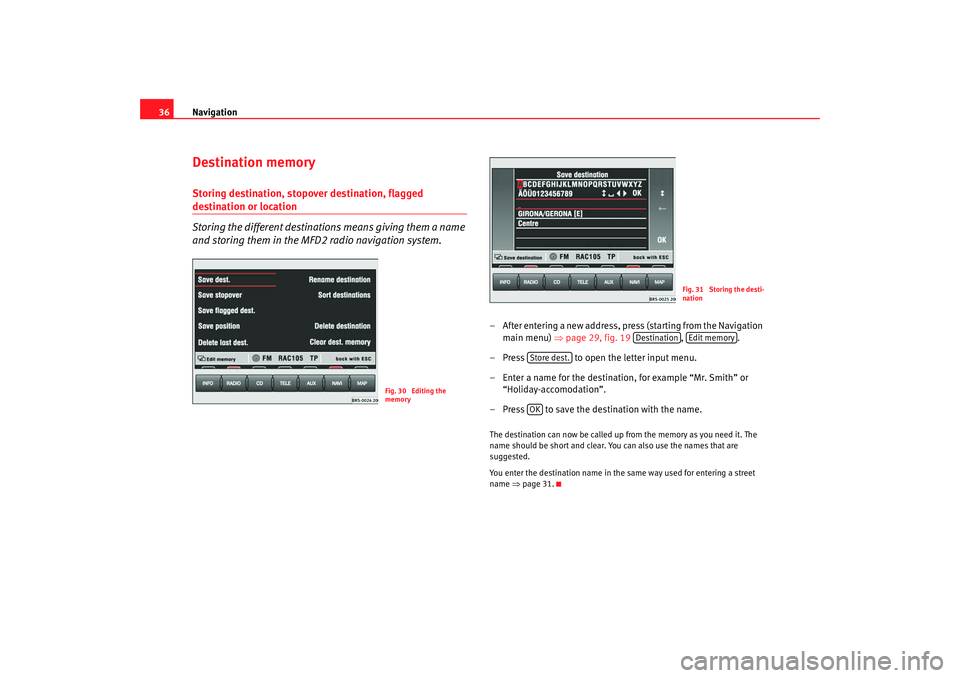
Navigation
36Destination memoryStoring destination, stopover destination, flagged destination or location
Storing the different destinations means giving them a name
and storing them in the MFD2 radio navigation system.
– After entering a new address, press (starting from the Navigation
main menu) ⇒ page 29, fig. 19 , .
– Press to open the letter input menu.
– Enter a name for the destination, for example “Mr. Smith” or “Holiday-accomodation”.
– Press to save the destination with the name.The destination can now be called up from the memory as you need it. The
name should be short and clear. You can also use the names that are
suggested.
You enter the destination name in the same way used for entering a street
name ⇒page 31.
Fig. 30 Editing the
memory
Fig. 31 Storing the desti-
nation
Destination
Edit memory
Store dest.OK
MFD2 ingles Seite 36 Montag, 15. Mai 2006 9:19 09
Page 40 of 63
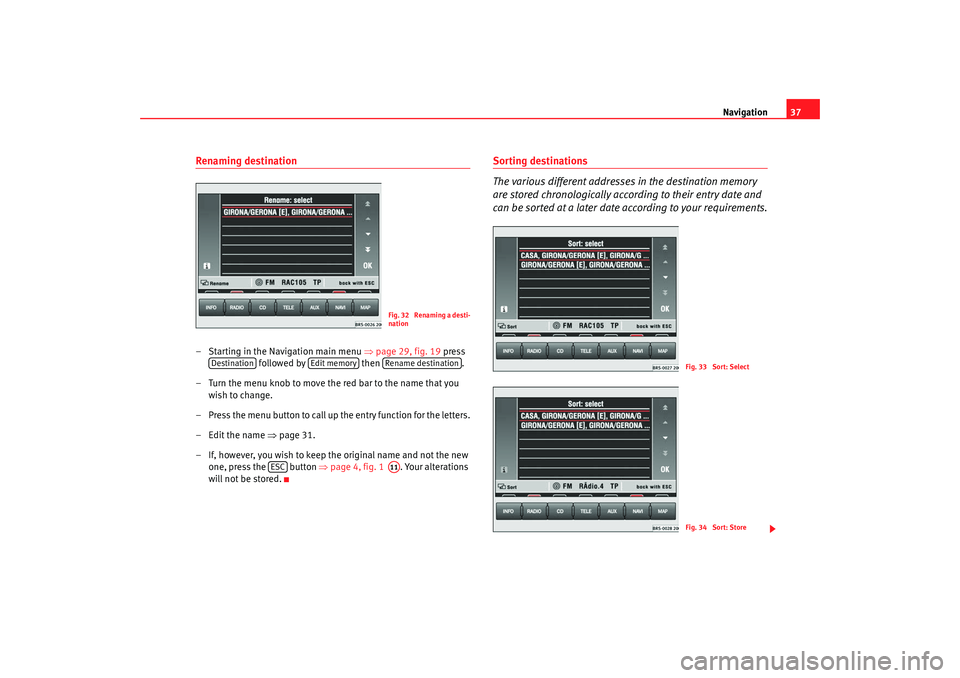
Navigation37
Renaming destination– Starting in the Navigation main menu ⇒page 29, fig. 19 press
followed by then .
– Turn the menu knob to move the red bar to the name that you wish to change.
– Press the menu button to call up the entry function for the letters.
– Edit the name ⇒page 31.
– If, however, you wish to keep the original name and not the new one, press the button ⇒ page 4, fig. 1 . Your alterations
will not be stored.
Sorting destinations
The various different addresses in the destination memory
are stored chronologically according to their entry date and
can be sorted at a later date according to your requirements.
Fig. 32 Renaming a desti-
nation
Destination
Edit memory
Rename destination
ESC
A11
Fig. 33 Sort: SelectFig. 34 Sort: Store
MFD2 ingles Seite 37 Montag, 15. Mai 2006 9:19 09
Page 41 of 63
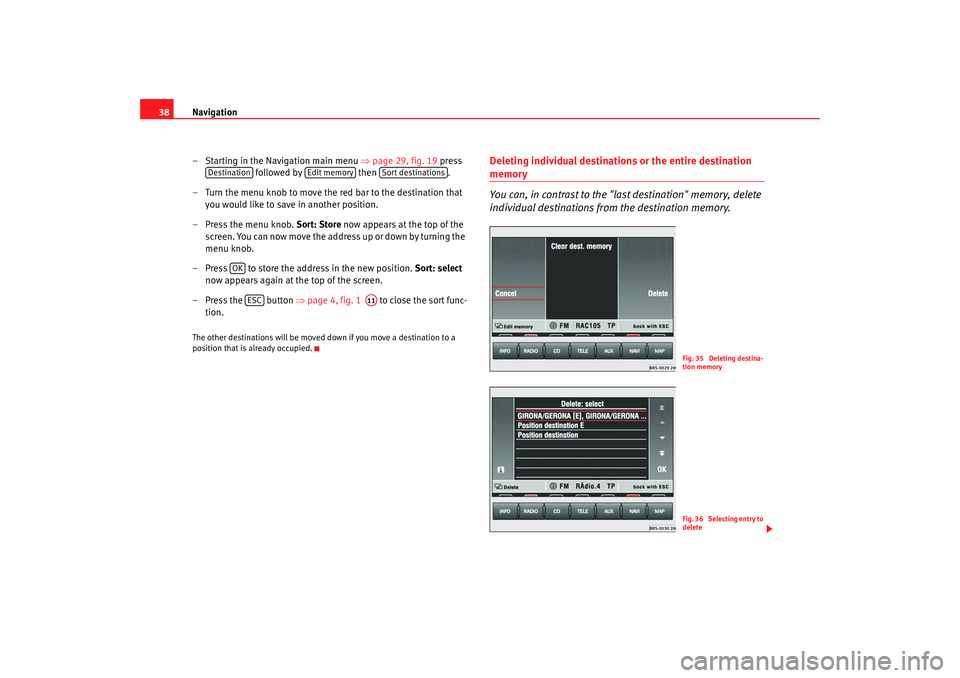
Navigation
38
– Starting in the Navigation main menu ⇒page 29, fig. 19 press
followed by then .
– Turn the menu knob to move the red bar to the destination that you would like to save in another position.
– Press the menu knob. Sort: Store now appears at the top of the
screen. You can now move the address up or down by turning the
menu knob.
– Press to store the address in the new position. Sort: select
now appears again at the top of the screen.
– Press the button ⇒page 4, fig. 1 to close the sort func-
tion.The other destinations will be moved down if you move a destination to a
position that is already occupied.
Deleting individual destinations or the entire destination memory
You can, in contrast to the "last destination" memory, delete
individual destinations fr om the destination memory.
Destination
Edit memory
Sort destinations
OK
ESC
A11
Fig. 35 Deleting destina-
tion memoryFig. 36 Selecting entry to
delete
MFD2 ingles Seite 38 Montag, 15. Mai 2006 9:19 09
Page 42 of 63
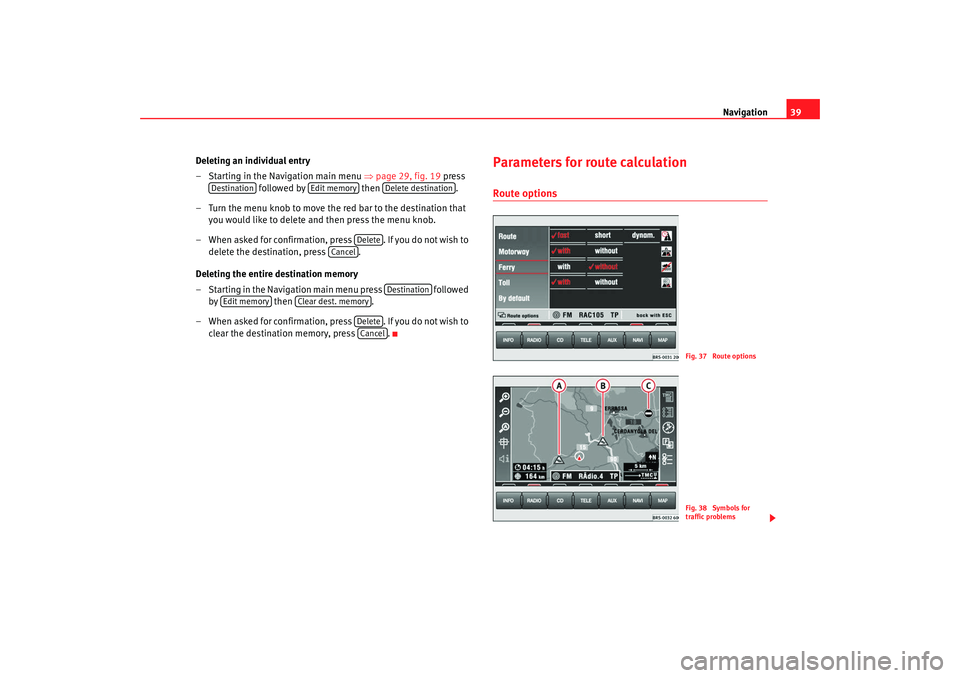
Navigation39
Deleting an individual entry
– Starting in the Navigation main menu ⇒page 29, fig. 19 press
followed by then .
– Turn the menu knob to move the red bar to the destination that you would like to delete and then press the menu knob.
– When asked for confirmation, press . If you do not wish to delete the destination, press .
Deleting the entire destination memory
– Starting in the Navigation main menu press followed by then .
– When asked for confirmation, press . If you do not wish to clear the destination memory, press .
Parameters for route calculationRoute options
Destination
Edit memory
Delete destination
Delete
Cancel
Destination
Edit memory
Clear dest. memory
DeleteCancel
Fig. 37 Route optionsFig. 38 Symbols for
traffic problems
MFD2 ingles Seite 39 Montag, 15. Mai 2006 9:19 09
Page 43 of 63
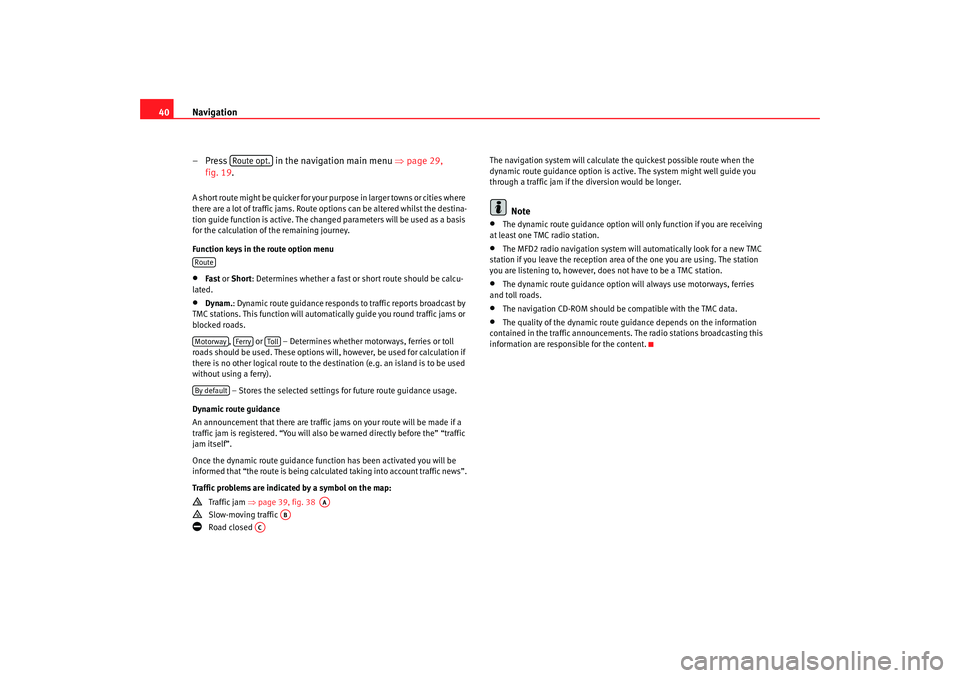
Navigation
40
– Press in the navigation main menu ⇒page 29,
fig. 19.A short route might be quicker for your purpose in larger towns or cities where
there are a lot of traffic jams. Route options can be altered whilst the destina-
tion guide function is active. The change d parameters will be used as a basis
for the calculation of the remaining journey.
Function keys in the route option menu•
Fast or Short: Determines whether a fast or short route should be calcu-
lated.
•
Dynam. : Dynamic route guidance responds to traffic reports broadcast by
TMC stations. This function will automatically guide you round traffic jams or
blocked roads.
, or – Determines whether motorways, ferries or toll
roads should be used. These options will, however, be used for calculation if
there is no other logical route to the destination (e.g. an island is to be used
without using a ferry).
– Stores the selected settings for future route guidance usage.
Dynamic route guidance
An announcement that there are traffic jams on your route will be made if a
traffic jam is registered. “You will also be warned directly before the” “traffic
jam itself”.
Once the dynamic route guidance function has been activated you will be
informed that “the route is being calculat ed taking into account traffic news”.
Traffic problems are indicated by a symbol on the map:
Traffic jam ⇒page 39, fig. 38
Slow-moving traffic
Road closed The navigation system will calculate the quickest possible route when the
dynamic route guidance option is active. The system might well guide you
through a traffic jam if the diversion would be longer.
Note
•
The dynamic route guidance option will only function if you are receiving
at least one TMC radio station.
•
The MFD2 radio navigation system will automatically look for a new TMC
station if you leave the re ception area of the one you are using. The station
you are listening to, however, does not have to be a TMC station.
•
The dynamic route guidance option wi ll always use motorways, ferries
and toll roads.
•
The navigation CD-ROM should be compatible with the TMC data.
•
The quality of the dynamic route guidance depends on the information
contained in the traffic announcements. The radio stations broadcasting this
information are responsible for the content.
Route opt.
RouteMotorway
Ferry
Toll
By default
AA
AB
AC
MFD2 ingles Seite 40 Montag, 15. Mai 2006 9:19 09
Page 44 of 63
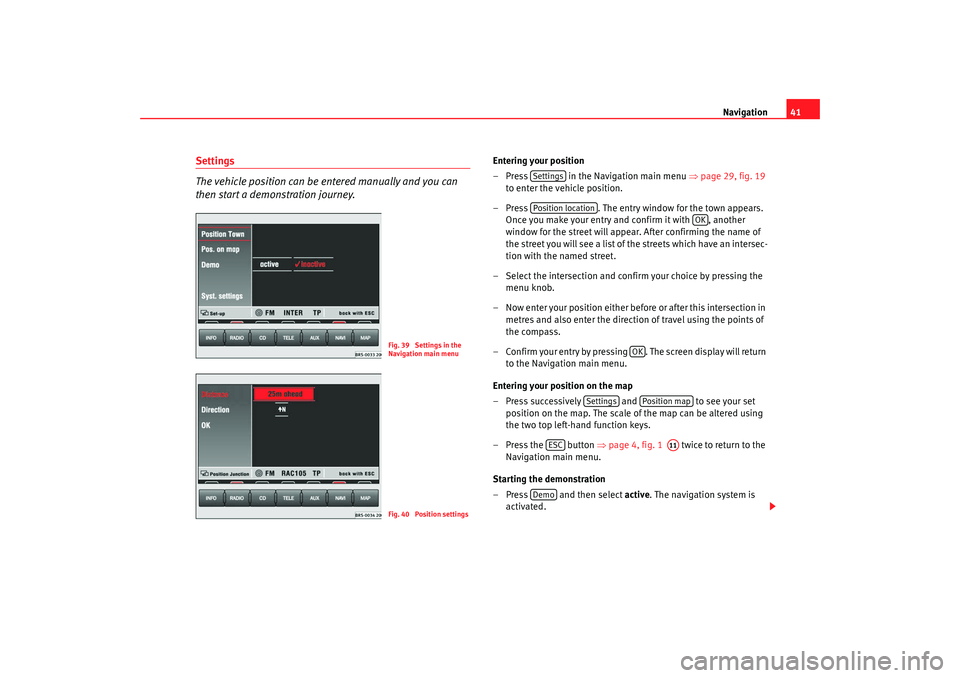
Navigation41
Settings
The vehicle position can be entered manually and you can
then start a demonstration journey.
Entering your position
– Press in the Navigation main menu ⇒page 29, fig. 19
to enter the vehicle position.
– Press . The entry window for the town appears.
Once you make your entry and confirm it with , another
window for the street will appear. After confirming the name of
the street you will see a list of the streets which have an intersec-
tion with the named street.
– Select the intersection and confirm your choice by pressing the menu knob.
– Now enter your position either before or after this intersection in metres and also enter the directio n of travel using the points of
the compass.
– Confirm your entry by pressing . The screen display will return to the Navigation main menu.
Entering your position on the map
– Press successively and to see your set
position on the map. The scale of the map can be altered using
the two top left-hand function keys.
– Press the button ⇒page 4, fig. 1 twice to return to the
Navigation main menu.
Starting the demonstration
– Press and then select active. The navigation system is
activated.
Fig. 39 Settings in the
Navigation main menuFig. 40 Position settings
SettingsPosition location
OK
OK
Settings
Position map
ESC
A11
Demo
MFD2 ingles Seite 41 Montag, 15. Mai 2006 9:19 09
Page 45 of 63
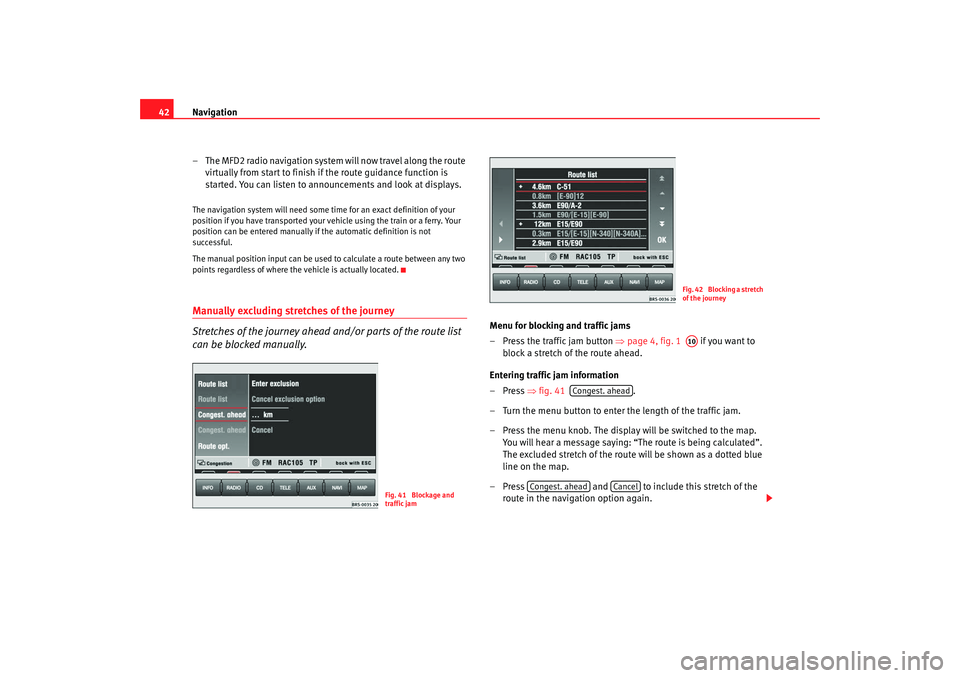
Navigation
42
– The MFD2 radio navigation system will now travel along the route virtually from start to finish if the route guidance function is
started. You can listen to announcements and look at displays.The navigation system will need some time for an exact definition of your
position if you have transported your vehicle using the train or a ferry. Your
position can be entered manually if the automatic definition is not
successful.
The manual position input can be used to calculate a route between any two
points regardless of where the vehicle is actually located.Manually excluding stretches of the journey
Stretches of the journey ahead and/or parts of the route list
can be blocked manually.
Menu for blocking and traffic jams
– Press the traffic jam button ⇒page 4, fig. 1 if you want to
block a stretch of the route ahead.
Entering traffic jam information
–Press ⇒fig. 41 .
– Turn the menu button to enter the length of the traffic jam.
– Press the menu knob. The display will be switched to the map. You will hear a message saying: “The route is being calculated”.
The excluded stretch of the route will be shown as a dotted blue
line on the map.
– Press and to include this stretch of the
route in the navigation option again.
Fig. 41 Blockage and
traffic jam
Fig. 42 Blocking a stretch
of the journeyA10
Congest. ahead
Congest. ahead
Cancel
MFD2 ingles Seite 42 Montag, 15. Mai 2006 9:19 09
Page 46 of 63
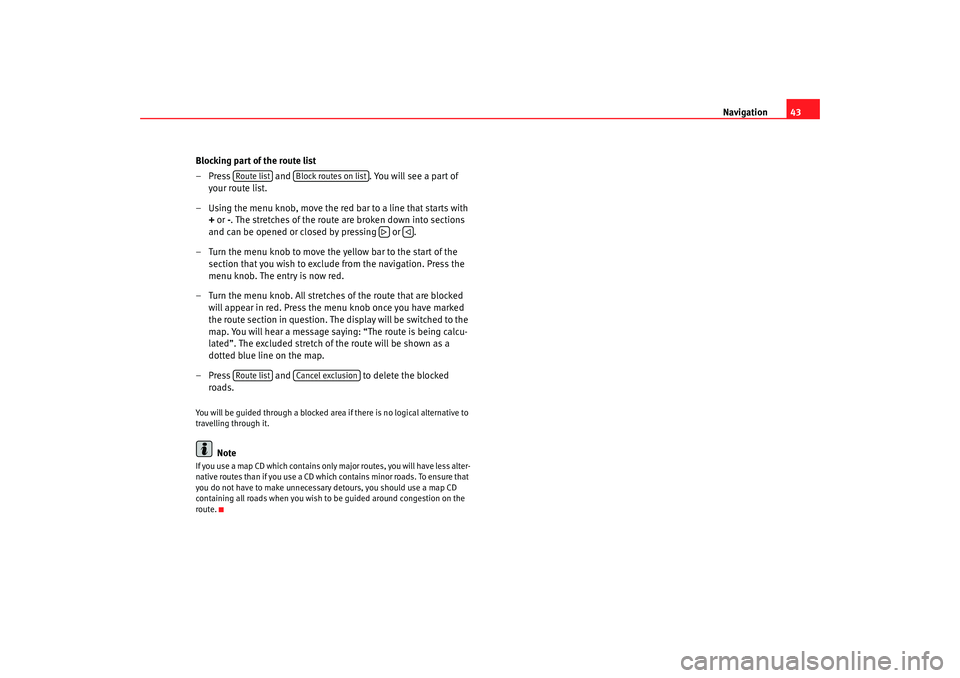
Navigation43
Blocking part of the route list
– Press and . You will see a part of
your route list.
– Using the menu knob, move the red bar to a line that starts with
+ or -. The stretches of the route are broken down into sections
and can be opened or closed by pressing or .
– Turn the menu knob to move the yellow bar to the start of the section that you wish to exclude from the navigation. Press the
menu knob. The entry is now red.
– Turn the menu knob. All stretches of the route that are blocked will appear in red. Press the menu knob once you have marked
the route section in question. The display will be switched to the
map. You will hear a message saying: “The route is being calcu-
lated”. The excluded stretch of the route will be shown as a
dotted blue line on the map.
– Press and to delete the blocked
roads.
You will be guided through a blocked area if there is no logical alternative to
travelling through it.
Note
If you use a map CD which contains only major routes, you will have less alter-
native routes than if you use a CD which contains minor roads. To ensure that
you do not have to make unnecessary detours, you should use a map CD
containing all roads when you wish to be guided around congestion on the
route.
Route list
Block routes on list
Route list
Cancel exclusion
MFD2 ingles Seite 43 Montag, 15. Mai 2006 9:19 09
Page 47 of 63
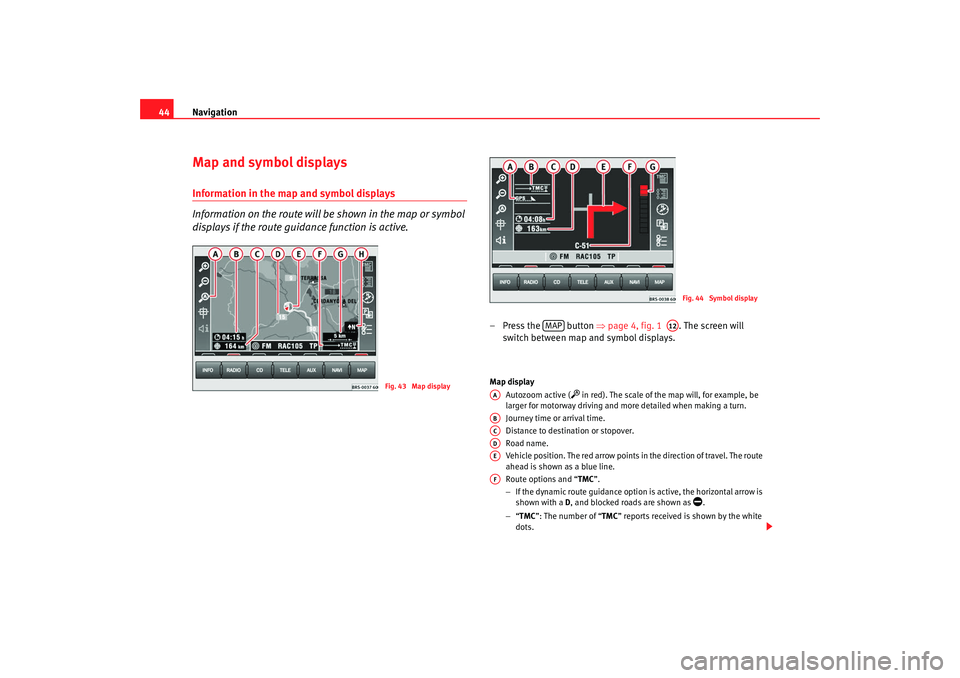
Navigation
44Map and symbol displaysInformation in the map and symbol displays
Information on the route will be shown in the map or symbol
displays if the route guidance function is active.
– Press the button ⇒page 4, fig. 1 . The screen will
switch between map and symbol displays.Map display
Autozoom active (
in red). The scale of the map will, for example, be
larger for motorway driving and more detailed when making a turn.
Journey time or arrival time.
Distance to destination or stopover.
Road name.
Vehicle position. The red arrow points in the direction of travel. The route
ahead is shown as a blue line.
Route options and “ TMC”.
− If the dynamic route guidance option is active, the horizontal arrow is
shown with a D, and blocked roads are shown as
.
− “TMC ”: The number of “ TMC” reports received is shown by the white
dots.
Fig. 43 Map display
Fig. 44 Symbol display
MAP
A12
AAABACADAEAF
MFD2 ingles Seite 44 Montag, 15. Mai 2006 9:19 09