Seat Leon 5D 2007 RADIO-NAVIGATION MFD2
Manufacturer: SEAT, Model Year: 2007, Model line: Leon 5D, Model: Seat Leon 5D 2007Pages: 63, PDF Size: 2.89 MB
Page 51 of 63
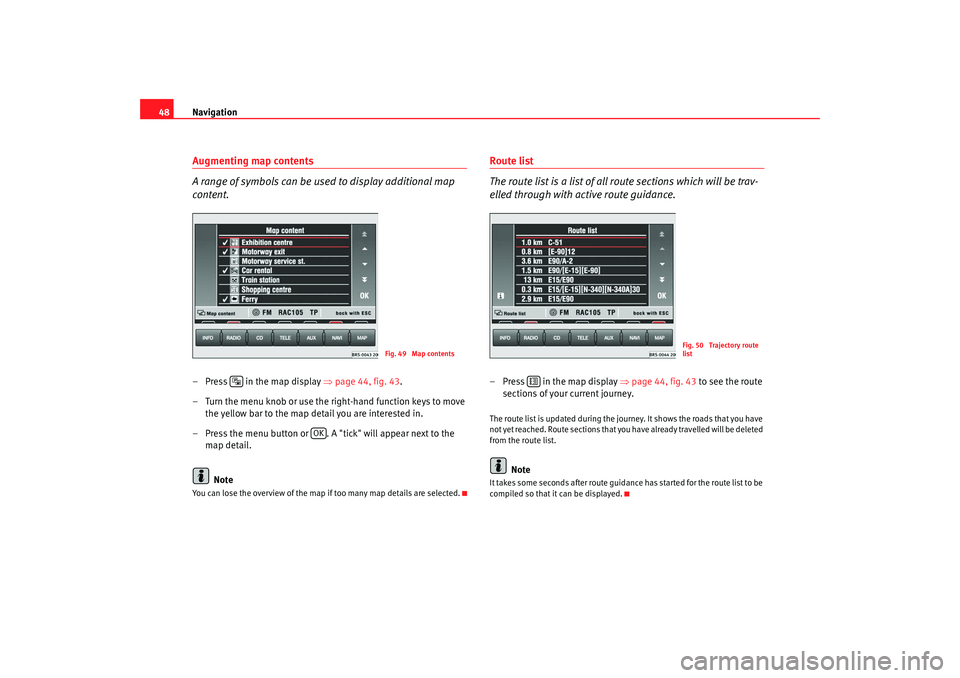
Navigation
48Augmenting map contents
A range of symbols can be used to display additional map
content.– Press in the map display ⇒ page 44, fig. 43.
– Turn the menu knob or use the right-hand function keys to move the yellow bar to the map detail you are interested in.
– Press the menu button or . A "tick" will appear next to the map detail.
NoteYou can lose the overview of the map if too many map details are selected.
Route list
The route list is a list of all route sections which will be trav-
elled through with active route guidance.–Press in the map display ⇒ page 44, fig. 43 to see the route
sections of your current journey.The route list is updated during the journey. It shows the roads that you have
not yet reached. Route sections that you have already travelled will be deleted
from the route list.
Note
It takes some seconds after route guidance has started for the route list to be
compiled so that it can be displayed.
Fig. 49 Map contents
OK
Fig. 50 Trajectory route
list
MFD2 ingles Seite 48 Montag, 15. Mai 2006 9:19 09
Page 52 of 63
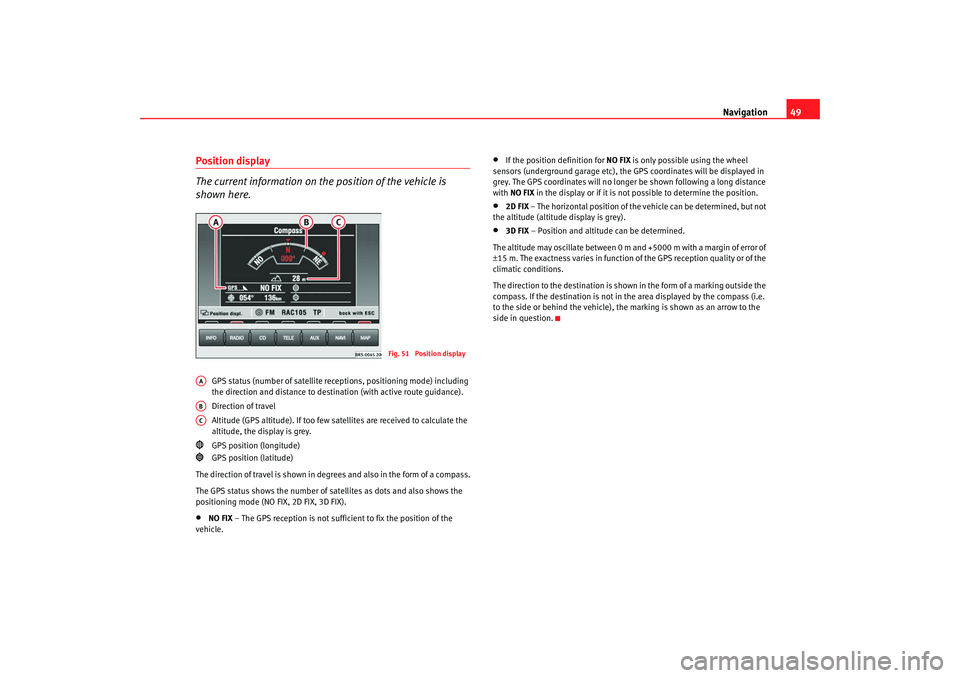
Navigation49
Position display
The current information on the position of the vehicle is
shown here.
GPS status (number of satellite re ceptions, positioning mode) including
the direction and distance to destin ation (with active route guidance).
Direction of travel
Altitude (GPS altitude). If too few satellites are received to calculate the
altitude, the display is grey.
GPS position (longitude)
GPS position (latitude)
The direction of travel is shown in degr ees and also in the form of a compass.
The GPS status shows the number of satellites as dots and also shows the
positioning mode (NO FIX, 2D FIX, 3D FIX).
•
NO FIX – The GPS reception is not sufficient to fix the position of the
vehicle.
•
If the position definition for NO FIX is only possible using the wheel
sensors (underground garage etc), the GPS coordinates will be displayed in
grey. The GPS coordinates will no longer be shown following a long distance
with NO FIX in the display or if it is not possible to determine the position.
•
2D FIX – The horizontal position of the vehicle can be determined, but not
the altitude (altitude display is grey).
•
3D FIX – Position and altitude can be determined.
The altitude may oscillate between 0 m and +5000 m with a margin of error of
± 15 m. The exactness varies in function of the GPS reception quality or of the
climatic conditions.
The direction to the destination is shown in the form of a marking outside the
compass. If the destination is not in the area displayed by the compass (i.e.
to the side or behind the vehicle), the marking is shown as an arrow to the
side in question.
Fig. 51 Position display
AAABAC
MFD2 ingles Seite 49 Montag, 15. Mai 2006 9:19 09
Page 53 of 63
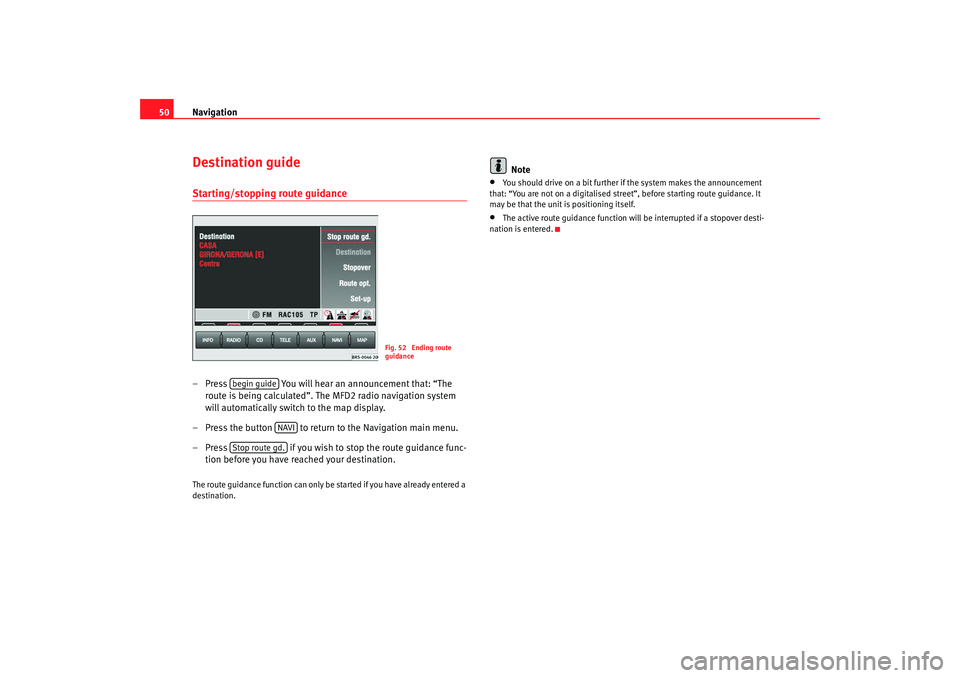
Navigation
50Destination guideStarting/stopping route guidance– Press You will hear an announcement that: “The
route is being calculated”. The MFD2 radio navigation system
will automatically switch to the map display.
– Press the button to return to the Navigation main menu.
– Press if you wish to stop the route guidance func-
tion before you have reached your destination.The route guidance function can only be started if you have already entered a
destination.
Note
•
You should drive on a bit further if the system makes the announcement
that: “You are not on a digitalised street ”, before starting route guidance. It
may be that the unit is positioning itself.
•
The active route guidance function will be interrupted if a stopover desti-
nation is entered.
Fig. 52 Ending route
guidance
begin guide
NAVI
Stop route gd.
MFD2 ingles Seite 50 Montag, 15. Mai 2006 9:19 09
Page 54 of 63
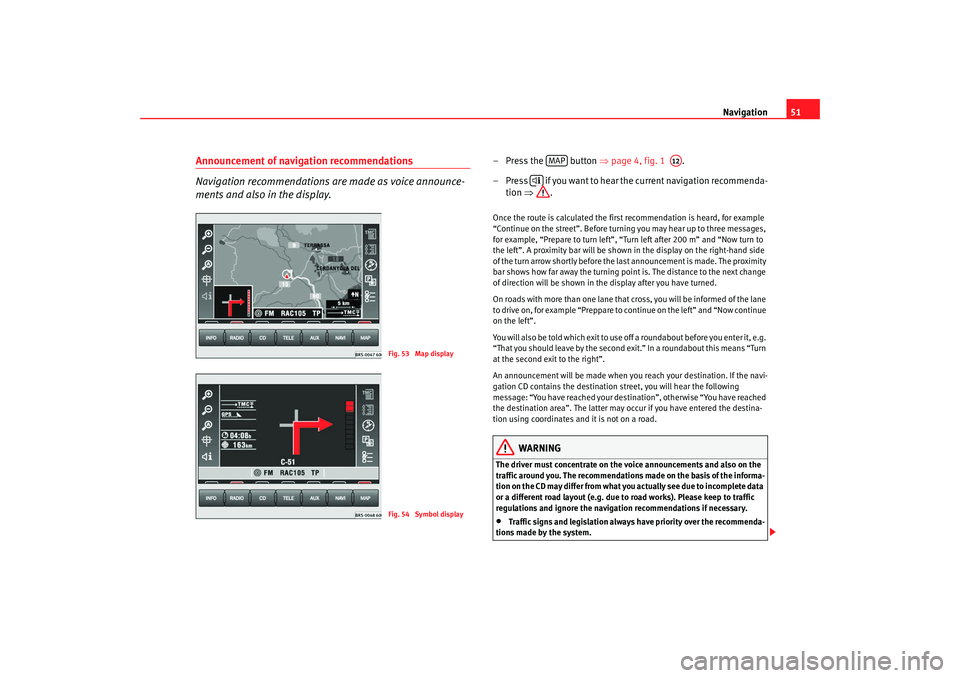
Navigation51
Announcement of navigation recommendations
Navigation recommendations are made as voice announce-
ments and also in the display.
– Press the button ⇒page 4, fig. 1 .
– P r ess i f yo u wa n t to h ea r t h e cu r r e n t na vi ga t i o n re co m m e n d a - tion ⇒ .Once the route is calculated the first recommendation is heard, for example
“Continue on the street”. Before turning you may hear up to three messages,
for example, “Prepare to turn left”, “Turn left after 200 m” and “Now turn to
the left”. A proximity bar will be shown in the display on the right-hand side
of the turn arrow shortly before the last announcement is made. The proximity
bar shows how far away the turning point is. The distance to the next change
of direction will be shown in the display after you have turned.
On roads with more than one lane that cross, you will be informed of the lane
to drive on, for example “Preppare to continue on the left” and “Now continue
on the left”.
You will also be told which exit to use off a roundabout before you enter it, e.g.
“That you should leave by the second exit.” In a roundabout this means “Turn
at the second exit to the right”.
An announcement will be made when you reach your destination. If the navi-
gation CD contains the destination street, you will hear the following
message: “You have reached your dest ination”, otherwise “You have reached
the destination area”. The latter may occur if you have entered the destina-
tion using coordinates and it is not on a road.
WARNING
The driver must concentrate on the voice announcements and also on the
traffic around you. The recommendations made on the basis of the informa-
tion on the CD may differ from what you actually see due to incomplete data
or a different road layout (e.g. due to road works). Please keep to traffic
regulations and ignore the navigation recommendations if necessary.•
Traffic signs and legislation always have priority over the recommenda-
tions made by the system.
Fig. 53 Map displayFig. 54 Symbol display
MAP
A12
MFD2 ingles Seite 51 Montag, 15. Mai 2006 9:19 09
Page 55 of 63
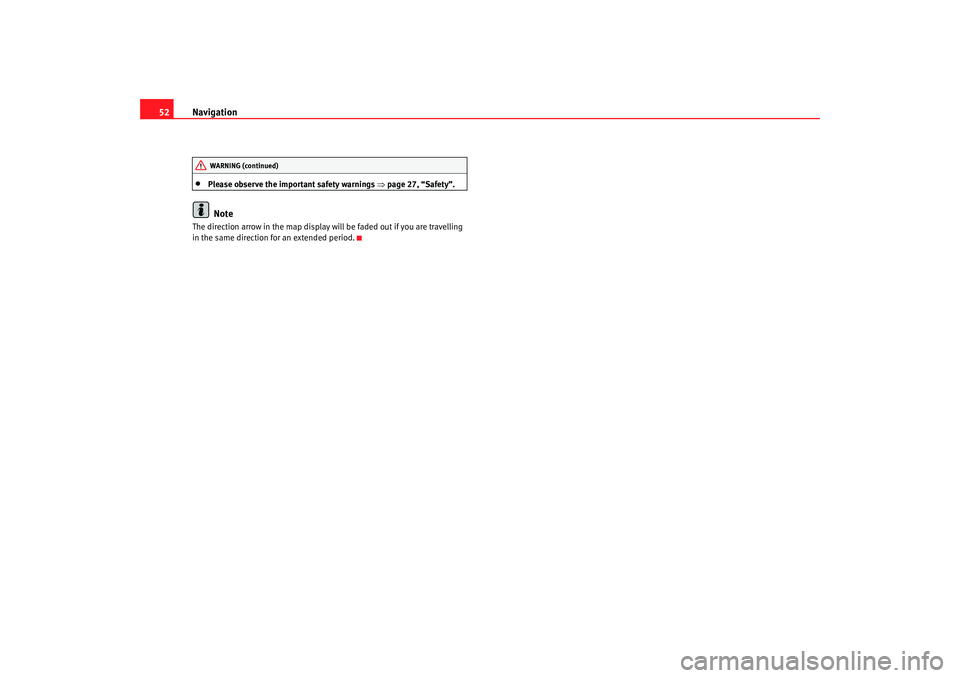
Navigation
52•
Please observe the important safety warnings ⇒page 27, “Safety”.Note
The direction arrow in the map display will be faded out if you are travelling
in the same direction for an extended period.
WARNING (continued)
MFD2 ingles Seite 52 Montag, 15. Mai 2006 9:19 09
Page 56 of 63
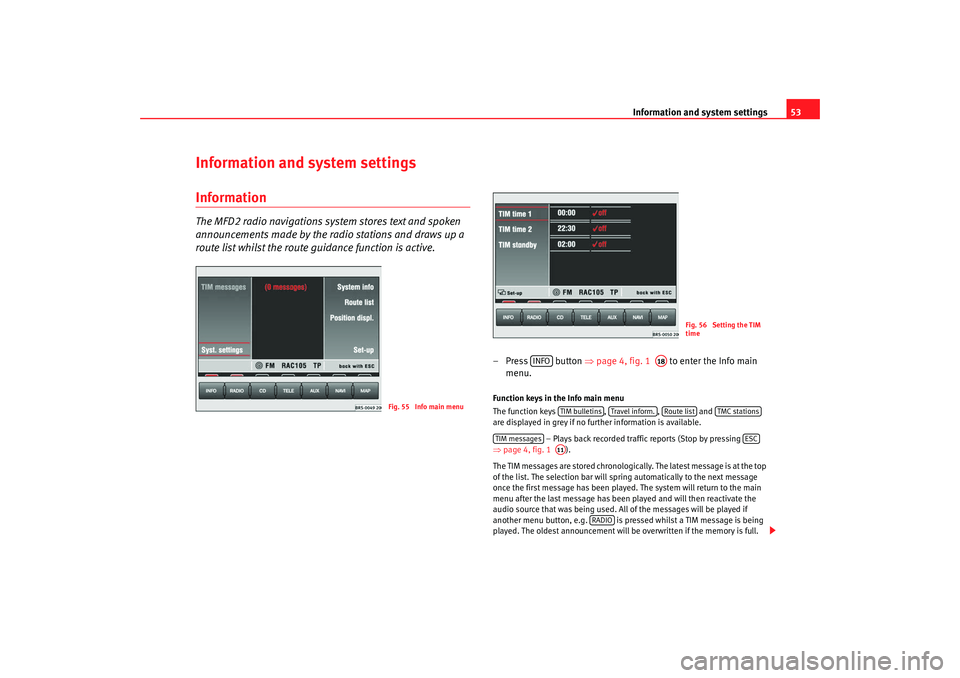
Information and system settings53
Information and system settingsInformationThe MFD2 radio navigations system stores text and spoken
announcements made by the radio stations and draws up a
route list whilst the route guidance function is active.
– Press button ⇒page 4, fig. 1 to enter the Info main
menu.Function keys in the Info main menu
The function keys , , and
are displayed in grey if no further information is available.
– Plays back recorded traffic reports (Stop by pressing
⇒ page 4, fig. 1 ).
The TIM messages are stored chronologically. The latest message is at the top
of the list. The selection bar will spring automatically to the next message
once the first message has been played. The system will return to the main
menu after the last message has been played and will then reactivate the
audio source that was being used. All of the messages will be played if
another menu button, e.g. is pr essed whilst a TIM message is being
played. The oldest announce ment will be overwritten if the memory is full.
Fig. 55 Info main menu
Fig. 56 Setting the TIM
time
INFO
A18
TIM bulletins
Travel infor m.
Route list
TMC stations
TIM messages
ESC
A11
RADIO
MFD2 ingles Seite 53 Montag, 15. Mai 2006 9:19 09
Page 57 of 63
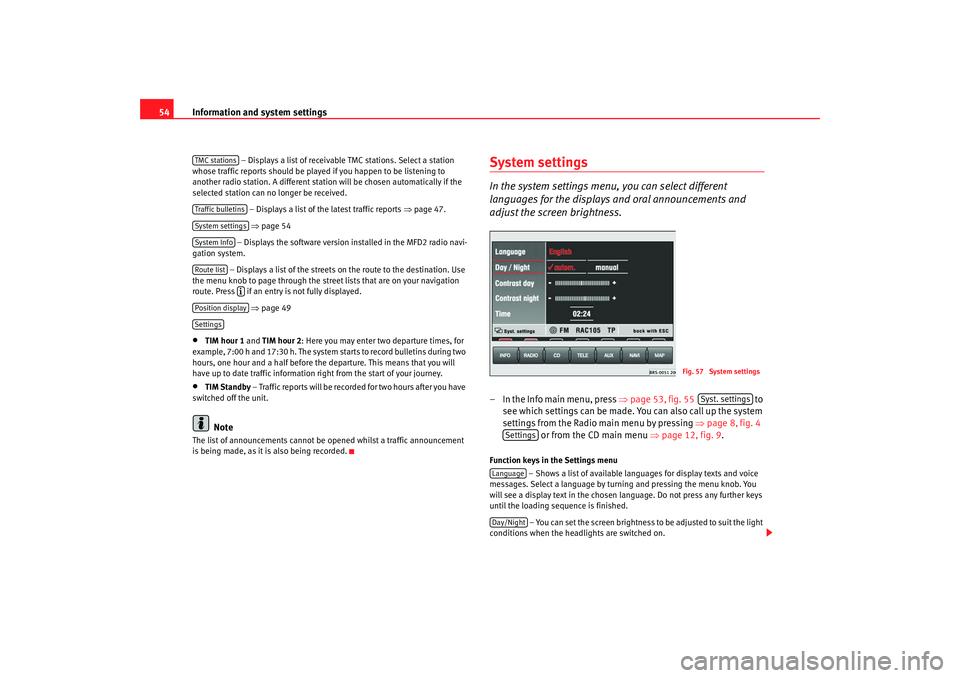
Information and system settings
54
– Displays a list of receivable TMC stations. Select a station
whose traffic reports should be played if you happen to be listening to
another radio station. A di fferent station will be chosen automatically if the
selected station can no longer be received.
– Displays a list of the latest traffic reports ⇒page 47.
⇒ page 54
– Displays the software version installed in the MFD2 radio navi-
gation system.
– Displays a list of the streets on the route to the destination. Use
the menu knob to page through the str eet lists that are on your navigation
route. Press if an entry is not fully displayed.
⇒ page 49
•
TIM hour 1 and TIM hour 2 : Here you may enter two departure times, for
example, 7:00 h and 17:30 h. The system starts to record bulletins during two
hours, one hour and a half before the departure. This means that you will
have up to date traffic information right from the start of your journey.
•
TIM Standby – Traffic reports will be recorded for two hours after you have
switched off the unit.Note
The list of announcements cannot be opened whilst a traffic announcement
is being made, as it is also being recorded.
System settingsIn the system settings menu, you can select different
languages for the displays and oral announcements and
adjust the screen brightness.– In the Info main menu, press ⇒page 53, fig. 55 to
see which settings can be made. You can also call up the system
settings from the Radio main menu by pressing ⇒page 8, fig. 4
or from the CD main menu ⇒page 12, fig. 9 .Function keys in the Settings menu
– Shows a list of available languages for display texts and voice
messages. Select a language by turning and pressing the menu knob. You
will see a display text in the chosen language. Do not press any further keys
until the loading sequence is finished.
– You can set the screen brightness to be adjusted to suit the light
conditions when the headlights are switched on.
TMC stationsTraffic bulletinsSystem settingsSystem InfoRoute list
Position displaySettings
Fig. 57 System settings
Syst. settings
Settings
LanguageDay/Night
MFD2 ingles Seite 54 Montag, 15. Mai 2006 9:19 09
Page 58 of 63
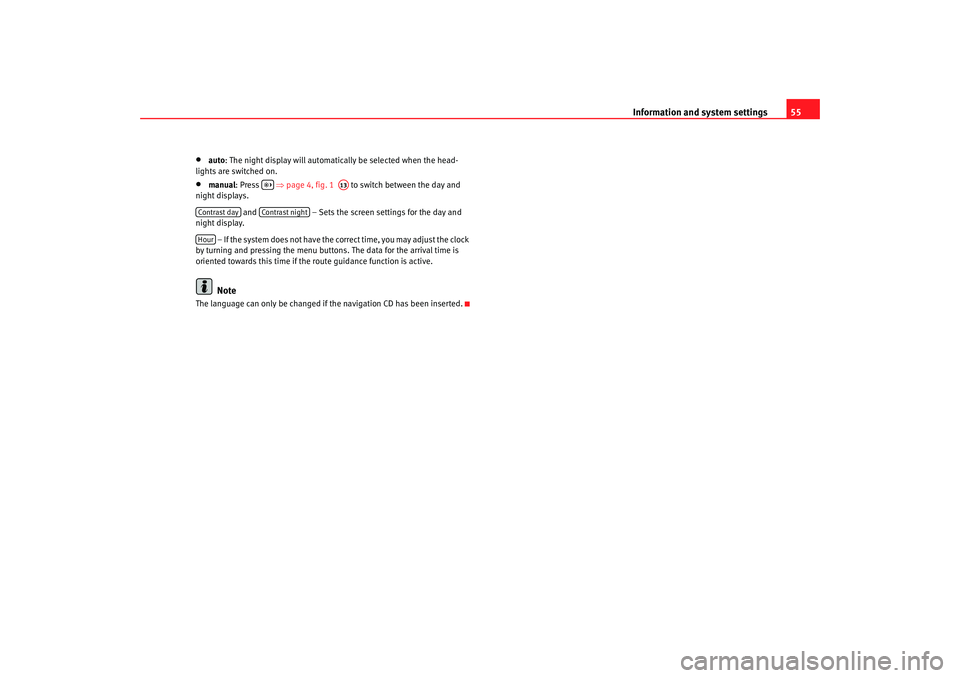
Information and system settings55
•
auto: The night display will automatically be selected when the head-
lights are switched on.
•
manual : Press ⇒ page 4, fig. 1 to switch between the day and
night displays.
and – Sets the screen settings for the day and
night display.
– If the system does not have the correct time, you may adjust the clock
by turning and pressing the menu button s. The data for the arrival time is
oriented towards this time if the route guidance function is active.Note
The language can only be changed if the navigation CD has been inserted.
A13
Contrast day
Contrast night
Hour
MFD2 ingles Seite 55 Montag, 15. Mai 2006 9:19 09
Page 59 of 63
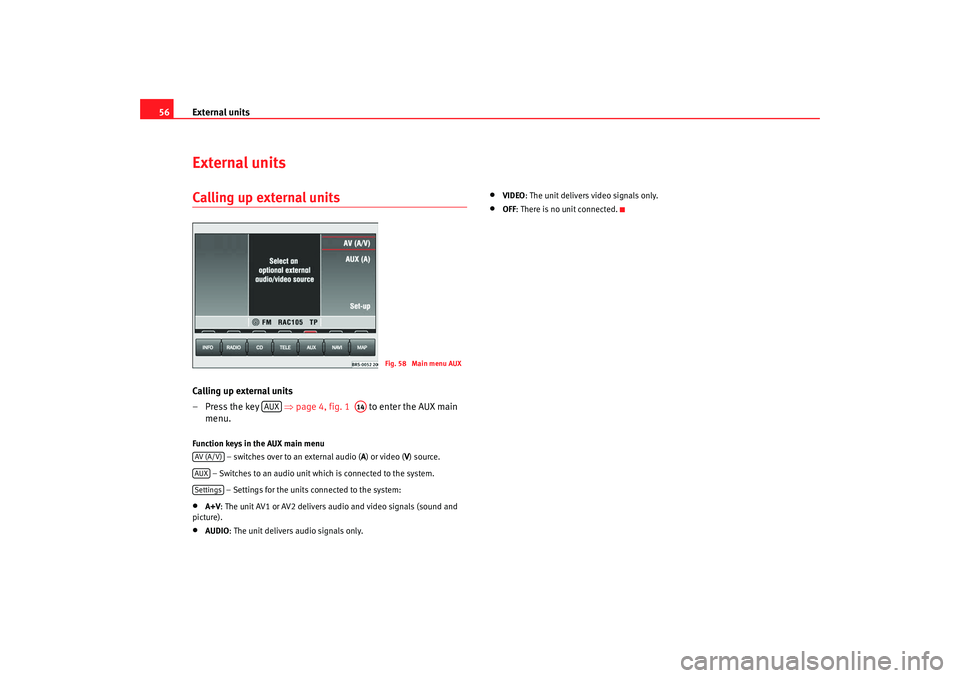
External units
56External unitsCalling up external unitsCalling up external units
– Press the key ⇒page 4, fig. 1 to enter the AUX main
menu.Function keys in the AUX main menu
– switches over to an external audio ( A) or video ( V) source.
– Switches to an audio unit which is connected to the system.
– Settings for the units connected to the system:•
A+V : The unit AV1 or AV2 delivers audio and video signals (sound and
picture).
•
AUDIO : The unit delivers audio signals only.
•
VIDEO: The unit delivers video signals only.
•
OFF: There is no unit connected.
Fig. 58 Main menu AUX
AUX
A14
AV (A/V)AUXSettings
MFD2 ingles Seite 56 Montag, 15. Mai 2006 9:19 09
Page 60 of 63
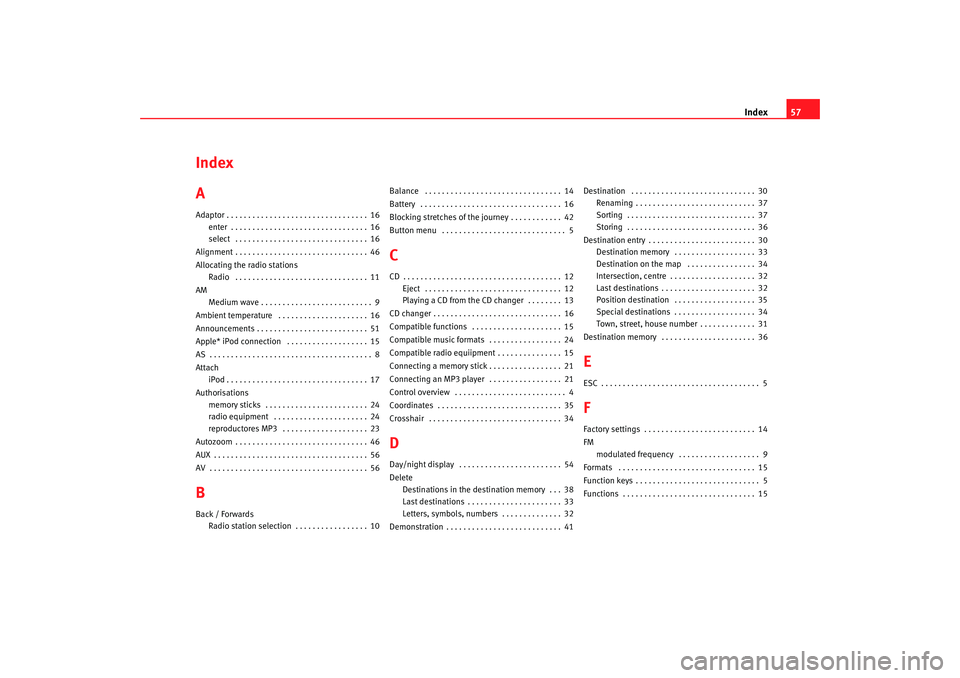
Index57
Index
AAdaptor . . . . . . . . . . . . . . . . . . . . . . . . . . . . . . . . . 16
enter . . . . . . . . . . . . . . . . . . . . . . . . . . . . . . . . 16
select . . . . . . . . . . . . . . . . . . . . . . . . . . . . . . . 16
Alignment . . . . . . . . . . . . . . . . . . . . . . . . . . . . . . . 46
Allocating the radio stations Radio . . . . . . . . . . . . . . . . . . . . . . . . . . . . . . . 11
AM Medium wave . . . . . . . . . . . . . . . . . . . . . . . . . . 9
Ambient temperature . . . . . . . . . . . . . . . . . . . . . 16
Announcements . . . . . . . . . . . . . . . . . . . . . . . . . . 51
Apple* iPod connection . . . . . . . . . . . . . . . . . . . 15
AS . . . . . . . . . . . . . . . . . . . . . . . . . . . . . . . . . . . . . . 8
Attach iPod . . . . . . . . . . . . . . . . . . . . . . . . . . . . . . . . . 17
Authorisations memory sticks . . . . . . . . . . . . . . . . . . . . . . . . 24
radio equipment . . . . . . . . . . . . . . . . . . . . . . 24
reproductores MP3 . . . . . . . . . . . . . . . . . . . . 23
Autozoom . . . . . . . . . . . . . . . . . . . . . . . . . . . . . . . 46
AUX . . . . . . . . . . . . . . . . . . . . . . . . . . . . . . . . . . . . 56
AV . . . . . . . . . . . . . . . . . . . . . . . . . . . . . . . . . . . . . 56BBack / Forwards Radio station selection . . . . . . . . . . . . . . . . . 10 Balance . . . . . . . . . . . . . . . . . . . . . . . . . . . . . . . . 14
Battery . . . . . . . . . . . . . . . . . . . . . . . . . . . . . . . . . 16
Blocking stretches of the journey . . . . . . . . . . . . 42
Button menu . . . . . . . . . . . . . . . . . . . . . . . . . . . . . 5
CCD . . . . . . . . . . . . . . . . . . . . . . . . . . . . . . . . . . . . . 12
Eject . . . . . . . . . . . . . . . . . . . . . . . . . . . . . . . . 12
Playing a CD from the CD changer . . . . . . . . 13
CD changer . . . . . . . . . . . . . . . . . . . . . . . . . . . . . . 16
Compatible functions . . . . . . . . . . . . . . . . . . . . . 15
Compatible music formats . . . . . . . . . . . . . . . . . 24
Compatible radio equiipment . . . . . . . . . . . . . . . 15
Connecting a memory stick . . . . . . . . . . . . . . . . . 21
Connecting an MP3 player . . . . . . . . . . . . . . . . . 21
Control overview . . . . . . . . . . . . . . . . . . . . . . . . . . 4
Coordinates . . . . . . . . . . . . . . . . . . . . . . . . . . . . . 35
Crosshair . . . . . . . . . . . . . . . . . . . . . . . . . . . . . . . 34DDay/night display . . . . . . . . . . . . . . . . . . . . . . . . 54
Delete Destinations in the destination memory . . . 38
Last destinations . . . . . . . . . . . . . . . . . . . . . . 33
Letters, symbols, numbers . . . . . . . . . . . . . . 32
Demonstration . . . . . . . . . . . . . . . . . . . . . . . . . . . 41 Destination . . . . . . . . . . . . . . . . . . . . . . . . . . . . . 30
Renaming . . . . . . . . . . . . . . . . . . . . . . . . . . . . 37
Sorting . . . . . . . . . . . . . . . . . . . . . . . . . . . . . . 37
Storing . . . . . . . . . . . . . . . . . . . . . . . . . . . . . . 36
Destination entry . . . . . . . . . . . . . . . . . . . . . . . . . 30 Destination memory . . . . . . . . . . . . . . . . . . . 33
Destination on the map . . . . . . . . . . . . . . . . 34
Intersection, centre . . . . . . . . . . . . . . . . . . . . 32
Last destinations . . . . . . . . . . . . . . . . . . . . . . 32
Position destination . . . . . . . . . . . . . . . . . . . 35
Special destinations . . . . . . . . . . . . . . . . . . . 34
Town, street, house number . . . . . . . . . . . . . 31
Destination memory . . . . . . . . . . . . . . . . . . . . . . 36
EESC . . . . . . . . . . . . . . . . . . . . . . . . . . . . . . . . . . . . . 5FFactory settings . . . . . . . . . . . . . . . . . . . . . . . . . . 14
FM modulated frequency . . . . . . . . . . . . . . . . . . . 9
Formats . . . . . . . . . . . . . . . . . . . . . . . . . . . . . . . . 15
Function keys . . . . . . . . . . . . . . . . . . . . . . . . . . . . . 5
Functions . . . . . . . . . . . . . . . . . . . . . . . . . . . . . . . 15
MFD2 ingles Seite 57 Montag, 15. Mai 2006 9:19 09