buttons Seat Leon 5D 2007 RADIO-NAVIGATION MFD2
[x] Cancel search | Manufacturer: SEAT, Model Year: 2007, Model line: Leon 5D, Model: Seat Leon 5D 2007Pages: 63, PDF Size: 2.89 MB
Page 8 of 63
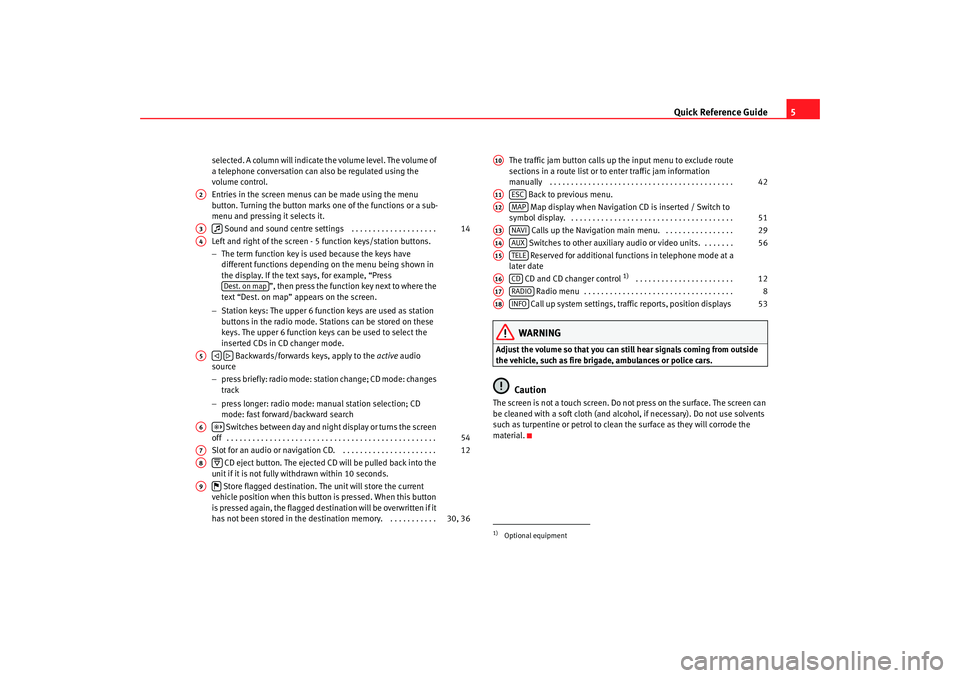
Quick Reference Guide5
selected. A column will indicate the volume level. The volume of
a telephone conversation can also be regulated using the
volume control.
Entries in the screen menus can be made using the menu
button. Turning the button marks one of the functions or a sub-
menu and pressing it selects it.
Sound and sound centre settings . . . . . . . . . . . . . . . . . . . .
Left and right of the screen - 5 function keys/station buttons.
− The term function key is used because the keys have
different functions depending on the menu being shown in
the display. If the text says, for example, “Press ”, then press the function key next to where the
text “Dest. on map” appears on the screen.
− Station keys: The upper 6 function keys are used as station
buttons in the radio mode. Stations can be stored on these
keys. The upper 6 function keys can be used to select the
inserted CDs in CD changer mode.
Backwards/forwards keys, apply to the active audio
source
− press briefly: radio mode: station change; CD mode: changes
track
− press longer: radio mode: manual station selection; CD
mode: fast forward/backward search
Switches between day and night display or turns the screen
off . . . . . . . . . . . . . . . . . . . . . . . . . . . . . . . . . . . . . . . . . . . . . . . . .
Slot for an audio or navigation CD. . . . . . . . . . . . . . . . . . . . . . .
CD eject button. The ejected CD will be pulled back into the
unit if it is not fully withdrawn within 10 seconds.
Store flagged destination. The unit will store the current
vehicle position when this button is pressed. When this button
is pressed again, the flagged destination will be overwritten if it
has not been stored in the destin ation memory. . . . . . . . . . . . The traffic jam button calls up the input menu to exclude route
sections in a route list or to enter traffic jam information
manually . . . . . . . . . . . . . . . . . . . . . . . . . . . . . . . . . . . . . . . . . . .
Back to previous menu.
Map display when Navigation CD is inserted / Switch to
symbol display. . . . . . . . . . . . . . . . . . . . . . . . . . . . . . . . . . . . . . .
Calls up the Navigation main menu. . . . . . . . . . . . . . . . .
Switches to other auxiliary audio or video units. . . . . . . . Reserved for additional functions in telephone mode at a
later date
CD and CD changer control
1) . . . . . . . . . . . . . . . . . . . . . . .
Radio menu . . . . . . . . . . . . . . . . . . . . . . . . . . . . . . . . . . .
Call up system settings, traffic reports, position displays
WARNING
Adjust the volume so that you can still hear signals coming from outside
the vehicle, such as fire brigade, ambulances or police cars.
Caution
The screen is not a touch screen. Do not press on the surface. The screen can
be cleaned with a soft cloth (and alcohol, if necessary). Do not use solvents
such as turpentine or petrol to clean the surface as they will corrode the
material.
A2A3
14
A4
Dest. on map
A5
A6
54
A7
12
A8
A9
30, 36
1)Optional equipmentA10
42
A11
ESC
A12
MAP
51
A13
NAVI
29
A14
AUX
56
A15
TELE
A16
CD
12
A17
RADIO
8
A18
INFO
53
MFD2 ingles Seite 5 Mo ntag, 15. Mai 2006 9:19 09
Page 12 of 63
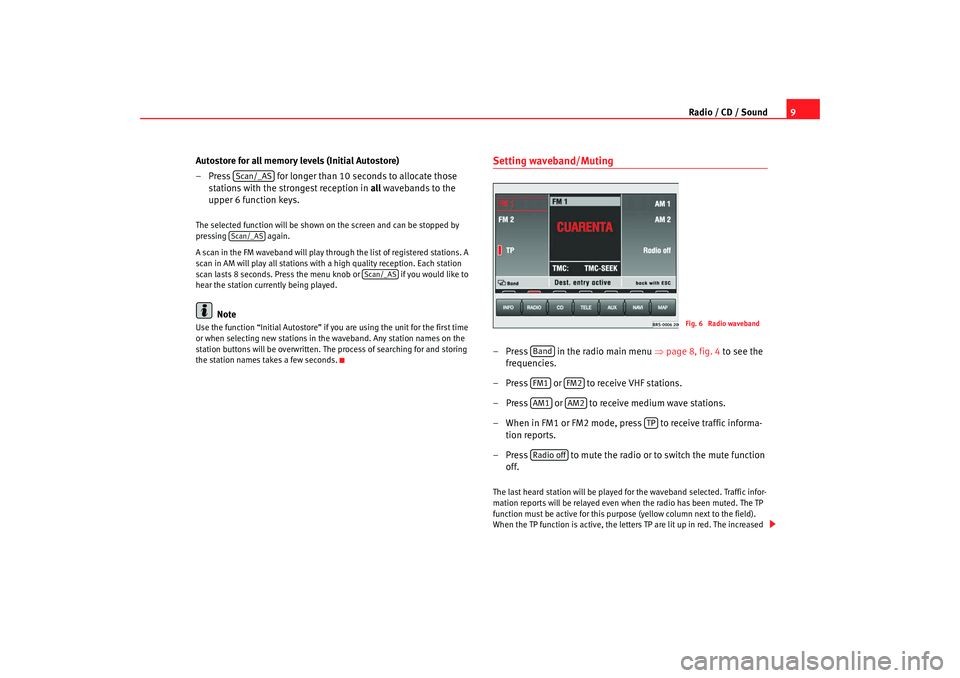
Radio / CD / Sound9
Autostore for all memory levels (Initial Autostore)
– Press for longer than 10 seconds to allocate those stations with the strongest reception in all wavebands to the
upper 6 function keys.
The selected function will be shown on the screen and can be stopped by
pressing again.
A scan in the FM waveband will play through the list of registered stations. A
scan in AM will play all stations with a high quality reception. Each station
scan lasts 8 seconds. Press the menu knob or if you would like to
hear the station currently being played.
Note
Use the function “Initial Autostore” if you are using the unit for the first time
or when selecting new stations in th e waveband. Any station names on the
station buttons will be overwritten. The process of searching for and storing
the station names takes a few seconds.
Setting waveband/Muting– Press in the radio main menu ⇒page 8, fig. 4 to see the
frequencies.
– Press or to receive VHF stations.
– Press or to receive medium wave stations.
– When in FM1 or FM2 mode, press to receive traffic informa- tion reports.
– Press to mute the radio or to switch the mute function off.The last heard station will be played for the waveband selected. Traffic infor-
mation reports will be relayed even wh en the radio has been muted. The TP
function must be active for this purp ose (yellow column next to the field).
When the TP function is active, the lett ers TP are lit up in red. The increased
Scan/_ASScan/_AS
Scan/_AS
Fig. 6 Radio waveband
BandFM1
FM2
AM1
AM2
TP
Radio off
MFD2 ingles Seite 9 Montag, 15. Mai 2006 9:19 09
Page 13 of 63
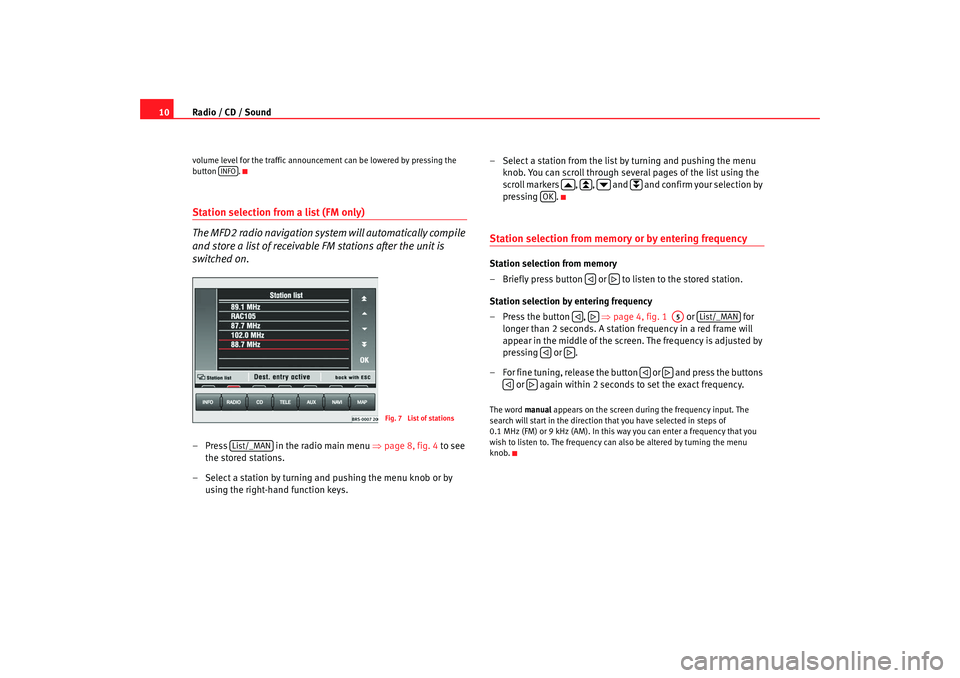
Radio / CD / Sound
10volume level for the traffic announcement can be lowered by pressing the
button .Station selection from a list (FM only)
The MFD2 radio navigation system will automatically compile
and store a list of receivable FM stations after the unit is
switched on.– Press in the radio main menu ⇒ page 8, fig. 4 to see
the stored stations.
– Select a station by turning and pushing the menu knob or by using the right-hand function keys. – Select a station from the list by turning and pushing the menu
knob. You can scroll through several pages of the list using the
scroll markers , , and and confirm your selection by
pressing .
Station selection from memory or by entering frequencyStation selection from memory
– Briefly press button or to listen to the stored station.
Station selection by entering frequency
– Press the button , ⇒page 4, fig. 1 or for
longer than 2 seconds. A station frequency in a red frame will
appear in the middle of the screen. The frequency is adjusted by
pressing or .
– For fine tuning, release the button or and press the buttons or again within 2 seconds to set the exact frequency.The word manual appears on the screen during the frequency input. The
search will start in the direction that you have selected in steps of
0.1 MHz (FM) or 9 kHz (AM). In this way you can enter a frequency that you
wish to listen to. The frequency can also be altered by turning the menu
knob.
INFO
Fig. 7 List of stations
List/_MAN
OK
A5
List/_MAN
MFD2 ingles Seite 10 Montag, 15. Mai 2006 9:19 09
Page 14 of 63
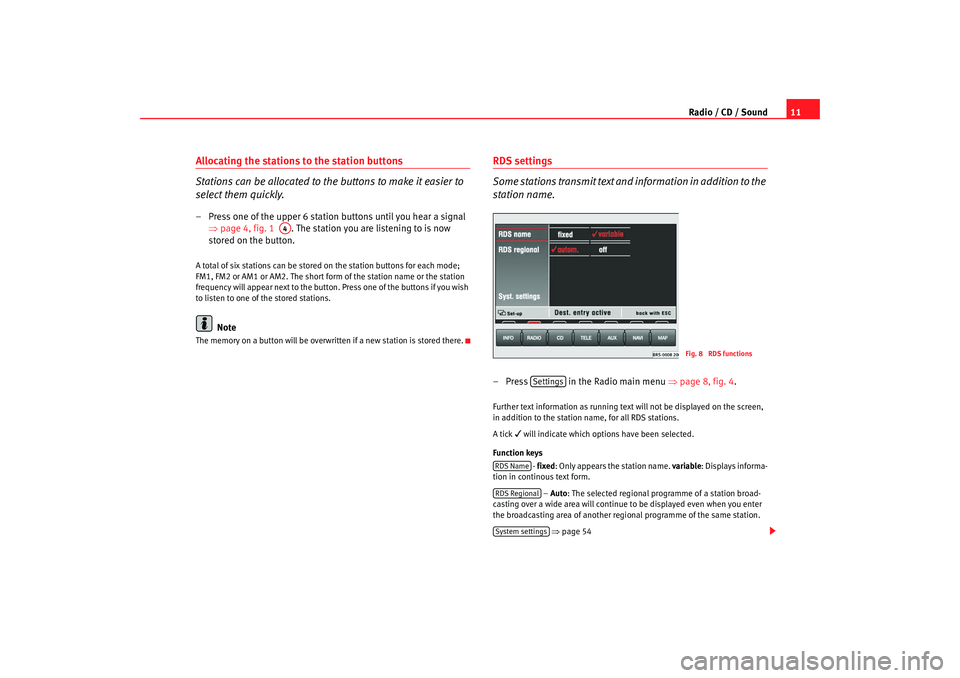
Radio / CD / Sound11
Allocating the stations to the station buttons
Stations can be allocated to the buttons to make it easier to
select them quickly.– Press one of the upper 6 station buttons until you hear a signal
⇒page 4, fig. 1 . The station you are listening to is now
stored on the button.A total of six stations can be stored on the station buttons for each mode;
FM1, FM2 or AM1 or AM2. The short form of the station name or the station
frequency will appear next to the button. Press one of the buttons if you wish
to listen to one of the stored stations.
Note
The memory on a button will be overwr itten if a new station is stored there.
RDS settings
Some stations transmit text and information in addition to the
station name.– Press in the Radio main menu ⇒page 8, fig. 4 .Further text information as running text will not be displayed on the screen,
in addition to the station name, for all RDS stations.
A tick
will indicate which options have been selected.
Function keys - fixed: Only appears the station name. variable: Displays informa-
tion in continous text form.
– Auto : The selected regional programme of a station broad-
casting over a wide area will continue to be displayed even when you enter
the broadcasting area of another regional programme of the same station.
⇒ page 54
A4
Fig. 8 RDS functions
Settings
RDS NameRDS RegionalSystem settings
MFD2 ingles Seite 11 Montag, 15. Mai 2006 9:19 09
Page 17 of 63
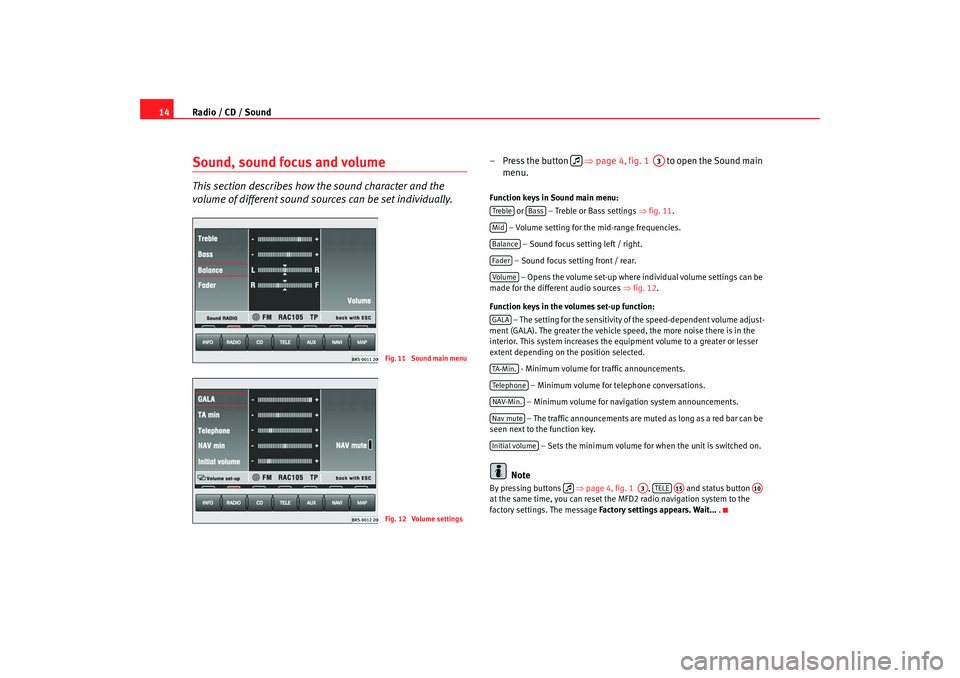
Radio / CD / Sound
14Sound, sound focus and volumeThis section describes how the sound character and the
volume of different sound sour ces can be set individually.
– Press the button ⇒page 4, fig. 1 to open the Sound main
menu.Function keys in Sound main menu:
or – Treble or Bass settings ⇒fig. 11.
– Volume setting for the mid-range frequencies. – Sound focus setting left / right.
– Sound focus setting front / rear. – Opens the volume set-up where individual volume settings can be
made for the different audio sources ⇒fig. 12 .
Function keys in the volumes set-up function: – The setting for the sensitivity of the speed-dependent volume adjust-
ment (GALA). The greater the vehicle speed, the more noise there is in the
interior. This system increases the equipment volume to a greater or lesser
extent depending on the position selected.
- Minimum volume for traffic announcements.
– Minimum volume for telephone conversations.
– Minimum volume for navigation system announcements. – The traffic announcements are mu ted as long as a red bar can be
seen next to the function key.
– Sets the minimum volume for when the unit is switched on.
Note
By pressing buttons ⇒page 4, fig. 1 , and status button
at the same time, you can reset the MFD2 radio navigation system to the
factory settings. The message Factory settings appears. Wait... .
Fig. 11 Sound main menuFig. 12 Volume settings
A3
Treble
Bass
MidBalanceFaderVolum eGALATA -M in .Tel ep h on eNAV-Min.Nav muteInitial volume
A3
TELE
A15
A10
MFD2 ingles Seite 14 Montag, 15. Mai 2006 9:19 09
Page 62 of 63
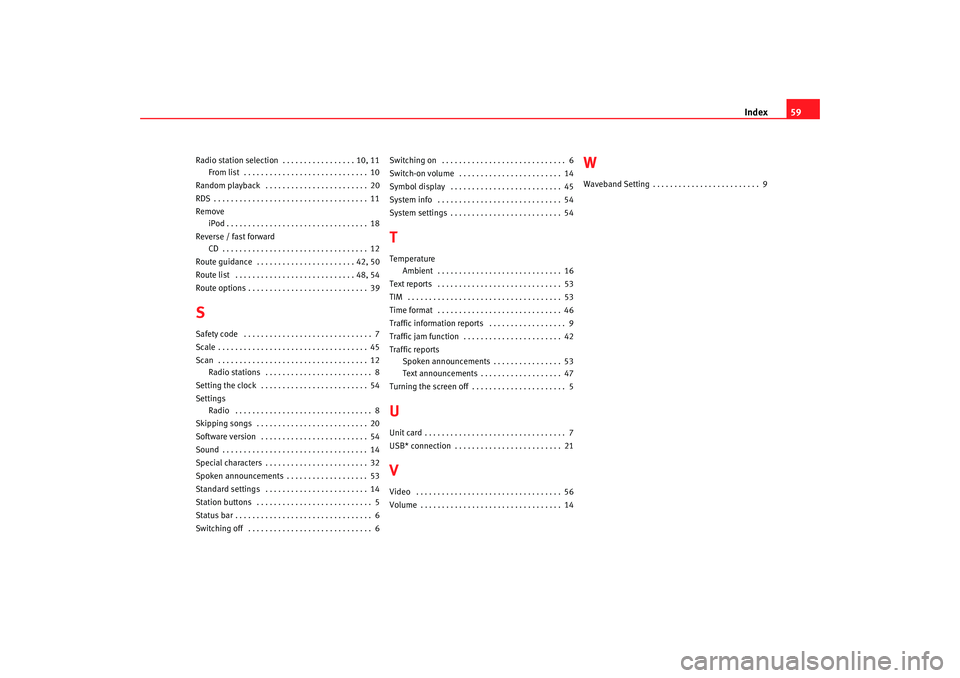
Index59
Radio station selection . . . . . . . . . . . . . . . . . 10, 11
From list . . . . . . . . . . . . . . . . . . . . . . . . . . . . . 10
Random playback . . . . . . . . . . . . . . . . . . . . . . . . 20
RDS . . . . . . . . . . . . . . . . . . . . . . . . . . . . . . . . . . . . 11
Remove iPod . . . . . . . . . . . . . . . . . . . . . . . . . . . . . . . . . 18
Reverse / fast forward CD . . . . . . . . . . . . . . . . . . . . . . . . . . . . . . . . . . 12
Route guidance . . . . . . . . . . . . . . . . . . . . . . . 42, 50
Route list . . . . . . . . . . . . . . . . . . . . . . . . . . . . 48, 54
Route options . . . . . . . . . . . . . . . . . . . . . . . . . . . . 39SSafety code . . . . . . . . . . . . . . . . . . . . . . . . . . . . . . 7
Scale . . . . . . . . . . . . . . . . . . . . . . . . . . . . . . . . . . . 45
Scan . . . . . . . . . . . . . . . . . . . . . . . . . . . . . . . . . . . 12 Radio stations . . . . . . . . . . . . . . . . . . . . . . . . . 8
Setting the clock . . . . . . . . . . . . . . . . . . . . . . . . . 54
Settings Radio . . . . . . . . . . . . . . . . . . . . . . . . . . . . . . . . 8
Skipping songs . . . . . . . . . . . . . . . . . . . . . . . . . . 20
Software version . . . . . . . . . . . . . . . . . . . . . . . . . 54
Sound . . . . . . . . . . . . . . . . . . . . . . . . . . . . . . . . . . 14
Special characters . . . . . . . . . . . . . . . . . . . . . . . . 32
Spoken announcements . . . . . . . . . . . . . . . . . . . 53
Standard settings . . . . . . . . . . . . . . . . . . . . . . . . 14
Station buttons . . . . . . . . . . . . . . . . . . . . . . . . . . . 5
Status bar . . . . . . . . . . . . . . . . . . . . . . . . . . . . . . . . 6
Switching off . . . . . . . . . . . . . . . . . . . . . . . . . . . . . 6 Switching on . . . . . . . . . . . . . . . . . . . . . . . . . . . . . 6
Switch-on volume . . . . . . . . . . . . . . . . . . . . . . . . 14
Symbol display . . . . . . . . . . . . . . . . . . . . . . . . . . 45
System info . . . . . . . . . . . . . . . . . . . . . . . . . . . . . 54
System settings . . . . . . . . . . . . . . . . . . . . . . . . . . 54
TTemperature
Ambient . . . . . . . . . . . . . . . . . . . . . . . . . . . . . 16
Text reports . . . . . . . . . . . . . . . . . . . . . . . . . . . . . 53
TIM . . . . . . . . . . . . . . . . . . . . . . . . . . . . . . . . . . . . 53
Time format . . . . . . . . . . . . . . . . . . . . . . . . . . . . . 46
Traffic information reports . . . . . . . . . . . . . . . . . . 9
Traffic jam function . . . . . . . . . . . . . . . . . . . . . . . 42
Traffic reports Spoken announcements . . . . . . . . . . . . . . . . 53
Text announcements . . . . . . . . . . . . . . . . . . . 47
Turning the screen off . . . . . . . . . . . . . . . . . . . . . . 5UUnit card . . . . . . . . . . . . . . . . . . . . . . . . . . . . . . . . . 7
USB* connection . . . . . . . . . . . . . . . . . . . . . . . . . 21VVideo . . . . . . . . . . . . . . . . . . . . . . . . . . . . . . . . . . 56
Volume . . . . . . . . . . . . . . . . . . . . . . . . . . . . . . . . . 14
WWaveband Setting . . . . . . . . . . . . . . . . . . . . . . . . . 9
MFD2 ingles Seite 59 Montag, 15. Mai 2006 9:19 09