buttons Seat Leon 5D 2008 COMMUNICATION SYSTEM
[x] Cancel search | Manufacturer: SEAT, Model Year: 2008, Model line: Leon 5D, Model: Seat Leon 5D 2008Pages: 42, PDF Size: 0.38 MB
Page 9 of 42
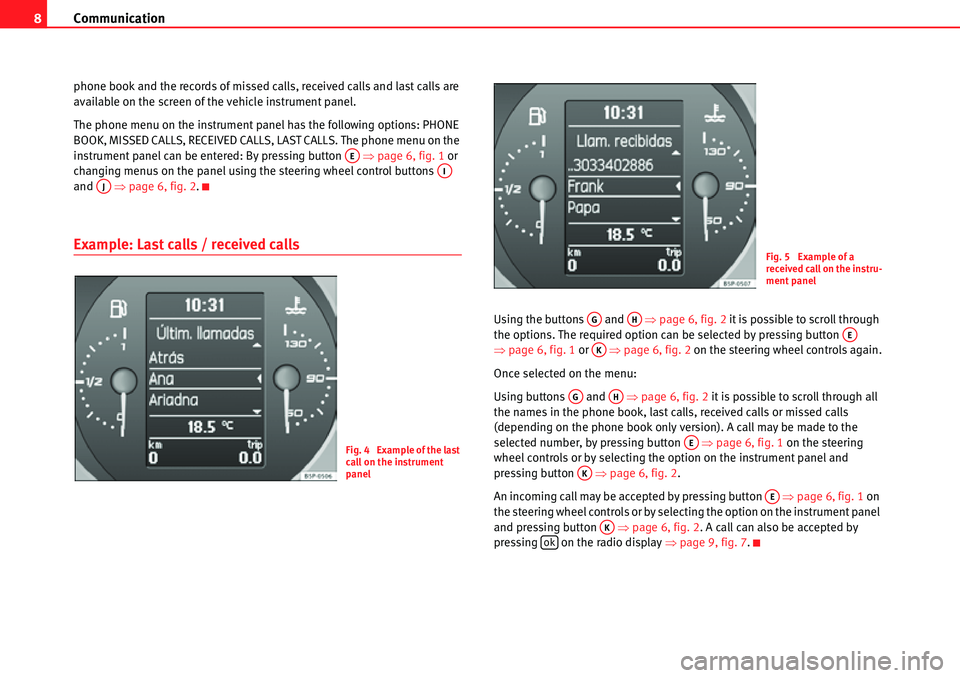
Communication
8
phone book and the records of missed calls, received calls and last calls are
available on the screen of the vehicle instrument panel.
The phone menu on the instrument panel has the following options: PHONE
BOOK, MISSED CALLS, RECEIVED CALLS, LAST CALLS. The phone menu on the
instrument panel can be entered: By pressing button �Ÿpage 6, fig. 1 or
changing menus on the panel using the steering wheel control buttons
and �Ÿpage 6, fig. 2 .
Example: Last calls / received calls
Using the buttons and �Ÿpage 6, fig. 2 it is possible to scroll through
the options. The required option can be selected by pressing button
�Ÿ page 6, fig. 1 or �Ÿpage 6, fig. 2 on the steering wheel controls again.
Once selected on the menu:
Using buttons and �Ÿpage 6, fig. 2 it is possible to scroll through all
the names in the phone book, last calls, received calls or missed calls
(depending on the phone book only version). A call may be made to the
selected number, by pressing button �Ÿpage 6, fig. 1 on the steering
wheel controls or by selecting the option on the instrument panel and
pressing button �Ÿpage 6, fig. 2 .
An incoming call may be accepted by pressing button �Ÿpage 6, fig. 1 on
the steering wheel controls or by selecting the option on the instrument panel
and pressing button �Ÿpage 6, fig. 2. A call can also be accepted by
pressing on the radio display �Ÿpage 9, fig. 7 .
AEAIAJ
Fig. 4 Example of the last
call on the instrument
panel
Fig. 5 Example of a
received call on the instru-
ment panel
AGAHAEAK
AGAH
AE
AK
AE
AKok
Page 10 of 42
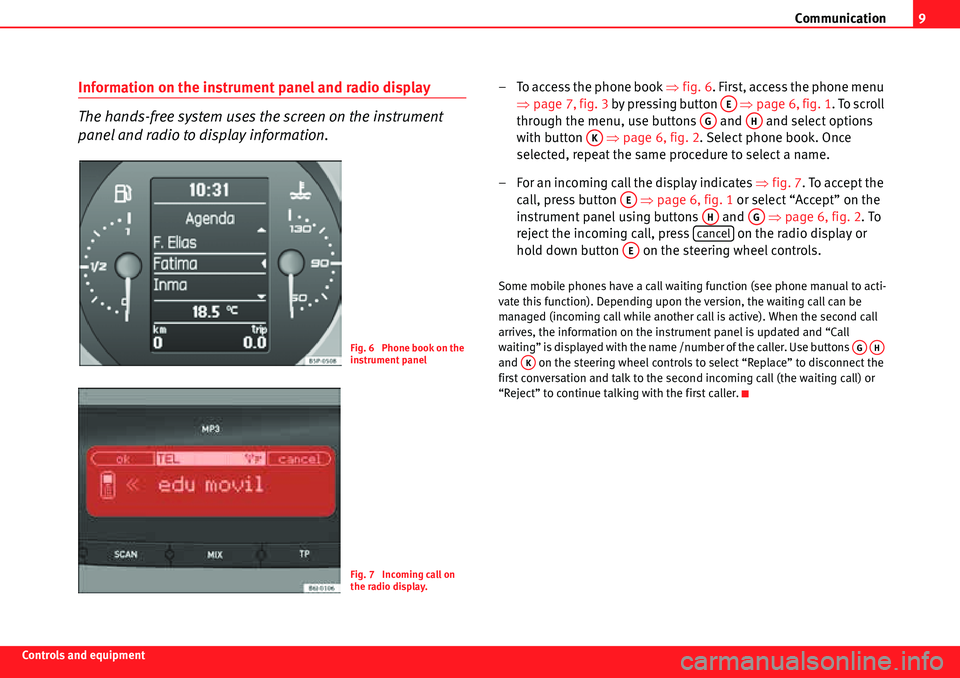
Communication9
Controls and equipment
Information on the instrument panel and radio display
The hands-free system uses the screen on the instrument
panel and radio to display information.– To access the phone book �Ÿfig. 6. First, access the phone menu
�Ÿ page 7, fig. 3 by pressing button �Ÿpage 6, fig. 1. To scroll
through the menu, use buttons and and select options
with button �Ÿpage 6, fig. 2 . Select phone book. Once
selected, repeat the same procedure to select a name.
– For an incoming call the display indicates �Ÿ fig. 7. To accept the
call, press button �Ÿpage 6, fig. 1 or select “Accept” on the
instrument panel using buttons and �Ÿpage 6, fig. 2 . To
reject the incoming call, press on the radio display or
hold down button on the steering wheel controls.
Some mobile phones have a call waiting function (see phone manual to acti-
vate this function). Depending upon the version, the waiting call can be
managed (incoming call while another call is active). When the second call
arrives, the information on the instrument panel is updated and “Call
waiting” is displayed with the name /number of the caller. Use buttons
and on the steering wheel controls to select “Replace” to disconnect the
first conversation and talk to the secon d incoming call (the waiting call) or
“Reject” to continue talking with the first caller.
Fig. 6 Phone book on the
instrument panel
Fig. 7 Incoming call on
the radio display.
AE
AGAH
AK
AE
AHAG
cancel
AE
AGAHAK