display Seat Leon 5D 2008 RADIO-NAVIGATION 300 MP3
[x] Cancel search | Manufacturer: SEAT, Model Year: 2008, Model line: Leon 5D, Model: Seat Leon 5D 2008Pages: 64, PDF Size: 2.62 MB
Page 20 of 64
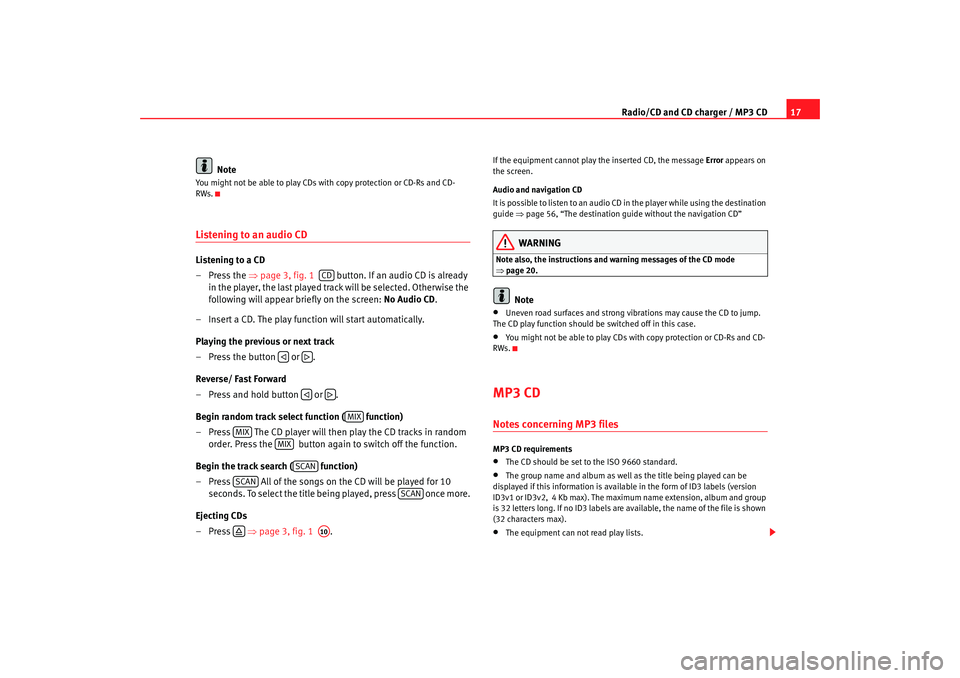
Radio/CD and CD charger / MP3 CD17
Note
You might not be able to play CDs with copy protection or CD-Rs and CD-
RWs.Listening to an audio CDListening to a CD
–Press the ⇒page 3, fig. 1 button. If an audio CD is already
in the player, the last played track will be selected. Otherwise the
following will appear briefly on the screen: No Audio CD.
– Insert a CD. The play function will start automatically.
Playing the previous or next track
– Press the button or .
Reverse/ Fast Forward
– Press and hold button or .
Begin random track select function ( function)
– Press The CD player will then play the CD tracks in random order. Press the button again to switch off the function.
Begin the track search ( function)
– Press All of the songs on the CD will be played for 10 seconds. To select the title being played, press once more.
Ejecting CDs
–Press ⇒page 3, fig. 1 .
If the equipment cannot play the inserted CD, the message Error appears on
the screen.
Audio and navigation CD
It is possible to listen to an audio CD in the player while using the destination
guide ⇒page 56, “The destination guide without the navigation CD”
WARNING
Note also, the instructions and wa rning messages of the CD mode
⇒ page 20.
Note
•
Uneven road surfaces and strong vibrations may cause the CD to jump.
The CD play function should be switched off in this case.
•
You might not be able to play CDs with copy protection or CD-Rs and CD-
RWs.
MP3 CDNotes concerning MP3 filesMP3 CD requirements•
The CD should be set to the ISO 9660 standard.
•
The group name and album as well as the title being played can be
displayed if this information is available in the form of ID3 labels (version
ID3v1 or ID3v2, 4 Kb max). The maximum name extension, album and group
is 32 letters long. If no ID3 labels are ava ilable, the name of the file is shown
(32 characters max).
•
The equipment can not read play lists.
CD
MIX
MIX
MIX
SCAN
SCAN
SCAN
A10
RNS MP3_ingles Seite 17 Mittwoch, 10. Mai 2006 7:52 19
Page 22 of 64
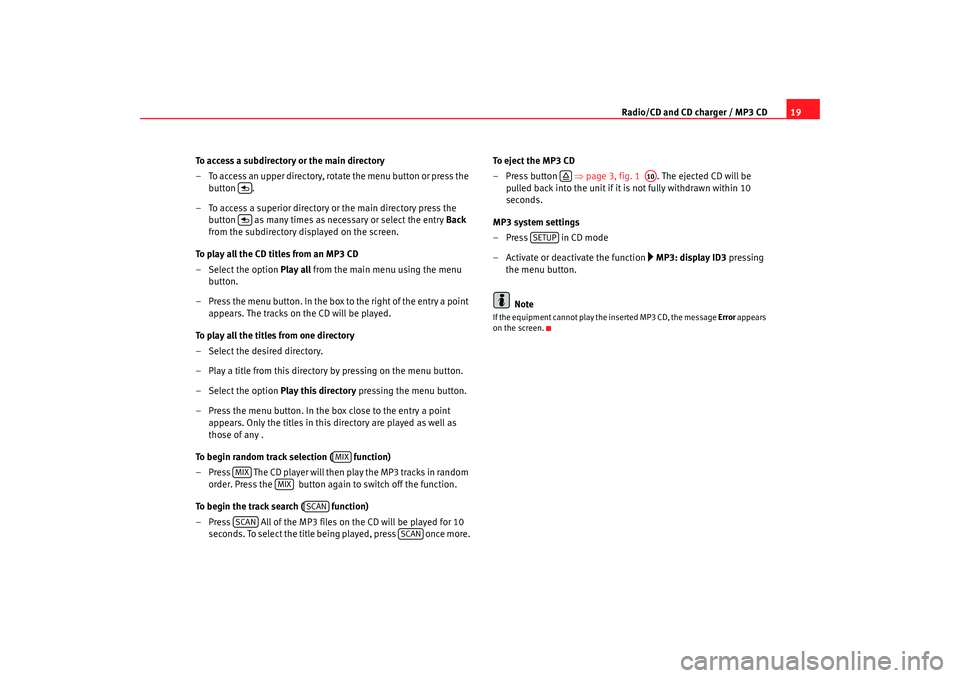
Radio/CD and CD charger / MP3 CD19
To access a subdirectory or the main directory
– To access an upper directory, rotate the menu button or press the button .
– To access a superior directory or the main directory press the button as many times as necessary or select the entry Back
from the subdirectory displayed on the screen.
To play all the CD titles from an MP3 CD
– Select the option Play all from the main menu using the menu
button.
– Press the menu button. In the box to the right of the entry a point appears. The tracks on the CD will be played.
To play all the titles from one directory
– Select the desired directory.
– Play a title from this directory by pressing on the menu button.
– Select the option Play this directory pressing the menu button.
– Press the menu button. In the box close to the entry a point appears. Only the titles in this directory are played as well as
those of any .
To begin random track selection ( function)
– Press The CD player will then play the MP3 tracks in random order. Press the button again to switch off the function.
To begin the track search ( function)
– Press All of the MP3 files on the CD will be played for 10 seconds. To select the title being played, press once more. To eject the MP3 CD
– Press button
⇒page 3, fig. 1 . The ejected CD will be
pulled back into the unit if it is not fully withdrawn within 10
seconds.
MP3 system settings
– Press in CD mode
– Activate or deactivate the function
MP3: display ID3 pressing
the menu button.
Note
If the equipment cannot play the inserted MP3 CD, the message Error appears
on the screen.
MIX
MIX
MIX
SCAN
SCAN
SCAN
A10
SETUP
RNS MP3_ingles Seite 19 Mittwoch, 10. Mai 2006 7:52 19
Page 23 of 64
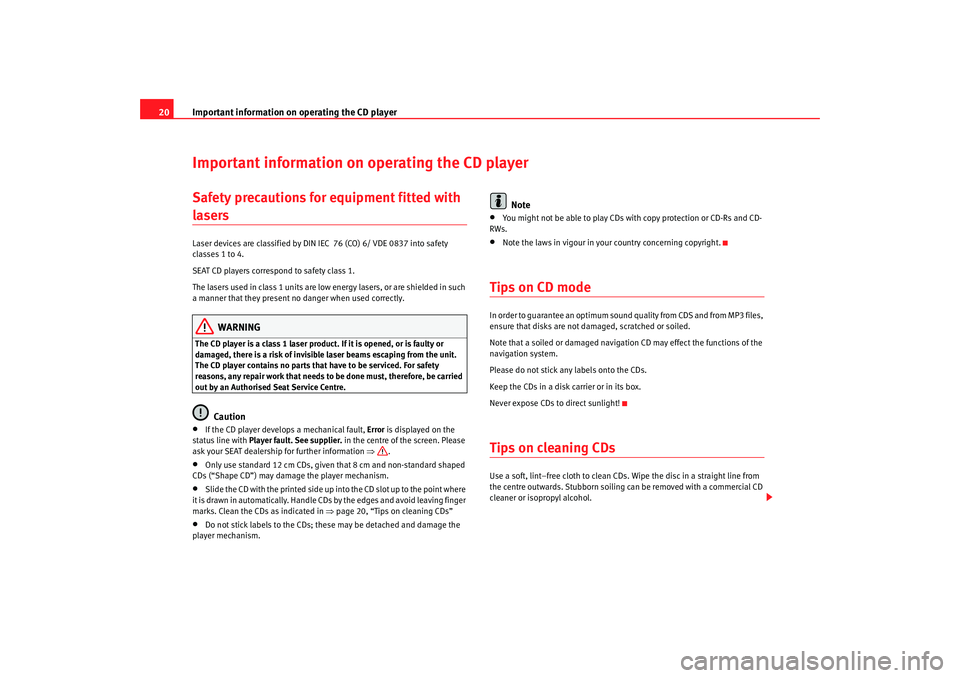
Important information on operating the CD player
20Important information on operating the CD playerSafety precautions for equipment fitted with lasers Laser devices are classified by DIN IEC 76 (CO) 6/ VDE 0837 into safety
classes 1 to 4.
SEAT CD players correspond to safety class 1.
The lasers used in class 1 units are low energy lasers, or are shielded in such
a manner that they present no danger when used correctly.
WARNING
The CD player is a class 1 laser product. If it is opened, or is faulty or
damaged, there is a risk of invisible laser beams escaping from the unit.
The CD player contains no parts that have to be serviced. For safety
reasons, any repair work that needs to be done must, therefore, be carried
out by an Authorised Seat Service Centre.
Caution
•
If the CD player develops a mechanical fault, Error is displayed on the
status line with Player fault. See supplier. in the centre of the screen. Please
ask your SEAT dealership for further information ⇒.
•
Only use standard 12 cm CDs, given that 8 cm and non-standard shaped
CDs (“Shape CD”) may damage the player mechanism.
•
Slide the CD with the printed side up into the CD slot up to the point where
it is drawn in automatically. Handle CDs by the edges and avoid leaving finger
marks. Clean the CDs as indicated in ⇒page 20, “Tips on cleaning CDs”
•
Do not stick labels to the CDs; these may be detached and damage the
player mechanism.
Note
•
You might not be able to play CDs with copy protection or CD-Rs and CD-
RWs.
•
Note the laws in vigour in your country concerning copyright.
Tips on CD modeIn order to guarantee an optimum sound quality from CDS and from MP3 files,
ensure that disks are not damaged, scratched or soiled.
Note that a soiled or damaged navigation CD may effect the functions of the
navigation system.
Please do not stick any labels onto the CDs.
Keep the CDs in a disk carrier or in its box.
Never expose CDs to direct sunlight!Tips on cleaning CDsUse a soft, lint–free cloth to clean CDs. Wipe the disc in a straight line from
the centre outwards. Stubborn soiling can be removed with a commercial CD
cleaner or isopropyl alcohol.
RNS MP3_ingles Seite 20 Mittwoch, 10. Mai 2006 7:52 19
Page 36 of 64
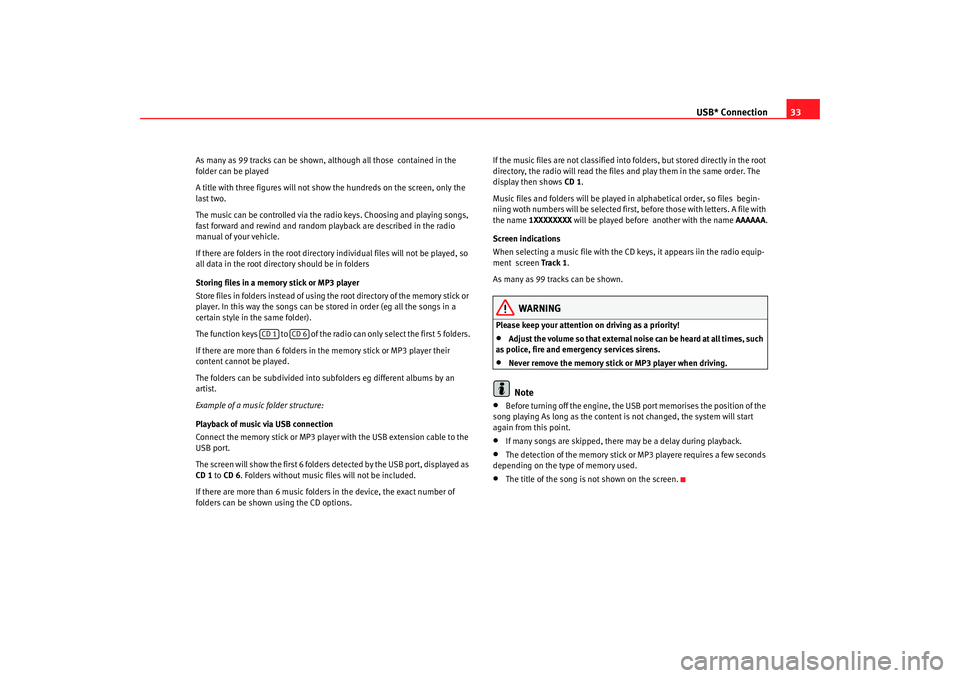
USB* Connection33
As many as 99 tracks can be shown, although all those contained in the
folder can be played
A title with three figures will not show the hundreds on the screen, only the
last two.
The music can be controlled via the radio keys. Choosing and playing songs,
fast forward and rewind and random playback are described in the radio
manual of your vehicle.
If there are folders in the root directory individual files will not be played, so
all data in the root directory should be in folders
Storing files in a memory stick or MP3 player
Store files in folders instead of using th e root directory of the memory stick or
player. In this way the songs can be stored in order (eg all the songs in a
certain style in the same folder).
The function keys to of the radio can only select the first 5 folders.
If there are more than 6 folders in the memory stick or MP3 player their
content cannot be played.
The folders can be subdivided into subf olders eg different albums by an
artist.
Example of a music folder structure:
Playback of music via USB connection
Connect the memory stick or MP3 player with the USB extension cable to the
USB port.
The screen will show the first 6 folders detected by the USB port, displayed as
CD 1 to CD 6 . Folders without music files will not be included.
If there are more than 6 music folders in the device, the exact number of
folders can be shown using the CD options. If the music files are not classified into folders, but stored directly in the root
directory, the radio will read the files and play them in the same order. The
display then shows
CD 1.
Music files and folders will be played in alphabetical order, so files begin-
niing woth numbers will be se lected first, before those with letters. A file with
the name 1XXXXXXXX will be played before another with the name AAAAAA.
Screen indications
When selecting a music file with the CD keys, it appears iin the radio equip-
ment screen Track 1.
As many as 99 tracks can be shown.
WARNING
Please keep your attention on driving as a priority!•
Adjust the volume so that external no ise can be heard at all times, such
as police, fire and emergency services sirens.
•
Never remove the memory stick or MP3 player when driving.Note
•
Before turning off the engine, the USB port memorises the position of the
song playing As long as the content is not changed, the system will start
again from this point.
•
If many songs are skipped, there may be a delay during playback.
•
The detection of the memory stick or MP3 playere requires a few seconds
depending on the type of memory used.
•
The title of the song is not shown on the screen.
CD 1
CD 6
RNS MP3_ingles Seite 33 Mittwoch, 10. Mai 2006 7:52 19
Page 39 of 64

Navigation
36The last audio instruction can be repeated by pushing the button. The
volume of a navigation recommendation can be changed whilst it is being
made.
If the display Off Road appears on the screen, it means you are on a route not
recorded on the CD, e.g. on a dirt road. The GPS satellites will not be able to
reach your antenna when you are in a tunnel or underground garage,
meaning that the unit orientates itself via the wheel sensors. If you try to carry
out a route calculation in t his situation you may hear an announcement indi-
cating that you are located on a street for which no digital record exists. Drive
on until the display Off Road disappears.
INFO
RNS MP3_ingles Seite 36 Mittwoch, 10. Mai 2006 7:52 19
Page 41 of 64
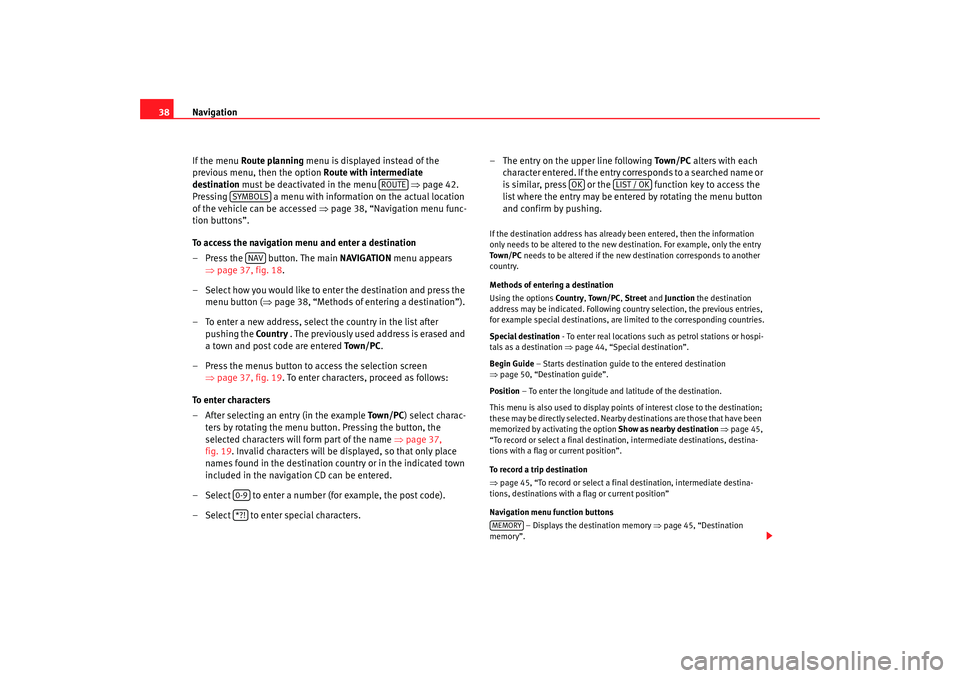
Navigation
38
If the menu Route planning menu is displayed instead of the
previous menu, then the option Route with intermediate
destination must be deactivated in the menu ⇒page 42.
Pressing a menu with information on the actual location
of the vehicle can be accessed ⇒page 38, “Navigation menu func-
tion buttons”.
To access the navigation menu and enter a destination
– Press the button. The main NAVIGATION menu appears
⇒ page 37, fig. 18 .
– Select how you would like to enter the destination and press the menu button ( ⇒page 38, “Methods of entering a destination”).
– To enter a new address, select the country in the list after pushing the Countr y . The previously used address is erased and
a town and post code are entered To w n / P C.
– Press the menus button to access the selection screen ⇒page 37, fig. 19 . To enter characters, proceed as follows:
To enter characters
– After selecting an entry (in the example To w n / P C) select charac-
ters by rotating the menu button. Pressing the button, the
selected characters will form part of the name ⇒page 37,
fig. 19. Invalid characters will be displayed, so that only place
names found in the destination country or in the indicated town
included in the navigation CD can be entered.
– Select to enter a number (for example, the post code).
– Select to enter special characters. – The entry on the upper line following
To w n / P C alters with each
character entered. If the entry co rresponds to a searched name or
is similar, press or the function key to access the
list where the entry may be entered by rotating the menu button
and confirm by pushing.
If the destination address has already been entered, then the information
only needs to be altered to the new destination. For example, only the entry
To w n / P C needs to be altered if the new destination corresponds to another
country.
Methods of entering a destination
Using the options Countr y, To w n / P C , Street and Junction the destination
address may be indicated. Following country selection, the previous entries,
for example special destinations, are limited to the corresponding countries.
Special destination - To enter real locations such as petrol stations or hospi-
tals as a destination ⇒page 44, “Special destination”.
Begin Guide – Starts destination guide to the entered destination
⇒ page 50, “Destination guide”.
Position – To enter the longitude and latitude of the destination.
This menu is also used to display points of interest close to the destination;
these may be directly selected. Nearby destinations are those that have been
memorized by activating the option Show as nearby destination ⇒ page 45,
“To record or select a final destination, intermediate destinations, destina-
tions with a flag or current position”.
To record a trip destination
⇒ page 45, “To record or select a final destination, intermediate destina-
tions, destinations with a flag or current position”
Navigation menu function buttons
– Displays the destination memory ⇒ page 45, “Destination
memory”.
ROUTE
SYMBOLS
NAV
0-9*?!
OK
LIST / OK
MEMORY
RNS MP3_ingles Seite 38 Mittwoch, 10. Mai 2006 7:52 19
Page 42 of 64
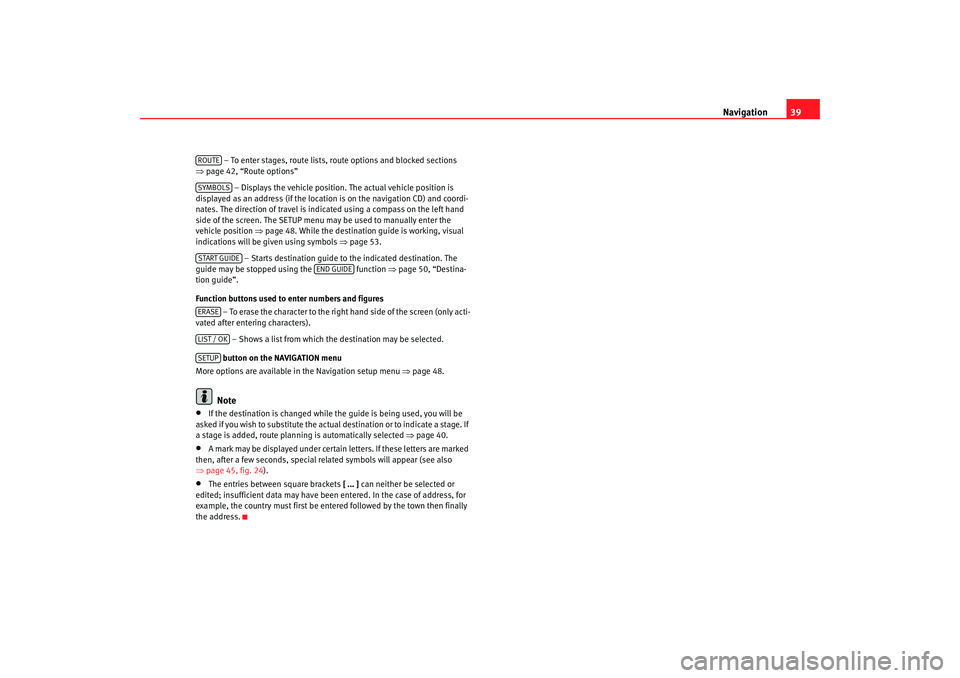
Navigation39
– To enter stages, route lists, route options and blocked sections
⇒ page 42, “Route options”
– Displays the vehicle position. The actual vehicle position is
displayed as an address (if the location is on the navigation CD) and coordi-
nates. The direction of travel is indicated using a compass on the left hand
side of the screen. The SETUP menu may be used to manually enter the
vehicle position ⇒page 48. While the destination guide is working, visual
indications will be given using symbols ⇒page 53.
– Starts destination guide to the indicated destination. The
guide may be stopped using the function ⇒page 50, “Destina-
tion guide”.
Function buttons used to enter numbers and figures
– To erase the character to the right hand side of the screen (only acti-
vated after entering characters).
– Shows a list from which the destination may be selected.
button on the NAVIGATION menu
More options are available in the Navigation setup menu ⇒page 48.Note
•
If the destination is changed while the guide is being used, you will be
asked if you wish to substitute the actual destination or to indicate a stage. If
a stage is added, route planning is automatically selected ⇒ page 40.
•
A mark may be displayed under certain letters. If these letters are marked
then, after a few seconds, special related symbols will appear (see also
⇒ page 45, fig. 24 ).
•
The entries between square brackets [ ... ] can neither be selected or
edited; insufficient data may have been entered. In the case of address, for
example, the country must first be entered followed by the town then finally
the address.ROUTESYMBOLSSTART GUIDE
END GUIDE
ERASELIST / OKSETUP
RNS MP3_ingles Seite 39 Mittwoch, 10. Mai 2006 7:52 19
Page 43 of 64
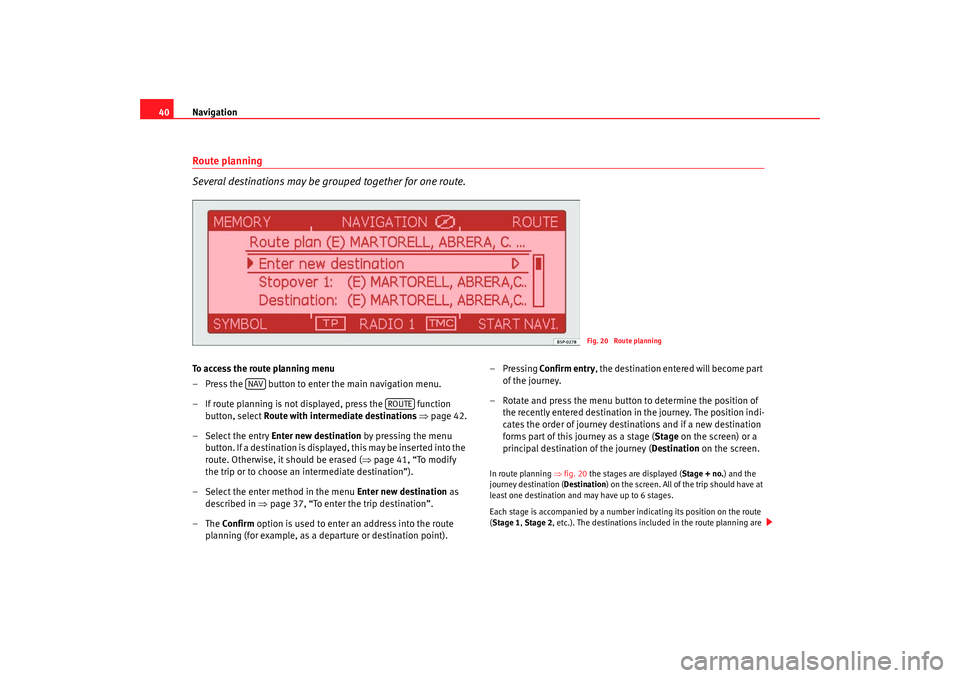
Navigation
40Route planning
Several destinations may be grouped together for one route.To access the route planning menu
– Press the button to enter the main navigation menu.
– If route planning is not displayed, press the function
button, select Route with intermediate destinations ⇒ page 42.
– Select the entry Enter new destination by pressing the menu button. If a destination is displayed, this may be inserted into the
route. Otherwise, it should be erased ( ⇒page 41, “To modify
the trip or to choose an intermediate destination”).
– Select the enter method in the menu Enter new destination as
described in ⇒page 37, “To enter the trip destination”.
–The Confirm option is used to enter an address into the route
planning (for example, as a departure or destination point). –Pressing
Confirm entry , the destination entered will become part
of the journey.
– Rotate and press the menu button to determine the position of the recently entered destination in the journey. The position indi-
cates the order of journey destinations and if a new destination
forms part of this journey as a stage ( Stage on the screen) or a
principal destination of the journey ( Destination on the screen.
In route planning ⇒fig. 20 the stages are displayed ( Stage + no.) and the
journey destination ( Destination) on the screen. All of the trip should have at
least one destination and may have up to 6 stages.
Each stage is accompanied by a number indicating its position on the route
( Stage 1, Stage 2, etc.). The destinations included in the route planning are
Fig. 20 Route planning
NAV
ROUTE
RNS MP3_ingles Seite 40 Mittwoch, 10. Mai 2006 7:52 19
Page 44 of 64
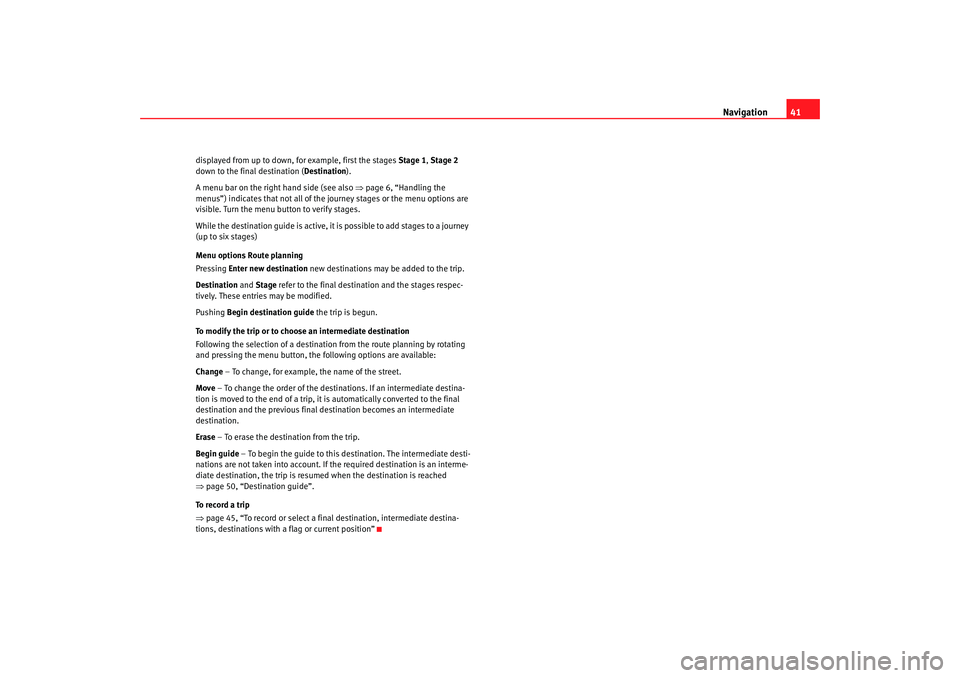
Navigation41
displayed from up to down, for example, first the stages Stage 1, Stage 2
down to the final destination ( Destination).
A menu bar on the right hand side (see also ⇒page 6, “Handling the
menus”) indicates that not all of the journey stages or the menu options are
visible. Turn the menu button to verify stages.
While the destination guide is active, it is possible to add stages to a journey
(up to six stages)
Menu options Route planning
Pressing Enter new destination new destinations may be added to the trip.
Destination and Stage refer to the final destination and the stages respec-
tively. These entries may be modified.
Pushing Begin destination guide the trip is begun.
To modify the trip or to choose an intermediate destination
Following the selection of a destination from the route planning by rotating
and pressing the menu button, the following options are available:
Change – To change, for example, the name of the street.
Move – To change the order of the destinations. If an intermediate destina-
tion is moved to the end of a trip, it is automatically converted to the final
destination and the previous final destination becomes an intermediate
destination.
Erase – To erase the destination from the trip.
Begin guide – To begin the guide to this destination. The intermediate desti-
nations are not taken into account. If the required destination is an interme-
diate destination, the trip is resumed when the destination is reached
⇒ page 50, “Destination guide”.
To record a trip
⇒ page 45, “To record or select a final destination, intermediate destina-
tions, destinations with a flag or current position”
RNS MP3_ingles Seite 41 Mittwoch, 10. Mai 2006 7:52 19
Page 47 of 64
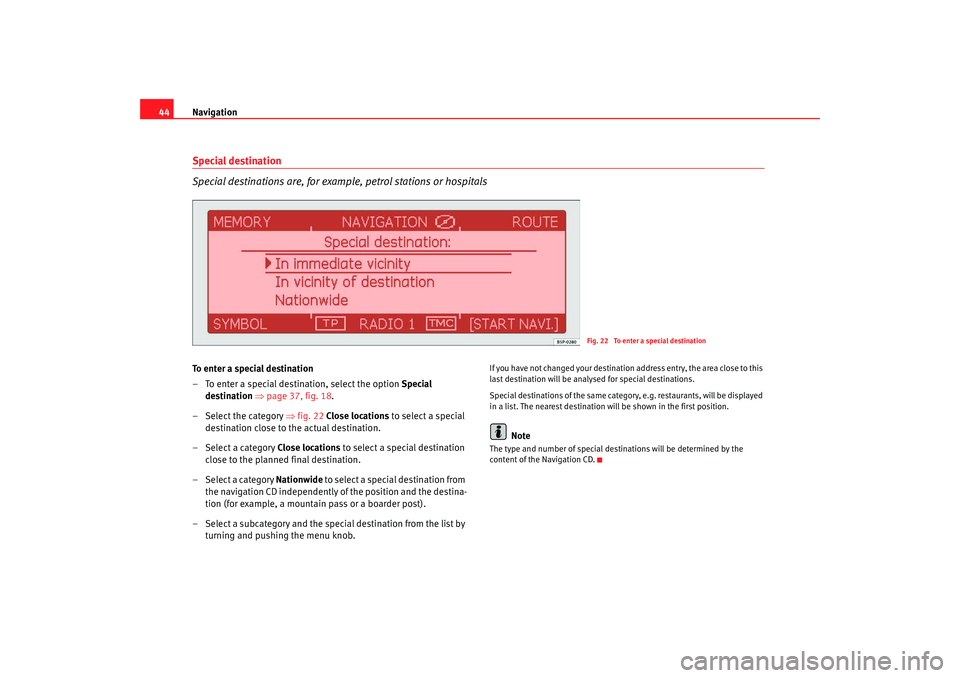
Navigation
44Special destination
Special destinations are, for example, petrol stations or hospitalsTo enter a special destination
– To enter a special destination, select the option Special
destination ⇒page 37, fig. 18 .
– Select the category ⇒fig. 22 Close locations to select a special
destination close to the actual destination.
– Select a category Close locations to select a special destination
close to the planned final destination.
–Select a category Nationwide to select a special destination from the navigation CD independently of the position and the destina-
tion (for example, a mountain pass or a boarder post).
– Select a subcategory and the special destination from the list by turning and pushing the menu knob.
If you have not changed your destination address entry, the area close to this
last destination will be analysed for special destinations.
Special destinations of th e same category, e.g. restaurants, will be displayed
in a list. The nearest destination will be shown in the first position.
Note
The type and number of special destinations will be determined by the
content of the Navigation CD.
Fig. 22 To enter a special destination
RNS MP3_ingles Seite 44 Mittwoch, 10. Mai 2006 7:52 19