seat memory Seat Leon 5D 2013 MEDIA SYSTEM PLUS - NAVI SYSTEM
[x] Cancel search | Manufacturer: SEAT, Model Year: 2013, Model line: Leon 5D, Model: Seat Leon 5D 2013Pages: 72, PDF Size: 3 MB
Page 30 of 72
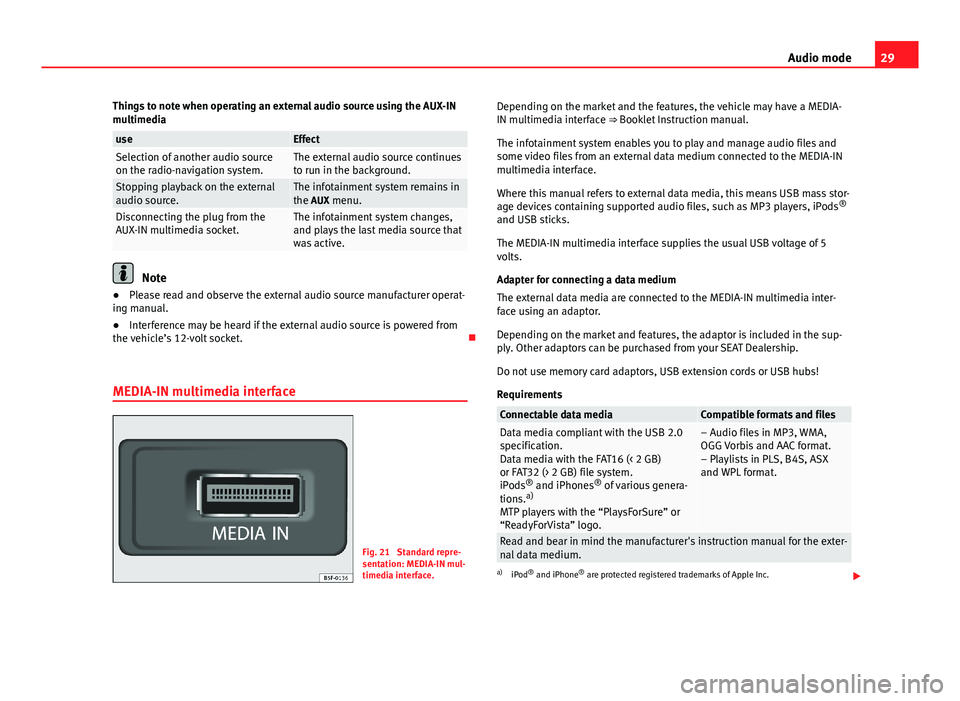
29Audio modeThings to note when operating an external audio source using the AUX-INmultimediauseEffectSelection of another audio sourceon the radio-navigation system.The external audio source continuesto run in the background.Stopping playback on the externalaudio source.The infotainment system remains inthe AUX menu.Disconnecting the plug from theAUX-IN multimedia socket.The infotainment system changes,and plays the last media source thatwas active.
Note
●Please read and observe the external audio source manufacturer operat-ing manual.●
Interference may be heard if the external audio source is powered fromthe vehicle’s 12-volt socket.
MEDIA-IN multimedia interface
Fig. 21
Standard repre-sentation: MEDIA-IN mul-timedia interface.
Depending on the market and the features, the vehicle may have a MEDIA-IN multimedia interface ⇒ Booklet Instruction manual.
The infotainment system enables you to play and manage audio files andsome video files from an external data medium connected to the MEDIA-INmultimedia interface.
Where this manual refers to external data media, this means USB mass stor-age devices containing supported audio files, such as MP3 players, iPods®
and USB sticks.
The MEDIA-IN multimedia interface supplies the usual USB voltage of 5volts.
Adapter for connecting a data medium
The external data media are connected to the MEDIA-IN multimedia inter-face using an adaptor.
Depending on the market and features, the adaptor is included in the sup-ply. Other adaptors can be purchased from your SEAT Dealership.
Do not use memory card adaptors, USB extension cords or USB hubs!
Requirements
Connectable data mediaCompatible formats and filesData media compliant with the USB 2.0specification.Data media with the FAT16 (< 2 GB)or FAT32 (> 2 GB) file system.iPods® and iPhones® of various genera-tions.a)
MTP players with the “PlaysForSure” or“ReadyForVista” logo.
– Audio files in MP3, WMA,OGG Vorbis and AAC format.– Playlists in PLS, B4S, ASXand WPL format.
Read and bear in mind the manufacturer's instruction manual for the exter-nal data medium.
a)
iPod® and iPhone® are protected registered trademarks of Apple Inc.
Page 36 of 72
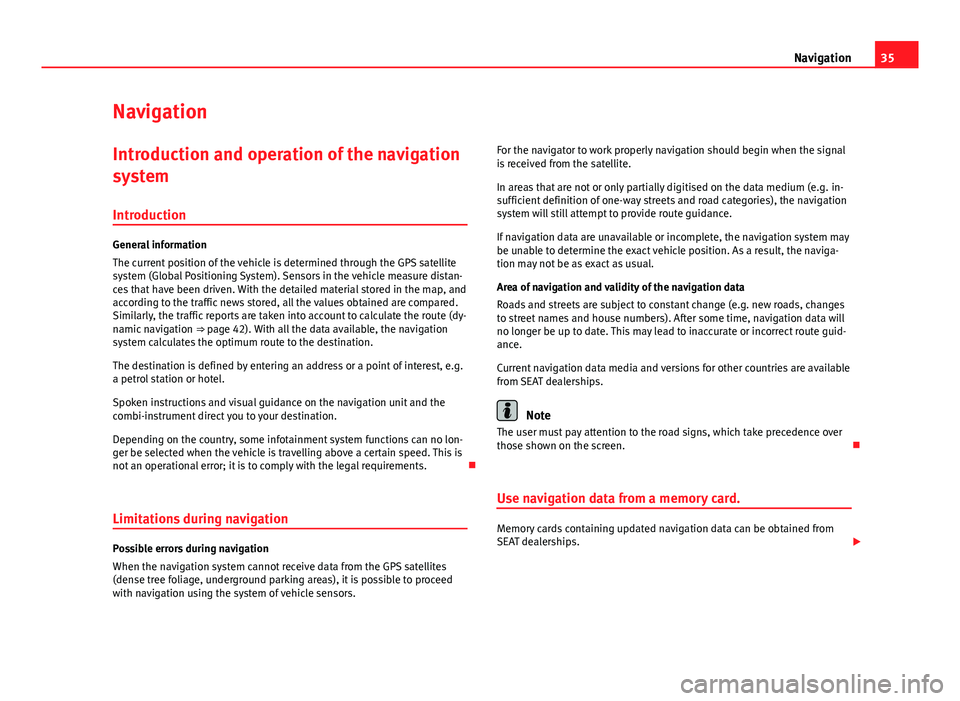
35NavigationNavigationIntroduction and operation of the navigation
system
Introduction
General information
The current position of the vehicle is determined through the GPS satellitesystem (Global Positioning System). Sensors in the vehicle measure distan-ces that have been driven. With the detailed material stored in the map, andaccording to the traffic news stored, all the values obtained are compared.Similarly, the traffic reports are taken into account to calculate the route (dy-namic navigation ⇒ page 42). With all the data available, the navigationsystem calculates the optimum route to the destination.
The destination is defined by entering an address or a point of interest, e.g.a petrol station or hotel.
Spoken instructions and visual guidance on the navigation unit and thecombi-instrument direct you to your destination.
Depending on the country, some infotainment system functions can no lon-ger be selected when the vehicle is travelling above a certain speed. This isnot an operational error; it is to comply with the legal requirements.
Limitations during navigation
Possible errors during navigation
When the navigation system cannot receive data from the GPS satellites(dense tree foliage, underground parking areas), it is possible to proceedwith navigation using the system of vehicle sensors.
For the navigator to work properly navigation should begin when the signalis received from the satellite.
In areas that are not or only partially digitised on the data medium (e.g. in-sufficient definition of one-way streets and road categories), the navigationsystem will still attempt to provide route guidance.
If navigation data are unavailable or incomplete, the navigation system maybe unable to determine the exact vehicle position. As a result, the naviga-tion may not be as exact as usual.
Area of navigation and validity of the navigation data
Roads and streets are subject to constant change (e.g. new roads, changesto street names and house numbers). After some time, navigation data willno longer be up to date. This may lead to inaccurate or incorrect route guid-ance.
Current navigation data media and versions for other countries are availablefrom SEAT dealerships.
Note
The user must pay attention to the road signs, which take precedence overthose shown on the screen.
Use navigation data from a memory card.
Memory cards containing updated navigation data can be obtained fromSEAT dealerships.
Page 37 of 72
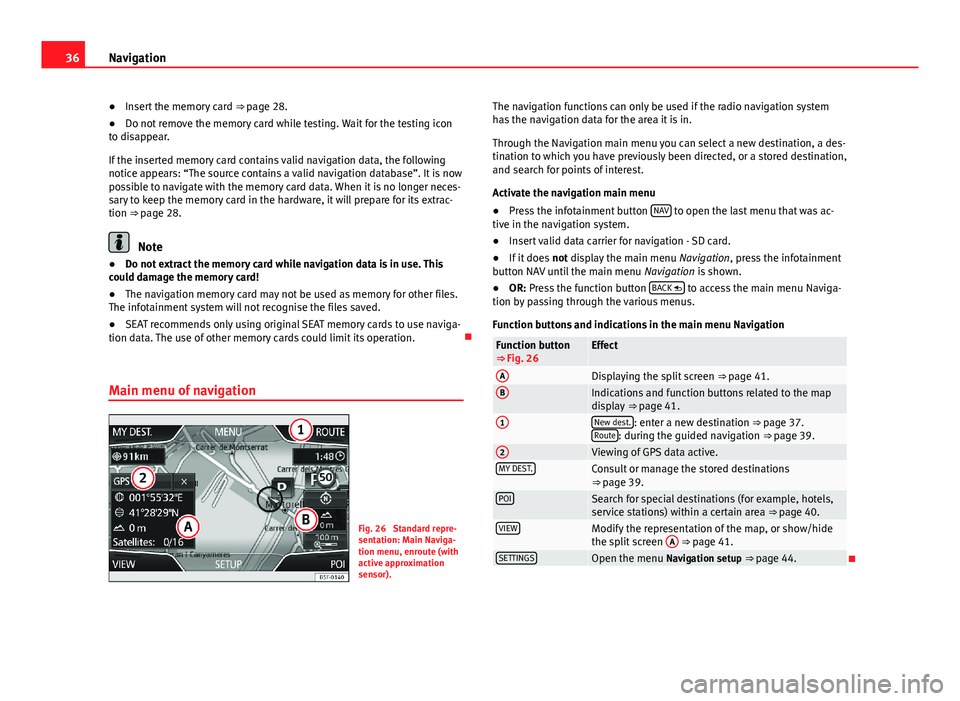
36Navigation●Insert the memory card ⇒ page 28.●
Do not remove the memory card while testing. Wait for the testing iconto disappear.
If the inserted memory card contains valid navigation data, the followingnotice appears: “The source contains a valid navigation database”. It is nowpossible to navigate with the memory card data. When it is no longer neces-sary to keep the memory card in the hardware, it will prepare for its extrac-tion ⇒ page 28.
Note
●Do not extract the memory card while navigation data is in use. Thiscould damage the memory card!●
The navigation memory card may not be used as memory for other files.The infotainment system will not recognise the files saved.
●
SEAT recommends only using original SEAT memory cards to use naviga-tion data. The use of other memory cards could limit its operation.
Main menu of navigation
Fig. 26
Standard repre-sentation: Main Naviga-tion menu, enroute (withactive approximationsensor).
The navigation functions can only be used if the radio navigation systemhas the navigation data for the area it is in.
Through the Navigation main menu you can select a new destination, a des-tination to which you have previously been directed, or a stored destination,and search for points of interest.
Activate the navigation main menu
●
Press the infotainment button NAV to open the last menu that was ac-tive in the navigation system.
●
Insert valid data carrier for navigation - SD card.
●
If it does not display the main menu Navigation, press the infotainmentbutton NAV until the main menu Navigation is shown.
●
OR: Press the function button BACK to access the main menu Naviga-tion by passing through the various menus.
Function buttons and indications in the main menu Navigation
Function button⇒ Fig. 26EffectADisplaying the split screen ⇒ page 41.BIndications and function buttons related to the mapdisplay ⇒ page 41.
1New dest.: enter a new destination ⇒ page 37.Route: during the guided navigation ⇒ page 39.
2Viewing of GPS data active.MY DEST.Consult or manage the stored destinations⇒ page 39.POISearch for special destinations (for example, hotels,service stations) within a certain area ⇒ page 40.VIEWModify the representation of the map, or show/hidethe split screen
A
⇒ page 41.SETTINGSOpen the menu Navigation setup ⇒ page 44.