change time Seat Leon 5D 2013 MEDIA SYSTEM TOUCH - COLOUR
[x] Cancel search | Manufacturer: SEAT, Model Year: 2013, Model line: Leon 5D, Model: Seat Leon 5D 2013Pages: 56, PDF Size: 2.47 MB
Page 27 of 56
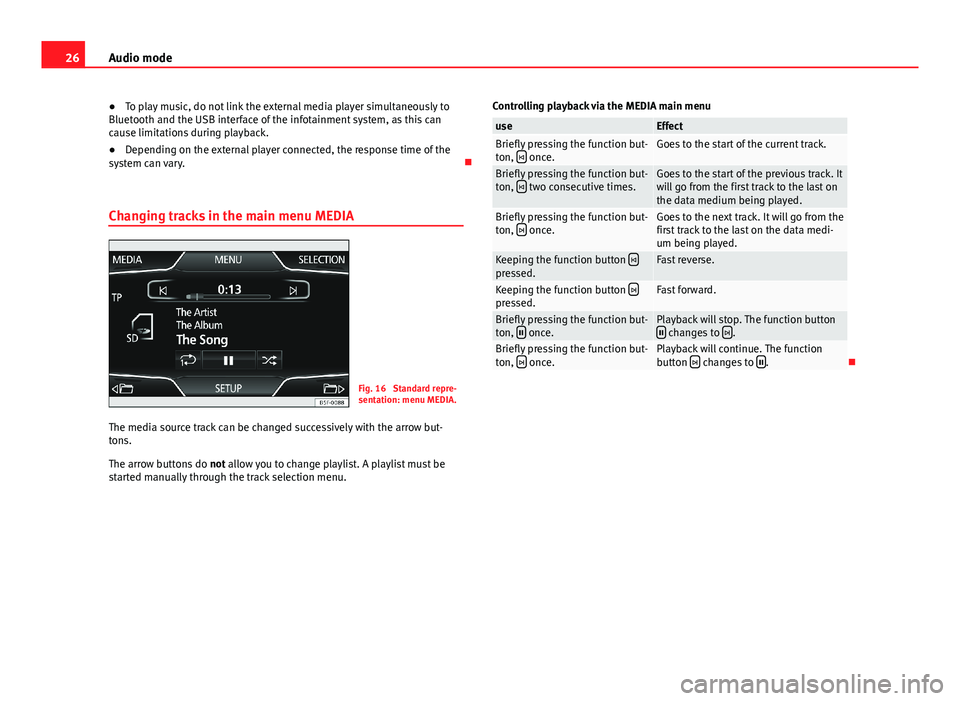
26Audio mode●To play music, do not link the external media player simultaneously toBluetooth and the USB interface of the infotainment system, as this cancause limitations during playback.
●
Depending on the external player connected, the response time of thesystem can vary.
Changing tracks in the main menu MEDIA
Fig. 16
Standard repre-sentation: menu MEDIA.
The media source track can be changed successively with the arrow but-tons.
The arrow buttons do not allow you to change playlist. A playlist must bestarted manually through the track selection menu.
Controlling playback via the MEDIA main menuuseEffectBriefly pressing the function but-ton, once.Goes to the start of the current track.Briefly pressing the function but-ton, two consecutive times.Goes to the start of the previous track. Itwill go from the first track to the last onthe data medium being played.
Briefly pressing the function but-ton, once.Goes to the next track. It will go from thefirst track to the last on the data medi-um being played.
Keeping the function button pressed.Fast reverse.Keeping the function button pressed.Fast forward.Briefly pressing the function but-ton, once.Playback will stop. The function button changes to .Briefly pressing the function but-ton, once.Playback will continue. The functionbutton changes to .
Page 30 of 56
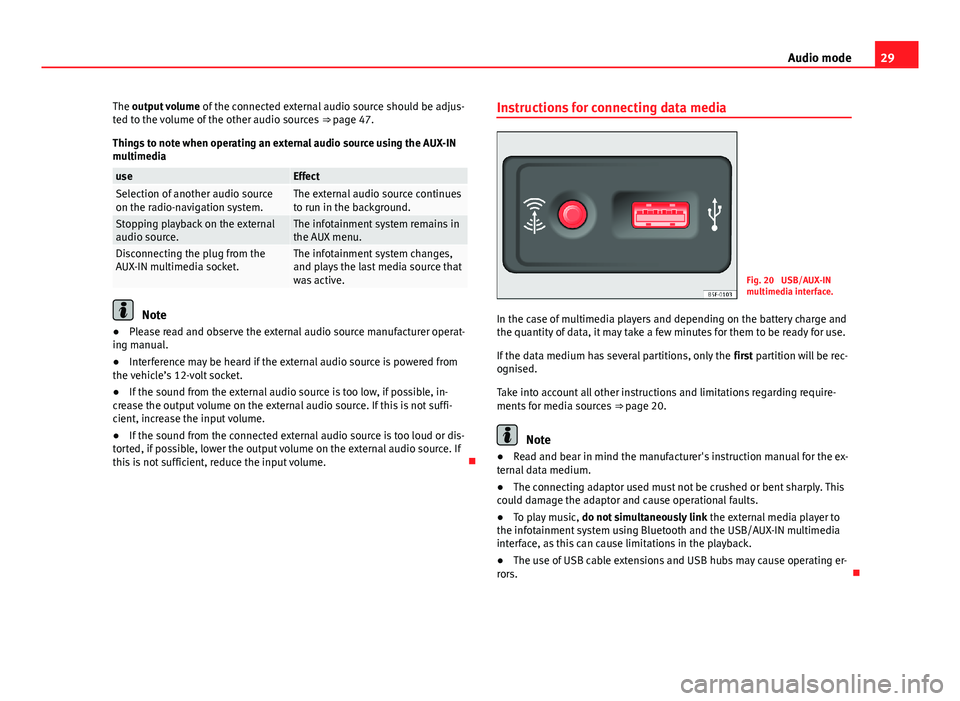
29Audio modeThe output volume of the connected external audio source should be adjus-ted to the volume of the other audio sources ⇒ page 47.
Things to note when operating an external audio source using the AUX-INmultimedia
useEffectSelection of another audio sourceon the radio-navigation system.The external audio source continuesto run in the background.Stopping playback on the externalaudio source.The infotainment system remains inthe AUX menu.Disconnecting the plug from theAUX-IN multimedia socket.The infotainment system changes,and plays the last media source thatwas active.
Note
●Please read and observe the external audio source manufacturer operat-ing manual.●
Interference may be heard if the external audio source is powered fromthe vehicle’s 12-volt socket.
●
If the sound from the external audio source is too low, if possible, in-crease the output volume on the external audio source. If this is not suffi-cient, increase the input volume.
●
If the sound from the connected external audio source is too loud or dis-torted, if possible, lower the output volume on the external audio source. Ifthis is not sufficient, reduce the input volume.
Instructions for connecting data mediaFig. 20
USB/AUX-INmultimedia interface.
In the case of multimedia players and depending on the battery charge andthe quantity of data, it may take a few minutes for them to be ready for use.
If the data medium has several partitions, only the first partition will be rec-ognised.
Take into account all other instructions and limitations regarding require-ments for media sources ⇒ page 20.
Note
●Read and bear in mind the manufacturer's instruction manual for the ex-ternal data medium.●
The connecting adaptor used must not be crushed or bent sharply. Thiscould damage the adaptor and cause operational faults.
●
To play music, do not simultaneously link the external media player tothe infotainment system using Bluetooth and the USB/AUX-IN multimediainterface, as this can cause limitations in the playback.
●
The use of USB cable extensions and USB hubs may cause operating er-rors.
Page 35 of 56
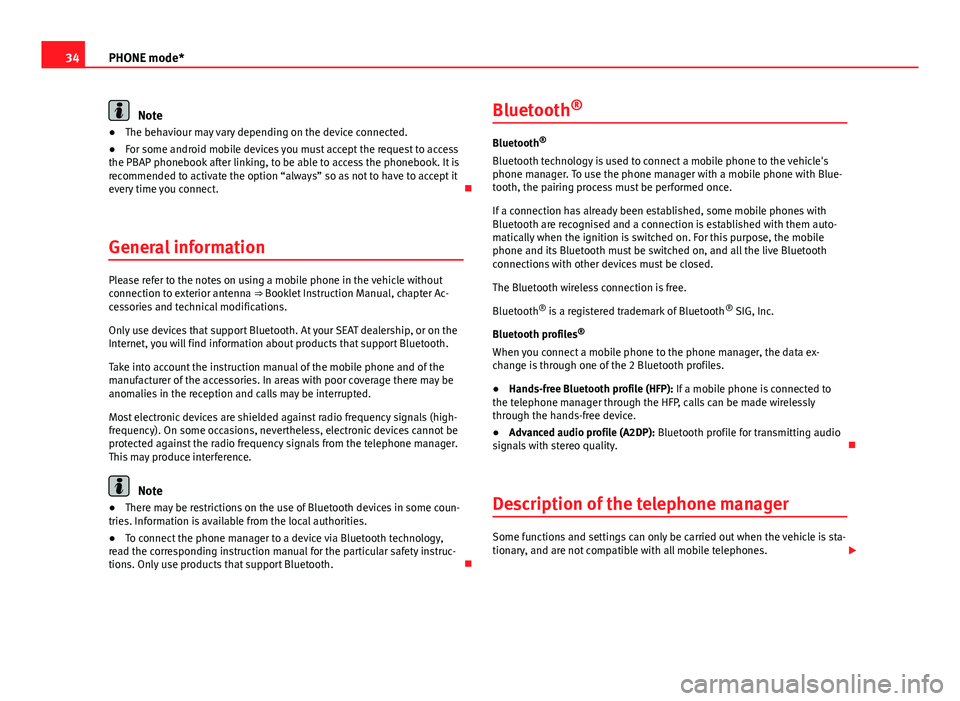
34PHONE mode*Note●The behaviour may vary depending on the device connected.●
For some android mobile devices you must accept the request to accessthe PBAP phonebook after linking, to be able to access the phonebook. It isrecommended to activate the option “always” so as not to have to accept itevery time you connect.
General information
Please refer to the notes on using a mobile phone in the vehicle withoutconnection to exterior antenna ⇒ Booklet Instruction Manual, chapter Ac-cessories and technical modifications.
Only use devices that support Bluetooth. At your SEAT dealership, or on theInternet, you will find information about products that support Bluetooth.
Take into account the instruction manual of the mobile phone and of themanufacturer of the accessories. In areas with poor coverage there may beanomalies in the reception and calls may be interrupted.
Most electronic devices are shielded against radio frequency signals (high-frequency). On some occasions, nevertheless, electronic devices cannot beprotected against the radio frequency signals from the telephone manager.This may produce interference.
Note
●There may be restrictions on the use of Bluetooth devices in some coun-tries. Information is available from the local authorities.●
To connect the phone manager to a device via Bluetooth technology,read the corresponding instruction manual for the particular safety instruc-tions. Only use products that support Bluetooth.
Bluetooth®
Bluetooth®
Bluetooth technology is used to connect a mobile phone to the vehicle'sphone manager. To use the phone manager with a mobile phone with Blue-tooth, the pairing process must be performed once.
If a connection has already been established, some mobile phones withBluetooth are recognised and a connection is established with them auto-matically when the ignition is switched on. For this purpose, the mobilephone and its Bluetooth must be switched on, and all the live Bluetoothconnections with other devices must be closed.
The Bluetooth wireless connection is free.
Bluetooth® is a registered trademark of Bluetooth® SIG, Inc.
Bluetooth profiles®
When you connect a mobile phone to the phone manager, the data ex-change is through one of the 2 Bluetooth profiles.
●
Hands-free Bluetooth profile (HFP): If a mobile phone is connected tothe telephone manager through the HFP, calls can be made wirelesslythrough the hands-free device.
●
Advanced audio profile (A2DP): Bluetooth profile for transmitting audiosignals with stereo quality.
Description of the telephone manager
Some functions and settings can only be carried out when the vehicle is sta-tionary, and are not compatible with all mobile telephones.
Page 46 of 56
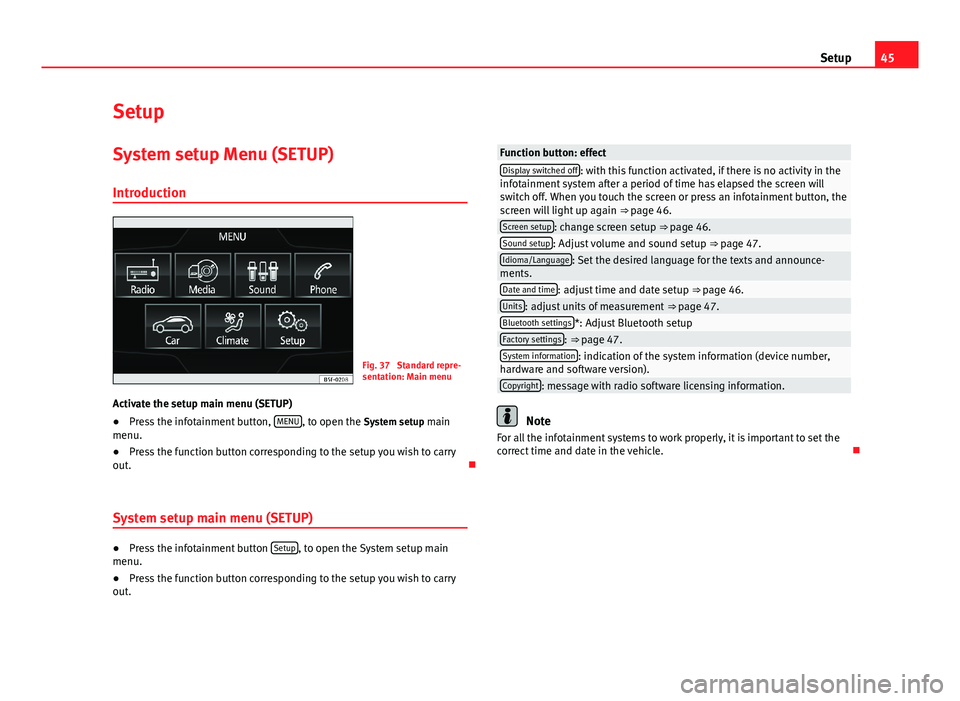
45SetupSetupSystem setup Menu (SETUP)
Introduction
Fig. 37
Standard repre-sentation: Main menu
Activate the setup main menu (SETUP)
●
Press the infotainment button, MENU, to open the System setup mainmenu.
●
Press the function button corresponding to the setup you wish to carryout.
System setup main menu (SETUP)
●
Press the infotainment button Setup, to open the System setup mainmenu.
●
Press the function button corresponding to the setup you wish to carryout.
Function button: effectDisplay switched off: with this function activated, if there is no activity in theinfotainment system after a period of time has elapsed the screen willswitch off. When you touch the screen or press an infotainment button, thescreen will light up again ⇒ page 46.
Screen setup: change screen setup ⇒ page 46.Sound setup: Adjust volume and sound setup ⇒ page 47.Idioma/Language: Set the desired language for the texts and announce-ments.Date and time: adjust time and date setup ⇒ page 46.Units: adjust units of measurement ⇒ page 47.Bluetooth settings*: Adjust Bluetooth setupFactory settings: ⇒ page 47.System information: indication of the system information (device number,hardware and software version).Copyright: message with radio software licensing information.
Note
For all the infotainment systems to work properly, it is important to set thecorrect time and date in the vehicle.
Page 47 of 56

46SetupScreen setupFig. 38
Standard repre-sentation: display inStandby mode
●
Press the infotainment button, Setup, to open the System setup mainmenu.
●
Press the Screen function button. When you close a menu, the changeswill take effect automatically.
Summary of the indications and function buttons
Function button: effectBrightness: select the brightness level of the screen.Show clock in standby mode: in standby mode the current time and date isshown on the display of the infotainment system ⇒ Fig. 38.Acoustic touchscreen feedback: the feedback when you press a function buttonon the screen is activated.
Setting the menu language
The screen language can be adjusted.
●
Press the infotainment button, Setup to open the System setup mainmenu.
●
Press the function button, Idioma/Language.
●
Press to select the required language from the list.
Date and time
●
Press the infotainment button, Setup to open the System setup mainmenu.
●
Press the function button, Time and Date.
Summary of the indications and function buttons
Function button: effectTime: set the time by pressing the arrow buttons or .Time format: select the time format (12 or 24 hour clock). Automatic summer time: Summer (DST) is automatically adjusted.Date: set the time by pressing the arrow buttons or .Date format: select the date format.
Page 52 of 56
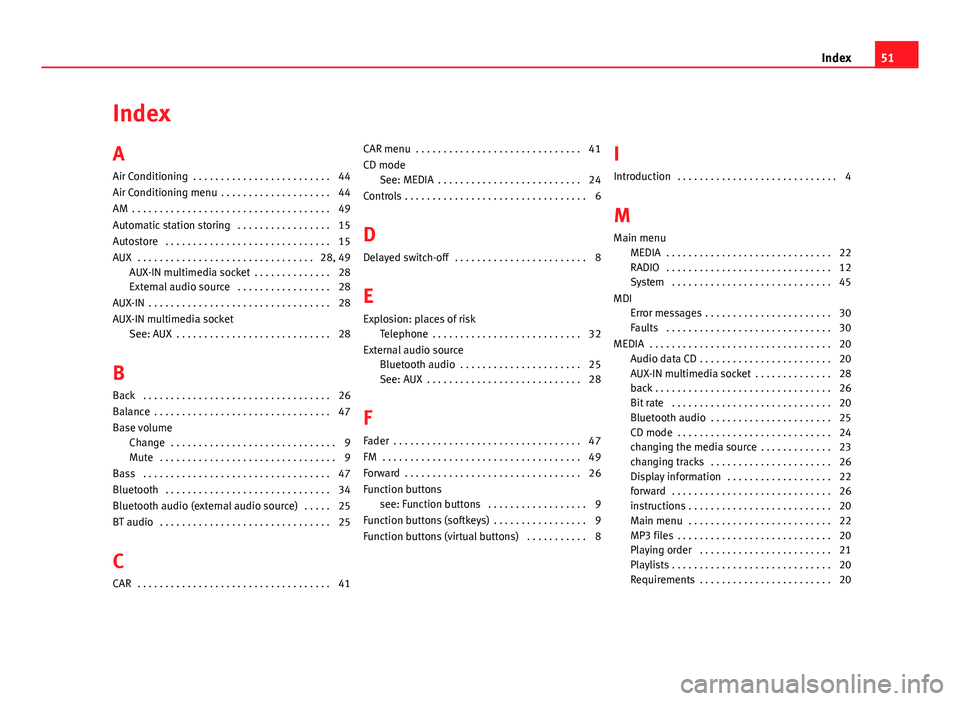
IndexA
Air Conditioning . . . . . . . . . . . . . . . . . . . . . . . . . 44
Air Conditioning menu . . . . . . . . . . . . . . . . . . . . 44
AM . . . . . . . . . . . . . . . . . . . . . . . . . . . . . . . . . . . . 49
Automatic station storing . . . . . . . . . . . . . . . . . 15
Autostore . . . . . . . . . . . . . . . . . . . . . . . . . . . . . . 15
AUX . . . . . . . . . . . . . . . . . . . . . . . . . . . . . . . . 28, 49AUX-IN multimedia socket . . . . . . . . . . . . . . 28External audio source . . . . . . . . . . . . . . . . . 28
AUX-IN . . . . . . . . . . . . . . . . . . . . . . . . . . . . . . . . . 28
AUX-IN multimedia socket
See: AUX . . . . . . . . . . . . . . . . . . . . . . . . . . . . 28
B
Back . . . . . . . . . . . . . . . . . . . . . . . . . . . . . . . . . . 26
Balance . . . . . . . . . . . . . . . . . . . . . . . . . . . . . . . . 47
Base volumeChange . . . . . . . . . . . . . . . . . . . . . . . . . . . . . . 9Mute . . . . . . . . . . . . . . . . . . . . . . . . . . . . . . . . 9
Bass . . . . . . . . . . . . . . . . . . . . . . . . . . . . . . . . . . 47
Bluetooth . . . . . . . . . . . . . . . . . . . . . . . . . . . . . . 34
Bluetooth audio (external audio source) . . . . . 25
BT audio . . . . . . . . . . . . . . . . . . . . . . . . . . . . . . . 25
C
CAR . . . . . . . . . . . . . . . . . . . . . . . . . . . . . . . . . . . 41
CAR menu . . . . . . . . . . . . . . . . . . . . . . . . . . . . . . 41
CD modeSee: MEDIA . . . . . . . . . . . . . . . . . . . . . . . . . . 24
Controls . . . . . . . . . . . . . . . . . . . . . . . . . . . . . . . . . 6
D
Delayed switch-off . . . . . . . . . . . . . . . . . . . . . . . . 8
E
Explosion: places of riskTelephone . . . . . . . . . . . . . . . . . . . . . . . . . . . 32
External audio sourceBluetooth audio . . . . . . . . . . . . . . . . . . . . . . 25See: AUX . . . . . . . . . . . . . . . . . . . . . . . . . . . . 28
F
Fader . . . . . . . . . . . . . . . . . . . . . . . . . . . . . . . . . . 47
FM . . . . . . . . . . . . . . . . . . . . . . . . . . . . . . . . . . . . 49
Forward . . . . . . . . . . . . . . . . . . . . . . . . . . . . . . . . 26
Function buttonssee: Function buttons . . . . . . . . . . . . . . . . . . 9
Function buttons (softkeys) . . . . . . . . . . . . . . . . . 9
Function buttons (virtual buttons) . . . . . . . . . . . 8
I
Introduction . . . . . . . . . . . . . . . . . . . . . . . . . . . . . 4
M
Main menuMEDIA . . . . . . . . . . . . . . . . . . . . . . . . . . . . . . 22RADIO . . . . . . . . . . . . . . . . . . . . . . . . . . . . . . 12System . . . . . . . . . . . . . . . . . . . . . . . . . . . . . 45
MDIError messages . . . . . . . . . . . . . . . . . . . . . . . 30Faults . . . . . . . . . . . . . . . . . . . . . . . . . . . . . . 30
MEDIA . . . . . . . . . . . . . . . . . . . . . . . . . . . . . . . . . 20Audio data CD . . . . . . . . . . . . . . . . . . . . . . . . 20AUX-IN multimedia socket . . . . . . . . . . . . . . 28back . . . . . . . . . . . . . . . . . . . . . . . . . . . . . . . . 26Bit rate . . . . . . . . . . . . . . . . . . . . . . . . . . . . . 20Bluetooth audio . . . . . . . . . . . . . . . . . . . . . . 25CD mode . . . . . . . . . . . . . . . . . . . . . . . . . . . . 24changing the media source . . . . . . . . . . . . . 23changing tracks . . . . . . . . . . . . . . . . . . . . . . 26Display information . . . . . . . . . . . . . . . . . . . 22forward . . . . . . . . . . . . . . . . . . . . . . . . . . . . . 26instructions . . . . . . . . . . . . . . . . . . . . . . . . . . 20Main menu . . . . . . . . . . . . . . . . . . . . . . . . . . 22MP3 files . . . . . . . . . . . . . . . . . . . . . . . . . . . . 20Playing order . . . . . . . . . . . . . . . . . . . . . . . . 21Playlists . . . . . . . . . . . . . . . . . . . . . . . . . . . . . 20Requirements . . . . . . . . . . . . . . . . . . . . . . . . 20
51Index
Page 55 of 56
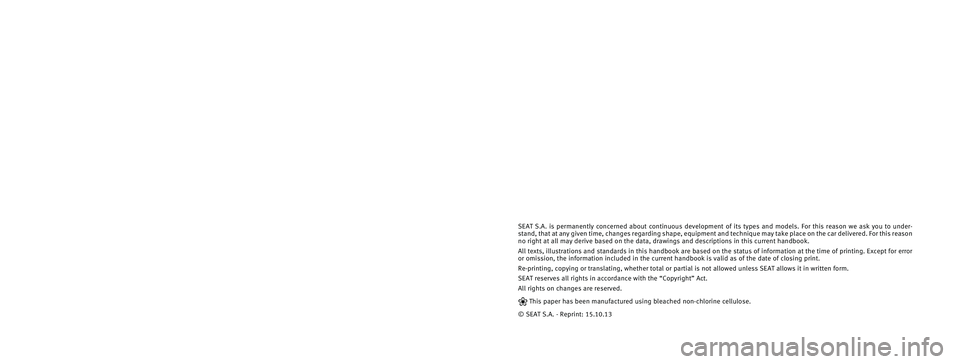
SEAT S.A. is permanently concerned about continuous development of its t\�ypes and models. For this reason we ask you to under-stand, that at any given time, changes regarding shape, equipment and te\�chnique may take place on the car delivered. For this reason no right at all may derive based on the data, drawings and descriptions \�in this current handbook.
All texts, illustrations and standards in this handbook are based on the\� status of information at the time of printing. Except for error or omission, the information included in the current handbook is valid a\�s of the date of closing print.
Re-printing, copying or translating, whether total or partial is not all\�owed unless SEAT allows it in written form.
SEAT reserves all rights in accordance with the “Copyright” Act.
All rights on changes are reserved.
❀This paper has been manufactured using bleached non-chlorine cellulose.
© SEAT S.A. - Reprint: 15.10.13