ignition Seat Leon 5D 2015 MEDIA SYSTEM PLUS - NAVI SYSTEM
[x] Cancel search | Manufacturer: SEAT, Model Year: 2015, Model line: Leon 5D, Model: Seat Leon 5D 2015Pages: 88, PDF Size: 2.23 MB
Page 10 of 88
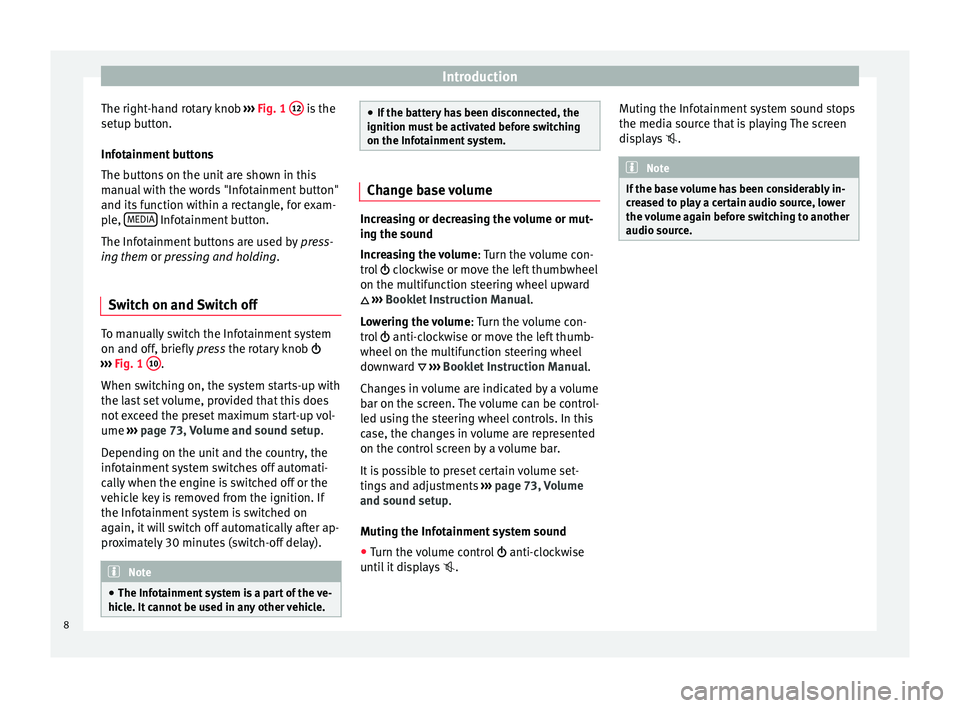
Introduction
The right-hand rotary knob ››
› Fig. 1 12 is the
set up b
utt
on.
Infotainment buttons
The buttons on the unit are shown in this
manual with the words "Infotainment button"
and its function within a rectangle, for exam-
ple, MEDIA Infotainment button.
The Inf ot
ainment
buttons are used by press-
ing them or pressing and holding.
Switch on and Switch off To manually switch the Infotainment system
on and off
, briefly
pr
ess the rotary knob
››› Fig. 1 10 .
When sw it
c
hing on, the system starts-up with
the last set volume, provided that this does
not exceed the preset maximum start-up vol-
ume ››› page 73, Volume and sound setup.
Depending on the unit and the country, the
infotainment system switches off automati-
cally when the engine is switched off or the
vehicle key is removed from the ignition. If
the Infotainment system is switched on
again, it will switch off automatically after ap-
proximately 30 minutes (switch-off delay). Note
● The Infot ainment
system is a part of the ve-
hicle. It cannot be used in any other vehicle. ●
If the b att
ery has been disconnected, the
ignition must be activated before switching
on the Infotainment system. Change base volume
Increasing or decreasing the volume or mut-
ing the sou
nd
Inc
reasing the volume : Turn the volume con-
trol clockwise or move the left thumbwheel
on the multifunction steering wheel upward
››› Booklet Instruction Manual.
Lowering the volume : Turn the volume con-
trol anti-clockwise or move the left thumb-
wheel on the multifunction steering wheel
downward ››› Booklet Instruction Manual.
Changes in volume are indicated by a volume
bar on the screen. The volume can be control-
led using the steering wheel controls. In this
case, the changes in volume are represented
on the control screen by a volume bar.
It is possible to preset certain volume set-
tings and adjustments ››› page 73, Volume
and sound setup.
Muting the Infotainment system sound
● Turn the volume control anti-clock
wise
until it displays . Muting the Infotainment system sound stops
the media sourc
e that is playing The screen
displays . Note
If the base volume has been considerably in-
cr e
ased to play a certain audio source, lower
the volume again before switching to another
audio source. 8
Page 51 of 88
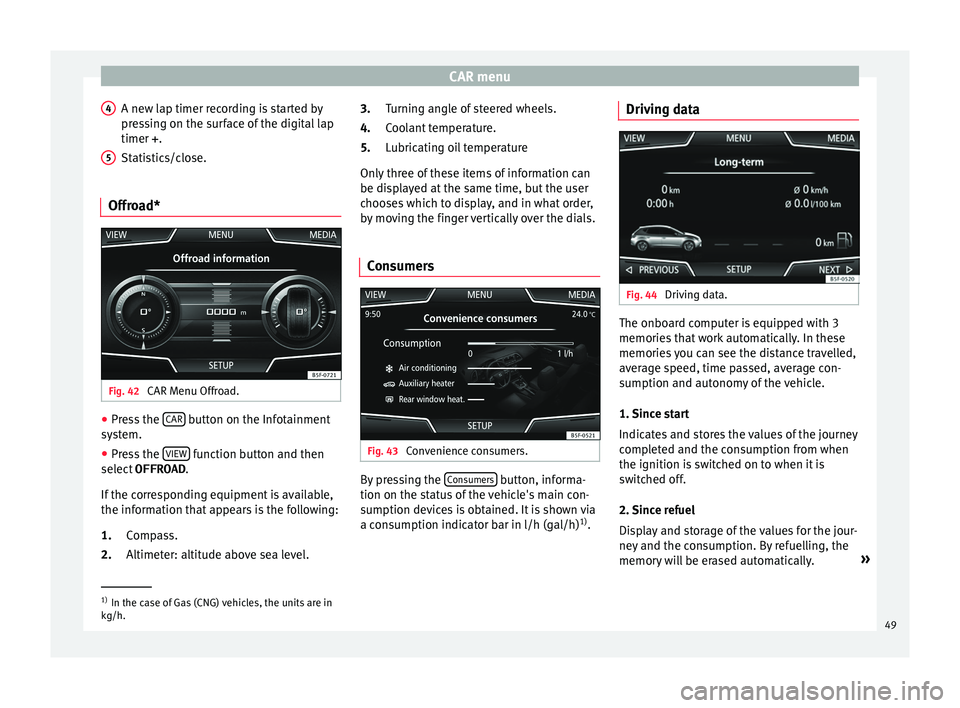
CAR menu
A new lap timer recording is started by
pr e
s
sing on the surface of the digital lap
timer + .
Statistics/close.
Offroad* Fig. 42
CAR Menu Offroad. ●
Press the CAR button on the Infotainment
sy s
t
em.
● Press the VIEW function button and then
sel ect
OFFROAD .
If
the corresponding equipment is available,
the information that appears is the following:
Compass.
Altimeter: altitude above sea level.
4 5
1.
2. Turning angle of steered wheels.
C
oo
l
ant temperature.
Lubricating oil temperature
Only three of these items of information can
be displayed at the same time, but the user
chooses which to display, and in what order,
by moving the finger vertically over the dials.
Consumers Fig. 43
Convenience consumers. By pressing the
C
on
s
umers button, informa-
tion on the s t
at
us of the vehicle's main con-
sumption devices is obtained. It is shown via
a consumption indicator bar in l/h (gal/h) 1)
.
3.
4.
5.
Driving data Fig. 44
Driving data. The onboard computer is equipped with 3
memorie
s
th
at work automatically. In these
memories you can see the distance travelled,
average speed, time passed, average con-
sumption and autonomy of the vehicle.
1. Since start
Indicates and stores the values of the journey
completed and the consumption from when
the ignition is switched on to when it is
switched off.
2. Since refuel
Display and storage of the values for the jour-
ney and the consumption. By refuelling, the
memory will be erased automatically. »1)
In the case of Gas (CNG) vehicles, the units are in
kg/h. 49
Page 55 of 88
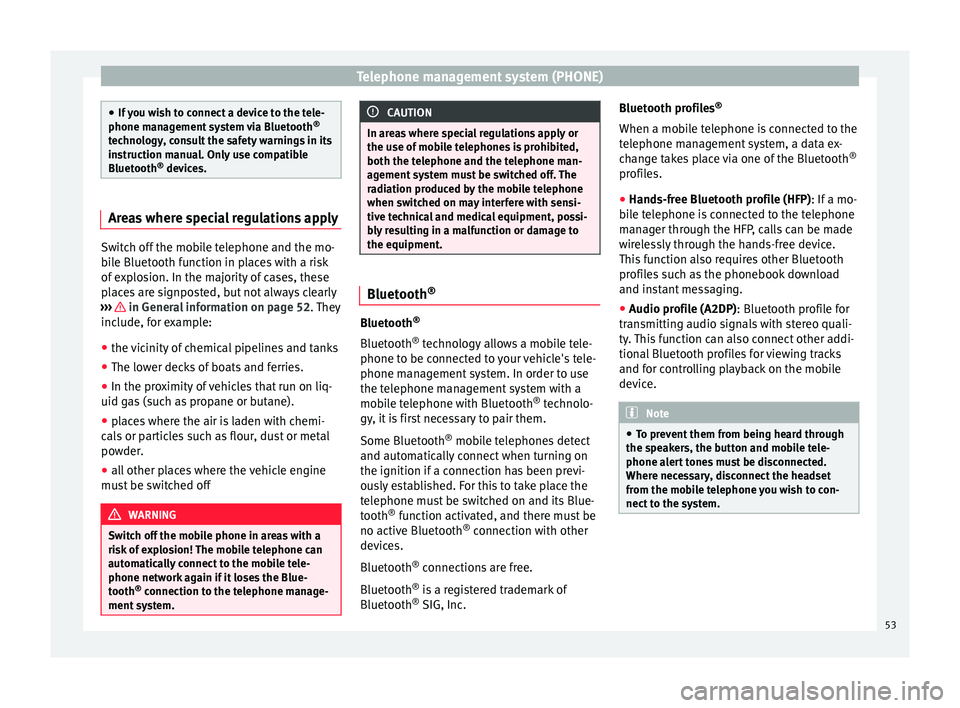
Telephone management system (PHONE)
●
If y
ou wish to connect a device to the tele-
phone management system via Bluetooth ®
technology, consult the safety warnings in its
instruction manual. Only use compatible
Bluetooth ®
devices. Areas where special regulations apply
Switch off the mobile telephone and the mo-
bi
l
e Bluetooth function in places with a risk
of explosion. In the majority of cases, these
places are signposted, but not always clearly
››› in General information on page 52.
They
inc lude, f
or example:
● the vicinity of chemical pipelines and tanks
● The lower decks of boats and ferries.
● In the proximity of vehicles that run on liq-
uid gas
(such as propane or butane).
● places where the air is laden with chemi-
cals
or particles such as flour, dust or metal
powder.
● all other places where the vehicle engine
must
be switched off WARNING
Switch off the mobile phone in areas with a
risk of
explosion! The mobile telephone can
automatically connect to the mobile tele-
phone network again if it loses the Blue-
tooth ®
connection to the telephone manage-
ment system. CAUTION
In areas where special regulations apply or
the use of mo
bile telephones is prohibited,
both the telephone and the telephone man-
agement system must be switched off. The
radiation produced by the mobile telephone
when switched on may interfere with sensi-
tive technical and medical equipment, possi-
bly resulting in a malfunction or damage to
the equipment. Bluetooth
® Bluetooth
®
Bluet ooth®
tec
hnology allows a mobile tele-
phone to be connected to your vehicle's tele-
phone management system. In order to use
the telephone management system with a
mobile telephone with Bluetooth ®
technolo-
gy, it is first necessary to pair them.
Some Bluetooth ®
mobile telephones detect
and automatically connect when turning on
the ignition if a connection has been previ-
ously established. For this to take place the
telephone must be switched on and its Blue-
tooth ®
function activated, and there must be
no active Bluetooth ®
connection with other
devices.
Bluetooth ®
connections are free.
Bluetooth ®
is a registered trademark of
Bluetooth ®
SIG, Inc. Bluetooth profiles
®
When a mobi
le telephone is connected to the
telephone management system, a data ex-
change takes place via one of the Bluetooth ®
profiles.
● Hands-free Bluetooth profile (HFP): If a mo-
bi
le telephone is connected to the telephone
manager through the HFP, calls can be made
wirelessly through the hands-free device.
This function also requires other Bluetooth
profiles such as the phonebook download
and instant messaging.
● Audio profile (A2DP): Bluetooth profi
le for
transmitting audio signals with stereo quali-
ty. This function can also connect other addi-
tional Bluetooth profiles for viewing tracks
and for controlling playback on the mobile
device. Note
● To pr ev
ent them from being heard through
the speakers, the button and mobile tele-
phone alert tones must be disconnected.
Where necessary, disconnect the headset
from the mobile telephone you wish to con-
nect to the system. 53
Page 56 of 88
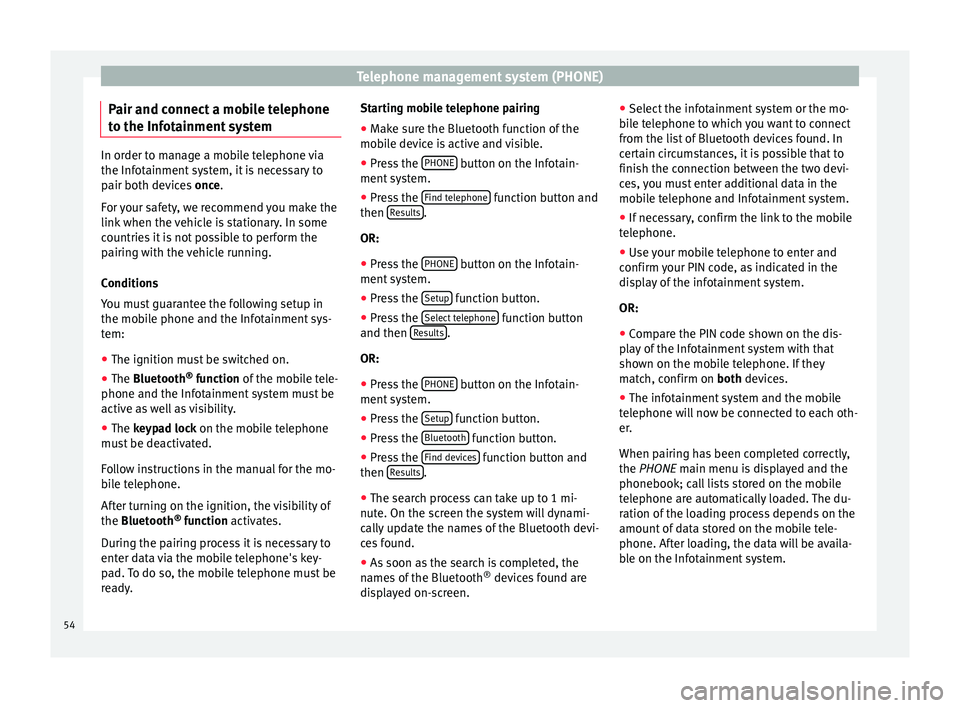
Telephone management system (PHONE)
Pair and connect a mobile telephone
t o the Inf
ot
ainment systemIn order to manage a mobile telephone via
the Infot
ainment
system, it is necessary to
pair both devices once.
For your safety, we recommend you make the
link when the vehicle is stationary. In some
countries it is not possible to perform the
pairing with the vehicle running.
Conditions
You must guarantee the following setup in
the mobile phone and the Infotainment sys-
tem:
● The ignition must be switched on.
● The Bluetooth ®
fu
nction of the mobile tele-
phone and the Infotainment system must be
active as well as visibility.
● The keypad lock on the mobile telephone
mus
t be deactivated.
Follow instructions in the manual for the mo-
bile telephone.
After turning on the ignition, the visibility of
the Bluetooth ®
function activates.
During the pairing process it is necessary to
enter data via the mobile telephone's key-
pad. To do so, the mobile telephone must be
ready. Starting mobile telephone pairing
● Make sure the Bluetooth function of the
mobi
le device is active and visible.
● Press the PHONE button on the Infotain-
ment sy
s
tem.
● Press the Find telephone function button and
then R
e
s
ults .
OR:
● Press the PHONE button on the Infotain-
ment sy
s
tem.
● Press the Setup function button.
● Press the Sel
ect
t
elephone function button
and then R
e
s
ults .
OR:
● Press the PHONE button on the Infotain-
ment sy
s
tem.
● Press the Setup function button.
● Press the Bluet
ooth function button.
● Press the Find dev
ic
e
s function button and
then R
e
s
ults .
● The search process can take up to 1 mi-
nut e. On the s
c
reen the system will dynami-
cally update the names of the Bluetooth devi-
ces found.
● As soon as the search is completed, the
names
of the Bluetooth ®
devices found are
displayed on-screen. ●
Select the inf
otainment system or the mo-
bile telephone to which you want to connect
from the list of Bluetooth devices found. In
certain circumstances, it is possible that to
finish the connection between the two devi-
ces, you must enter additional data in the
mobile telephone and Infotainment system.
● If necessary, confirm the link to the mobile
telephone.
● U
se your mobile telephone to enter and
confirm y
our PIN code, as indicated in the
display of the infotainment system.
OR:
● Compare the PIN code shown on the dis-
pla
y of the Infotainment system with that
shown on the mobile telephone. If they
match, confirm on both devices.
● The infotainment system and the mobile
telephone w
ill now be connected to each oth-
er.
When pairing has been completed correctly,
the PHONE main menu is displayed and the
phonebook; call lists stored on the mobile
telephone are automatically loaded. The du-
ration of the loading process depends on the
amount of data stored on the mobile tele-
phone. After loading, the data will be availa-
ble on the Infotainment system.
54
Page 64 of 88
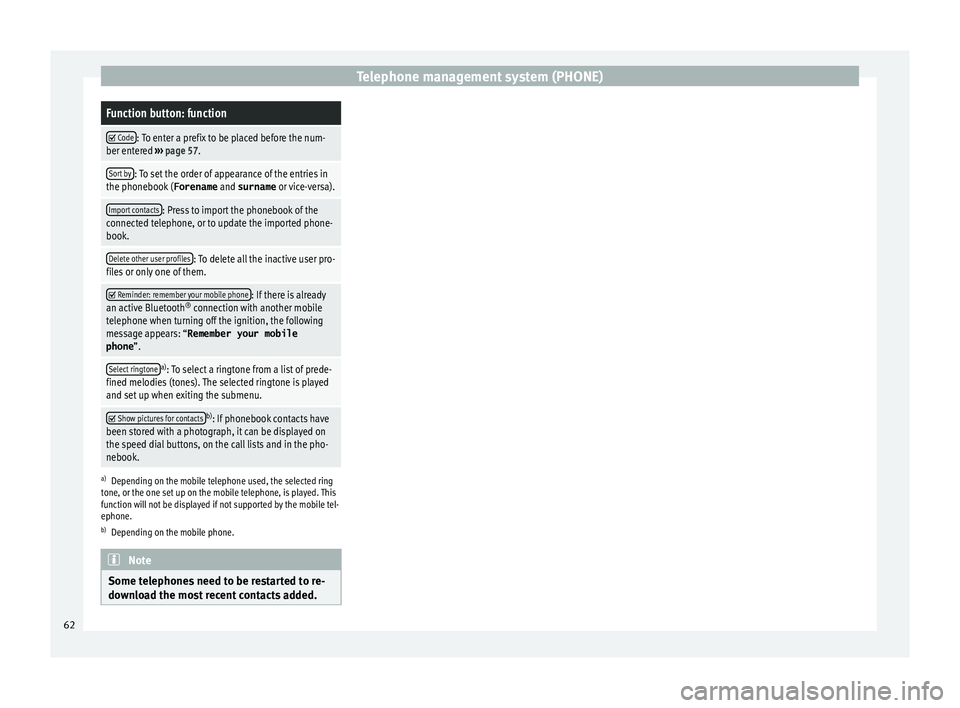
Telephone management system (PHONE)Function button: function
Code: To enter a prefix to be placed before the num-
ber entered ››› page 57.
Sort by: To set the order of appearance of the entries in
the phonebook ( Forename and surname or vice-versa).
Import contacts: Press to import the phonebook of the
connected telephone, or to update the imported phone-
book.
Delete other user profiles: To delete all the inactive user pro-
files or only one of them.
Reminder: remember your mobile phone: If there is already
an active Bluetooth ®
connection with another mobile
telephone when turning off the ignition, the following
message appears: “Remember your mobile
phone ”.
Select ringtonea)
: To select a ringtone from a list of prede-
fined melodies (tones). The selected ringtone is played
and set up when exiting the submenu.
Show pictures for contactsb)
: If phonebook contacts have
been stored with a photograph, it can be displayed on
the speed dial buttons, on the call lists and in the pho-
nebook.
a) Depending on the mobile telephone used, the selected ring
tone, or the one set up on the mobile telephone, is played. This
function will not be displayed if not supported by the mobile tel-
ephone.
b) Depending on the mobile phone. Note
Some telephones need to be restarted to re-
down lo
ad the most recent contacts added.62
Page 79 of 88
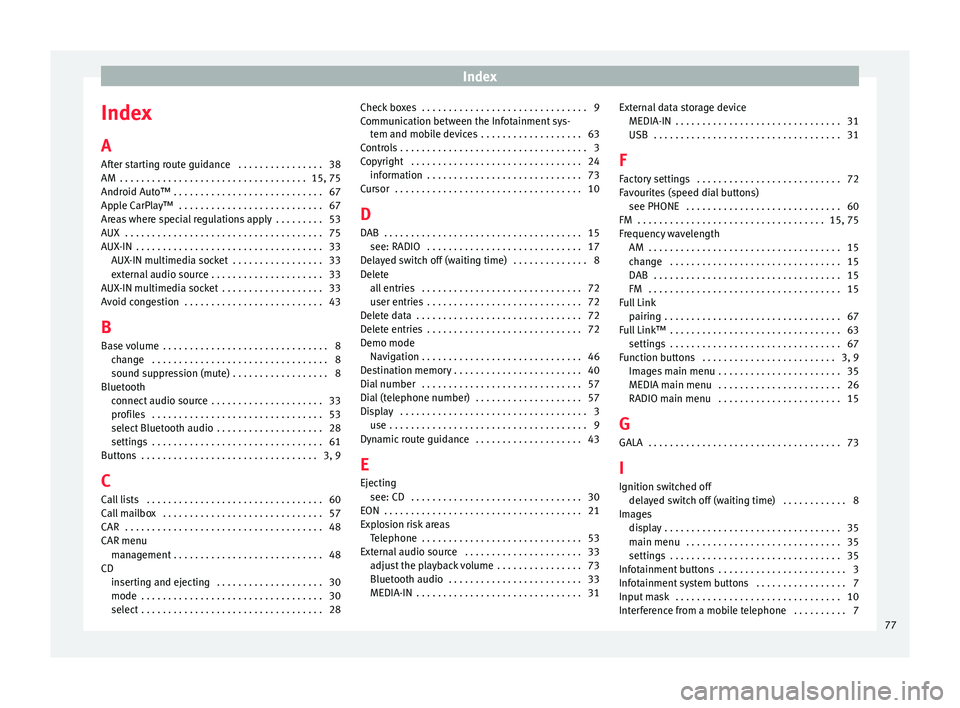
Index
Index
A
Af t
er s
tarting route guidance . . . . . . . . . . . . . . . . 38
AM . . . . . . . . . . . . . . . . . . . . . . . . . . . . . . . . . . . 15, 75
Android Auto™ . . . . . . . . . . . . . . . . . . . . . . . . . . . . 67
Apple CarPlay™ . . . . . . . . . . . . . . . . . . . . . . . . . . . 67
Areas where special regulations apply . . . . . . . . . 53
AUX . . . . . . . . . . . . . . . . . . . . . . . . . . . . . . . . . . . . . 75
AUX-IN . . . . . . . . . . . . . . . . . . . . . . . . . . . . . . . . . . . 33 AUX-IN multimedia socket . . . . . . . . . . . . . . . . . 33
external audio source . . . . . . . . . . . . . . . . . . . . . 33
AUX-IN multimedia socket . . . . . . . . . . . . . . . . . . . 33
Avoid congestion . . . . . . . . . . . . . . . . . . . . . . . . . . 43
B Base volume . . . . . . . . . . . . . . . . . . . . . . . . . . . . . . . 8 change . . . . . . . . . . . . . . . . . . . . . . . . . . . . . . . . . 8
sound suppression (mute) . . . . . . . . . . . . . . . . . . 8
Bluetooth connect audio source . . . . . . . . . . . . . . . . . . . . . 33
profiles . . . . . . . . . . . . . . . . . . . . . . . . . . . . . . . . 53
select Bluetooth audio . . . . . . . . . . . . . . . . . . . . 28
settings . . . . . . . . . . . . . . . . . . . . . . . . . . . . . . . . 61
Buttons . . . . . . . . . . . . . . . . . . . . . . . . . . . . . . . . . 3, 9
C
Call lists . . . . . . . . . . . . . . . . . . . . . . . . . . . . . . . . . 60
Call mailbox . . . . . . . . . . . . . . . . . . . . . . . . . . . . . . 57
CAR . . . . . . . . . . . . . . . . . . . . . . . . . . . . . . . . . . . . . 48
CAR menu management . . . . . . . . . . . . . . . . . . . . . . . . . . . . 48
CD inserting and ejecting . . . . . . . . . . . . . . . . . . . . 30
mode . . . . . . . . . . . . . . . . . . . . . . . . . . . . . . . . . . 30
select . . . . . . . . . . . . . . . . . . . . . . . . . . . . . . . . . . 28 Check boxes . . . . . . . . . . . . . . . . . . . . . . . . . . . . . . . 9
Communic
ation between the Infotainment sys-
tem and mobile devices . . . . . . . . . . . . . . . . . . . 63
Controls . . . . . . . . . . . . . . . . . . . . . . . . . . . . . . . . . . . 3
Copyright . . . . . . . . . . . . . . . . . . . . . . . . . . . . . . . . 24 information . . . . . . . . . . . . . . . . . . . . . . . . . . . . . 73
Cursor . . . . . . . . . . . . . . . . . . . . . . . . . . . . . . . . . . . 10
D
DAB . . . . . . . . . . . . . . . . . . . . . . . . . . . . . . . . . . . . . 15 see: RADIO . . . . . . . . . . . . . . . . . . . . . . . . . . . . . 17
Delayed switch off (waiting time) . . . . . . . . . . . . . . 8
Delete all entries . . . . . . . . . . . . . . . . . . . . . . . . . . . . . . 72
user entries . . . . . . . . . . . . . . . . . . . . . . . . . . . . . 72
Delete data . . . . . . . . . . . . . . . . . . . . . . . . . . . . . . . 72
Delete entries . . . . . . . . . . . . . . . . . . . . . . . . . . . . . 72
Demo mode Navigation . . . . . . . . . . . . . . . . . . . . . . . . . . . . . . 46
Destination memory . . . . . . . . . . . . . . . . . . . . . . . . 40
Dial number . . . . . . . . . . . . . . . . . . . . . . . . . . . . . . 57
Dial (telephone number) . . . . . . . . . . . . . . . . . . . . 57
Display . . . . . . . . . . . . . . . . . . . . . . . . . . . . . . . . . . . 3 use . . . . . . . . . . . . . . . . . . . . . . . . . . . . . . . . . . . . . 9
Dynamic route guidance . . . . . . . . . . . . . . . . . . . . 43
E
Ejecting see: CD . . . . . . . . . . . . . . . . . . . . . . . . . . . . . . . . 30
EON . . . . . . . . . . . . . . . . . . . . . . . . . . . . . . . . . . . . . 21
Explosion risk areas Telephone . . . . . . . . . . . . . . . . . . . . . . . . . . . . . . 53
External audio source . . . . . . . . . . . . . . . . . . . . . . 33 adjust the playback volume . . . . . . . . . . . . . . . . 73
Bluetooth audio . . . . . . . . . . . . . . . . . . . . . . . . . 33
MEDIA-IN . . . . . . . . . . . . . . . . . . . . . . . . . . . . . . . 31 External data storage device
MEDIA-IN . . . . . . . . . . . . . . . . . . . . . . . . . . . . . . . 31
USB
. . . . . . . . . . . . . . . . . . . . . . . . . . . . . . . . . . . 31
F
Factory settings . . . . . . . . . . . . . . . . . . . . . . . . . . . 72
Favourites (speed dial buttons) see PHONE . . . . . . . . . . . . . . . . . . . . . . . . . . . . . 60
FM . . . . . . . . . . . . . . . . . . . . . . . . . . . . . . . . . . . 15, 75
Frequency wavelength AM . . . . . . . . . . . . . . . . . . . . . . . . . . . . . . . . . . . . 15
change . . . . . . . . . . . . . . . . . . . . . . . . . . . . . . . . 15
DAB . . . . . . . . . . . . . . . . . . . . . . . . . . . . . . . . . . . 15
FM . . . . . . . . . . . . . . . . . . . . . . . . . . . . . . . . . . . . 15
Full Link pairing . . . . . . . . . . . . . . . . . . . . . . . . . . . . . . . . . 67
Full Link™ . . . . . . . . . . . . . . . . . . . . . . . . . . . . . . . . 63 settings . . . . . . . . . . . . . . . . . . . . . . . . . . . . . . . . 67
Function buttons . . . . . . . . . . . . . . . . . . . . . . . . . 3, 9 Images main menu . . . . . . . . . . . . . . . . . . . . . . . 35
MEDIA main menu . . . . . . . . . . . . . . . . . . . . . . . 26
RADIO main menu . . . . . . . . . . . . . . . . . . . . . . . 15
G GALA . . . . . . . . . . . . . . . . . . . . . . . . . . . . . . . . . . . . 73
I Ignition switched off delayed switch off (waiting time) . . . . . . . . . . . . 8
Images display . . . . . . . . . . . . . . . . . . . . . . . . . . . . . . . . . 35
main menu . . . . . . . . . . . . . . . . . . . . . . . . . . . . . 35
settings . . . . . . . . . . . . . . . . . . . . . . . . . . . . . . . . 35
Infotainment buttons . . . . . . . . . . . . . . . . . . . . . . . . 3
Infotainment system buttons . . . . . . . . . . . . . . . . . 7
Input mask . . . . . . . . . . . . . . . . . . . . . . . . . . . . . . . 10
Interference from a mobile telephone . . . . . . . . . . 7
77