lock Seat Leon 5D 2015 MEDIA SYSTEM PLUS - NAVI SYSTEM
[x] Cancel search | Manufacturer: SEAT, Model Year: 2015, Model line: Leon 5D, Model: Seat Leon 5D 2015Pages: 88, PDF Size: 2.23 MB
Page 9 of 88
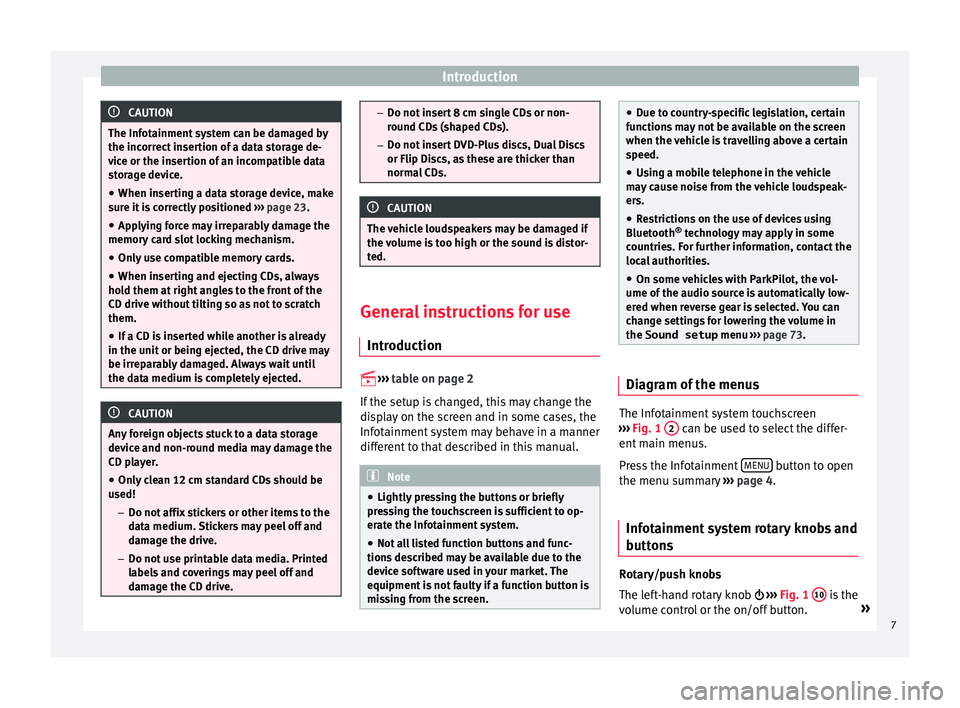
Introduction
CAUTION
The Infotainment system can be damaged by
the incorr ect
insertion of a data storage de-
vice or the insertion of an incompatible data
storage device.
● When inserting a data storage device, make
sure it
is correctly positioned ››› page 23.
● Applying force may irreparably damage the
memory c
ard slot locking mechanism.
● Only use compatible memory cards.
● When inserting and ejecting CDs, always
hold them at
right angles to the front of the
CD drive without tilting so as not to scratch
them.
● If a CD is inserted while another is already
in the unit or bein
g ejected, the CD drive may
be irreparably damaged. Always wait until
the data medium is completely ejected. CAUTION
Any foreign objects stuck to a data storage
devic e and non-r
ound media may damage the
CD player.
● Only clean 12 cm standard CDs should be
used!
–Do not affi
x stickers or other items to the
data medium. Stickers may peel off and
damage the drive.
– Do not use printable data media. Printed
labels and coverings may peel off and
damage the CD drive. –
Do not in ser
t 8 cm single CDs or non-
round CDs (shaped CDs).
– Do not insert DVD-Plus discs, Dual Discs
or Flip Discs, as these are thicker than
normal CDs. CAUTION
The vehicle loudspeakers may be damaged if
the vo
lume is too high or the sound is distor-
ted. General instructions for use
Intr oduction
›› ›
table on page 2
If the setup is changed, this may change the
display on the screen and in some cases, the
Infotainment system may behave in a manner
different to that described in this manual. Note
● Lightly pr e
ssing the buttons or briefly
pressing the touchscreen is sufficient to op-
erate the Infotainment system.
● Not all listed function buttons and func-
tions de
scribed may be available due to the
device software used in your market. The
equipment is not faulty if a function button is
missing from the screen. ●
Due t o c
ountry-specific legislation, certain
functions may not be available on the screen
when the vehicle is travelling above a certain
speed.
● Using a mobile telephone in the vehicle
may
cause noise from the vehicle loudspeak-
ers.
● Restrictions on the use of devices using
Bluetooth ®
tec
hnology may apply in some
countries. For further information, contact the
local authorities.
● On some vehicles with ParkPilot, the vol-
ume of the audio sourc
e is automatically low-
ered when reverse gear is selected. You can
change settings for lowering the volume in
the Sound setup menu ››› page 73. Diagram of the menus
The Infotainment system touchscreen
› ›
›
Fig. 1 2 can be used to select the differ-
ent m
ain menu
s.
Press the Infotainment MENU button to open
the menu s umm
ar
y ››› page 4.
Infotainment system rotary knobs and
button
s Rotary/push knobs
The l
eft
-hand rotary knob ››› Fig. 1 10 is the
v o
lume c
ontrol or the on/off button. »
7
Page 10 of 88
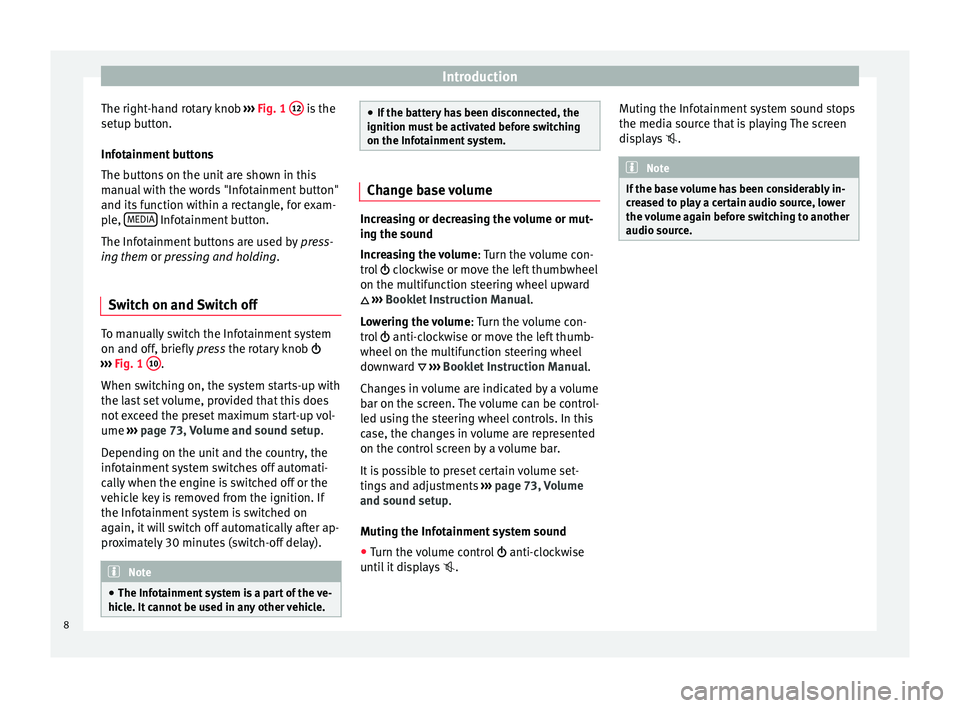
Introduction
The right-hand rotary knob ››
› Fig. 1 12 is the
set up b
utt
on.
Infotainment buttons
The buttons on the unit are shown in this
manual with the words "Infotainment button"
and its function within a rectangle, for exam-
ple, MEDIA Infotainment button.
The Inf ot
ainment
buttons are used by press-
ing them or pressing and holding.
Switch on and Switch off To manually switch the Infotainment system
on and off
, briefly
pr
ess the rotary knob
››› Fig. 1 10 .
When sw it
c
hing on, the system starts-up with
the last set volume, provided that this does
not exceed the preset maximum start-up vol-
ume ››› page 73, Volume and sound setup.
Depending on the unit and the country, the
infotainment system switches off automati-
cally when the engine is switched off or the
vehicle key is removed from the ignition. If
the Infotainment system is switched on
again, it will switch off automatically after ap-
proximately 30 minutes (switch-off delay). Note
● The Infot ainment
system is a part of the ve-
hicle. It cannot be used in any other vehicle. ●
If the b att
ery has been disconnected, the
ignition must be activated before switching
on the Infotainment system. Change base volume
Increasing or decreasing the volume or mut-
ing the sou
nd
Inc
reasing the volume : Turn the volume con-
trol clockwise or move the left thumbwheel
on the multifunction steering wheel upward
››› Booklet Instruction Manual.
Lowering the volume : Turn the volume con-
trol anti-clockwise or move the left thumb-
wheel on the multifunction steering wheel
downward ››› Booklet Instruction Manual.
Changes in volume are indicated by a volume
bar on the screen. The volume can be control-
led using the steering wheel controls. In this
case, the changes in volume are represented
on the control screen by a volume bar.
It is possible to preset certain volume set-
tings and adjustments ››› page 73, Volume
and sound setup.
Muting the Infotainment system sound
● Turn the volume control anti-clock
wise
until it displays . Muting the Infotainment system sound stops
the media sourc
e that is playing The screen
displays . Note
If the base volume has been considerably in-
cr e
ased to play a certain audio source, lower
the volume again before switching to another
audio source. 8
Page 15 of 88
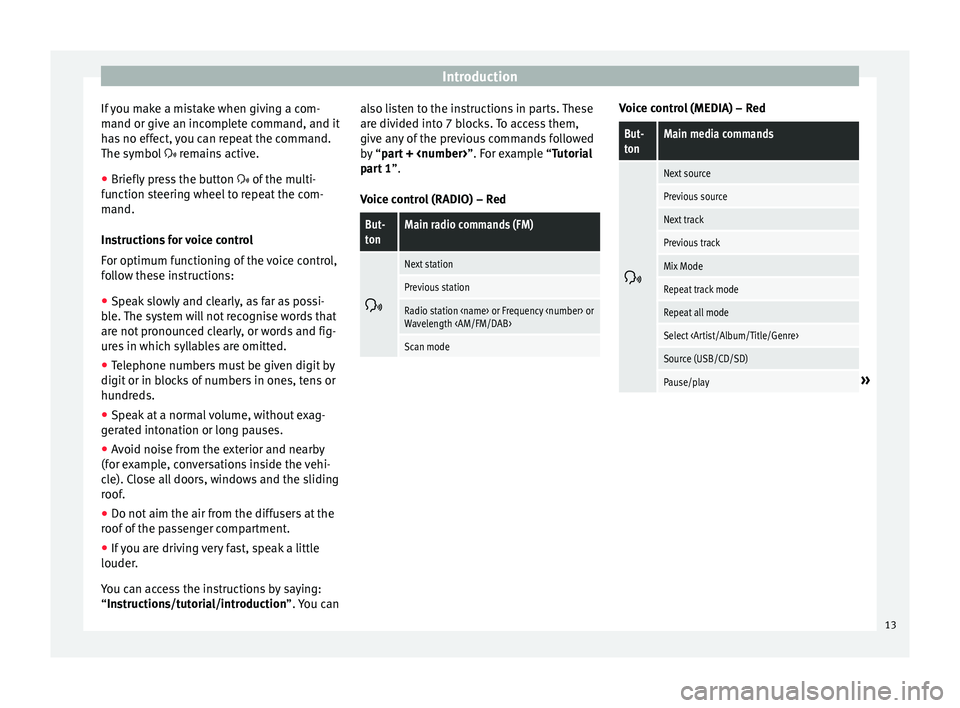
Introduction
If you make a mistake when giving a com-
m and or giv
e an inc
omplete command, and it
has no effect, you can repeat the command.
The symbol remains active.
● Briefly press the button of the multi-
f
unction steering wheel to repeat the com-
mand.
Instructions for voice control
For optimum functioning of the voice control,
follow these instructions:
● Speak slowly and clearly, as far as possi-
ble.
The system will not recognise words that
are not pronounced clearly, or words and fig-
ures in which syllables are omitted.
● Telephone numbers must be given digit by
digit or in bloc
ks of numbers in ones, tens or
hundreds.
● Speak at a normal volume, without exag-
gerat
ed intonation or long pauses.
● Avoid noise from the exterior and nearby
(for ex
ample, conversations inside the vehi-
cle). Close all doors, windows and the sliding
roof.
● Do not aim the air from the diffusers at the
roof of
the passenger compartment.
● If you are driving very fast, speak a little
louder.
You c
an access the instructions by saying:
“Instructions/tutorial/introduction”. You can also listen to the instructions in parts. These
are divided int
o 7 blocks. To access them,
give any of the previous commands followed
by “part +
part 1 ”.
Voice control (RADIO) – Red
But-
tonMain radio commands (FM)
Next station
Previous station
Radio station
Wavelength
Scan mode Voice control (MEDIA) – Red
But-
tonMain media commands
Next source
Previous source
Next track
Previous track
Mix Mode
Repeat track mode
Repeat all mode
Select
Source (USB/CD/SD)
Pause/play»
13
Page 22 of 88
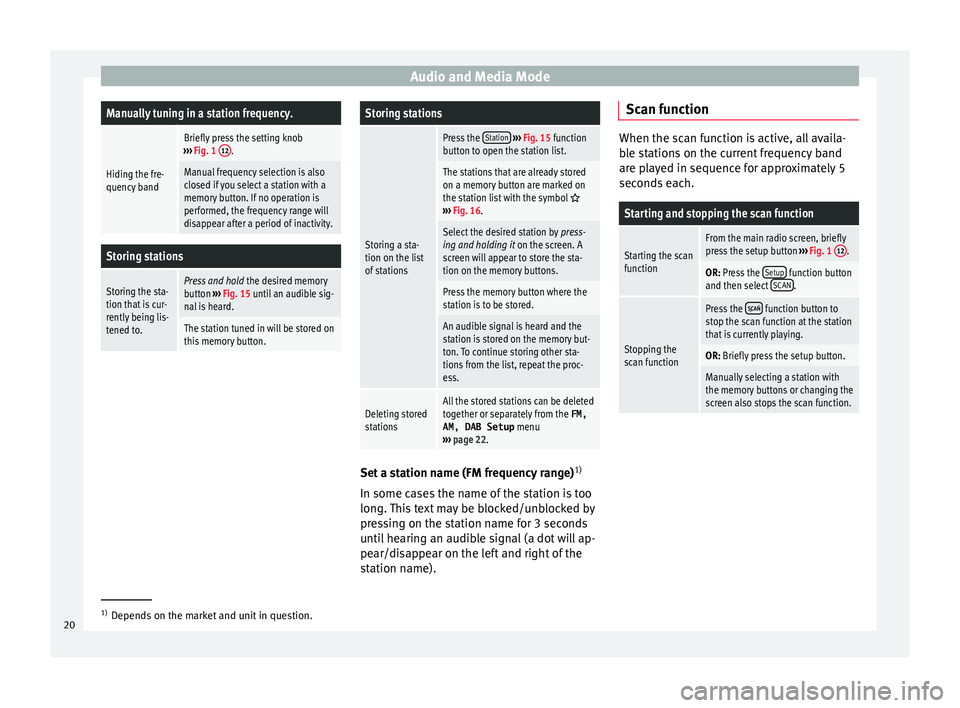
Audio and Media ModeManually tuning in a station frequency.
Hiding the fre-
quency band
Briefly press the setting knob
››› Fig. 1 12.
Manual frequency selection is also
closed if you select a station with a
memory button. If no operation is
performed, the frequency range will
disappear after a period of inactivity.
Storing stations
Storing the sta-
tion that is cur-
rently being lis-
tened to.Press and hold
the desired memory
button ››› Fig. 15 until an audible sig-
nal is heard.
The station tuned in will be stored on
this memory button.
Storing stations
Storing a sta-
tion on the list
of stations
Press the Station
››› Fig. 15 function
button to open the station list.
The stations that are already stored
on a memory button are marked on
the station list with the symbol
››› Fig. 16.
Select the desired station by press-
ing and holding it on the screen. A
screen will appear to store the sta-
tion on the memory buttons.
Press the memory button where the
station is to be stored.
An audible signal is heard and the
station is stored on the memory but-
ton. To continue storing other sta-
tions from the list, repeat the proc-
ess.
Deleting stored
stationsAll the stored stations can be deleted
together or separately from the FM,
AM, DAB Setup menu
››› page 22. Set a station name (FM frequency range)
1)
In some c a
se
s the name of the station is too
long. This text may be blocked/unblocked by
pressing on the station name for 3 seconds
until hearing an audible signal (a dot will ap-
pear/disappear on the left and right of the
station name). Scan function When the scan function is active, all availa-
bl
e s
tations on the current frequency band
are played in sequence for approximately 5
seconds each.
Starting and stopping the scan function
Starting the scan
functionFrom the main radio screen, briefly
press the setup button ››› Fig. 1 12.
OR: Press the
Setup function button
and then select SCAN.
Stopping the
scan function
Press the function button to
stop the scan function at the station
that is currently playing.
OR: Briefly press the setup button.
Manually selecting a station with
the memory buttons or changing the
screen also stops the scan function. 1)
Depends on the market and unit in question.
20
Page 56 of 88
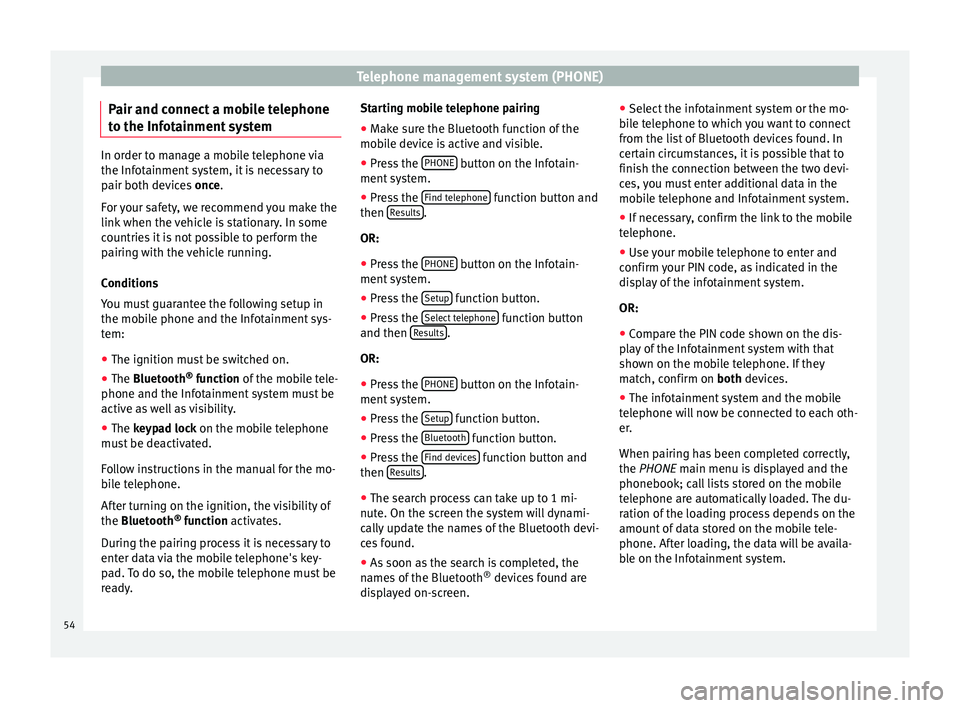
Telephone management system (PHONE)
Pair and connect a mobile telephone
t o the Inf
ot
ainment systemIn order to manage a mobile telephone via
the Infot
ainment
system, it is necessary to
pair both devices once.
For your safety, we recommend you make the
link when the vehicle is stationary. In some
countries it is not possible to perform the
pairing with the vehicle running.
Conditions
You must guarantee the following setup in
the mobile phone and the Infotainment sys-
tem:
● The ignition must be switched on.
● The Bluetooth ®
fu
nction of the mobile tele-
phone and the Infotainment system must be
active as well as visibility.
● The keypad lock on the mobile telephone
mus
t be deactivated.
Follow instructions in the manual for the mo-
bile telephone.
After turning on the ignition, the visibility of
the Bluetooth ®
function activates.
During the pairing process it is necessary to
enter data via the mobile telephone's key-
pad. To do so, the mobile telephone must be
ready. Starting mobile telephone pairing
● Make sure the Bluetooth function of the
mobi
le device is active and visible.
● Press the PHONE button on the Infotain-
ment sy
s
tem.
● Press the Find telephone function button and
then R
e
s
ults .
OR:
● Press the PHONE button on the Infotain-
ment sy
s
tem.
● Press the Setup function button.
● Press the Sel
ect
t
elephone function button
and then R
e
s
ults .
OR:
● Press the PHONE button on the Infotain-
ment sy
s
tem.
● Press the Setup function button.
● Press the Bluet
ooth function button.
● Press the Find dev
ic
e
s function button and
then R
e
s
ults .
● The search process can take up to 1 mi-
nut e. On the s
c
reen the system will dynami-
cally update the names of the Bluetooth devi-
ces found.
● As soon as the search is completed, the
names
of the Bluetooth ®
devices found are
displayed on-screen. ●
Select the inf
otainment system or the mo-
bile telephone to which you want to connect
from the list of Bluetooth devices found. In
certain circumstances, it is possible that to
finish the connection between the two devi-
ces, you must enter additional data in the
mobile telephone and Infotainment system.
● If necessary, confirm the link to the mobile
telephone.
● U
se your mobile telephone to enter and
confirm y
our PIN code, as indicated in the
display of the infotainment system.
OR:
● Compare the PIN code shown on the dis-
pla
y of the Infotainment system with that
shown on the mobile telephone. If they
match, confirm on both devices.
● The infotainment system and the mobile
telephone w
ill now be connected to each oth-
er.
When pairing has been completed correctly,
the PHONE main menu is displayed and the
phonebook; call lists stored on the mobile
telephone are automatically loaded. The du-
ration of the loading process depends on the
amount of data stored on the mobile tele-
phone. After loading, the data will be availa-
ble on the Infotainment system.
54
Page 66 of 88
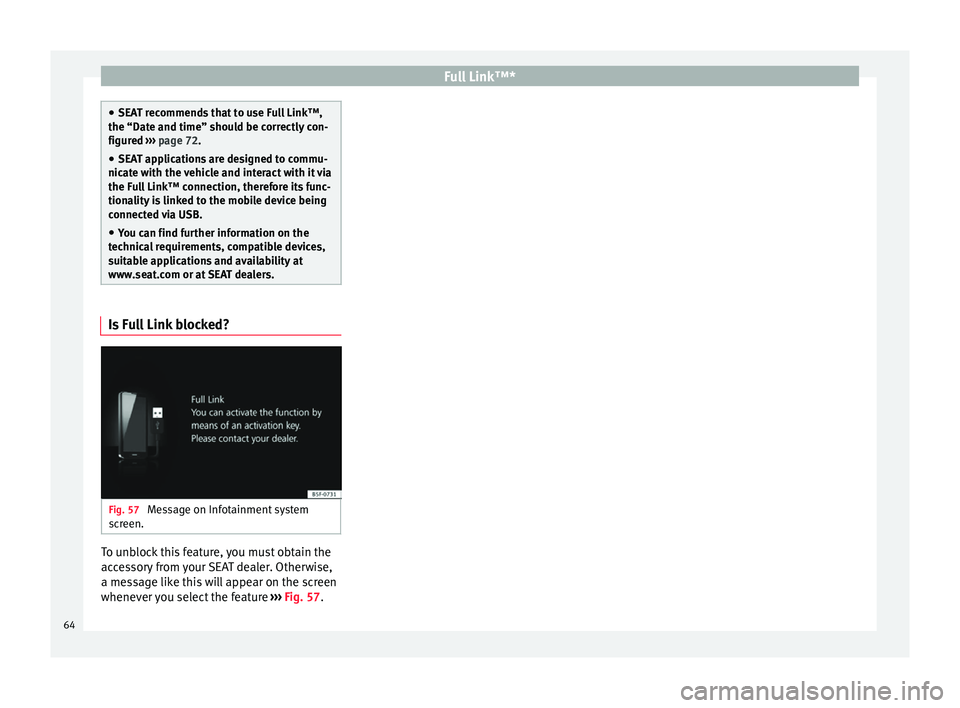
Full Link™*
●
SEA T r
ecommends that to use Full Link™,
the “Date and time” should be correctly con-
figured ››› page 72.
● SEAT applications are designed to commu-
nicate w
ith the vehicle and interact with it via
the Full Link™ connection, therefore its func-
tionality is linked to the mobile device being
connected via USB.
● You can find further information on the
technic
al requirements, compatible devices,
suitable applications and availability at
www.seat.com or at SEAT dealers. Is Full Link blocked?
Fig. 57
Message on Infotainment system
s c
r
een. To unblock this feature, you must obtain the
ac
c
e
ssory from your SEAT dealer. Otherwise,
a message like this will appear on the screen
whenever you select the feature ››› Fig. 57.64
Page 68 of 88
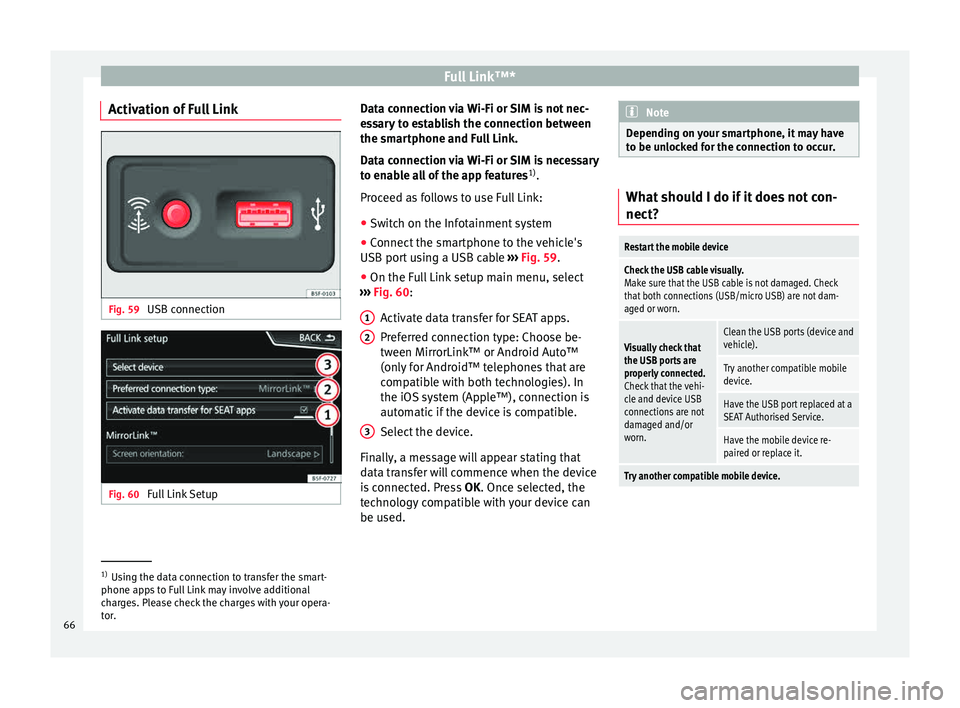
Full Link™*
Activation of Full Link Fig. 59
USB connection Fig. 60
Full Link Setup Data connection via Wi-Fi or SIM is not nec-
e
s
s
ary to establish the connection between
the smartphone and Full Link.
Data connection via Wi-Fi or SIM is necessary
to enable all of the app features 1)
.
Proceed as follows to use Full Link:
● Switch on the Infotainment system
● Connect the smartphone to the vehicle's
USB port u
sing a USB cable ››› Fig. 59.
● On the Full Link setup main menu, select
›››
Fig. 60:
Activate data transfer for SEAT apps.
Preferred connection type: Choose be-
tween MirrorLink™ or Android Auto™
(only for Android™ telephones that are
compatible with both technologies). In
the iOS system (Apple™), connection is
automatic if the device is compatible.
Select the device.
Finally, a message will appear stating that
data transfer will commence when the device
is connected. Press OK. Once selected, the
technology compatible with your device can
be used. 1 2
3 Note
Depending on your smartphone, it may have
to be u n
locked for the connection to occur. What should I do if it does not con-
nect?
Restart the mobile device
Check the USB cable visually.
Make sure that the USB cable is not damaged. Check
that both connections (USB/micro USB) are not dam-
aged or worn.
Visually check that
the USB ports are
properly connected.
Check that the vehi-
cle and device USB
connections are not
damaged and/or
worn.Clean the USB ports (device and
vehicle).
Try another compatible mobile
device.
Have the USB port replaced at a
SEAT Authorised Service.
Have the mobile device re-
paired or replace it.
Try another compatible mobile device.
1)
Using the data connection to transfer the smart-
phone app s
to Full Link may involve additional
charges. Please check the charges with your opera-
tor.
66
Page 69 of 88
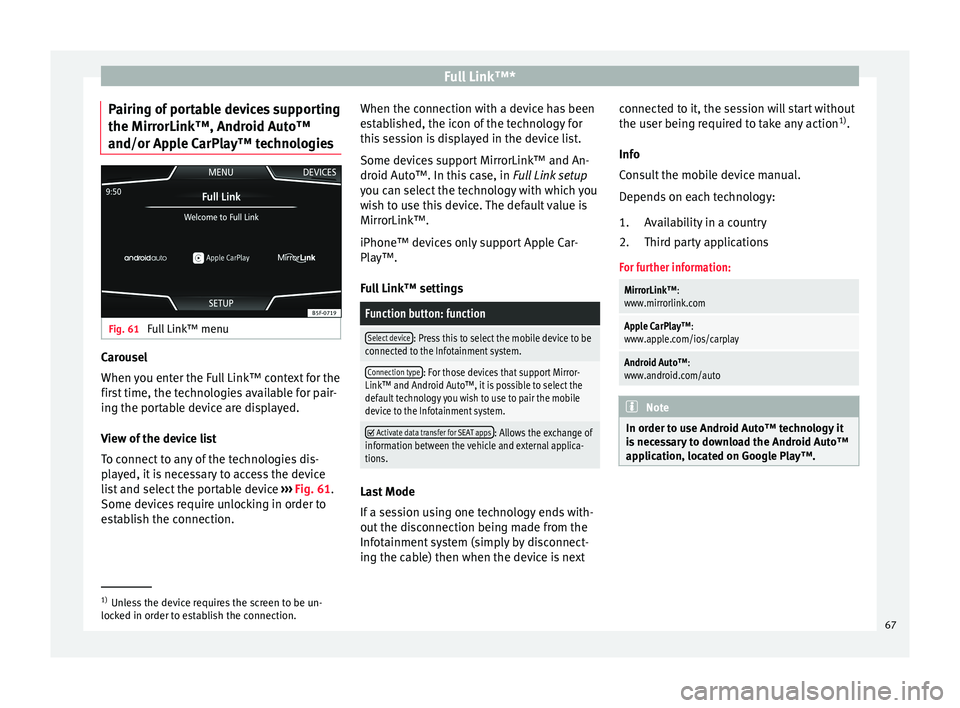
Full Link™*
Pairing of portable devices supporting
the Mirr orLink™, Andr
oid Aut
o™
and/or Apple CarPlay™ technologies Fig. 61
Full Link™ menu Carousel
When
y
ou ent
er the Full Link™ context for the
first time, the technologies available for pair-
ing the portable device are displayed.
View of the device list
To connect to any of the technologies dis-
played, it is necessary to access the device
list and select the portable device ››› Fig. 61.
Some devices require unlocking in order to
establish the connection. When the connection with a device has been
est
ablished, the icon of the technology for
this session is displayed in the device list.
Some devices support MirrorLink™ and An-
droid Auto™. In this case, in Full Link setup
you can select the technology with which you
wish to use this device. The default value is
MirrorLink™.
iPhone™ devices only support Apple Car-
Play™.
Full Link™ settings
Function button: function
Select device: Press this to select the mobile device to be
connected to the Infotainment system.
Connection type: For those devices that support Mirror-
Link™ and Android Auto™, it is possible to select the
default technology you wish to use to pair the mobile
device to the Infotainment system.
Activate data transfer for SEAT apps: Allows the exchange of
information between the vehicle and external applica-
tions. Last Mode
If
a se
s
sion using one technology ends with-
out the disconnection being made from the
Infotainment system (simply by disconnect-
ing the cable) then when the device is next connected to it, the session will start without
the user being r
equired to take any action 1)
.
Info
Consult the mobile device manual.
Depends on each technology: Availability in a country
Third party applications
For further information:
MirrorLink™:
www.mirrorlink.com
Apple CarPlay™:
www.apple.com/ios/carplay
Android Auto™:
www.android.com/auto Note
In order to use Android Auto™ technology it
is nec
essary to download the Android Auto™
application, located on Google Play™. 1.
2.
1)
Unless the device requires the screen to be un-
lock ed in or
der to establish the connection. 67
Page 74 of 88
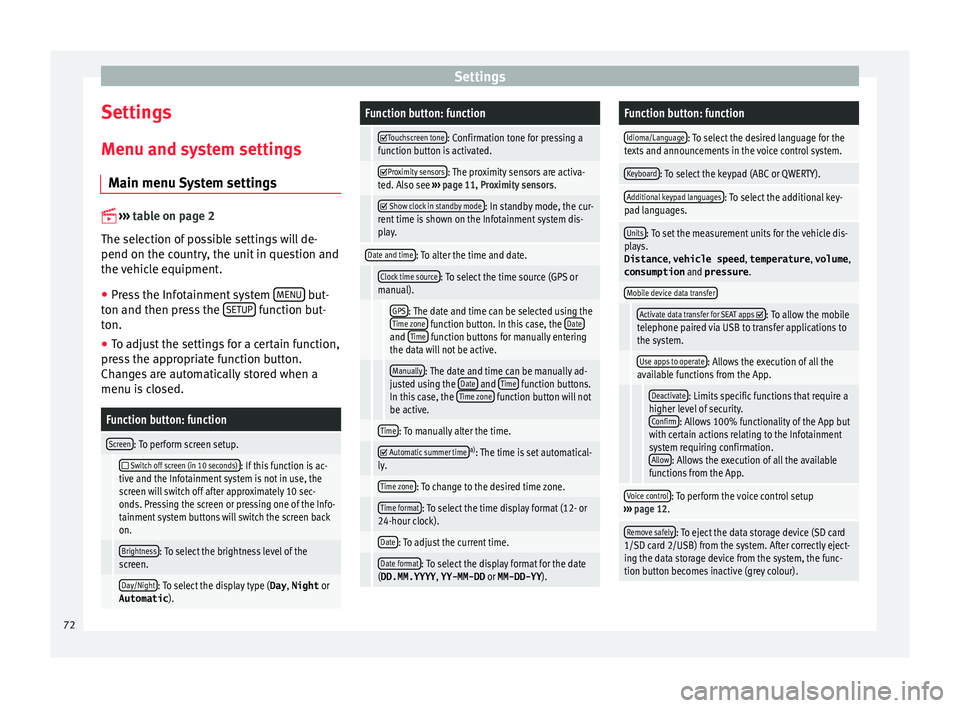
Settings
Settings
M enu and sy
s
tem settings
Main menu System settings
›› ›
table on page 2
The selection of possible settings will de-
pend on the country, the unit in question and
the vehicle equipment.
● Press the Infotainment system MENU but-
t on and then pr
e
ss the SETUP function but-
t on.
● To a
djust the settings for a certain function,
pres
s the appropriate function button.
Changes are automatically stored when a
menu is closed.
Function button: function
Screen: To perform screen setup.
Switch off screen (in 10 seconds): If this function is ac-
tive and the Infotainment system is not in use, the
screen will switch off after approximately 10 sec-
onds. Pressing the screen or pressing one of the Info-
tainment system buttons will switch the screen back
on.
Brightness: To select the brightness level of the
screen.
Day/Night: To select the display type ( Day, Night or
Automatic ).
Function button: function
Touchscreen tone: Confirmation tone for pressing a
function button is activated.
Proximity sensors: The proximity sensors are activa-
ted. Also see ››› page 11, Proximity sensors .
Show clock in standby mode: In standby mode, the cur-
rent time is shown on the Infotainment system dis-
play.
Date and time: To alter the time and date.
Clock time source: To select the time source (GPS or
manual).
GPS: The date and time can be selected using the
Time zone function button. In this case, the Dateand Time function buttons for manually entering
the data will not be active.
Manually: The date and time can be manually ad-
justed using the Date and Time function buttons.
In this case, the Time zone function button will not
be active.
Time: To manually alter the time.
Automatic summer timea)
: The time is set automatical-
ly.
Time zone: To change to the desired time zone.
Time format: To select the time display format (12- or
24-hour clock).
Date: To adjust the current time.
Date format: To select the display format for the date
(DD.MM.YYYY , YY-MM-DD or MM-DD-YY ).
Function button: function
Idioma/Language: To select the desired language for the
texts and announcements in the voice control system.
Keyboard: To select the keypad (ABC or QWERTY).
Additional keypad languages: To select the additional key-
pad languages.
Units: To set the measurement units for the vehicle dis-
plays.
Distance , vehicle speed , temperature, volume,
consumption and pressure .
Mobile device data transfer
Activate data transfer for SEAT apps : To allow the mobile
telephone paired via USB to transfer applications to
the system.
Use apps to operate: Allows the execution of all the
available functions from the App.
Deactivate: Limits specific functions that require a
higher level of security. Confirm
: Allows 100% functionality of the App but
with certain actions relating to the Infotainment
system requiring confirmation. Allow
: Allows the execution of all the available
functions from the App.
Voice control: To perform the voice control setup
››› page 12.
Remove safely: To eject the data storage device (SD card
1/SD card 2/USB) from the system. After correctly eject-
ing the data storage device from the system, the func-
tion button becomes inactive (grey colour). 72
Page 82 of 88
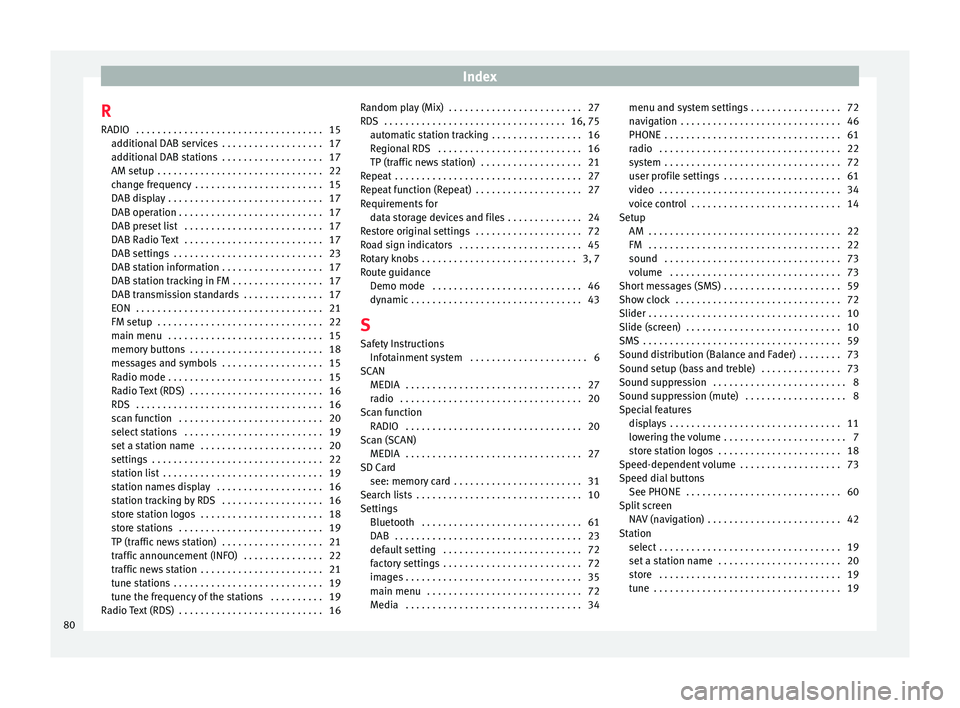
Index
R RADIO . . . . . . . . . . . . . . . . . . . . . . . . . . . . . . . . . . .
15
a d
ditional DAB services . . . . . . . . . . . . . . . . . . . 17
additional DAB stations . . . . . . . . . . . . . . . . . . . 17
AM setup . . . . . . . . . . . . . . . . . . . . . . . . . . . . . . . 22
change frequency . . . . . . . . . . . . . . . . . . . . . . . . 15
DAB display . . . . . . . . . . . . . . . . . . . . . . . . . . . . . 17
DAB operation . . . . . . . . . . . . . . . . . . . . . . . . . . . 17
DAB preset list . . . . . . . . . . . . . . . . . . . . . . . . . . 17
DAB Radio Text . . . . . . . . . . . . . . . . . . . . . . . . . . 17
DAB settings . . . . . . . . . . . . . . . . . . . . . . . . . . . . 23
DAB station information . . . . . . . . . . . . . . . . . . . 17
DAB station tracking in FM . . . . . . . . . . . . . . . . . 17
DAB transmission standards . . . . . . . . . . . . . . . 17
EON . . . . . . . . . . . . . . . . . . . . . . . . . . . . . . . . . . . 21
FM setup . . . . . . . . . . . . . . . . . . . . . . . . . . . . . . . 22
main menu . . . . . . . . . . . . . . . . . . . . . . . . . . . . . 15
memory buttons . . . . . . . . . . . . . . . . . . . . . . . . . 18
messages and symbols . . . . . . . . . . . . . . . . . . . 15
Radio mode . . . . . . . . . . . . . . . . . . . . . . . . . . . . . 15
Radio Text (RDS) . . . . . . . . . . . . . . . . . . . . . . . . . 16
RDS . . . . . . . . . . . . . . . . . . . . . . . . . . . . . . . . . . . 16
scan function . . . . . . . . . . . . . . . . . . . . . . . . . . . 20
select stations . . . . . . . . . . . . . . . . . . . . . . . . . . 19
set a station name . . . . . . . . . . . . . . . . . . . . . . . 20
settings . . . . . . . . . . . . . . . . . . . . . . . . . . . . . . . . 22
station list . . . . . . . . . . . . . . . . . . . . . . . . . . . . . . 19
station names display . . . . . . . . . . . . . . . . . . . . 16
station tracking by RDS . . . . . . . . . . . . . . . . . . . 16
store station logos . . . . . . . . . . . . . . . . . . . . . . . 18
store stations . . . . . . . . . . . . . . . . . . . . . . . . . . . 19
TP (traffic news station) . . . . . . . . . . . . . . . . . . . 21
traffic announcement (INFO) . . . . . . . . . . . . . . . 22
traffic news station . . . . . . . . . . . . . . . . . . . . . . . 21
tune stations . . . . . . . . . . . . . . . . . . . . . . . . . . . . 19
tune the frequency of the stations . . . . . . . . . . 19
Radio Text (RDS) . . . . . . . . . . . . . . . . . . . . . . . . . . . 16 Random play (Mix) . . . . . . . . . . . . . . . . . . . . . . . . . 27
RDS . . . . . . . . . . . . . . . . . . . . . . . . . . . . . . . . . . 16, 75
aut
omatic station tracking . . . . . . . . . . . . . . . . . 16
Regional RDS . . . . . . . . . . . . . . . . . . . . . . . . . . . 16
TP (traffic news station) . . . . . . . . . . . . . . . . . . . 21
Repeat . . . . . . . . . . . . . . . . . . . . . . . . . . . . . . . . . . . 27
Repeat function (Repeat) . . . . . . . . . . . . . . . . . . . . 27
Requirements for data storage devices and files . . . . . . . . . . . . . . 24
Restore original settings . . . . . . . . . . . . . . . . . . . . 72
Road sign indicators . . . . . . . . . . . . . . . . . . . . . . . 45
Rotary knobs . . . . . . . . . . . . . . . . . . . . . . . . . . . . . 3, 7
Route guidance Demo mode . . . . . . . . . . . . . . . . . . . . . . . . . . . . 46
dynamic . . . . . . . . . . . . . . . . . . . . . . . . . . . . . . . . 43
S Safety Instructions Infotainment system . . . . . . . . . . . . . . . . . . . . . . 6
SCAN MEDIA . . . . . . . . . . . . . . . . . . . . . . . . . . . . . . . . . 27
radio . . . . . . . . . . . . . . . . . . . . . . . . . . . . . . . . . . 20
Scan function RADIO . . . . . . . . . . . . . . . . . . . . . . . . . . . . . . . . . 20
Scan (SCAN) MEDIA . . . . . . . . . . . . . . . . . . . . . . . . . . . . . . . . . 27
SD Card see: memory card . . . . . . . . . . . . . . . . . . . . . . . . 31
Search lists . . . . . . . . . . . . . . . . . . . . . . . . . . . . . . . 10
Settings Bluetooth . . . . . . . . . . . . . . . . . . . . . . . . . . . . . . 61
DAB . . . . . . . . . . . . . . . . . . . . . . . . . . . . . . . . . . . 23
default setting . . . . . . . . . . . . . . . . . . . . . . . . . . 72
factory settings . . . . . . . . . . . . . . . . . . . . . . . . . . 72
images . . . . . . . . . . . . . . . . . . . . . . . . . . . . . . . . . 35
main menu . . . . . . . . . . . . . . . . . . . . . . . . . . . . . 72
Media . . . . . . . . . . . . . . . . . . . . . . . . . . . . . . . . . 34 menu and system settings . . . . . . . . . . . . . . . . . 72
navig
ation . . . . . . . . . . . . . . . . . . . . . . . . . . . . . . 46
PHONE . . . . . . . . . . . . . . . . . . . . . . . . . . . . . . . . . 61
radio . . . . . . . . . . . . . . . . . . . . . . . . . . . . . . . . . . 22
system . . . . . . . . . . . . . . . . . . . . . . . . . . . . . . . . . 72
user profile settings . . . . . . . . . . . . . . . . . . . . . . 61
video . . . . . . . . . . . . . . . . . . . . . . . . . . . . . . . . . . 34
voice control . . . . . . . . . . . . . . . . . . . . . . . . . . . . 14
Setup AM . . . . . . . . . . . . . . . . . . . . . . . . . . . . . . . . . . . . 22
FM . . . . . . . . . . . . . . . . . . . . . . . . . . . . . . . . . . . . 22
sound . . . . . . . . . . . . . . . . . . . . . . . . . . . . . . . . . 73
volume . . . . . . . . . . . . . . . . . . . . . . . . . . . . . . . . 73
Short messages (SMS) . . . . . . . . . . . . . . . . . . . . . . 59
Show clock . . . . . . . . . . . . . . . . . . . . . . . . . . . . . . . 72
Slider . . . . . . . . . . . . . . . . . . . . . . . . . . . . . . . . . . . . 10
Slide (screen) . . . . . . . . . . . . . . . . . . . . . . . . . . . . . 10
SMS . . . . . . . . . . . . . . . . . . . . . . . . . . . . . . . . . . . . . 59
Sound distribution (Balance and Fader) . . . . . . . . 73
Sound setup (bass and treble) . . . . . . . . . . . . . . . 73
Sound suppression . . . . . . . . . . . . . . . . . . . . . . . . . 8
Sound suppression (mute) . . . . . . . . . . . . . . . . . . . 8
Special features displays . . . . . . . . . . . . . . . . . . . . . . . . . . . . . . . . 11
lowering the volume . . . . . . . . . . . . . . . . . . . . . . . 7
store station logos . . . . . . . . . . . . . . . . . . . . . . . 18
Speed-dependent volume . . . . . . . . . . . . . . . . . . . 73
Speed dial buttons See PHONE . . . . . . . . . . . . . . . . . . . . . . . . . . . . . 60
Split screen NAV (navigation) . . . . . . . . . . . . . . . . . . . . . . . . . 42
Station select . . . . . . . . . . . . . . . . . . . . . . . . . . . . . . . . . . 19
set a station name . . . . . . . . . . . . . . . . . . . . . . . 20
store . . . . . . . . . . . . . . . . . . . . . . . . . . . . . . . . . . 19
tune . . . . . . . . . . . . . . . . . . . . . . . . . . . . . . . . . . . 19
80