pairing phone Seat Leon 5D 2015 MEDIA SYSTEM PLUS - NAVI SYSTEM
[x] Cancel search | Manufacturer: SEAT, Model Year: 2015, Model line: Leon 5D, Model: Seat Leon 5D 2015Pages: 88, PDF Size: 2.23 MB
Page 7 of 88
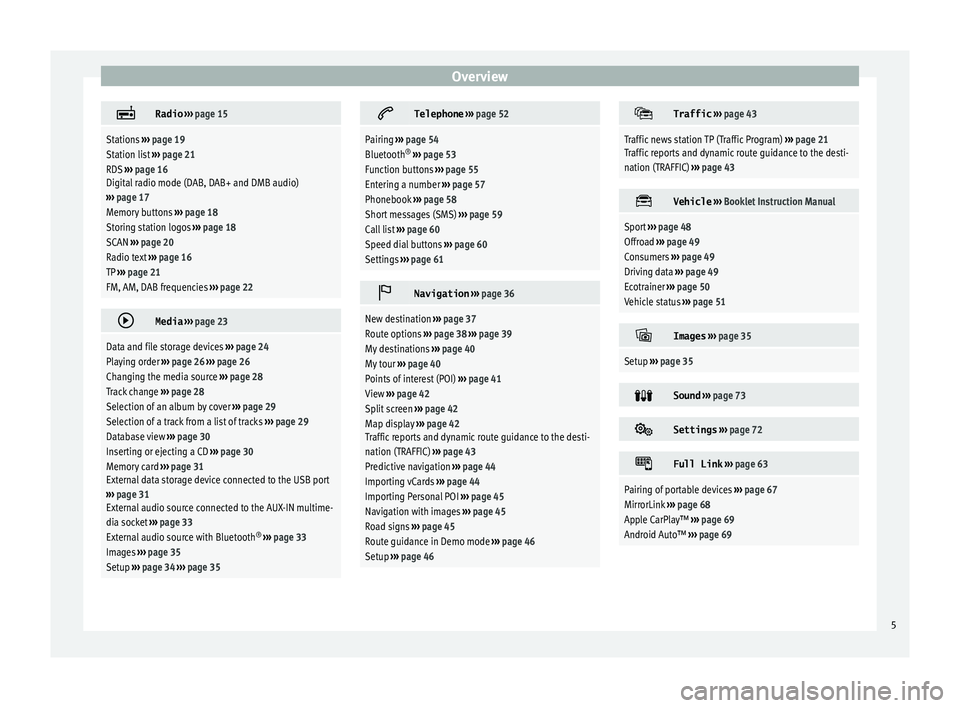
Overview
Radio
››› page 15
Stations ››› page 19
Station list ››› page 21
RDS ››› page 16
Digital radio mode (DAB, DAB+ and DMB audio)
››› page 17
Memory buttons ››› page 18
Storing station logos ››› page 18
SCAN ››› page 20
Radio text ››› page 16
TP ››› page 21
FM, AM, DAB frequencies ››› page 22
Media
››› page 23
Data and file storage devices ››› page 24
Playing order ››› page 26 ››› page 26
Changing the media source ››› page 28
Track change ››› page 28
Selection of an album by cover ››› page 29
Selection of a track from a list of tracks ››› page 29
Database view ››› page 30
Inserting or ejecting a CD ››› page 30
Memory card ››› page 31
External data storage device connected to the USB port
››› page 31
External audio source connected to the AUX-IN multime-
dia socket ››› page 33
External audio source with Bluetooth ®
››› page 33
Images ››› page 35
Setup ››› page 34 ››› page 35
Telephone
››› page 52
Pairing ››› page 54
Bluetooth ®
››› page 53
Function buttons ››› page 55
Entering a number ››› page 57
Phonebook ››› page 58
Short messages (SMS) ››› page 59
Call list ››› page 60
Speed dial buttons ››› page 60
Settings ››› page 61
Navigation
››› page 36
New destination ››› page 37
Route options ››› page 38 ››› page 39
My destinations ››› page 40
My tour ››› page 40
Points of interest (POI) ››› page 41
View ››› page 42
Split screen ››› page 42
Map display ››› page 42
Traffic reports and dynamic route guidance to the desti-
nation (TRAFFIC) ››› page 43
Predictive navigation ››› page 44
Importing vCards ››› page 44
Importing Personal POI ››› page 45
Navigation with images ››› page 45
Road signs ››› page 45
Route guidance in Demo mode ››› page 46
Setup ››› page 46
Traffic
››› page 43
Traffic news station TP (Traffic Program) ››› page 21
Traffic reports and dynamic route guidance to the desti-
nation (TRAFFIC) ››› page 43
Vehicle
››› Booklet Instruction Manual
Sport ››› page 48
Offroad ››› page 49
Consumers ››› page 49
Driving data ››› page 49
Ecotrainer ››› page 50
Vehicle status ››› page 51
Images
››› page 35
Setup ››› page 35
Sound
››› page 73
Settings
››› page 72
Full Link
››› page 63
Pairing of portable devices ››› page 67
MirrorLink ››› page 68
Apple CarPlay™ ››› page 69
Android Auto™ ››› page 69 5
Page 56 of 88
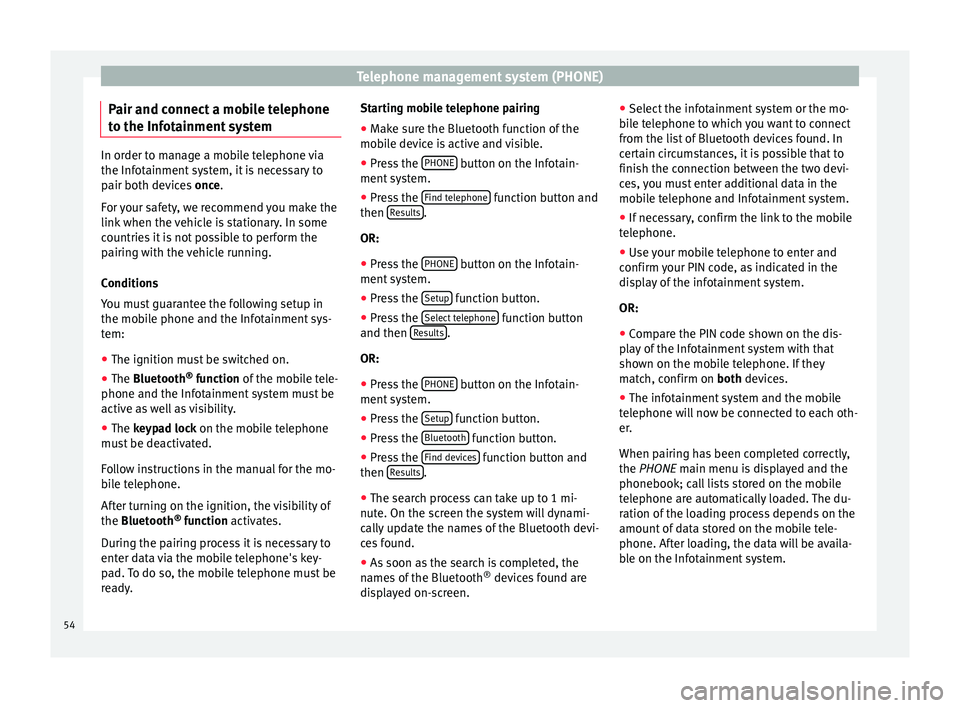
Telephone management system (PHONE)
Pair and connect a mobile telephone
t o the Inf
ot
ainment systemIn order to manage a mobile telephone via
the Infot
ainment
system, it is necessary to
pair both devices once.
For your safety, we recommend you make the
link when the vehicle is stationary. In some
countries it is not possible to perform the
pairing with the vehicle running.
Conditions
You must guarantee the following setup in
the mobile phone and the Infotainment sys-
tem:
● The ignition must be switched on.
● The Bluetooth ®
fu
nction of the mobile tele-
phone and the Infotainment system must be
active as well as visibility.
● The keypad lock on the mobile telephone
mus
t be deactivated.
Follow instructions in the manual for the mo-
bile telephone.
After turning on the ignition, the visibility of
the Bluetooth ®
function activates.
During the pairing process it is necessary to
enter data via the mobile telephone's key-
pad. To do so, the mobile telephone must be
ready. Starting mobile telephone pairing
● Make sure the Bluetooth function of the
mobi
le device is active and visible.
● Press the PHONE button on the Infotain-
ment sy
s
tem.
● Press the Find telephone function button and
then R
e
s
ults .
OR:
● Press the PHONE button on the Infotain-
ment sy
s
tem.
● Press the Setup function button.
● Press the Sel
ect
t
elephone function button
and then R
e
s
ults .
OR:
● Press the PHONE button on the Infotain-
ment sy
s
tem.
● Press the Setup function button.
● Press the Bluet
ooth function button.
● Press the Find dev
ic
e
s function button and
then R
e
s
ults .
● The search process can take up to 1 mi-
nut e. On the s
c
reen the system will dynami-
cally update the names of the Bluetooth devi-
ces found.
● As soon as the search is completed, the
names
of the Bluetooth ®
devices found are
displayed on-screen. ●
Select the inf
otainment system or the mo-
bile telephone to which you want to connect
from the list of Bluetooth devices found. In
certain circumstances, it is possible that to
finish the connection between the two devi-
ces, you must enter additional data in the
mobile telephone and Infotainment system.
● If necessary, confirm the link to the mobile
telephone.
● U
se your mobile telephone to enter and
confirm y
our PIN code, as indicated in the
display of the infotainment system.
OR:
● Compare the PIN code shown on the dis-
pla
y of the Infotainment system with that
shown on the mobile telephone. If they
match, confirm on both devices.
● The infotainment system and the mobile
telephone w
ill now be connected to each oth-
er.
When pairing has been completed correctly,
the PHONE main menu is displayed and the
phonebook; call lists stored on the mobile
telephone are automatically loaded. The du-
ration of the loading process depends on the
amount of data stored on the mobile tele-
phone. After loading, the data will be availa-
ble on the Infotainment system.
54
Page 57 of 88
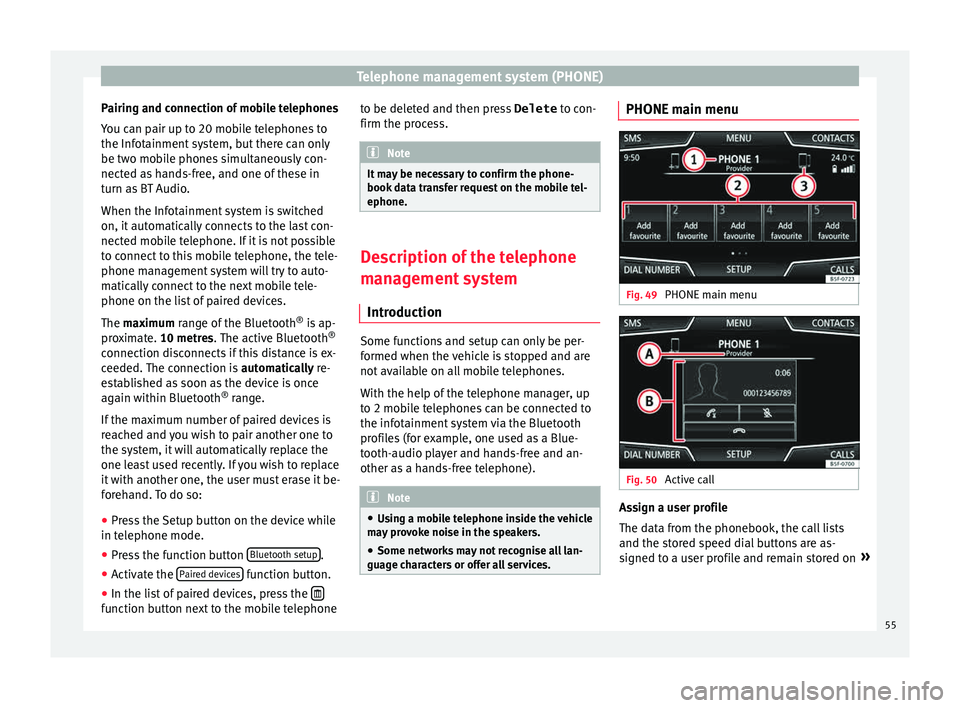
Telephone management system (PHONE)
Pairing and connection of mobile telephones
Y ou c
an p
air up to 20 mobile telephones to
the Infotainment system, but there can only
be two mobile phones simultaneously con-
nected as hands-free, and one of these in
turn as BT Audio.
When the Infotainment system is switched
on, it automatically connects to the last con-
nected mobile telephone. If it is not possible
to connect to this mobile telephone, the tele-
phone management system will try to auto-
matically connect to the next mobile tele-
phone on the list of paired devices.
The maximum range of the Bluetooth ®
is ap-
proximate. 10 metres. The active Bluetooth ®
connection disconnects if this distance is ex-
ceeded. The connection is automatically re-
established as soon as the device is once
again within Bluetooth ®
range.
If the maximum number of paired devices is
reached and you wish to pair another one to
the system, it will automatically replace the
one least used recently. If you wish to replace
it with another one, the user must erase it be-
forehand. To do so:
● Press the Setup button on the device while
in telephone mode.
● Pr
ess the function button Bluetooth setup .
● Activate the P
air
ed dev
ices function button.
● In the list of paired devices, press the function button next to the mobile telephone to be deleted and then press
Delete to c
on-
firm the pr
ocess. Note
It may be necessary to confirm the phone-
book d at
a transfer request on the mobile tel-
ephone. Description of the telephone
man
ag
ement system
Introduction Some functions and setup can only be per-
f
ormed when the
v
ehicle is stopped and are
not available on all mobile telephones.
With the help of the telephone manager, up
to 2 mobile telephones can be connected to
the infotainment system via the Bluetooth
profiles (for example, one used as a Blue-
tooth-audio player and hands-free and an-
other as a hands-free telephone). Note
● Us in
g a mobile telephone inside the vehicle
may provoke noise in the speakers.
● Some networks may not recognise all lan-
guage ch
aracters or offer all services. PHONE main menu
Fig. 49
PHONE main menu Fig. 50
Active call Assign a user profile
The d
at
a fr
om the phonebook, the call lists
and the stored speed dial buttons are as-
signed to a user profile and remain stored on »
55
Page 60 of 88
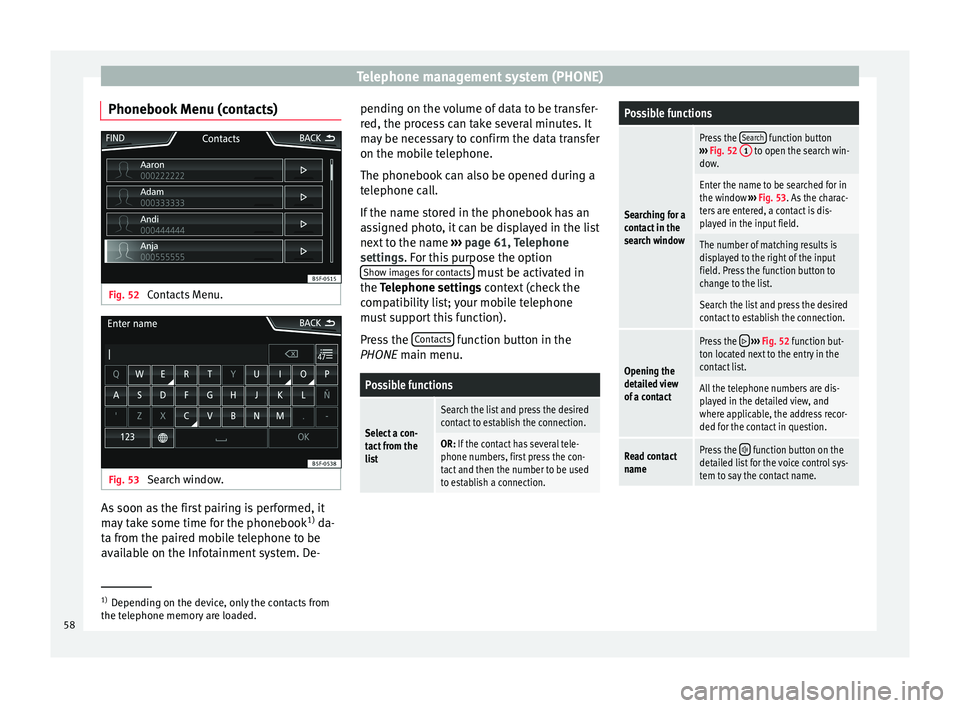
Telephone management system (PHONE)
Phonebook Menu (contacts) Fig. 52
Contacts Menu. Fig. 53
Search window. As soon as the first pairing is performed, it
m
a
y
take some time for the phonebook 1)
da-
ta from the paired mobile telephone to be
available on the Infotainment system. De- pending on the volume of data to be transfer-
red, the proc
ess can take several minutes. It
may be necessary to confirm the data transfer
on the mobile telephone.
The phonebook can also be opened during a
telephone call.
If the name stored in the phonebook has an
assigned photo, it can be displayed in the list
next to the name ››› page 61, Telephone
settings. For this purpose the option Show images for contacts must be activated in
the T el
ephone settin
gs context (check the
compatibility list; your mobile telephone
must support this function).
Press the Contacts function button in the
PHONE m ain menu.
Possible functions
Select a con-
tact from the
list
Search the list and press the desired
contact to establish the connection.
OR: If the contact has several tele-
phone numbers, first press the con-
tact and then the number to be used
to establish a connection.
Possible functions
Searching for a
contact in the
search window
Press the Search function button
››› Fig. 52 1 to open the search win-
dow.
Enter the name to be searched for in
the window ››› Fig. 53. As the charac-
ters are entered, a contact is dis-
played in the input field.
The number of matching results is
displayed to the right of the input
field. Press the function button to
change to the list.
Search the list and press the desired
contact to establish the connection.
Opening the
detailed view
of a contact
Press the ››› Fig. 52 function but-
ton located next to the entry in the
contact list.
All the telephone numbers are dis-
played in the detailed view, and
where applicable, the address recor-
ded for the contact in question.
Read contact
namePress the function button on the
detailed list for the voice control sys-
tem to say the contact name. 1)
Depending on the device, only the contacts from
the tel ephone memor
y are loaded.
58
Page 63 of 88
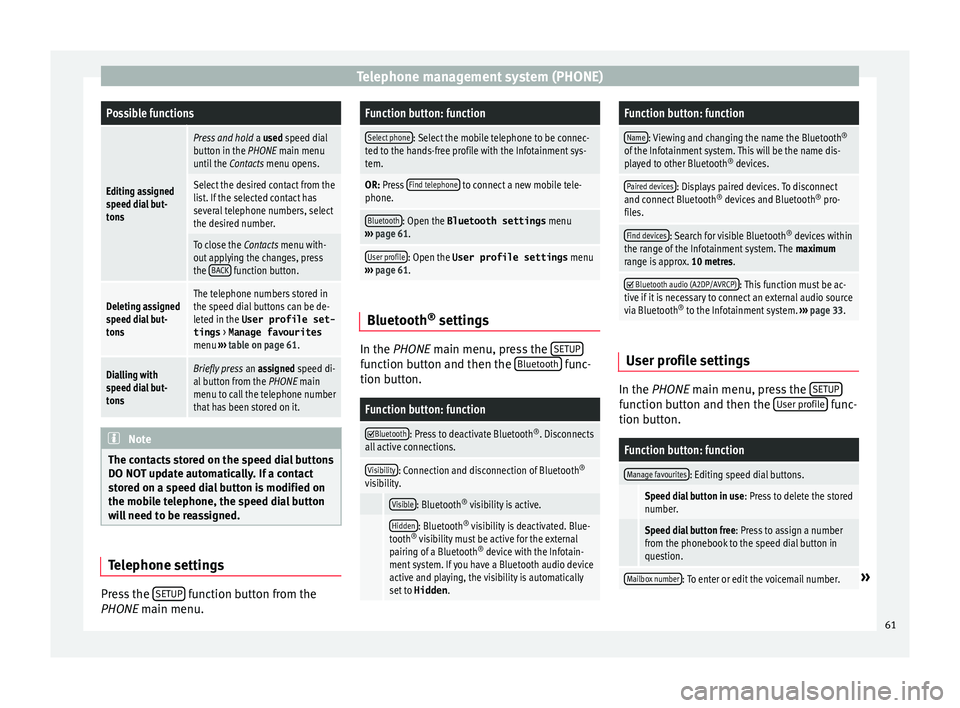
Telephone management system (PHONE)Possible functions
Editing assigned
speed dial but-
tons
Press and hold
a used speed dial
button in the PHONE main menu
until the Contacts menu opens.
Select the desired contact from the
list. If the selected contact has
several telephone numbers, select
the desired number.
To close the Contacts menu with-
out applying the changes, press
the BACK
function button.
Deleting assigned
speed dial but-
tonsThe telephone numbers stored in
the speed dial buttons can be de-
leted in the User profile set-
tings
> Manage favourites
menu ››› table on page 61.
Dialling with
speed dial but-
tonsBriefly press an assigned speed di-
al button from the PHONE main
menu to call the telephone number
that has been stored on it. Note
The contacts stored on the speed dial buttons
DO NOT upd at
e automatically. If a contact
stored on a speed dial button is modified on
the mobile telephone, the speed dial button
will need to be reassigned. Telephone settings
Press the
S
ETUP function button from the
PHONE m ain menu.
Function button: function
Select phone: Select the mobile telephone to be connec-
ted to the hands-free profile with the Infotainment sys-
tem.
OR: Press Find telephone to connect a new mobile tele-
phone.
Bluetooth: Open the Bluetooth settings menu
››› page 61.
User profile: Open the User profile settings menu
››› page 61. Bluetooth
®
settin g
s In the PHONE m
ain menu, pr
e
ss the SETUP function button and then the
Bluet
ooth func-
tion b utt
on.
Function button: function
Bluetooth: Press to deactivate Bluetooth
®
. Disconnects
all active connections.
Visibility: Connection and disconnection of Bluetooth ®
visibility.
Visible: Bluetooth ®
visibility is active.
Hidden: Bluetooth ®
visibility is deactivated. Blue-
tooth ®
visibility must be active for the external
pairing of a Bluetooth ®
device with the Infotain-
ment system. If you have a Bluetooth audio device
active and playing, the visibility is automatically
set to Hidden .
Function button: function
Name: Viewing and changing the name the Bluetooth ®
of the Infotainment system. This will be the name dis-
played to other Bluetooth ®
devices.
Paired devices: Displays paired devices. To disconnect
and connect Bluetooth ®
devices and Bluetooth ®
pro-
files.
Find devices: Search for visible Bluetooth ®
devices within
the range of the Infotainment system. The maximum
range is approx. 10 metres.
Bluetooth audio (A2DP/AVRCP): This function must be ac-
tive if it is necessary to connect an external audio source
via Bluetooth ®
to the Infotainment system. ››› page 33. User profile settings
In the PHONE m
ain menu, pr
e
ss the SETUP function button and then the
U
ser pr
ofi le func-
tion b utt
on.
Function button: function
Manage favourites: Editing speed dial buttons.
Speed dial button in use : Press to delete the stored
number.
Speed dial button free : Press to assign a number
from the phonebook to the speed dial button in
question.
Mailbox number: To enter or edit the voicemail number.» 61
Page 69 of 88
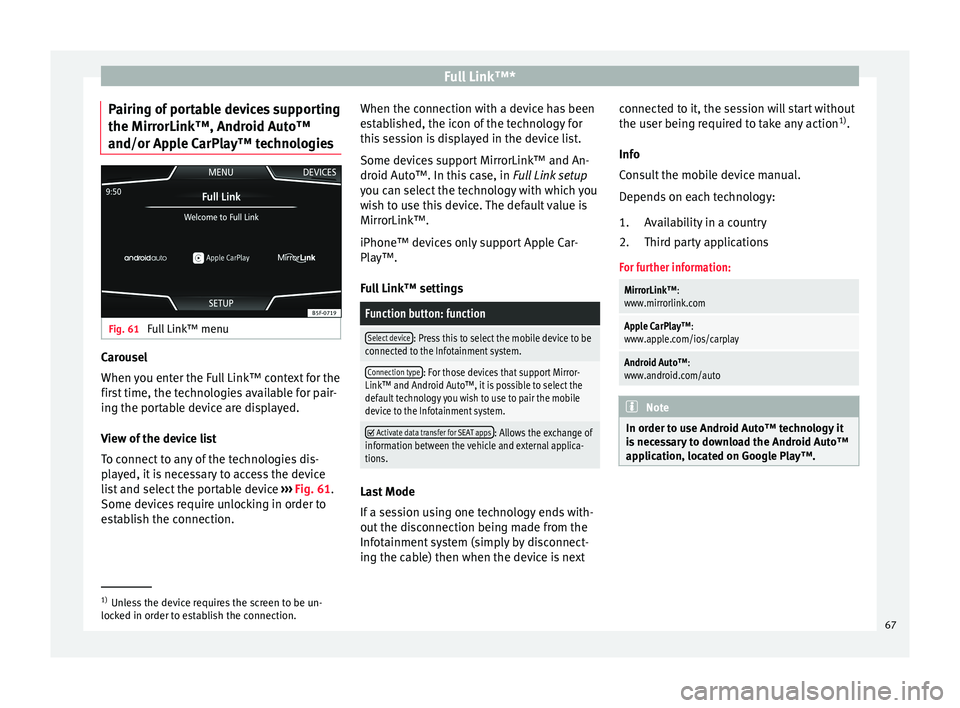
Full Link™*
Pairing of portable devices supporting
the Mirr orLink™, Andr
oid Aut
o™
and/or Apple CarPlay™ technologies Fig. 61
Full Link™ menu Carousel
When
y
ou ent
er the Full Link™ context for the
first time, the technologies available for pair-
ing the portable device are displayed.
View of the device list
To connect to any of the technologies dis-
played, it is necessary to access the device
list and select the portable device ››› Fig. 61.
Some devices require unlocking in order to
establish the connection. When the connection with a device has been
est
ablished, the icon of the technology for
this session is displayed in the device list.
Some devices support MirrorLink™ and An-
droid Auto™. In this case, in Full Link setup
you can select the technology with which you
wish to use this device. The default value is
MirrorLink™.
iPhone™ devices only support Apple Car-
Play™.
Full Link™ settings
Function button: function
Select device: Press this to select the mobile device to be
connected to the Infotainment system.
Connection type: For those devices that support Mirror-
Link™ and Android Auto™, it is possible to select the
default technology you wish to use to pair the mobile
device to the Infotainment system.
Activate data transfer for SEAT apps: Allows the exchange of
information between the vehicle and external applica-
tions. Last Mode
If
a se
s
sion using one technology ends with-
out the disconnection being made from the
Infotainment system (simply by disconnect-
ing the cable) then when the device is next connected to it, the session will start without
the user being r
equired to take any action 1)
.
Info
Consult the mobile device manual.
Depends on each technology: Availability in a country
Third party applications
For further information:
MirrorLink™:
www.mirrorlink.com
Apple CarPlay™:
www.apple.com/ios/carplay
Android Auto™:
www.android.com/auto Note
In order to use Android Auto™ technology it
is nec
essary to download the Android Auto™
application, located on Google Play™. 1.
2.
1)
Unless the device requires the screen to be un-
lock ed in or
der to establish the connection. 67
Page 79 of 88
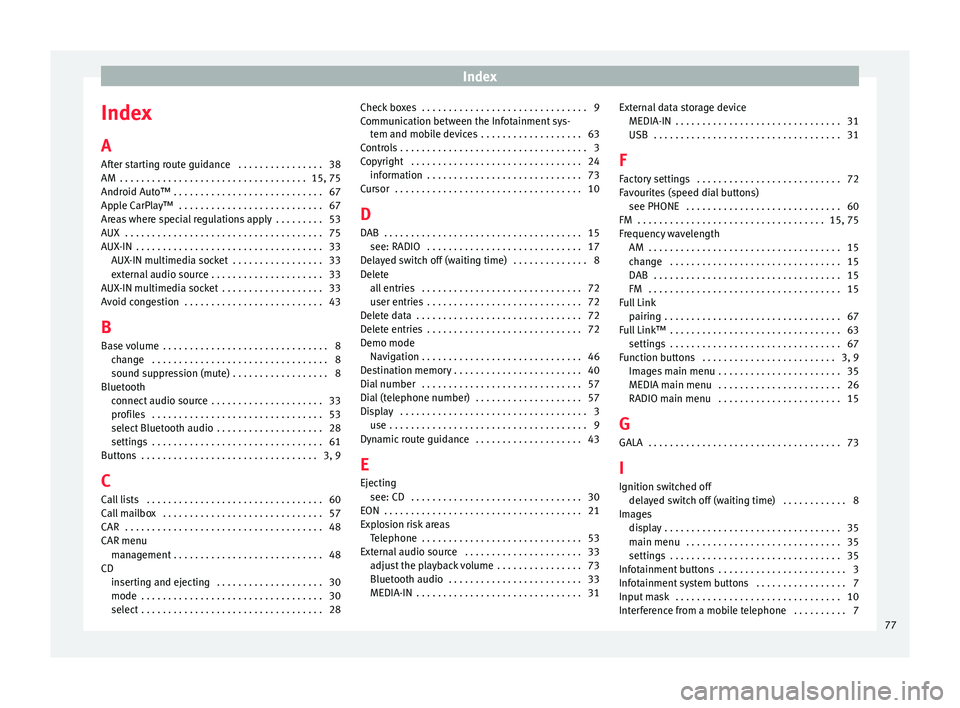
Index
Index
A
Af t
er s
tarting route guidance . . . . . . . . . . . . . . . . 38
AM . . . . . . . . . . . . . . . . . . . . . . . . . . . . . . . . . . . 15, 75
Android Auto™ . . . . . . . . . . . . . . . . . . . . . . . . . . . . 67
Apple CarPlay™ . . . . . . . . . . . . . . . . . . . . . . . . . . . 67
Areas where special regulations apply . . . . . . . . . 53
AUX . . . . . . . . . . . . . . . . . . . . . . . . . . . . . . . . . . . . . 75
AUX-IN . . . . . . . . . . . . . . . . . . . . . . . . . . . . . . . . . . . 33 AUX-IN multimedia socket . . . . . . . . . . . . . . . . . 33
external audio source . . . . . . . . . . . . . . . . . . . . . 33
AUX-IN multimedia socket . . . . . . . . . . . . . . . . . . . 33
Avoid congestion . . . . . . . . . . . . . . . . . . . . . . . . . . 43
B Base volume . . . . . . . . . . . . . . . . . . . . . . . . . . . . . . . 8 change . . . . . . . . . . . . . . . . . . . . . . . . . . . . . . . . . 8
sound suppression (mute) . . . . . . . . . . . . . . . . . . 8
Bluetooth connect audio source . . . . . . . . . . . . . . . . . . . . . 33
profiles . . . . . . . . . . . . . . . . . . . . . . . . . . . . . . . . 53
select Bluetooth audio . . . . . . . . . . . . . . . . . . . . 28
settings . . . . . . . . . . . . . . . . . . . . . . . . . . . . . . . . 61
Buttons . . . . . . . . . . . . . . . . . . . . . . . . . . . . . . . . . 3, 9
C
Call lists . . . . . . . . . . . . . . . . . . . . . . . . . . . . . . . . . 60
Call mailbox . . . . . . . . . . . . . . . . . . . . . . . . . . . . . . 57
CAR . . . . . . . . . . . . . . . . . . . . . . . . . . . . . . . . . . . . . 48
CAR menu management . . . . . . . . . . . . . . . . . . . . . . . . . . . . 48
CD inserting and ejecting . . . . . . . . . . . . . . . . . . . . 30
mode . . . . . . . . . . . . . . . . . . . . . . . . . . . . . . . . . . 30
select . . . . . . . . . . . . . . . . . . . . . . . . . . . . . . . . . . 28 Check boxes . . . . . . . . . . . . . . . . . . . . . . . . . . . . . . . 9
Communic
ation between the Infotainment sys-
tem and mobile devices . . . . . . . . . . . . . . . . . . . 63
Controls . . . . . . . . . . . . . . . . . . . . . . . . . . . . . . . . . . . 3
Copyright . . . . . . . . . . . . . . . . . . . . . . . . . . . . . . . . 24 information . . . . . . . . . . . . . . . . . . . . . . . . . . . . . 73
Cursor . . . . . . . . . . . . . . . . . . . . . . . . . . . . . . . . . . . 10
D
DAB . . . . . . . . . . . . . . . . . . . . . . . . . . . . . . . . . . . . . 15 see: RADIO . . . . . . . . . . . . . . . . . . . . . . . . . . . . . 17
Delayed switch off (waiting time) . . . . . . . . . . . . . . 8
Delete all entries . . . . . . . . . . . . . . . . . . . . . . . . . . . . . . 72
user entries . . . . . . . . . . . . . . . . . . . . . . . . . . . . . 72
Delete data . . . . . . . . . . . . . . . . . . . . . . . . . . . . . . . 72
Delete entries . . . . . . . . . . . . . . . . . . . . . . . . . . . . . 72
Demo mode Navigation . . . . . . . . . . . . . . . . . . . . . . . . . . . . . . 46
Destination memory . . . . . . . . . . . . . . . . . . . . . . . . 40
Dial number . . . . . . . . . . . . . . . . . . . . . . . . . . . . . . 57
Dial (telephone number) . . . . . . . . . . . . . . . . . . . . 57
Display . . . . . . . . . . . . . . . . . . . . . . . . . . . . . . . . . . . 3 use . . . . . . . . . . . . . . . . . . . . . . . . . . . . . . . . . . . . . 9
Dynamic route guidance . . . . . . . . . . . . . . . . . . . . 43
E
Ejecting see: CD . . . . . . . . . . . . . . . . . . . . . . . . . . . . . . . . 30
EON . . . . . . . . . . . . . . . . . . . . . . . . . . . . . . . . . . . . . 21
Explosion risk areas Telephone . . . . . . . . . . . . . . . . . . . . . . . . . . . . . . 53
External audio source . . . . . . . . . . . . . . . . . . . . . . 33 adjust the playback volume . . . . . . . . . . . . . . . . 73
Bluetooth audio . . . . . . . . . . . . . . . . . . . . . . . . . 33
MEDIA-IN . . . . . . . . . . . . . . . . . . . . . . . . . . . . . . . 31 External data storage device
MEDIA-IN . . . . . . . . . . . . . . . . . . . . . . . . . . . . . . . 31
USB
. . . . . . . . . . . . . . . . . . . . . . . . . . . . . . . . . . . 31
F
Factory settings . . . . . . . . . . . . . . . . . . . . . . . . . . . 72
Favourites (speed dial buttons) see PHONE . . . . . . . . . . . . . . . . . . . . . . . . . . . . . 60
FM . . . . . . . . . . . . . . . . . . . . . . . . . . . . . . . . . . . 15, 75
Frequency wavelength AM . . . . . . . . . . . . . . . . . . . . . . . . . . . . . . . . . . . . 15
change . . . . . . . . . . . . . . . . . . . . . . . . . . . . . . . . 15
DAB . . . . . . . . . . . . . . . . . . . . . . . . . . . . . . . . . . . 15
FM . . . . . . . . . . . . . . . . . . . . . . . . . . . . . . . . . . . . 15
Full Link pairing . . . . . . . . . . . . . . . . . . . . . . . . . . . . . . . . . 67
Full Link™ . . . . . . . . . . . . . . . . . . . . . . . . . . . . . . . . 63 settings . . . . . . . . . . . . . . . . . . . . . . . . . . . . . . . . 67
Function buttons . . . . . . . . . . . . . . . . . . . . . . . . . 3, 9 Images main menu . . . . . . . . . . . . . . . . . . . . . . . 35
MEDIA main menu . . . . . . . . . . . . . . . . . . . . . . . 26
RADIO main menu . . . . . . . . . . . . . . . . . . . . . . . 15
G GALA . . . . . . . . . . . . . . . . . . . . . . . . . . . . . . . . . . . . 73
I Ignition switched off delayed switch off (waiting time) . . . . . . . . . . . . 8
Images display . . . . . . . . . . . . . . . . . . . . . . . . . . . . . . . . . 35
main menu . . . . . . . . . . . . . . . . . . . . . . . . . . . . . 35
settings . . . . . . . . . . . . . . . . . . . . . . . . . . . . . . . . 35
Infotainment buttons . . . . . . . . . . . . . . . . . . . . . . . . 3
Infotainment system buttons . . . . . . . . . . . . . . . . . 7
Input mask . . . . . . . . . . . . . . . . . . . . . . . . . . . . . . . 10
Interference from a mobile telephone . . . . . . . . . . 7
77
Page 81 of 88
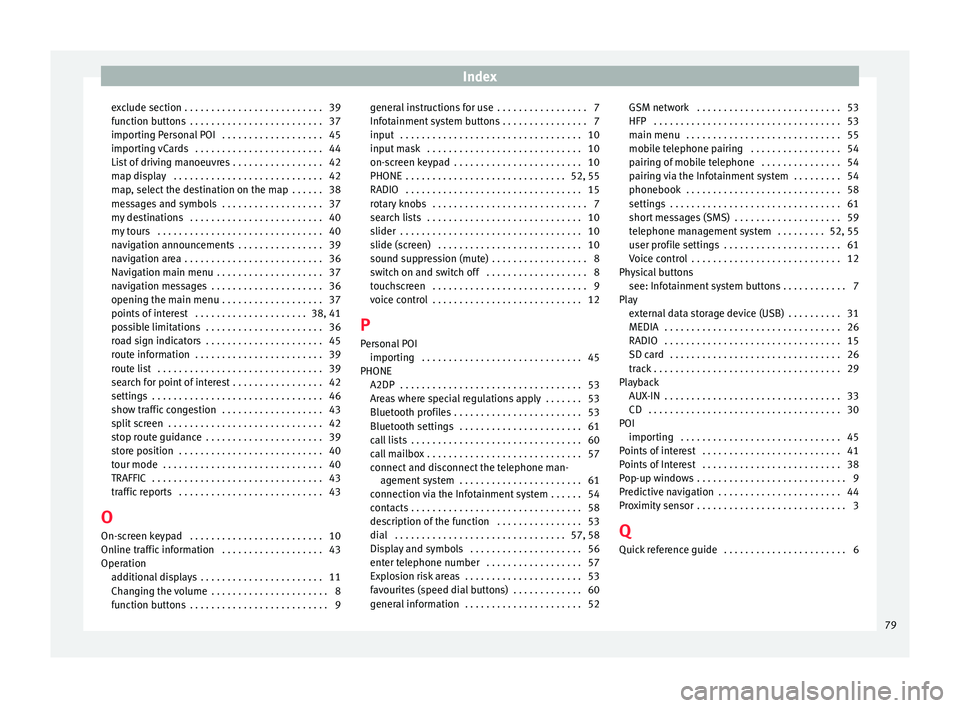
Index
exclude section . . . . . . . . . . . . . . . . . . . . . . . . . . 39
f u
nction b
uttons . . . . . . . . . . . . . . . . . . . . . . . . . 37
importing Personal POI . . . . . . . . . . . . . . . . . . . 45
importing vCards . . . . . . . . . . . . . . . . . . . . . . . . 44
List of driving manoeuvres . . . . . . . . . . . . . . . . . 42
map display . . . . . . . . . . . . . . . . . . . . . . . . . . . . 42
map, select the destination on the map . . . . . . 38
messages and symbols . . . . . . . . . . . . . . . . . . . 37
my destinations . . . . . . . . . . . . . . . . . . . . . . . . . 40
my tours . . . . . . . . . . . . . . . . . . . . . . . . . . . . . . . 40
navigation announcements . . . . . . . . . . . . . . . . 39
navigation area . . . . . . . . . . . . . . . . . . . . . . . . . . 36
Navigation main menu . . . . . . . . . . . . . . . . . . . . 37
navigation messages . . . . . . . . . . . . . . . . . . . . . 36
opening the main menu . . . . . . . . . . . . . . . . . . . 37
points of interest . . . . . . . . . . . . . . . . . . . . . 38, 41
possible limitations . . . . . . . . . . . . . . . . . . . . . . 36
road sign indicators . . . . . . . . . . . . . . . . . . . . . . 45
route information . . . . . . . . . . . . . . . . . . . . . . . . 39
route list . . . . . . . . . . . . . . . . . . . . . . . . . . . . . . . 39
search for point of interest . . . . . . . . . . . . . . . . . 42
settings . . . . . . . . . . . . . . . . . . . . . . . . . . . . . . . . 46
show traffic congestion . . . . . . . . . . . . . . . . . . . 43
split screen . . . . . . . . . . . . . . . . . . . . . . . . . . . . . 42
stop route guidance . . . . . . . . . . . . . . . . . . . . . . 39
store position . . . . . . . . . . . . . . . . . . . . . . . . . . . 40
tour mode . . . . . . . . . . . . . . . . . . . . . . . . . . . . . . 40
TRAFFIC . . . . . . . . . . . . . . . . . . . . . . . . . . . . . . . . 43
traffic reports . . . . . . . . . . . . . . . . . . . . . . . . . . . 43
O On-screen keypad . . . . . . . . . . . . . . . . . . . . . . . . . 10
Online traffic information . . . . . . . . . . . . . . . . . . . 43
Operation additional displays . . . . . . . . . . . . . . . . . . . . . . . 11
Changing the volume . . . . . . . . . . . . . . . . . . . . . . 8
function buttons . . . . . . . . . . . . . . . . . . . . . . . . . . 9 general instructions for use . . . . . . . . . . . . . . . . . 7
Infotainment
system buttons . . . . . . . . . . . . . . . . 7
input . . . . . . . . . . . . . . . . . . . . . . . . . . . . . . . . . . 10
input mask . . . . . . . . . . . . . . . . . . . . . . . . . . . . . 10
on-screen keypad . . . . . . . . . . . . . . . . . . . . . . . . 10
PHONE . . . . . . . . . . . . . . . . . . . . . . . . . . . . . . 52, 55
RADIO . . . . . . . . . . . . . . . . . . . . . . . . . . . . . . . . . 15
rotary knobs . . . . . . . . . . . . . . . . . . . . . . . . . . . . . 7
search lists . . . . . . . . . . . . . . . . . . . . . . . . . . . . . 10
slider . . . . . . . . . . . . . . . . . . . . . . . . . . . . . . . . . . 10
slide (screen) . . . . . . . . . . . . . . . . . . . . . . . . . . . 10
sound suppression (mute) . . . . . . . . . . . . . . . . . . 8
switch on and switch off . . . . . . . . . . . . . . . . . . . 8
touchscreen . . . . . . . . . . . . . . . . . . . . . . . . . . . . . 9
voice control . . . . . . . . . . . . . . . . . . . . . . . . . . . . 12
P
Personal POI importing . . . . . . . . . . . . . . . . . . . . . . . . . . . . . . 45
PHONE A2DP . . . . . . . . . . . . . . . . . . . . . . . . . . . . . . . . . . 53
Areas where special regulations apply . . . . . . . 53
Bluetooth profiles . . . . . . . . . . . . . . . . . . . . . . . . 53
Bluetooth settings . . . . . . . . . . . . . . . . . . . . . . . 61
call lists . . . . . . . . . . . . . . . . . . . . . . . . . . . . . . . . 60
call mailbox . . . . . . . . . . . . . . . . . . . . . . . . . . . . . 57
connect and disconnect the telephone man-agement system . . . . . . . . . . . . . . . . . . . . . . . 61
connection via the Infotainment system . . . . . . 54
contacts . . . . . . . . . . . . . . . . . . . . . . . . . . . . . . . . 58
description of the function . . . . . . . . . . . . . . . . 53
dial . . . . . . . . . . . . . . . . . . . . . . . . . . . . . . . . 57, 58
Display and symbols . . . . . . . . . . . . . . . . . . . . . 56
enter telephone number . . . . . . . . . . . . . . . . . . 57
Explosion risk areas . . . . . . . . . . . . . . . . . . . . . . 53
favourites (speed dial buttons) . . . . . . . . . . . . . 60
general information . . . . . . . . . . . . . . . . . . . . . . 52 GSM network . . . . . . . . . . . . . . . . . . . . . . . . . . . 53
HFP . . . . . . . . . . . . . . . . . . . . . . . . . . . . . . . . . . . 53
main menu
. . . . . . . . . . . . . . . . . . . . . . . . . . . . . 55
mobile telephone pairing . . . . . . . . . . . . . . . . . 54
pairing of mobile telephone . . . . . . . . . . . . . . . 54
pairing via the Infotainment system . . . . . . . . . 54
phonebook . . . . . . . . . . . . . . . . . . . . . . . . . . . . . 58
settings . . . . . . . . . . . . . . . . . . . . . . . . . . . . . . . . 61
short messages (SMS) . . . . . . . . . . . . . . . . . . . . 59
telephone management system . . . . . . . . . 52, 55
user profile settings . . . . . . . . . . . . . . . . . . . . . . 61
Voice control . . . . . . . . . . . . . . . . . . . . . . . . . . . . 12
Physical buttons see: Infotainment system buttons . . . . . . . . . . . . 7
Play external data storage device (USB) . . . . . . . . . . 31
MEDIA . . . . . . . . . . . . . . . . . . . . . . . . . . . . . . . . . 26
RADIO . . . . . . . . . . . . . . . . . . . . . . . . . . . . . . . . . 15
SD card . . . . . . . . . . . . . . . . . . . . . . . . . . . . . . . . 26
track . . . . . . . . . . . . . . . . . . . . . . . . . . . . . . . . . . . 29
Playback AUX-IN . . . . . . . . . . . . . . . . . . . . . . . . . . . . . . . . . 33
CD . . . . . . . . . . . . . . . . . . . . . . . . . . . . . . . . . . . . 30
POI importing . . . . . . . . . . . . . . . . . . . . . . . . . . . . . . 45
Points of interest . . . . . . . . . . . . . . . . . . . . . . . . . . 41
Points of Interest . . . . . . . . . . . . . . . . . . . . . . . . . . 38
Pop-up windows . . . . . . . . . . . . . . . . . . . . . . . . . . . . 9
Predictive navigation . . . . . . . . . . . . . . . . . . . . . . . 44
Proximity sensor . . . . . . . . . . . . . . . . . . . . . . . . . . . . 3
Q Quick reference guide . . . . . . . . . . . . . . . . . . . . . . . 6
79