change language Seat Leon 5D 2016 MEDIA SYSTEM PLUS - NAVI SYSTEM - NAVI SYSTEM PLUS
[x] Cancel search | Manufacturer: SEAT, Model Year: 2016, Model line: Leon 5D, Model: Seat Leon 5D 2016Pages: 96, PDF Size: 2.6 MB
Page 13 of 96
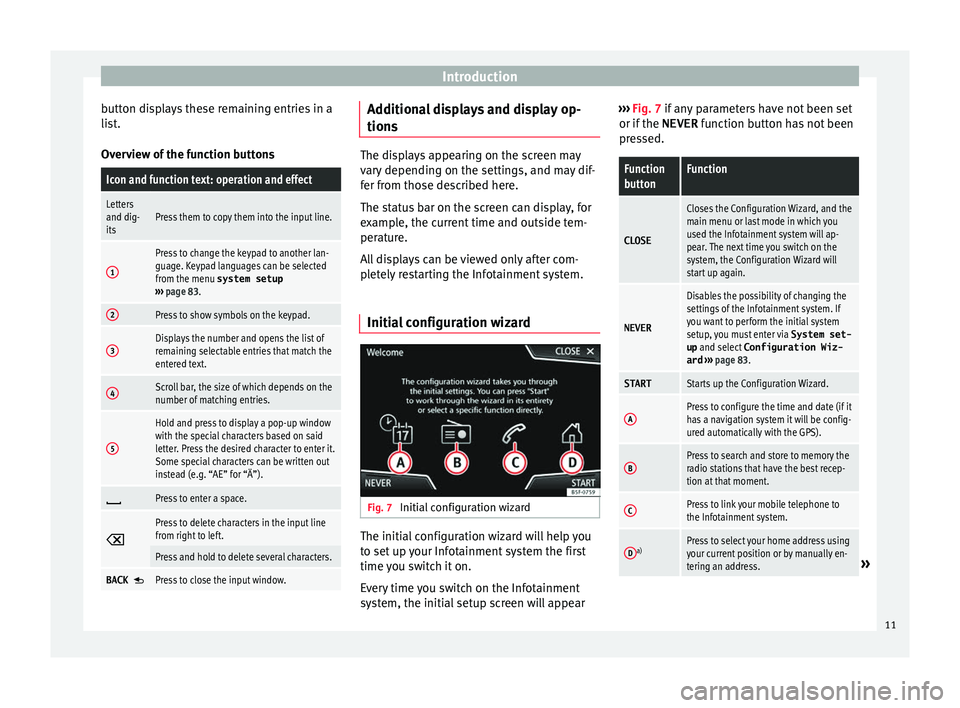
Introduction
button displays these remaining entries in a
li s
t
.
Overview of the function buttons
Icon and function text: operation and effect
Letters
and dig-
itsPress them to copy them into the input line.
1
Press to change the keypad to another lan-
guage. Keypad languages can be selected
from the menu system setup
››› page 83.
2Press to show symbols on the keypad.
3Displays the number and opens the list of
remaining selectable entries that match the
entered text.
4Scroll bar, the size of which depends on the
number of matching entries.
5
Hold and press to display a pop-up window
with the special characters based on said
letter. Press the desired character to enter it.
Some special characters can be written out
instead (e.g. “AE” for “Ä”).
Press to enter a space.
Press to delete characters in the input line
from right to left.
Press and hold to delete several characters.
BACK Press to close the input window. Additional displays and display op-
tion
s The displays appearing on the screen may
var
y
depending on the settings, and may dif-
fer from those described here.
The status bar on the screen can display, for
example, the current time and outside tem-
perature.
All displays can be viewed only after com-
pletely restarting the Infotainment system.
Initial configuration wizard Fig. 7
Initial configuration wizard The initial configuration wizard will help you
t
o set
up
your Infotainment system the first
time you switch it on.
Every time you switch on the Infotainment
system, the initial setup screen will appear ›››
Fig. 7 if any parameters have not been set
or if the NEVER f
unction button has not been
pressed.
Function
buttonFunction
CLOSE
Closes the Configuration Wizard, and the
main menu or last mode in which you
used the Infotainment system will ap-
pear. The next time you switch on the
system, the Configuration Wizard will
start up again.
NEVER
Disables the possibility of changing the
settings of the Infotainment system. If
you want to perform the initial system
setup, you must enter via System set-
up and select Configuration Wiz-
ard ››› page 83.
STARTStarts up the Configuration Wizard.
APress to configure the time and date (if it
has a navigation system it will be config-
ured automatically with the GPS).
BPress to search and store to memory the
radio stations that have the best recep-
tion at that moment.
CPress to link your mobile telephone to
the Infotainment system.
Da)Press to select your home address using
your current position or by manually en-
tering an address.
» 11
Page 15 of 96
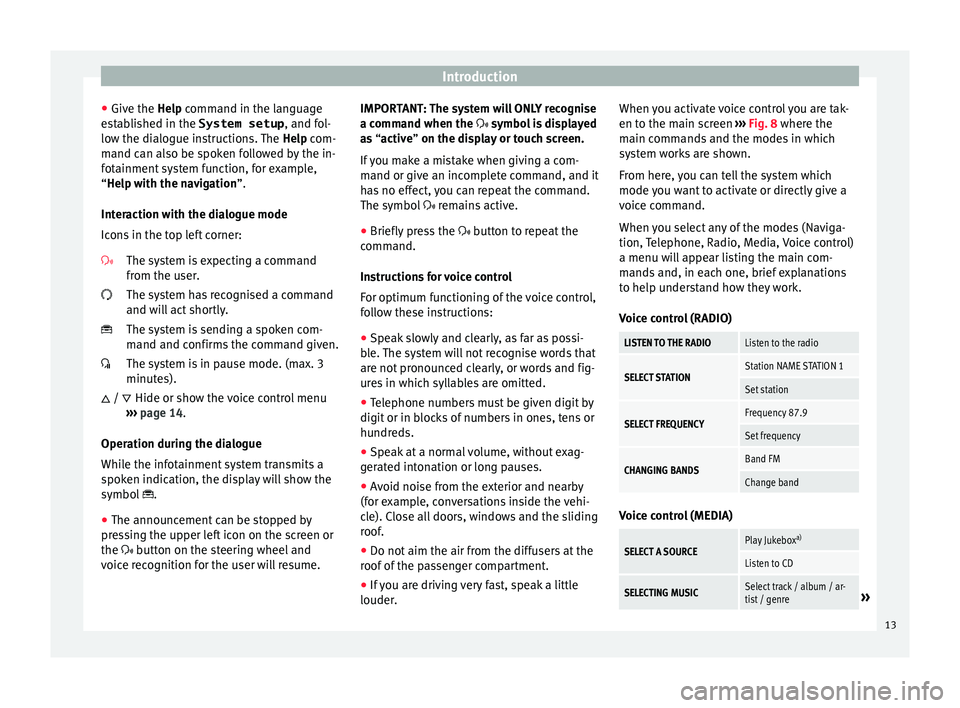
Introduction
● Giv e the
Help
command in the language
established in the System setup , and fol-
low the dialogue instructions. The Help com-
mand can also be spoken followed by the in-
fotainment system function, for example,
“Help with the navigation”.
Interaction with the dialogue mode
Icons in the top left corner:
The system is expecting a command
from the user.
The system has recognised a command
and will act shortly.
The system is sending a spoken com-
mand and confirms the command given.
The system is in pause mode. (max. 3
minutes).Hide or show the voice control menu
››› page 14.
Operation during the dialogue
While the infotainment system transmits a
spoken indication, the display will show the
symbol .
● The announcement can be stopped by
pres
sing the upper left icon on the screen or
the button on the steering wheel and
voice recognition for the user will resume.
/ IMPORTANT: The system will ONLY recognise
a command when the
symbol is displayed
as “active” on the display or touch screen.
If you make a mistake when giving a com-
mand or give an incomplete command, and it
has no effect, you can repeat the command.
The symbol remains active.
● Briefly press the button t
o repeat the
command.
Instructions for voice control
For optimum functioning of the voice control,
follow these instructions:
● Speak slowly and clearly, as far as possi-
ble.
The system will not recognise words that
are not pronounced clearly, or words and fig-
ures in which syllables are omitted.
● Telephone numbers must be given digit by
digit or in bloc
ks of numbers in ones, tens or
hundreds.
● Speak at a normal volume, without exag-
gerat
ed intonation or long pauses.
● Avoid noise from the exterior and nearby
(for ex
ample, conversations inside the vehi-
cle). Close all doors, windows and the sliding
roof.
● Do not aim the air from the diffusers at the
roof of
the passenger compartment.
● If you are driving very fast, speak a little
louder. When y
ou activate voice control you are tak-
en to the main s
creen ››› Fig. 8 where the
main commands and the modes in which
system works are shown.
From here, you can tell the system which
mode you want to activate or directly give a
voice command.
When you select any of the modes (Naviga-
tion, Telephone, Radio, Media, Voice control)
a menu will appear listing the main com-
mands and, in each one, brief explanations
to help understand how they work.
Voice control (RADIO)
LISTEN TO THE RADIOListen to the radio
SELECT STATIONStation NAME STATION 1
Set station
SELECT FREQUENCYFrequency 87.9
Set frequency
CHANGING BANDSBand FM
Change band Voice control (MEDIA)
SELECT A SOURCEPlay Jukebox
a)
Listen to CD
SELECTING MUSICSelect track / album / ar-
tist / genre» 13
Page 41 of 96
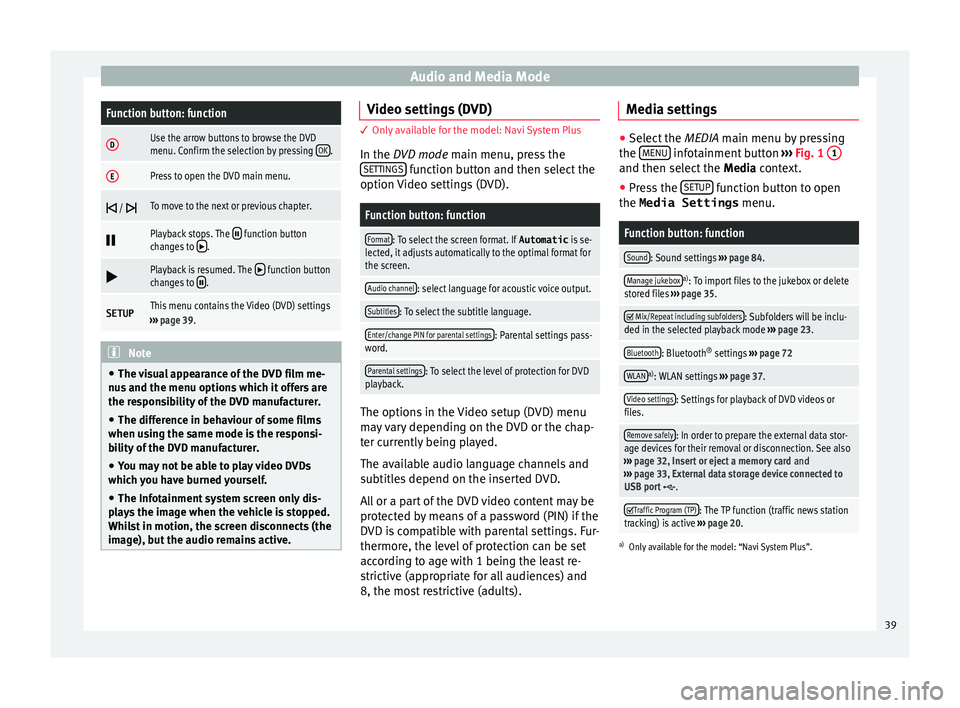
Audio and Media ModeFunction button: function
DUse the arrow buttons to browse the DVD
menu. Confirm the selection by pressing
OK.
EPress to open the DVD main menu.
/ To move to the next or previous chapter.
Playback stops. The function button
changes to .
Playback is resumed. The function button
changes to .
SETUPThis menu contains the Video (DVD) settings
››› page 39. Note
● The v i
sual appearance of the DVD film me-
nus and the menu options which it offers are
the responsibility of the DVD manufacturer.
● The difference in behaviour of some films
when usin
g the same mode is the responsi-
bility of the DVD manufacturer.
● You may not be able to play video DVDs
which y
ou have burned yourself.
● The Infotainment system screen only dis-
pla
ys the image when the vehicle is stopped.
Whilst in motion, the screen disconnects (the
image), but the audio remains active. Video settings (DVD)
3 Only available for the model: Navi System Plus
In the D
VD mode main menu, press the
SETTINGS function button and then select the
option V ideo settin
gs (DVD).
Function button: function
Format: To select the screen format. If Automatic is se-
lected, it adjusts automatically to the optimal format for
the screen.
Audio channel: select language for acoustic voice output.
Subtitles: To select the subtitle language.
Enter/change PIN for parental settings: Parental settings pass-
word.
Parental settings: To select the level of protection for DVD
playback. The options in the Video setup (DVD) menu
m
a
y
vary depending on the DVD or the chap-
ter currently being played.
The available audio language channels and
subtitles depend on the inserted DVD.
All or a part of the DVD video content may be
protected by means of a password (PIN) if the
DVD is compatible with parental settings. Fur-
thermore, the level of protection can be set
according to age with 1 being the least re-
strictive (appropriate for all audiences) and
8, the most restrictive (adults). Media settings ●
Select the MEDIA main menu b y
pressing
the MENU infotainment button
››› Fig. 1 1 and then select the
Media context.
● Press the SETUP function button to open
the Media Settings menu.
Function button: function
Sound: Sound settings ››› page 84.
Manage jukeboxa)
: To import files to the jukebox or delete
stored files ››› page 35.
Mix/Repeat including subfolders: Subfolders will be inclu-
ded in the selected playback mode ››› page 23.
Bluetooth: Bluetooth ®
settings ››› page 72
WLANa)
: WLAN settings ››› page 37.
Video settings: Settings for playback of DVD videos or
files.
Remove safely: In order to prepare the external data stor-
age devices for their removal or disconnection. See also
››› page 32, Insert or eject a memory card and
››› page 33, External data storage device connected to
USB port
.
Traffic Program (TP): The TP function (traffic news station
tracking) is active ››› page 20.
a)
Only available for the model: “Navi System Plus”.
39
Page 85 of 96
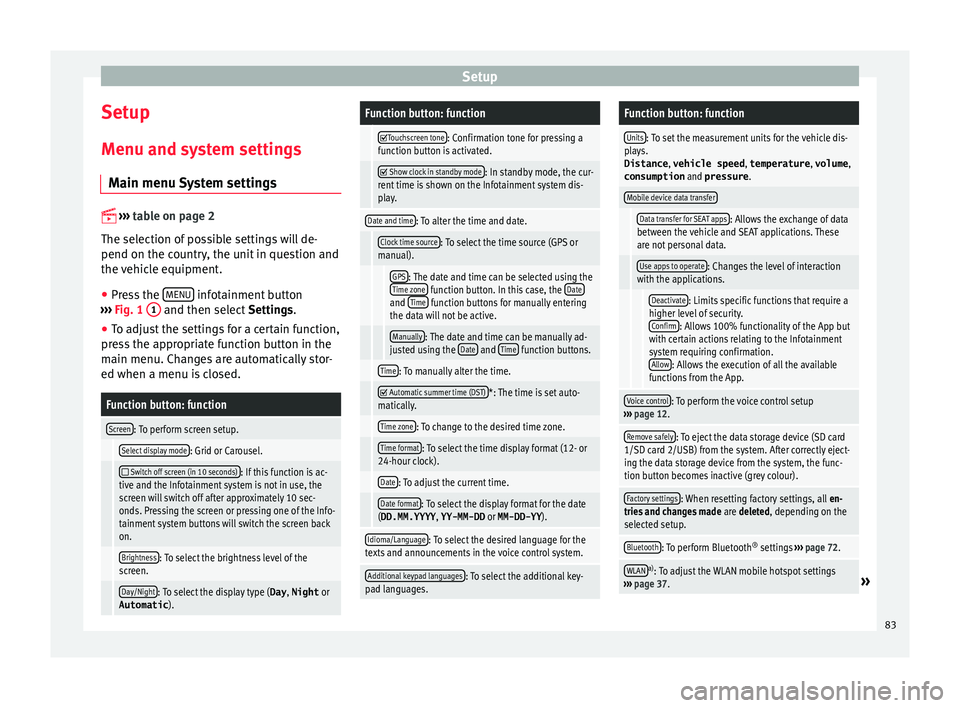
Setup
Setup
M enu and sy
s
tem settings
Main menu System settings
›› ›
table on page 2
The selection of possible settings will de-
pend on the country, the unit in question and
the vehicle equipment.
● Press the MENU infotainment button
› ›
›
Fig. 1 1 and then select
Setting
s .
● To adjust the settings for a certain function,
pres
s the appropriate function button in the
main menu. Changes are automatically stor-
ed when a menu is closed.
Function button: function
Screen: To perform screen setup.
Select display mode: Grid or Carousel.
Switch off screen (in 10 seconds): If this function is ac-
tive and the Infotainment system is not in use, the
screen will switch off after approximately 10 sec-
onds. Pressing the screen or pressing one of the Info-
tainment system buttons will switch the screen back
on.
Brightness: To select the brightness level of the
screen.
Day/Night: To select the display type ( Day, Night or
Automatic ).
Function button: function
Touchscreen tone: Confirmation tone for pressing a
function button is activated.
Show clock in standby mode: In standby mode, the cur-
rent time is shown on the Infotainment system dis-
play.
Date and time: To alter the time and date.
Clock time source: To select the time source (GPS or
manual).
GPS: The date and time can be selected using the
Time zone function button. In this case, the Dateand Time function buttons for manually entering
the data will not be active.
Manually: The date and time can be manually ad-
justed using the Date and Time function buttons.
Time: To manually alter the time.
Automatic summer time (DST)*: The time is set auto-
matically.
Time zone: To change to the desired time zone.
Time format: To select the time display format (12- or
24-hour clock).
Date: To adjust the current time.
Date format: To select the display format for the date
(DD.MM.YYYY , YY-MM-DD or MM-DD-YY ).
Idioma/Language: To select the desired language for the
texts and announcements in the voice control system.
Additional keypad languages: To select the additional key-
pad languages.
Function button: function
Units: To set the measurement units for the vehicle dis-
plays.
Distance , vehicle speed , temperature, volume,
consumption and pressure .
Mobile device data transfer
Data transfer for SEAT apps: Allows the exchange of data
between the vehicle and SEAT applications. These
are not personal data.
Use apps to operate: Changes the level of interaction
with the applications.
Deactivate: Limits specific functions that require a
higher level of security. Confirm
: Allows 100% functionality of the App but
with certain actions relating to the Infotainment
system requiring confirmation. Allow
: Allows the execution of all the available
functions from the App.
Voice control: To perform the voice control setup
››› page 12.
Remove safely: To eject the data storage device (SD card
1/SD card 2/USB) from the system. After correctly eject-
ing the data storage device from the system, the func-
tion button becomes inactive (grey colour).
Factory settings: When resetting factory settings, all en-
tries and changes made are deleted, depending on the
selected setup.
Bluetooth: To perform Bluetooth ®
settings ››› page 72.
WLANa)
: To adjust the WLAN mobile hotspot settings
››› page 37.» 83
Page 93 of 96
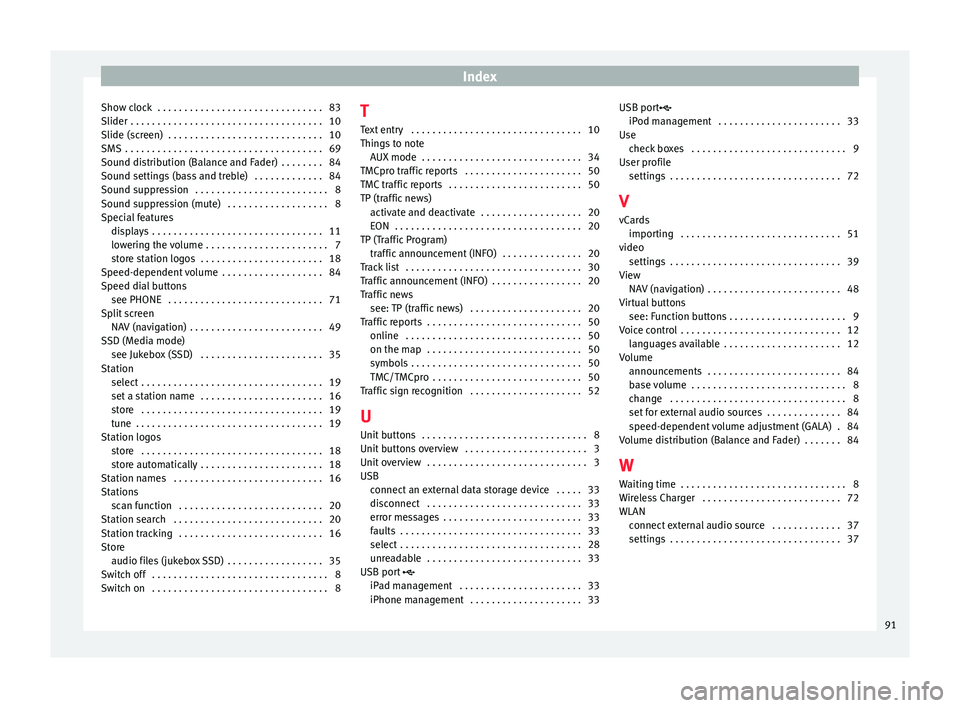
Index
Show clock . . . . . . . . . . . . . . . . . . . . . . . . . . . . . . . 83
Slider . . . . . . . . . . . . . . . . . . . . . . . . . . . . . . . . . . . .
10
Slide (s c
reen) . . . . . . . . . . . . . . . . . . . . . . . . . . . . . 10
SMS . . . . . . . . . . . . . . . . . . . . . . . . . . . . . . . . . . . . . 69
Sound distribution (Balance and Fader) . . . . . . . . 84
Sound settings (bass and treble) . . . . . . . . . . . . . 84
Sound suppression . . . . . . . . . . . . . . . . . . . . . . . . . 8
Sound suppression (mute) . . . . . . . . . . . . . . . . . . . 8
Special features displays . . . . . . . . . . . . . . . . . . . . . . . . . . . . . . . . 11
lowering the volume . . . . . . . . . . . . . . . . . . . . . . . 7
store station logos . . . . . . . . . . . . . . . . . . . . . . . 18
Speed-dependent volume . . . . . . . . . . . . . . . . . . . 84
Speed dial buttons see PHONE . . . . . . . . . . . . . . . . . . . . . . . . . . . . . 71
Split screen NAV (navigation) . . . . . . . . . . . . . . . . . . . . . . . . . 49
SSD (Media mode) see Jukebox (SSD) . . . . . . . . . . . . . . . . . . . . . . . 35
Station select . . . . . . . . . . . . . . . . . . . . . . . . . . . . . . . . . . 19
set a station name . . . . . . . . . . . . . . . . . . . . . . . 16
store . . . . . . . . . . . . . . . . . . . . . . . . . . . . . . . . . . 19
tune . . . . . . . . . . . . . . . . . . . . . . . . . . . . . . . . . . . 19
Station logos store . . . . . . . . . . . . . . . . . . . . . . . . . . . . . . . . . . 18
store automatically . . . . . . . . . . . . . . . . . . . . . . . 18
Station names . . . . . . . . . . . . . . . . . . . . . . . . . . . . 16
Stations scan function . . . . . . . . . . . . . . . . . . . . . . . . . . . 20
Station search . . . . . . . . . . . . . . . . . . . . . . . . . . . . 20
Station tracking . . . . . . . . . . . . . . . . . . . . . . . . . . . 16
Store audio files (jukebox SSD) . . . . . . . . . . . . . . . . . . 35
Switch off . . . . . . . . . . . . . . . . . . . . . . . . . . . . . . . . . 8
Switch on . . . . . . . . . . . . . . . . . . . . . . . . . . . . . . . . . 8 T
Text entry . . . . . . . . . . . . . . . . . . . . . . . . . . . . . . . . 10
Things to note AUX mode . . . . . . . . . . . . . . . . . . . . . . . . . . . . . . 34
TMCpro traffic reports . . . . . . . . . . . . . . . . . . . . . . 50
TMC traffic reports . . . . . . . . . . . . . . . . . . . . . . . . . 50
TP (traffic news) activate and deactivate . . . . . . . . . . . . . . . . . . . 20
EON . . . . . . . . . . . . . . . . . . . . . . . . . . . . . . . . . . . 20
TP (Traffic Program) traffic announcement (INFO) . . . . . . . . . . . . . . . 20
Track list . . . . . . . . . . . . . . . . . . . . . . . . . . . . . . . . . 30
Traffic announcement (INFO) . . . . . . . . . . . . . . . . . 20
Traffic news see: TP (traffic news) . . . . . . . . . . . . . . . . . . . . . 20
Traffic reports . . . . . . . . . . . . . . . . . . . . . . . . . . . . . 50 online . . . . . . . . . . . . . . . . . . . . . . . . . . . . . . . . . 50
on the map . . . . . . . . . . . . . . . . . . . . . . . . . . . . . 50
symbols . . . . . . . . . . . . . . . . . . . . . . . . . . . . . . . . 50
TMC/TMCpro . . . . . . . . . . . . . . . . . . . . . . . . . . . . 50
Traffic sign recognition . . . . . . . . . . . . . . . . . . . . . 52
U
Unit buttons . . . . . . . . . . . . . . . . . . . . . . . . . . . . . . . 8
Unit buttons overview . . . . . . . . . . . . . . . . . . . . . . . 3
Unit overview . . . . . . . . . . . . . . . . . . . . . . . . . . . . . . 3
USB connect an external data storage device . . . . . 33
disconnect . . . . . . . . . . . . . . . . . . . . . . . . . . . . . 33
error messages . . . . . . . . . . . . . . . . . . . . . . . . . . 33
faults . . . . . . . . . . . . . . . . . . . . . . . . . . . . . . . . . . 33
select . . . . . . . . . . . . . . . . . . . . . . . . . . . . . . . . . . 28
unreadable . . . . . . . . . . . . . . . . . . . . . . . . . . . . . 33
USB port
iPad management . . . . . . . . . . . . . . . . . . . . . . . 33
iPhone management . . . . . . . . . . . . . . . . . . . . . 33 USB port
iPod man agement . . . . . . . . . . . . . . . . . . . . . . . 33
Use check boxes . . . . . . . . . . . . . . . . . . . . . . . . . . . . . 9
User profile settings . . . . . . . . . . . . . . . . . . . . . . . . . . . . . . . . 72
V
vCards importing . . . . . . . . . . . . . . . . . . . . . . . . . . . . . . 51
video settings . . . . . . . . . . . . . . . . . . . . . . . . . . . . . . . . 39
View NAV (navigation) . . . . . . . . . . . . . . . . . . . . . . . . . 48
Virtual buttons see: Function buttons . . . . . . . . . . . . . . . . . . . . . . 9
Voice control . . . . . . . . . . . . . . . . . . . . . . . . . . . . . . 12 languages available . . . . . . . . . . . . . . . . . . . . . . 12
Volume announcements . . . . . . . . . . . . . . . . . . . . . . . . . 84
base volume . . . . . . . . . . . . . . . . . . . . . . . . . . . . . 8
change . . . . . . . . . . . . . . . . . . . . . . . . . . . . . . . . . 8
set for external audio sources . . . . . . . . . . . . . . 84
speed-dependent volume adjustment (GALA) . 84
Volume distribution (Balance and Fader) . . . . . . . 84
W Waiting time . . . . . . . . . . . . . . . . . . . . . . . . . . . . . . . 8
Wireless Charger . . . . . . . . . . . . . . . . . . . . . . . . . . 72
WLAN connect external audio source . . . . . . . . . . . . . 37
settings . . . . . . . . . . . . . . . . . . . . . . . . . . . . . . . . 37
91