pairing phone Seat Leon 5D 2016 MEDIA SYSTEM PLUS - NAVI SYSTEM - NAVI SYSTEM PLUS
[x] Cancel search | Manufacturer: SEAT, Model Year: 2016, Model line: Leon 5D, Model: Seat Leon 5D 2016Pages: 96, PDF Size: 2.6 MB
Page 7 of 96
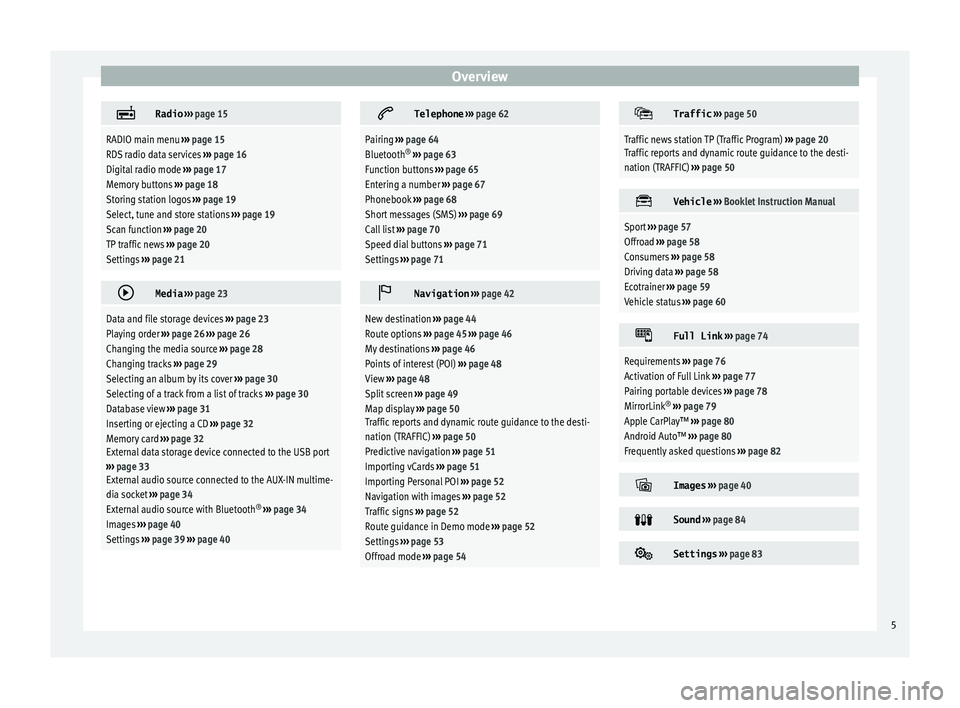
Overview
Radio
››› page 15
RADIO main menu ››› page 15
RDS radio data services ››› page 16
Digital radio mode ››› page 17
Memory buttons ››› page 18
Storing station logos ››› page 19
Select, tune and store stations ››› page 19
Scan function ››› page 20
TP traffic news ››› page 20
Settings ››› page 21
Media
››› page 23
Data and file storage devices ››› page 23
Playing order ››› page 26 ››› page 26
Changing the media source ››› page 28
Changing tracks ››› page 29
Selecting an album by its cover ››› page 30
Selecting of a track from a list of tracks ››› page 30
Database view ››› page 31
Inserting or ejecting a CD ››› page 32
Memory card ››› page 32
External data storage device connected to the USB port
››› page 33
External audio source connected to the AUX-IN multime-
dia socket ››› page 34
External audio source with Bluetooth ®
››› page 34
Images ››› page 40
Settings ››› page 39 ››› page 40
Telephone
››› page 62
Pairing ››› page 64
Bluetooth ®
››› page 63
Function buttons ››› page 65
Entering a number ››› page 67
Phonebook ››› page 68
Short messages (SMS) ››› page 69
Call list ››› page 70
Speed dial buttons ››› page 71
Settings ››› page 71
Navigation
››› page 42
New destination ››› page 44
Route options ››› page 45 ››› page 46
My destinations ››› page 46
Points of interest (POI) ››› page 48
View ››› page 48
Split screen ››› page 49
Map display ››› page 50
Traffic reports and dynamic route guidance to the desti-
nation (TRAFFIC) ››› page 50
Predictive navigation ››› page 51
Importing vCards ››› page 51
Importing Personal POI ››› page 52
Navigation with images ››› page 52
Traffic signs ››› page 52
Route guidance in Demo mode ››› page 52
Settings ››› page 53
Offroad mode ››› page 54
Traffic
››› page 50
Traffic news station TP (Traffic Program) ››› page 20
Traffic reports and dynamic route guidance to the desti-
nation (TRAFFIC) ››› page 50
Vehicle
››› Booklet Instruction Manual
Sport ››› page 57
Offroad ››› page 58
Consumers ››› page 58
Driving data ››› page 58
Ecotrainer ››› page 59
Vehicle status ››› page 60
Full Link
››› page 74
Requirements ››› page 76
Activation of Full Link ››› page 77
Pairing portable devices ››› page 78
MirrorLink ®
››› page 79
Apple CarPlay™ ››› page 80
Android Auto™ ››› page 80
Frequently asked questions ››› page 82
Images
››› page 40
Sound
››› page 84
Settings
››› page 83 5
Page 39 of 96
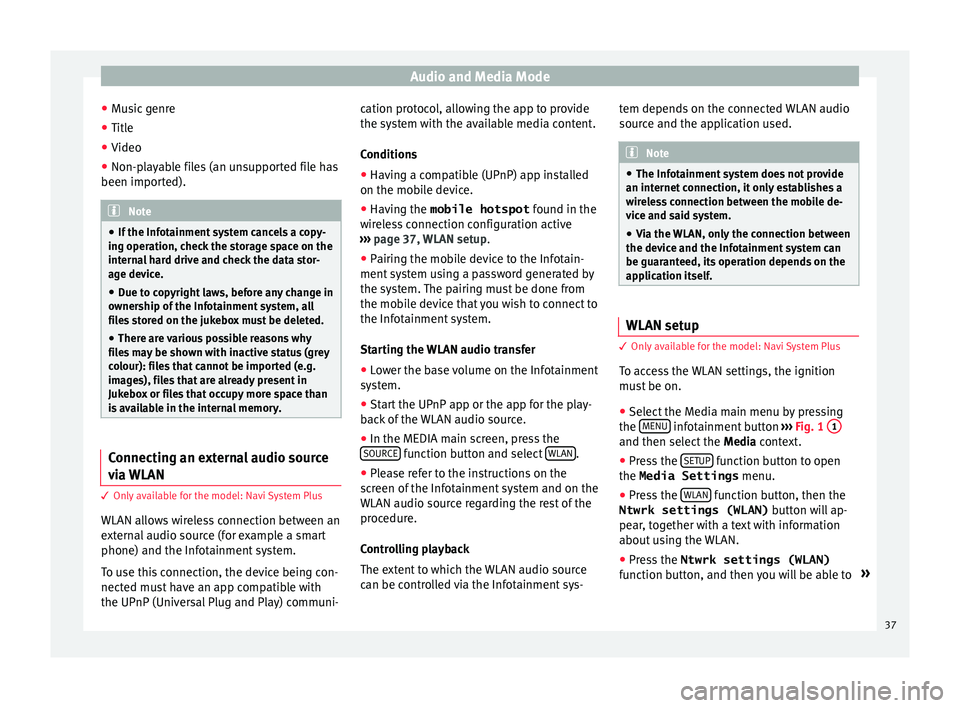
Audio and Media Mode
● Mu
s
ic genre
● Title
● Video
● Non-playable files (an unsupported file has
been imported). Note
● If the Inf ot
ainment system cancels a copy-
ing operation, check the storage space on the
internal hard drive and check the data stor-
age device.
● Due to copyright laws, before any change in
ownership of
the Infotainment system, all
files stored on the jukebox must be deleted.
● There are various possible reasons why
file
s may be shown with inactive status (grey
colour): files that cannot be imported (e.g.
images), files that are already present in
Jukebox or files that occupy more space than
is available in the internal memory. Connecting an external audio source
v
i
a
WLAN 3 Only
available for the model: Navi System Plus
WLAN al
lows wireless connection between an
external audio source (for example a smart
phone) and the Infotainment system.
To use this connection, the device being con-
nected must have an app compatible with
the UPnP (Universal Plug and Play) communi- cation protocol, allowing the app to provide
the sys
t
em with the available media content.
Conditions ● Having a compatible (UPnP) app installed
on the mobi
le device.
● Having the mobile hotspot found in the
w
ireless connection configuration active
››› page 37, WLAN setup.
● Pairing the mobile device to the Infotain-
ment sys
tem using a password generated by
the system. The pairing must be done from
the mobile device that you wish to connect to
the Infotainment system.
Starting the WLAN audio transfer
● Lower the base volume on the Infotainment
syst
em.
● Start the UPnP app or the app for the play-
back
of the WLAN audio source.
● In the MEDIA main screen, press the
SOURCE function button and select
WLAN .
● Please refer to the instructions on the
s c
r
een of the Infotainment system and on the
WLAN audio source regarding the rest of the
procedure.
Controlling playback
The extent to which the WLAN audio source
can be controlled via the Infotainment sys- tem depends on the connected WLAN audio
source and the ap
plication used. Note
● The Infot ainment
system does not provide
an internet connection, it only establishes a
wireless connection between the mobile de-
vice and said system.
● Via the WLAN, only the connection between
the device and the Inf
otainment system can
be guaranteed, its operation depends on the
application itself. WLAN setup
3 Only
available for the model: Navi System Plus
T
o access the WLAN settings, the ignition
must be on.
● Select the Media main menu by pressing
the MENU infotainment button
››
›
Fig. 1 1 and then select the
Medi
a context.
● Press the SETUP function button to open
the Media Settings menu.
● Press the WLAN function button, then the
Ntwrk settings (WLAN) butt
on w
ill ap-
pear, together with a text with information
about using the WLAN.
● Press the Ntwrk settings (WLAN)
function b
utton, and then you will be able to »
37
Page 66 of 96
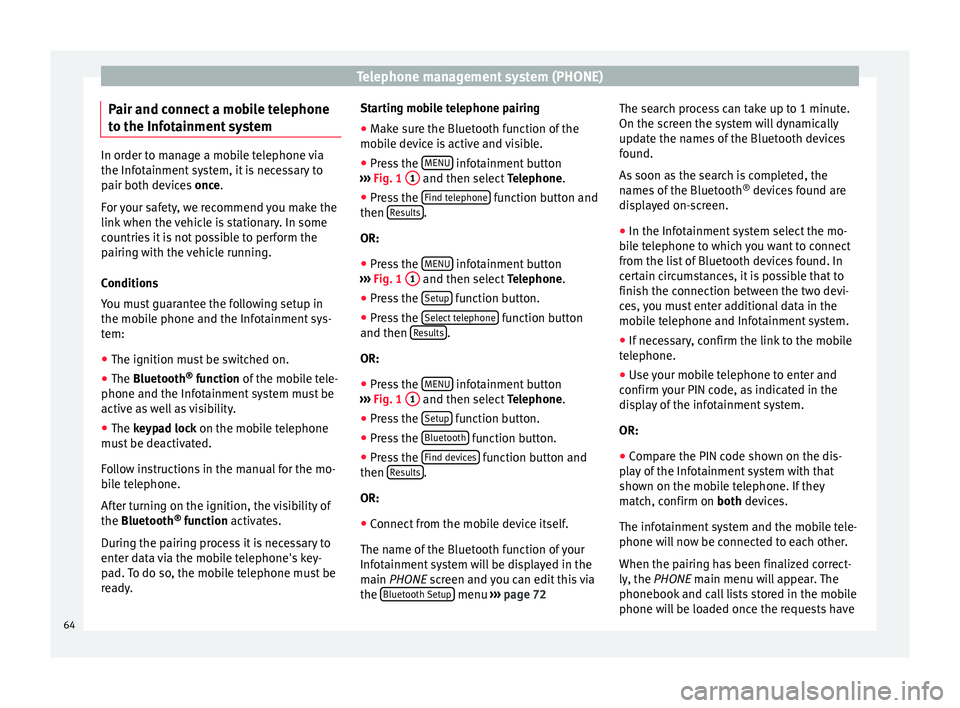
Telephone management system (PHONE)
Pair and connect a mobile telephone
t o the Inf
ot
ainment systemIn order to manage a mobile telephone via
the Infot
ainment
system, it is necessary to
pair both devices once.
For your safety, we recommend you make the
link when the vehicle is stationary. In some
countries it is not possible to perform the
pairing with the vehicle running.
Conditions
You must guarantee the following setup in
the mobile phone and the Infotainment sys-
tem:
● The ignition must be switched on.
● The Bluetooth ®
fu
nction of the mobile tele-
phone and the Infotainment system must be
active as well as visibility.
● The keypad lock on the mobile telephone
mus
t be deactivated.
Follow instructions in the manual for the mo-
bile telephone.
After turning on the ignition, the visibility of
the Bluetooth ®
function activates.
During the pairing process it is necessary to
enter data via the mobile telephone's key-
pad. To do so, the mobile telephone must be
ready. Starting mobile telephone pairing
● Make sure the Bluetooth function of the
mobi
le device is active and visible.
● Press the MENU infotainment button
› ›
›
Fig. 1 1 and then select
Tel
ephone .
● Press the Find telephone function button and
then R
e
s
ults .
OR:
● Press the MENU infotainment button
› ›
›
Fig. 1 1 and then select
Tel
ephone .
● Press the Setup function button.
● Press the Sel
ect
t
elephone function button
and then R
e
s
ults .
OR:
● Press the MENU infotainment button
› ›
›
Fig. 1 1 and then select
Tel
ephone .
● Press the Setup function button.
● Press the Bluet
ooth function button.
● Press the Find dev
ic
e
s function button and
then R
e
s
ults .
OR:
● Connect from the mobile device itself.
The n ame of
the Bluet
ooth function of your
Infotainment system will be displayed in the
main PHONE screen and you can edit this via
the Bluetooth Setup menu
››
› p
age 72 The search process can take up to 1 minute.
On the scr
een the system will dynamically
update the names of the Bluetooth devices
found.
As soon as the search is completed, the
names of the Bluetooth ®
devices found are
displayed on-screen.
● In the Infotainment system select the mo-
bil
e telephone to which you want to connect
from the list of Bluetooth devices found. In
certain circumstances, it is possible that to
finish the connection between the two devi-
ces, you must enter additional data in the
mobile telephone and Infotainment system.
● If necessary, confirm the link to the mobile
telephone.
● U
se your mobile telephone to enter and
confirm y
our PIN code, as indicated in the
display of the infotainment system.
OR:
● Compare the PIN code shown on the dis-
pla
y of the Infotainment system with that
shown on the mobile telephone. If they
match, confirm on both devices.
The infotainment system and the mobile tele-
phone will now be connected to each other.
When the pairing has been finalized correct-
ly, the PHONE main menu will appear. The
phonebook and call lists stored in the mobile
phone will be loaded once the requests have
64
Page 67 of 96
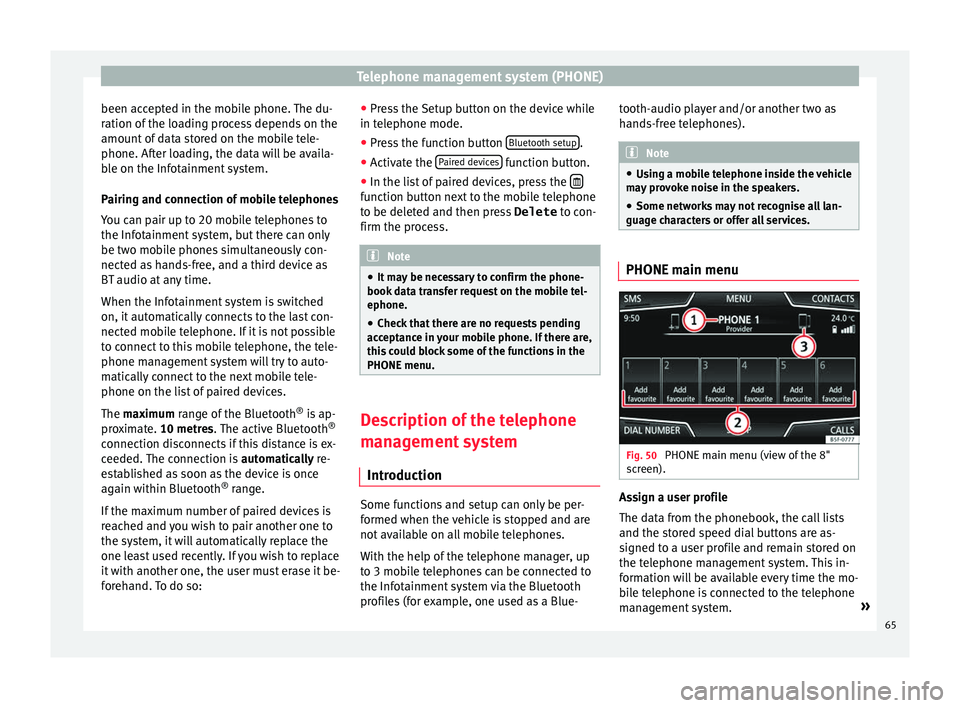
Telephone management system (PHONE)
been accepted in the mobile phone. The du-
r ation of
the lo
ading process depends on the
amount of data stored on the mobile tele-
phone. After loading, the data will be availa-
ble on the Infotainment system.
Pairing and connection of mobile telephones
You can pair up to 20 mobile telephones to
the Infotainment system, but there can only
be two mobile phones simultaneously con-
nected as hands-free, and a third device as
BT audio at any time.
When the Infotainment system is switched
on, it automatically connects to the last con-
nected mobile telephone. If it is not possible
to connect to this mobile telephone, the tele-
phone management system will try to auto-
matically connect to the next mobile tele-
phone on the list of paired devices.
The maximum range of the Bluetooth ®
is ap-
proximate. 10 metres. The active Bluetooth ®
connection disconnects if this distance is ex-
ceeded. The connection is automatically re-
established as soon as the device is once
again within Bluetooth ®
range.
If the maximum number of paired devices is
reached and you wish to pair another one to
the system, it will automatically replace the
one least used recently. If you wish to replace
it with another one, the user must erase it be-
forehand. To do so: ●
Pres s the Setup button on the device while
in telephone mode.
● Press the function button Bluetooth setup .
● Activate the P
air
ed dev
ices function button.
● In the list of paired devices, press the function button next to the mobile telephone
t
o be del
et
ed and then press Delete to con-
firm the process. Note
● It m a
y be necessary to confirm the phone-
book data transfer request on the mobile tel-
ephone.
● Check that there are no requests pending
accept
ance in your mobile phone. If there are,
this could block some of the functions in the
PHONE menu. Description of the telephone
m
an
ag
ement system
Introduction Some functions and setup can only be per-
f
ormed when the
v
ehicle is stopped and are
not available on all mobile telephones.
With the help of the telephone manager, up
to 3 mobile telephones can be connected to
the Infotainment system via the Bluetooth
profiles (for example, one used as a Blue- tooth-audio player and/or another two as
hands-fr
ee telephones). Note
● Us in
g a mobile telephone inside the vehicle
may provoke noise in the speakers.
● Some networks may not recognise all lan-
guage ch
aracters or offer all services. PHONE main menu
Fig. 50
PHONE main menu (view of the 8"
s c
r
een). Assign a user profile
The d
at
a fr
om the phonebook, the call lists
and the stored speed dial buttons are as-
signed to a user profile and remain stored on
the telephone management system. This in-
formation will be available every time the mo-
bile telephone is connected to the telephone
management system. »
65
Page 70 of 96
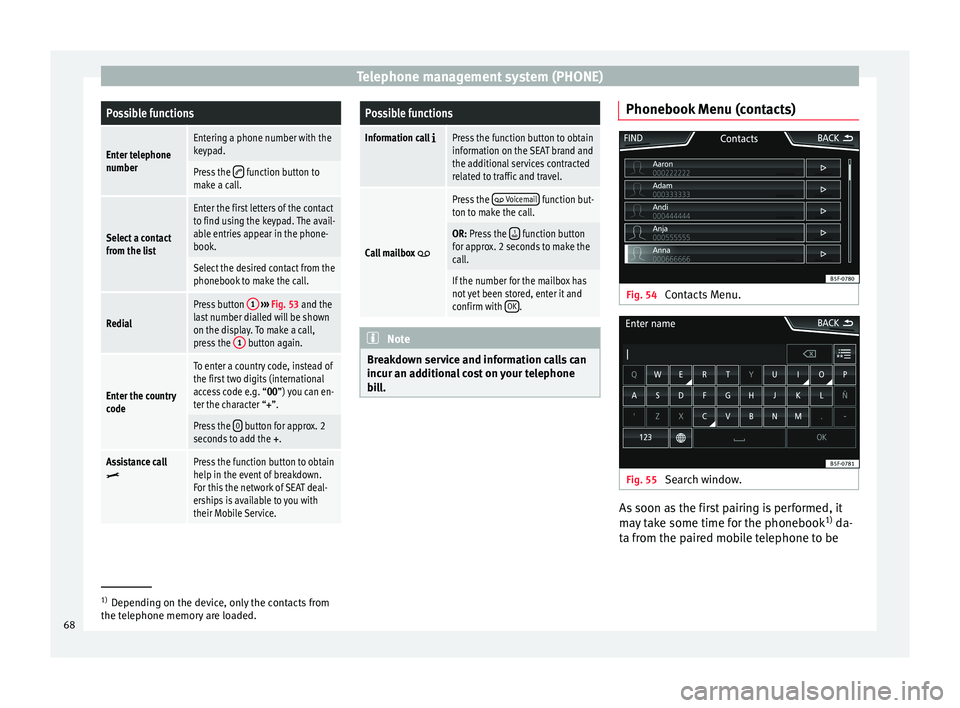
Telephone management system (PHONE)Possible functions
Enter telephone
numberEntering a phone number with the
keypad.
Press the function button to
make a call.
Select a contact
from the list
Enter the first letters of the contact
to find using the keypad. The avail-
able entries appear in the phone-
book.
Select the desired contact from the
phonebook to make the call.
Redial
Press button 1
››› Fig. 53 and the
last number dialled will be shown
on the display. To make a call,
press the 1
button again.
Enter the country
code
To enter a country code, instead of
the first two digits (international
access code e.g. “00
”) you can en-
ter the character “+”.
Press the 0 button for approx. 2
seconds to add the +.
Assistance callPress the function button to obtain
help in the event of breakdown.
For this the network of SEAT deal-
erships is available to you with
their Mobile Service.
Possible functions
Information call Press the function button to obtain
information on the SEAT brand and
the additional services contracted
related to traffic and travel.
Call mailbox
Press the Voicemail function but-
ton to make the call.
OR: Press the function button
for approx. 2 seconds to make the
call.
If the number for the mailbox has
not yet been stored, enter it and
confirm with OK
. Note
Breakdown service and information calls can
incur an a d
ditional cost on your telephone
bill. Phonebook Menu (contacts)
Fig. 54
Contacts Menu. Fig. 55
Search window. As soon as the first pairing is performed, it
m
a
y
take some time for the phonebook 1)
da-
ta from the paired mobile telephone to be 1)
Depending on the device, only the contacts from
the tel ephone memor
y are loaded.
68
Page 74 of 96
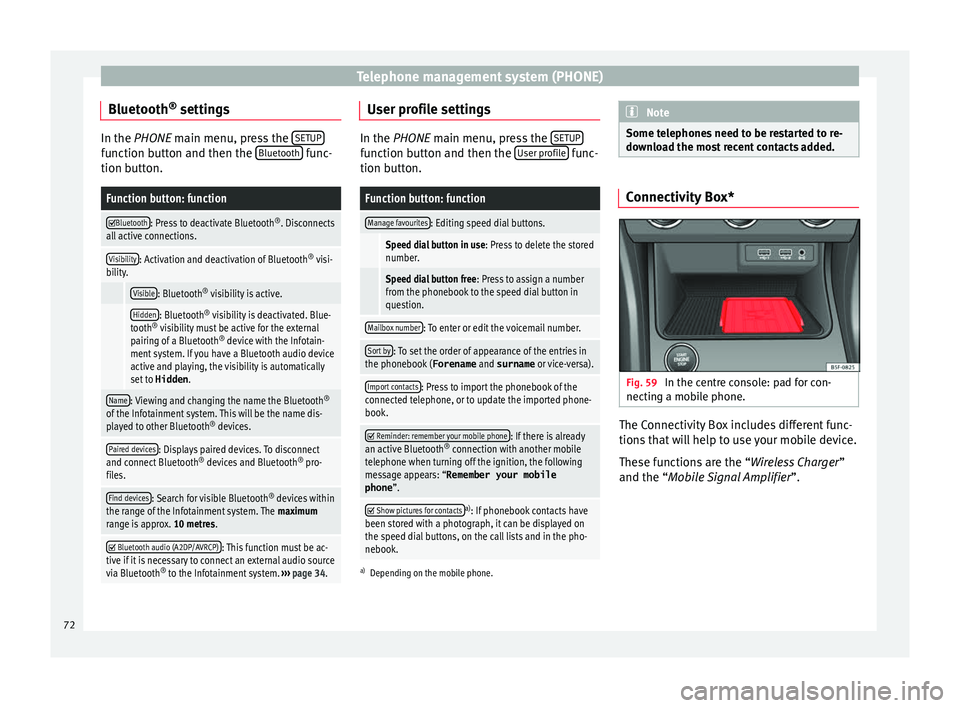
Telephone management system (PHONE)
Bluetooth ®
settin g
s In the PHONE main menu, pr
e ss the SETUP function button and then the
Bluetooth func-
tion butt on.
Function button: function
Bluetooth: Press to deactivate Bluetooth
®
. Disconnects
all active connections.
Visibility: Activation and deactivation of Bluetooth ®
visi-
bility.
Visible: Bluetooth ®
visibility is active.
Hidden: Bluetooth ®
visibility is deactivated. Blue-
tooth ®
visibility must be active for the external
pairing of a Bluetooth ®
device with the Infotain-
ment system. If you have a Bluetooth audio device
active and playing, the visibility is automatically
set to Hidden .
Name: Viewing and changing the name the Bluetooth ®
of the Infotainment system. This will be the name dis-
played to other Bluetooth ®
devices.
Paired devices: Displays paired devices. To disconnect
and connect Bluetooth ®
devices and Bluetooth ®
pro-
files.
Find devices: Search for visible Bluetooth ®
devices within
the range of the Infotainment system. The maximum
range is approx. 10 metres.
Bluetooth audio (A2DP/AVRCP): This function must be ac-
tive if it is necessary to connect an external audio source
via Bluetooth ®
to the Infotainment system. ››› page 34. User profile settings
In the PHONE main menu, pr
e
ss the SETUP function button and then the
User pr
ofi le func-
tion butt on.
Function button: function
Manage favourites: Editing speed dial buttons.
Speed dial button in use : Press to delete the stored
number.
Speed dial button free : Press to assign a number
from the phonebook to the speed dial button in
question.
Mailbox number: To enter or edit the voicemail number.
Sort by: To set the order of appearance of the entries in
the phonebook ( Forename and surname or vice-versa).
Import contacts: Press to import the phonebook of the
connected telephone, or to update the imported phone-
book.
Reminder: remember your mobile phone: If there is already
an active Bluetooth ®
connection with another mobile
telephone when turning off the ignition, the following
message appears: “Remember your mobile
phone ”.
Show pictures for contactsa)
: If phonebook contacts have
been stored with a photograph, it can be displayed on
the speed dial buttons, on the call lists and in the pho-
nebook.
a) Depending on the mobile phone. Note
Some telephones need to be restarted to re-
down lo
ad the most recent contacts added. Connectivity Box*
Fig. 59
In the centre console: pad for con-
nectin g a mo
b
ile phone. The Connectivity Box includes different func-
tion
s
th
at will help to use your mobile device.
These functions are the “Wireless Charger ”
and the “Mobile Signal Amplifier”.
72
Page 80 of 96
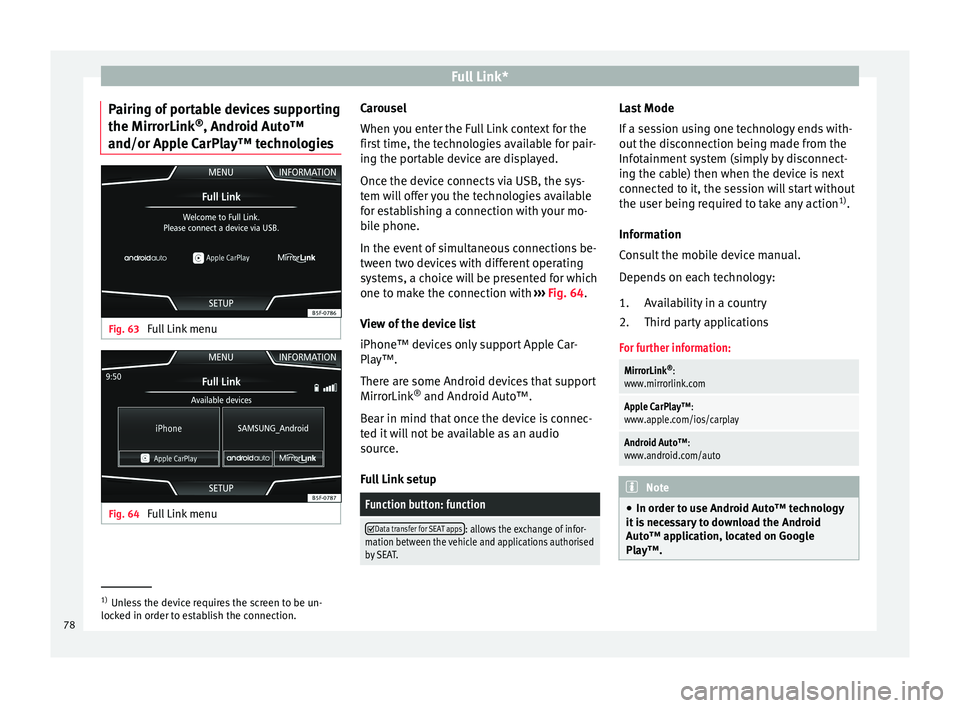
Full Link*
Pairing of portable devices supporting
the Mirr orLink®
, Andr oid Aut
o™
and/or Apple CarPlay™ technologies Fig. 63
Full Link menu Fig. 64
Full Link menu Carousel
When
y
ou ent
er the Full Link context for the
first time, the technologies available for pair-
ing the portable device are displayed.
Once the device connects via USB, the sys-
tem will offer you the technologies available
for establishing a connection with your mo- bile phone.
In the event of simultaneous connections be-
tween two devices with different operating
systems, a choice will be presented for which
one to make the connection with ››› Fig. 64.
View of the device list
iPhone™ devices only support Apple Car-
Play™.
There are some Android devices that support
MirrorLink ®
and Android Auto™.
Bear in mind that once the device is connec-
ted it will not be available as an audio
source.
Full Link setup
Function button: function
Data transfer for SEAT apps: allows the exchange of infor-
mation between the vehicle and applications authorised
by SEAT. Last Mode
If
a se
s
sion using one technology ends with-
out the disconnection being made from the
Infotainment system (simply by disconnect-
ing the cable) then when the device is next
connected to it, the session will start without
the user being required to take any action 1)
.
Information
Consult the mobile device manual.
Depends on each technology: Availability in a country
Third party applications
For further information:
MirrorLink ®
:
www.mirrorlink.com
Apple CarPlay™:
www.apple.com/ios/carplay
Android Auto™:
www.android.com/auto Note
● In order t o u
se Android Auto™ technology
it is necessary to download the Android
Auto™ application, located on Google
Play™. 1.
2.
1)
Unless the device requires the screen to be un-
lock ed in or
der to establish the connection.
78
Page 89 of 96
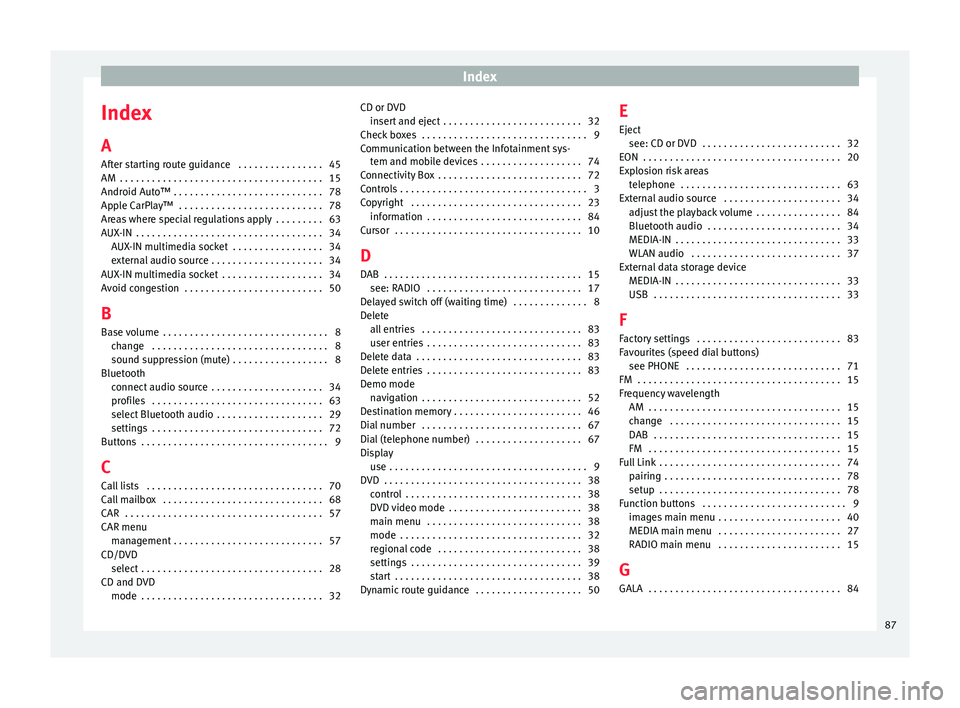
Index
Index
A
Af t
er s
tarting route guidance . . . . . . . . . . . . . . . . 45
AM . . . . . . . . . . . . . . . . . . . . . . . . . . . . . . . . . . . . . . 15
Android Auto™ . . . . . . . . . . . . . . . . . . . . . . . . . . . . 78
Apple CarPlay™ . . . . . . . . . . . . . . . . . . . . . . . . . . . 78
Areas where special regulations apply . . . . . . . . . 63
AUX-IN . . . . . . . . . . . . . . . . . . . . . . . . . . . . . . . . . . . 34 AUX-IN multimedia socket . . . . . . . . . . . . . . . . . 34
external audio source . . . . . . . . . . . . . . . . . . . . . 34
AUX-IN multimedia socket . . . . . . . . . . . . . . . . . . . 34
Avoid congestion . . . . . . . . . . . . . . . . . . . . . . . . . . 50
B Base volume . . . . . . . . . . . . . . . . . . . . . . . . . . . . . . . 8 change . . . . . . . . . . . . . . . . . . . . . . . . . . . . . . . . . 8
sound suppression (mute) . . . . . . . . . . . . . . . . . . 8
Bluetooth connect audio source . . . . . . . . . . . . . . . . . . . . . 34
profiles . . . . . . . . . . . . . . . . . . . . . . . . . . . . . . . . 63
select Bluetooth audio . . . . . . . . . . . . . . . . . . . . 29
settings . . . . . . . . . . . . . . . . . . . . . . . . . . . . . . . . 72
Buttons . . . . . . . . . . . . . . . . . . . . . . . . . . . . . . . . . . . 9
C
Call lists . . . . . . . . . . . . . . . . . . . . . . . . . . . . . . . . . 70
Call mailbox . . . . . . . . . . . . . . . . . . . . . . . . . . . . . . 68
CAR . . . . . . . . . . . . . . . . . . . . . . . . . . . . . . . . . . . . . 57
CAR menu management . . . . . . . . . . . . . . . . . . . . . . . . . . . . 57
CD/DVD select . . . . . . . . . . . . . . . . . . . . . . . . . . . . . . . . . . 28
CD and DVD mode . . . . . . . . . . . . . . . . . . . . . . . . . . . . . . . . . . 32 CD or DVD
insert and eject . . . . . . . . . . . . . . . . . . . . . . . . . . 32
Check boxes . . . . . . . . . . . . . . . . . . . . . . . . . . . . . . . 9
Communication between the Infotainment sys- tem and mobile devices . . . . . . . . . . . . . . . . . . . 74
Connectivity Box . . . . . . . . . . . . . . . . . . . . . . . . . . . 72
Controls . . . . . . . . . . . . . . . . . . . . . . . . . . . . . . . . . . . 3
Copyright . . . . . . . . . . . . . . . . . . . . . . . . . . . . . . . . 23 information . . . . . . . . . . . . . . . . . . . . . . . . . . . . . 84
Cursor . . . . . . . . . . . . . . . . . . . . . . . . . . . . . . . . . . . 10
D
DAB . . . . . . . . . . . . . . . . . . . . . . . . . . . . . . . . . . . . . 15 see: RADIO . . . . . . . . . . . . . . . . . . . . . . . . . . . . . 17
Delayed switch off (waiting time) . . . . . . . . . . . . . . 8
Delete all entries . . . . . . . . . . . . . . . . . . . . . . . . . . . . . . 83
user entries . . . . . . . . . . . . . . . . . . . . . . . . . . . . . 83
Delete data . . . . . . . . . . . . . . . . . . . . . . . . . . . . . . . 83
Delete entries . . . . . . . . . . . . . . . . . . . . . . . . . . . . . 83
Demo mode navigation . . . . . . . . . . . . . . . . . . . . . . . . . . . . . . 52
Destination memory . . . . . . . . . . . . . . . . . . . . . . . . 46
Dial number . . . . . . . . . . . . . . . . . . . . . . . . . . . . . . 67
Dial (telephone number) . . . . . . . . . . . . . . . . . . . . 67
Display use . . . . . . . . . . . . . . . . . . . . . . . . . . . . . . . . . . . . . 9
DVD . . . . . . . . . . . . . . . . . . . . . . . . . . . . . . . . . . . . . 38 control . . . . . . . . . . . . . . . . . . . . . . . . . . . . . . . . . 38
DVD video mode . . . . . . . . . . . . . . . . . . . . . . . . . 38
main menu . . . . . . . . . . . . . . . . . . . . . . . . . . . . . 38
mode . . . . . . . . . . . . . . . . . . . . . . . . . . . . . . . . . . 32
regional code . . . . . . . . . . . . . . . . . . . . . . . . . . . 38
settings . . . . . . . . . . . . . . . . . . . . . . . . . . . . . . . . 39
start . . . . . . . . . . . . . . . . . . . . . . . . . . . . . . . . . . . 38
Dynamic route guidance . . . . . . . . . . . . . . . . . . . . 50 E
Eject
see: CD or DVD
. . . . . . . . . . . . . . . . . . . . . . . . . . 32
EON . . . . . . . . . . . . . . . . . . . . . . . . . . . . . . . . . . . . . 20
Explosion risk areas telephone . . . . . . . . . . . . . . . . . . . . . . . . . . . . . . 63
External audio source . . . . . . . . . . . . . . . . . . . . . . 34 adjust the playback volume . . . . . . . . . . . . . . . . 84
Bluetooth audio . . . . . . . . . . . . . . . . . . . . . . . . . 34
MEDIA-IN . . . . . . . . . . . . . . . . . . . . . . . . . . . . . . . 33
WLAN audio . . . . . . . . . . . . . . . . . . . . . . . . . . . . 37
External data storage device MEDIA-IN . . . . . . . . . . . . . . . . . . . . . . . . . . . . . . . 33
USB . . . . . . . . . . . . . . . . . . . . . . . . . . . . . . . . . . . 33
F Factory settings . . . . . . . . . . . . . . . . . . . . . . . . . . . 83
Favourites (speed dial buttons) see PHONE . . . . . . . . . . . . . . . . . . . . . . . . . . . . . 71
FM . . . . . . . . . . . . . . . . . . . . . . . . . . . . . . . . . . . . . . 15
Frequency wavelength AM . . . . . . . . . . . . . . . . . . . . . . . . . . . . . . . . . . . . 15
change . . . . . . . . . . . . . . . . . . . . . . . . . . . . . . . . 15
DAB . . . . . . . . . . . . . . . . . . . . . . . . . . . . . . . . . . . 15
FM . . . . . . . . . . . . . . . . . . . . . . . . . . . . . . . . . . . . 15
Full Link . . . . . . . . . . . . . . . . . . . . . . . . . . . . . . . . . . 74 pairing . . . . . . . . . . . . . . . . . . . . . . . . . . . . . . . . . 78
setup . . . . . . . . . . . . . . . . . . . . . . . . . . . . . . . . . . 78
Function buttons . . . . . . . . . . . . . . . . . . . . . . . . . . . 9 images main menu . . . . . . . . . . . . . . . . . . . . . . . 40
MEDIA main menu . . . . . . . . . . . . . . . . . . . . . . . 27
RADIO main menu . . . . . . . . . . . . . . . . . . . . . . . 15
G
GALA . . . . . . . . . . . . . . . . . . . . . . . . . . . . . . . . . . . . 84
87
Page 91 of 96
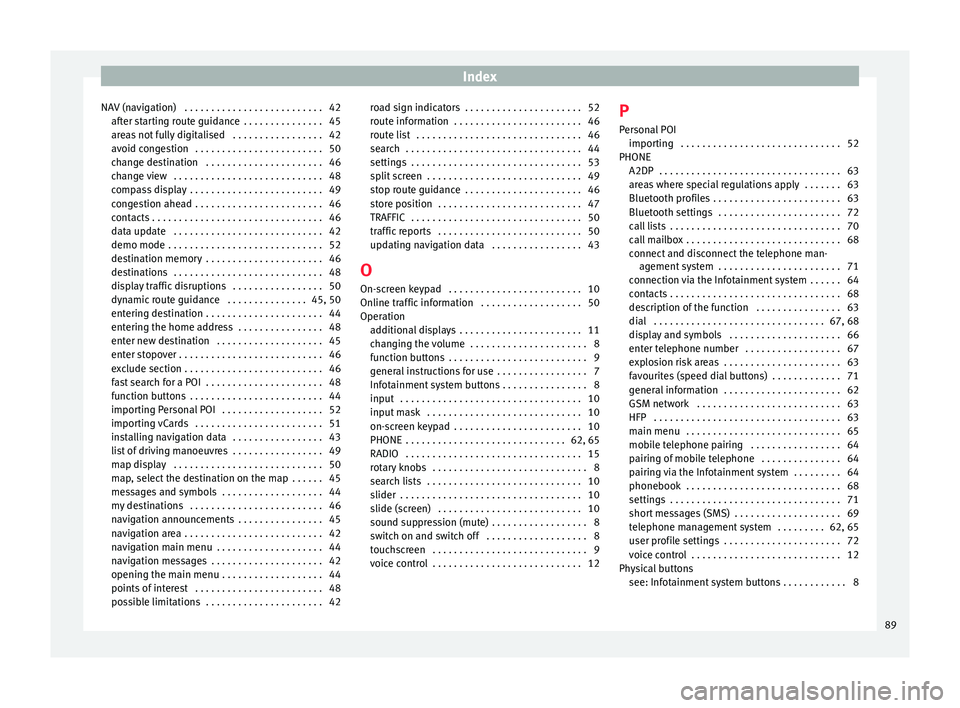
Index
NAV (navigation) . . . . . . . . . . . . . . . . . . . . . . . . . . 42 aft
er s
tarting route guidance . . . . . . . . . . . . . . . 45
areas not fully digitalised . . . . . . . . . . . . . . . . . 42
avoid congestion . . . . . . . . . . . . . . . . . . . . . . . . 50
change destination . . . . . . . . . . . . . . . . . . . . . . 46
change view . . . . . . . . . . . . . . . . . . . . . . . . . . . . 48
compass display . . . . . . . . . . . . . . . . . . . . . . . . . 49
congestion ahead . . . . . . . . . . . . . . . . . . . . . . . . 46
contacts . . . . . . . . . . . . . . . . . . . . . . . . . . . . . . . . 46
data update . . . . . . . . . . . . . . . . . . . . . . . . . . . . 42
demo mode . . . . . . . . . . . . . . . . . . . . . . . . . . . . . 52
destination memory . . . . . . . . . . . . . . . . . . . . . . 46
destinations . . . . . . . . . . . . . . . . . . . . . . . . . . . . 48
display traffic disruptions . . . . . . . . . . . . . . . . . 50
dynamic route guidance . . . . . . . . . . . . . . . 45, 50
entering destination . . . . . . . . . . . . . . . . . . . . . . 44
entering the home address . . . . . . . . . . . . . . . . 48
enter new destination . . . . . . . . . . . . . . . . . . . . 45
enter stopover . . . . . . . . . . . . . . . . . . . . . . . . . . . 46
exclude section . . . . . . . . . . . . . . . . . . . . . . . . . . 46
fast search for a POI . . . . . . . . . . . . . . . . . . . . . . 48
function buttons . . . . . . . . . . . . . . . . . . . . . . . . . 44
importing Personal POI . . . . . . . . . . . . . . . . . . . 52
importing vCards . . . . . . . . . . . . . . . . . . . . . . . . 51
installing navigation data . . . . . . . . . . . . . . . . . 43
list of driving manoeuvres . . . . . . . . . . . . . . . . . 49
map display . . . . . . . . . . . . . . . . . . . . . . . . . . . . 50
map, select the destination on the map . . . . . . 45
messages and symbols . . . . . . . . . . . . . . . . . . . 44
my destinations . . . . . . . . . . . . . . . . . . . . . . . . . 46
navigation announcements . . . . . . . . . . . . . . . . 45
navigation area . . . . . . . . . . . . . . . . . . . . . . . . . . 42
navigation main menu . . . . . . . . . . . . . . . . . . . . 44
navigation messages . . . . . . . . . . . . . . . . . . . . . 42
opening the main menu . . . . . . . . . . . . . . . . . . . 44
points of interest . . . . . . . . . . . . . . . . . . . . . . . . 48
possible limitations . . . . . . . . . . . . . . . . . . . . . . 42 road sign indicators . . . . . . . . . . . . . . . . . . . . . . 52
route inf
ormation . . . . . . . . . . . . . . . . . . . . . . . . 46
route list . . . . . . . . . . . . . . . . . . . . . . . . . . . . . . . 46
search . . . . . . . . . . . . . . . . . . . . . . . . . . . . . . . . . 44
settings . . . . . . . . . . . . . . . . . . . . . . . . . . . . . . . . 53
split screen . . . . . . . . . . . . . . . . . . . . . . . . . . . . . 49
stop route guidance . . . . . . . . . . . . . . . . . . . . . . 46
store position . . . . . . . . . . . . . . . . . . . . . . . . . . . 47
TRAFFIC . . . . . . . . . . . . . . . . . . . . . . . . . . . . . . . . 50
traffic reports . . . . . . . . . . . . . . . . . . . . . . . . . . . 50
updating navigation data . . . . . . . . . . . . . . . . . 43
O On-screen keypad . . . . . . . . . . . . . . . . . . . . . . . . . 10
Online traffic information . . . . . . . . . . . . . . . . . . . 50
Operation additional displays . . . . . . . . . . . . . . . . . . . . . . . 11
changing the volume . . . . . . . . . . . . . . . . . . . . . . 8
function buttons . . . . . . . . . . . . . . . . . . . . . . . . . . 9
general instructions for use . . . . . . . . . . . . . . . . . 7
Infotainment system buttons . . . . . . . . . . . . . . . . 8
input . . . . . . . . . . . . . . . . . . . . . . . . . . . . . . . . . . 10
input mask . . . . . . . . . . . . . . . . . . . . . . . . . . . . . 10
on-screen keypad . . . . . . . . . . . . . . . . . . . . . . . . 10
PHONE . . . . . . . . . . . . . . . . . . . . . . . . . . . . . . 62, 65
RADIO . . . . . . . . . . . . . . . . . . . . . . . . . . . . . . . . . 15
rotary knobs . . . . . . . . . . . . . . . . . . . . . . . . . . . . . 8
search lists . . . . . . . . . . . . . . . . . . . . . . . . . . . . . 10
slider . . . . . . . . . . . . . . . . . . . . . . . . . . . . . . . . . . 10
slide (screen) . . . . . . . . . . . . . . . . . . . . . . . . . . . 10
sound suppression (mute) . . . . . . . . . . . . . . . . . . 8
switch on and switch off . . . . . . . . . . . . . . . . . . . 8
touchscreen . . . . . . . . . . . . . . . . . . . . . . . . . . . . . 9
voice control . . . . . . . . . . . . . . . . . . . . . . . . . . . . 12 P
Person al POI
importing . . . . . . . . . . . . . . . . . . . . . . . . . . . . . . 52
PHONE A2DP . . . . . . . . . . . . . . . . . . . . . . . . . . . . . . . . . . 63
areas where special regulations apply . . . . . . . 63
Bluetooth profiles . . . . . . . . . . . . . . . . . . . . . . . . 63
Bluetooth settings . . . . . . . . . . . . . . . . . . . . . . . 72
call lists . . . . . . . . . . . . . . . . . . . . . . . . . . . . . . . . 70
call mailbox . . . . . . . . . . . . . . . . . . . . . . . . . . . . . 68
connect and disconnect the telephone man-agement system . . . . . . . . . . . . . . . . . . . . . . . 71
connection via the Infotainment system . . . . . . 64
contacts . . . . . . . . . . . . . . . . . . . . . . . . . . . . . . . . 68
description of the function . . . . . . . . . . . . . . . . 63
dial . . . . . . . . . . . . . . . . . . . . . . . . . . . . . . . . 67, 68
display and symbols . . . . . . . . . . . . . . . . . . . . . 66
enter telephone number . . . . . . . . . . . . . . . . . . 67
explosion risk areas . . . . . . . . . . . . . . . . . . . . . . 63
favourites (speed dial buttons) . . . . . . . . . . . . . 71
general information . . . . . . . . . . . . . . . . . . . . . . 62
GSM network . . . . . . . . . . . . . . . . . . . . . . . . . . . 63
HFP . . . . . . . . . . . . . . . . . . . . . . . . . . . . . . . . . . . 63
main menu . . . . . . . . . . . . . . . . . . . . . . . . . . . . . 65
mobile telephone pairing . . . . . . . . . . . . . . . . . 64
pairing of mobile telephone . . . . . . . . . . . . . . . 64
pairing via the Infotainment system . . . . . . . . . 64
phonebook . . . . . . . . . . . . . . . . . . . . . . . . . . . . . 68
settings . . . . . . . . . . . . . . . . . . . . . . . . . . . . . . . . 71
short messages (SMS) . . . . . . . . . . . . . . . . . . . . 69
telephone management system . . . . . . . . . 62, 65
user profile settings . . . . . . . . . . . . . . . . . . . . . . 72
voice control . . . . . . . . . . . . . . . . . . . . . . . . . . . . 12
Physical buttons see: Infotainment system buttons . . . . . . . . . . . . 8
89