reset infotainment system Seat Leon 5D 2016 MEDIA SYSTEM PLUS - NAVI SYSTEM - NAVI SYSTEM PLUS
[x] Cancel search | Manufacturer: SEAT, Model Year: 2016, Model line: Leon 5D, Model: Seat Leon 5D 2016Pages: 96, PDF Size: 2.6 MB
Page 10 of 96
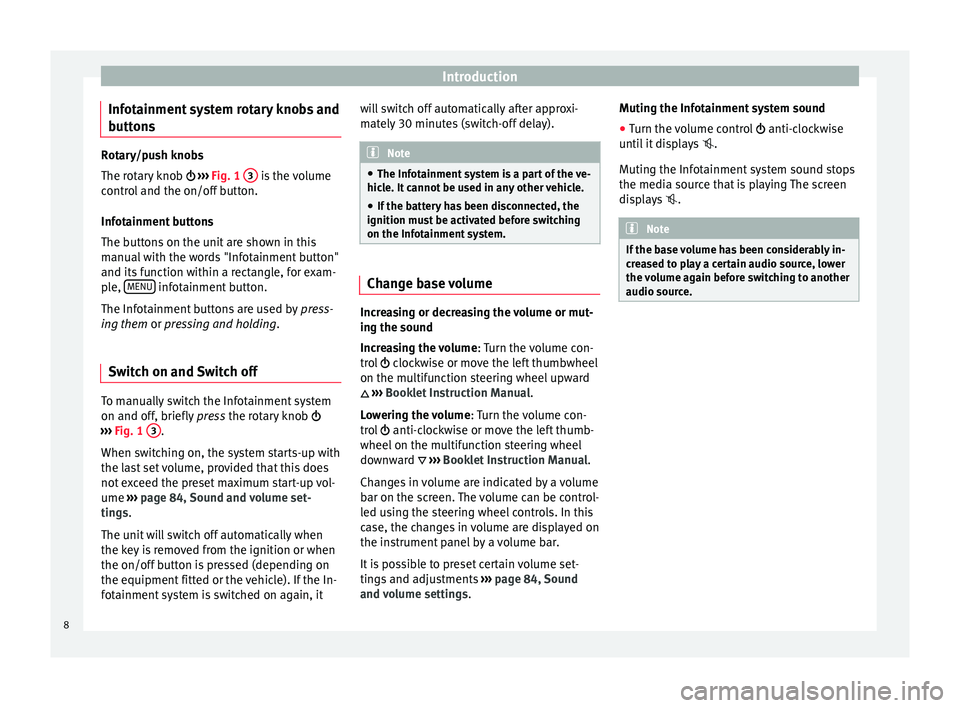
Introduction
Infotainment system rotary knobs and
b utt
on
s Rotary/push knobs
The rot
ar
y knob ››› Fig. 1 3 is the volume
contr o
l and the on/off button.
Infotainment buttons
The buttons on the unit are shown in this
manual with the words "Infotainment button"
and its function within a rectangle, for exam-
ple, MENU infotainment button.
The Inf ot
ainment
buttons are used by press-
ing them or pressing and holding.
Switch on and Switch off To manually switch the Infotainment system
on and off
, briefly
pr
ess the rotary knob
››› Fig. 1 3 .
When sw it
c
hing on, the system starts-up with
the last set volume, provided that this does
not exceed the preset maximum start-up vol-
ume ›››
page 84, Sound and volume set-
tings.
The unit will switch off automatically when
the key is removed from the ignition or when
the on/off button is pressed (depending on
the equipment fitted or the vehicle). If the In-
fotainment system is switched on again, it will switch off automatically after approxi-
mately
30 minutes (switch-off delay). Note
● The Infot ainment
system is a part of the ve-
hicle. It cannot be used in any other vehicle.
● If the battery has been disconnected, the
ignition must
be activated before switching
on the Infotainment system. Change base volume
Increasing or decreasing the volume or mut-
in
g the sou
nd
Inc
reasing the volume : Turn the volume con-
trol clockwise or move the left thumbwheel
on the multifunction steering wheel upward
›››
Booklet Instruction Manual.
Lowering the volume : Turn the volume con-
trol anti-clockwise or move the left thumb-
wheel on the multifunction steering wheel
downward ›››
Booklet Instruction Manual.
Changes in volume are indicated by a volume
bar on the screen. The volume can be control-
led using the steering wheel controls. In this
case, the changes in volume are displayed on
the instrument panel by a volume bar.
It is possible to preset certain volume set-
tings and adjustments ›››
page 84, Sound
and volume settings . Muting the Infotainment system sound
● Turn the volume control anti-clock
wise
until it displays .
Muting the Infotainment system sound stops
the media source that is playing The screen
displays . Note
If the base volume has been considerably in-
cr e
ased to play a certain audio source, lower
the volume again before switching to another
audio source. 8
Page 14 of 96
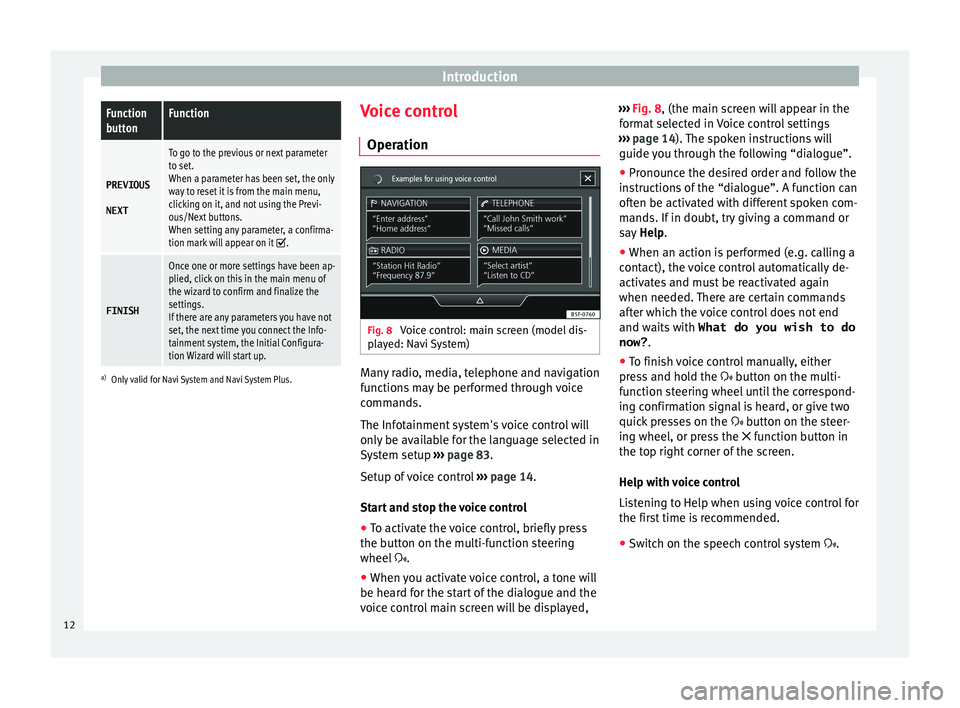
IntroductionFunction
buttonFunction
PREVIOUS
NEXT
To go to the previous or next parameter
to set.
When a parameter has been set, the only
way to reset it is from the main menu,
clicking on it, and not using the Previ-
ous/Next buttons.
When setting any parameter, a confirma-
tion mark will appear on it
.
FINISH
Once one or more settings have been ap-
plied, click on this in the main menu of
the wizard to confirm and finalize the
settings.
If there are any parameters you have not
set, the next time you connect the Info-
tainment system, the Initial Configura-
tion Wizard will start up.
a) Only valid for Navi System and Navi System Plus.
Voice control
Operation Fig. 8
Voice control: main screen (model dis-
p l
a
yed: Navi System) Many radio, media, telephone and navigation
f
u
nction
s may be performed through voice
commands.
The Infotainment system's voice control will
only be available for the language selected in
System setup ››› page 83.
Setup of voice control ››› page 14.
Start and stop the voice control
● To activate the voice control, briefly press
the button on the mu
lti-function steering
wheel .
● When you activate voice control, a tone will
be heard f
or the start of the dialogue and the
voice control main screen will be displayed, ›››
Fig. 8, (the main sc
reen will appear in the
format selected in Voice control settings
››› page 14). The spoken instructions will
guide you through the following “dialogue”.
● Pronounce the desired order and follow the
instruction
s of the “dialogue”. A function can
often be activated with different spoken com-
mands. If in doubt, try giving a command or
say Help.
● When an action is performed (e.g. calling a
contact), the
voice control automatically de-
activates and must be reactivated again
when needed. There are certain commands
after which the voice control does not end
and waits with What do you wish to do
now? .
● To finish voice control manually, either
pres
s and hold the button on the multi-
function steering wheel until the correspond-
ing confirmation signal is heard, or give two
quick presses on the button on the steer-
ing wheel, or press the function button in
the top right corner of the screen.
Help with voice control
Listening to Help when using voice control for
the first time is recommended.
● Switch on the speech control system .
12
Page 23 of 96
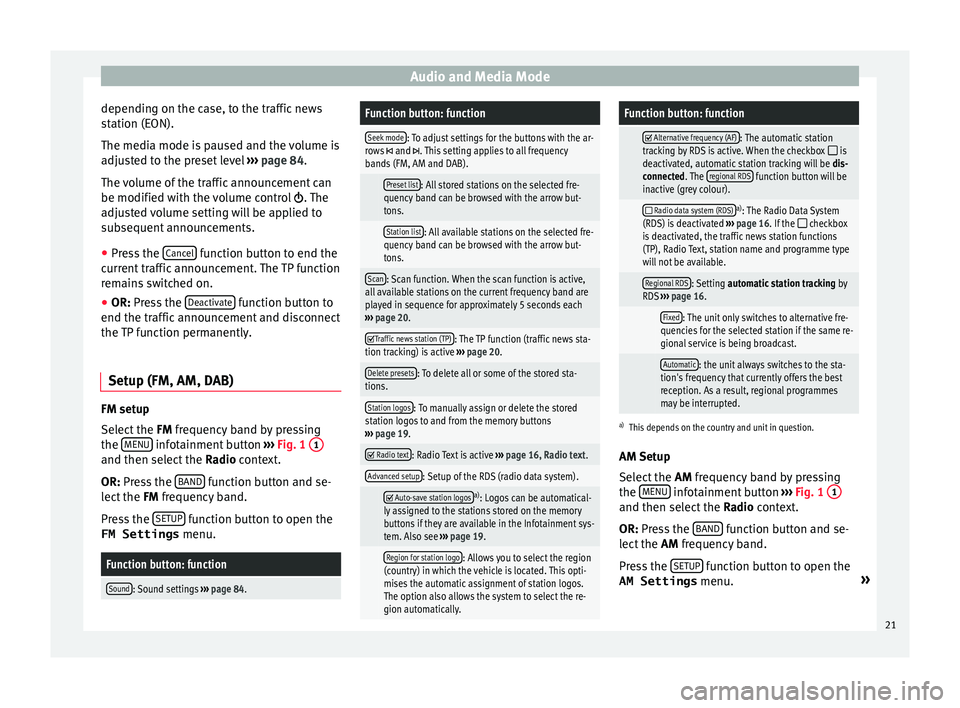
Audio and Media Mode
depending on the case, to the traffic news
s t
ation (E
ON).
The media mode is paused and the volume is
adjusted to the preset level ››› page 84.
The volume of the traffic announcement can
be modified with the volume control . The
adjusted volume setting will be applied to
subsequent announcements.
● Press the Cancel function button to end the
c urr
ent
traffic announcement. The TP function
remains switched on.
● OR: Press the De
activate function button to
end the tr affic
annou
ncement and disconnect
the TP function permanently.
Setup (FM, AM, DAB) FM setup
Sel
ect
the FM
frequency band by pressing
the MENU infotainment button
››
›
Fig. 1 1 and then select the
Ra
dio context.
OR: Press the BAND function button and se-
l ect
the FM
frequency band.
Press the SETUP function button to open the
FM Settings menu.
Function button: function
Sound: Sound settings ››› page 84.
Function button: function
Seek mode: To adjust settings for the buttons with the ar-
rows and . This setting applies to all frequency
bands (FM, AM and DAB).
Preset list: All stored stations on the selected fre-
quency band can be browsed with the arrow but-
tons.
Station list: All available stations on the selected fre-
quency band can be browsed with the arrow but-
tons.
Scan: Scan function. When the scan function is active,
all available stations on the current frequency band are
played in sequence for approximately 5 seconds each
››› page 20.
Traffic news station (TP): The TP function (traffic news sta-
tion tracking) is active ››› page 20.
Delete presets: To delete all or some of the stored sta-
tions.
Station logos: To manually assign or delete the stored
station logos to and from the memory buttons
››› page 19.
Radio text: Radio Text is active
››› page 16, Radio text.
Advanced setup: Setup of the RDS (radio data system).
Auto-save station logosa)
: Logos can be automatical-
ly assigned to the stations stored on the memory
buttons if they are available in the Infotainment sys-
tem. Also see ››› page 19.
Region for station logo: Allows you to select the region
(country) in which the vehicle is located. This opti-
mises the automatic assignment of station logos.
The option also allows the system to select the re-
gion automatically.
Function button: function
Alternative frequency (AF): The automatic station
tracking by RDS is active. When the checkbox is
deactivated, automatic station tracking will be dis-
connected. The regional RDS
function button will be
inactive (grey colour).
Radio data system (RDS)a)
: The Radio Data System
(RDS) is deactivated ››› page 16. If the checkbox
is deactivated, the traffic news station functions
(TP), Radio Text, station name and programme type
will not be available.
Regional RDS: Setting automatic station tracking by
RDS ››› page 16.
Fixed: The unit only switches to alternative fre-
quencies for the selected station if the same re-
gional service is being broadcast.
Automatic: the unit always switches to the sta-
tion's frequency that currently offers the best
reception. As a result, regional programmes
may be interrupted.
a) This depends on the country and unit in question.
AM Setup
Select the AM frequency band by pressing
the MENU infotainment button
››
›
Fig. 1 1 and then select the
Ra
dio context.
OR: Press the BAND function button and se-
l ect
the AM
frequency band.
Press the SETUP function button to open the
AM Settings menu. »
21
Page 24 of 96
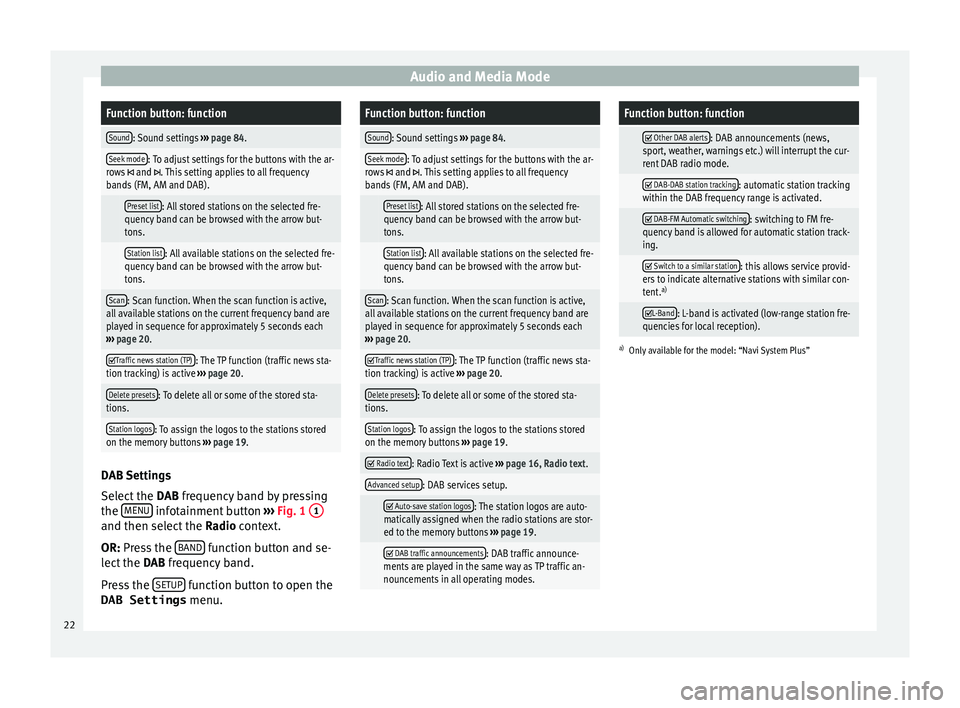
Audio and Media ModeFunction button: function
Sound: Sound settings
››› page 84.
Seek mode: To adjust settings for the buttons with the ar-
rows and . This setting applies to all frequency
bands (FM, AM and DAB).
Preset list: All stored stations on the selected fre-
quency band can be browsed with the arrow but-
tons.
Station list: All available stations on the selected fre-
quency band can be browsed with the arrow but-
tons.
Scan: Scan function. When the scan function is active,
all available stations on the current frequency band are
played in sequence for approximately 5 seconds each
››› page 20.
Traffic news station (TP): The TP function (traffic news sta-
tion tracking) is active ››› page 20.
Delete presets: To delete all or some of the stored sta-
tions.
Station logos: To assign the logos to the stations stored
on the memory buttons ››› page 19. DAB Settings
Sel
ect
the D
AB frequency band by pressing
the MENU infotainment button
››
›
Fig. 1 1 and then select the
Ra
dio context.
OR: Press the BAND function button and se-
l ect
the D
AB frequency band.
Press the SETUP function button to open the
DAB Settings menu.
Function button: function
Sound: Sound settings ››› page 84.
Seek mode: To adjust settings for the buttons with the ar-
rows and . This setting applies to all frequency
bands (FM, AM and DAB).
Preset list: All stored stations on the selected fre-
quency band can be browsed with the arrow but-
tons.
Station list: All available stations on the selected fre-
quency band can be browsed with the arrow but-
tons.
Scan: Scan function. When the scan function is active,
all available stations on the current frequency band are
played in sequence for approximately 5 seconds each
››› page 20.
Traffic news station (TP): The TP function (traffic news sta-
tion tracking) is active ››› page 20.
Delete presets: To delete all or some of the stored sta-
tions.
Station logos: To assign the logos to the stations stored
on the memory buttons ››› page 19.
Radio text: Radio Text is active
››› page 16, Radio text.
Advanced setup: DAB services setup.
Auto-save station logos: The station logos are auto-
matically assigned when the radio stations are stor-
ed to the memory buttons ››› page 19.
DAB traffic announcements: DAB traffic announce-
ments are played in the same way as TP traffic an-
nouncements in all operating modes.
Function button: function
Other DAB alerts: DAB announcements (news,
sport, weather, warnings etc.) will interrupt the cur-
rent DAB radio mode.
DAB-DAB station tracking: automatic station tracking
within the DAB frequency range is activated.
DAB-FM Automatic switching: switching to FM fre-
quency band is allowed for automatic station track-
ing.
Switch to a similar station: this allows service provid-
ers to indicate alternative stations with similar con-
tent. a)
L-Band: L-band is activated (low-range station fre-
quencies for local reception).
a) Only available for the model: “Navi System Plus” 22
Page 85 of 96
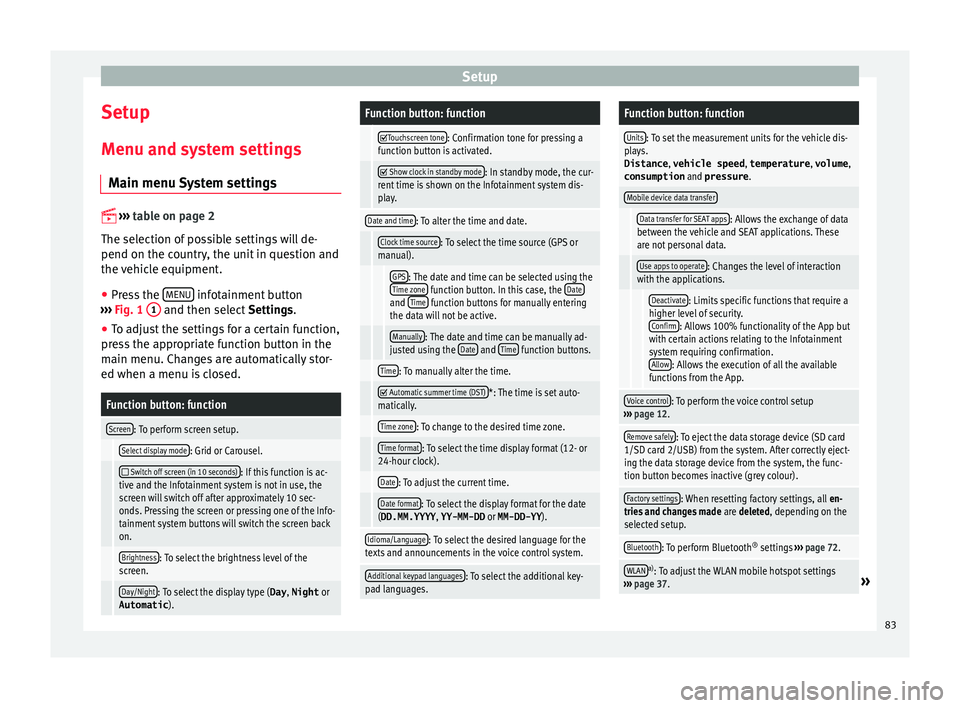
Setup
Setup
M enu and sy
s
tem settings
Main menu System settings
›› ›
table on page 2
The selection of possible settings will de-
pend on the country, the unit in question and
the vehicle equipment.
● Press the MENU infotainment button
› ›
›
Fig. 1 1 and then select
Setting
s .
● To adjust the settings for a certain function,
pres
s the appropriate function button in the
main menu. Changes are automatically stor-
ed when a menu is closed.
Function button: function
Screen: To perform screen setup.
Select display mode: Grid or Carousel.
Switch off screen (in 10 seconds): If this function is ac-
tive and the Infotainment system is not in use, the
screen will switch off after approximately 10 sec-
onds. Pressing the screen or pressing one of the Info-
tainment system buttons will switch the screen back
on.
Brightness: To select the brightness level of the
screen.
Day/Night: To select the display type ( Day, Night or
Automatic ).
Function button: function
Touchscreen tone: Confirmation tone for pressing a
function button is activated.
Show clock in standby mode: In standby mode, the cur-
rent time is shown on the Infotainment system dis-
play.
Date and time: To alter the time and date.
Clock time source: To select the time source (GPS or
manual).
GPS: The date and time can be selected using the
Time zone function button. In this case, the Dateand Time function buttons for manually entering
the data will not be active.
Manually: The date and time can be manually ad-
justed using the Date and Time function buttons.
Time: To manually alter the time.
Automatic summer time (DST)*: The time is set auto-
matically.
Time zone: To change to the desired time zone.
Time format: To select the time display format (12- or
24-hour clock).
Date: To adjust the current time.
Date format: To select the display format for the date
(DD.MM.YYYY , YY-MM-DD or MM-DD-YY ).
Idioma/Language: To select the desired language for the
texts and announcements in the voice control system.
Additional keypad languages: To select the additional key-
pad languages.
Function button: function
Units: To set the measurement units for the vehicle dis-
plays.
Distance , vehicle speed , temperature, volume,
consumption and pressure .
Mobile device data transfer
Data transfer for SEAT apps: Allows the exchange of data
between the vehicle and SEAT applications. These
are not personal data.
Use apps to operate: Changes the level of interaction
with the applications.
Deactivate: Limits specific functions that require a
higher level of security. Confirm
: Allows 100% functionality of the App but
with certain actions relating to the Infotainment
system requiring confirmation. Allow
: Allows the execution of all the available
functions from the App.
Voice control: To perform the voice control setup
››› page 12.
Remove safely: To eject the data storage device (SD card
1/SD card 2/USB) from the system. After correctly eject-
ing the data storage device from the system, the func-
tion button becomes inactive (grey colour).
Factory settings: When resetting factory settings, all en-
tries and changes made are deleted, depending on the
selected setup.
Bluetooth: To perform Bluetooth ®
settings ››› page 72.
WLANa)
: To adjust the WLAN mobile hotspot settings
››› page 37.» 83
Page 92 of 96
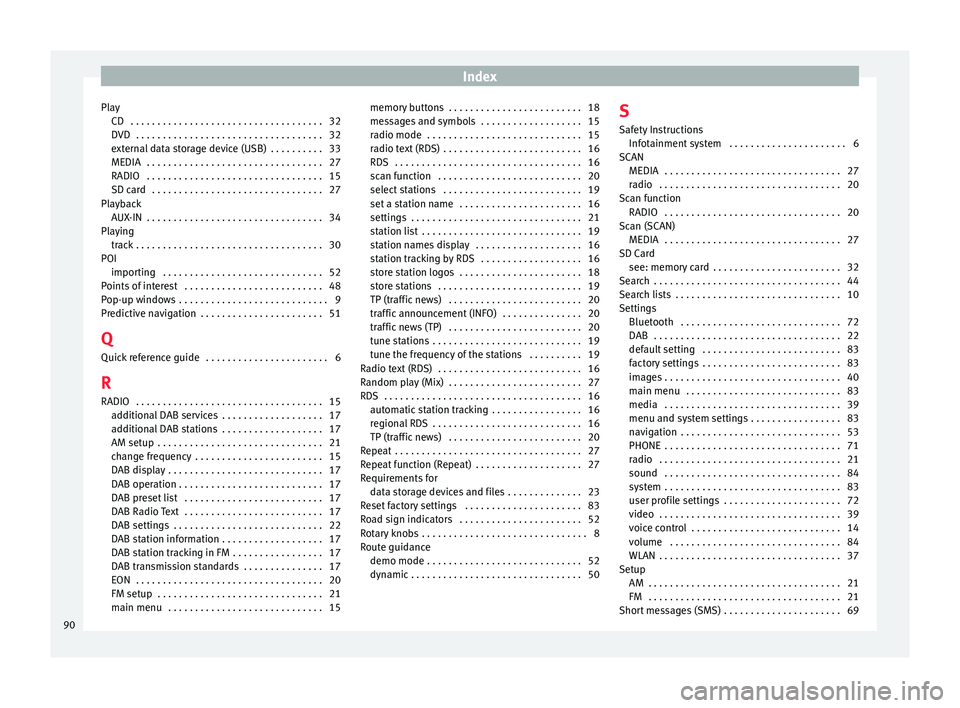
Index
Play CD . . . . . . . . . . . . . . . . . . . . . . . . . . . . . . . . . . . .
32
D VD
. . . . . . . . . . . . . . . . . . . . . . . . . . . . . . . . . . . 32
external data storage device (USB) . . . . . . . . . . 33
MEDIA . . . . . . . . . . . . . . . . . . . . . . . . . . . . . . . . . 27
RADIO . . . . . . . . . . . . . . . . . . . . . . . . . . . . . . . . . 15
SD card . . . . . . . . . . . . . . . . . . . . . . . . . . . . . . . . 27
Playback AUX-IN . . . . . . . . . . . . . . . . . . . . . . . . . . . . . . . . . 34
Playing track . . . . . . . . . . . . . . . . . . . . . . . . . . . . . . . . . . . 30
POI importing . . . . . . . . . . . . . . . . . . . . . . . . . . . . . . 52
Points of interest . . . . . . . . . . . . . . . . . . . . . . . . . . 48
Pop-up windows . . . . . . . . . . . . . . . . . . . . . . . . . . . . 9
Predictive navigation . . . . . . . . . . . . . . . . . . . . . . . 51
Q Quick reference guide . . . . . . . . . . . . . . . . . . . . . . . 6
R
RADIO . . . . . . . . . . . . . . . . . . . . . . . . . . . . . . . . . . . 15 additional DAB services . . . . . . . . . . . . . . . . . . . 17
additional DAB stations . . . . . . . . . . . . . . . . . . . 17
AM setup . . . . . . . . . . . . . . . . . . . . . . . . . . . . . . . 21
change frequency . . . . . . . . . . . . . . . . . . . . . . . . 15
DAB display . . . . . . . . . . . . . . . . . . . . . . . . . . . . . 17
DAB operation . . . . . . . . . . . . . . . . . . . . . . . . . . . 17
DAB preset list . . . . . . . . . . . . . . . . . . . . . . . . . . 17
DAB Radio Text . . . . . . . . . . . . . . . . . . . . . . . . . . 17
DAB settings . . . . . . . . . . . . . . . . . . . . . . . . . . . . 22
DAB station information . . . . . . . . . . . . . . . . . . . 17
DAB station tracking in FM . . . . . . . . . . . . . . . . . 17
DAB transmission standards . . . . . . . . . . . . . . . 17
EON . . . . . . . . . . . . . . . . . . . . . . . . . . . . . . . . . . . 20
FM setup . . . . . . . . . . . . . . . . . . . . . . . . . . . . . . . 21
main menu . . . . . . . . . . . . . . . . . . . . . . . . . . . . . 15 memory buttons . . . . . . . . . . . . . . . . . . . . . . . . . 18
mess
ages and symbols . . . . . . . . . . . . . . . . . . . 15
radio mode . . . . . . . . . . . . . . . . . . . . . . . . . . . . . 15
radio text (RDS) . . . . . . . . . . . . . . . . . . . . . . . . . . 16
RDS . . . . . . . . . . . . . . . . . . . . . . . . . . . . . . . . . . . 16
scan function . . . . . . . . . . . . . . . . . . . . . . . . . . . 20
select stations . . . . . . . . . . . . . . . . . . . . . . . . . . 19
set a station name . . . . . . . . . . . . . . . . . . . . . . . 16
settings . . . . . . . . . . . . . . . . . . . . . . . . . . . . . . . . 21
station list . . . . . . . . . . . . . . . . . . . . . . . . . . . . . . 19
station names display . . . . . . . . . . . . . . . . . . . . 16
station tracking by RDS . . . . . . . . . . . . . . . . . . . 16
store station logos . . . . . . . . . . . . . . . . . . . . . . . 18
store stations . . . . . . . . . . . . . . . . . . . . . . . . . . . 19
TP (traffic news) . . . . . . . . . . . . . . . . . . . . . . . . . 20
traffic announcement (INFO) . . . . . . . . . . . . . . . 20
traffic news (TP) . . . . . . . . . . . . . . . . . . . . . . . . . 20
tune stations . . . . . . . . . . . . . . . . . . . . . . . . . . . . 19
tune the frequency of the stations . . . . . . . . . . 19
Radio text (RDS) . . . . . . . . . . . . . . . . . . . . . . . . . . . 16
Random play (Mix) . . . . . . . . . . . . . . . . . . . . . . . . . 27
RDS . . . . . . . . . . . . . . . . . . . . . . . . . . . . . . . . . . . . . 16 automatic station tracking . . . . . . . . . . . . . . . . . 16
regional RDS . . . . . . . . . . . . . . . . . . . . . . . . . . . . 16
TP (traffic news) . . . . . . . . . . . . . . . . . . . . . . . . . 20
Repeat . . . . . . . . . . . . . . . . . . . . . . . . . . . . . . . . . . . 27
Repeat function (Repeat) . . . . . . . . . . . . . . . . . . . . 27
Requirements for data storage devices and files . . . . . . . . . . . . . . 23
Reset factory settings . . . . . . . . . . . . . . . . . . . . . . 83
Road sign indicators . . . . . . . . . . . . . . . . . . . . . . . 52
Rotary knobs . . . . . . . . . . . . . . . . . . . . . . . . . . . . . . . 8
Route guidance demo mode . . . . . . . . . . . . . . . . . . . . . . . . . . . . . 52
dynamic . . . . . . . . . . . . . . . . . . . . . . . . . . . . . . . . 50 S
Safety In structions
Infotainment system . . . . . . . . . . . . . . . . . . . . . . 6
SCAN MEDIA . . . . . . . . . . . . . . . . . . . . . . . . . . . . . . . . . 27
radio . . . . . . . . . . . . . . . . . . . . . . . . . . . . . . . . . . 20
Scan function RADIO . . . . . . . . . . . . . . . . . . . . . . . . . . . . . . . . . 20
Scan (SCAN) MEDIA . . . . . . . . . . . . . . . . . . . . . . . . . . . . . . . . . 27
SD Card see: memory card . . . . . . . . . . . . . . . . . . . . . . . . 32
Search . . . . . . . . . . . . . . . . . . . . . . . . . . . . . . . . . . . 44
Search lists . . . . . . . . . . . . . . . . . . . . . . . . . . . . . . . 10
Settings Bluetooth . . . . . . . . . . . . . . . . . . . . . . . . . . . . . . 72
DAB . . . . . . . . . . . . . . . . . . . . . . . . . . . . . . . . . . . 22
default setting . . . . . . . . . . . . . . . . . . . . . . . . . . 83
factory settings . . . . . . . . . . . . . . . . . . . . . . . . . . 83
images . . . . . . . . . . . . . . . . . . . . . . . . . . . . . . . . . 40
main menu . . . . . . . . . . . . . . . . . . . . . . . . . . . . . 83
media . . . . . . . . . . . . . . . . . . . . . . . . . . . . . . . . . 39
menu and system settings . . . . . . . . . . . . . . . . . 83
navigation . . . . . . . . . . . . . . . . . . . . . . . . . . . . . . 53
PHONE . . . . . . . . . . . . . . . . . . . . . . . . . . . . . . . . . 71
radio . . . . . . . . . . . . . . . . . . . . . . . . . . . . . . . . . . 21
sound . . . . . . . . . . . . . . . . . . . . . . . . . . . . . . . . . 84
system . . . . . . . . . . . . . . . . . . . . . . . . . . . . . . . . . 83
user profile settings . . . . . . . . . . . . . . . . . . . . . . 72
video . . . . . . . . . . . . . . . . . . . . . . . . . . . . . . . . . . 39
voice control . . . . . . . . . . . . . . . . . . . . . . . . . . . . 14
volume . . . . . . . . . . . . . . . . . . . . . . . . . . . . . . . . 84
WLAN . . . . . . . . . . . . . . . . . . . . . . . . . . . . . . . . . . 37
Setup AM . . . . . . . . . . . . . . . . . . . . . . . . . . . . . . . . . . . . 21
FM . . . . . . . . . . . . . . . . . . . . . . . . . . . . . . . . . . . . 21
Short messages (SMS) . . . . . . . . . . . . . . . . . . . . . . 69
90