service Seat Leon 5D 2016 MEDIA SYSTEM TOUCH - COLOUR
[x] Cancel search | Manufacturer: SEAT, Model Year: 2016, Model line: Leon 5D, Model: Seat Leon 5D 2016Pages: 52, PDF Size: 1.5 MB
Page 31 of 52
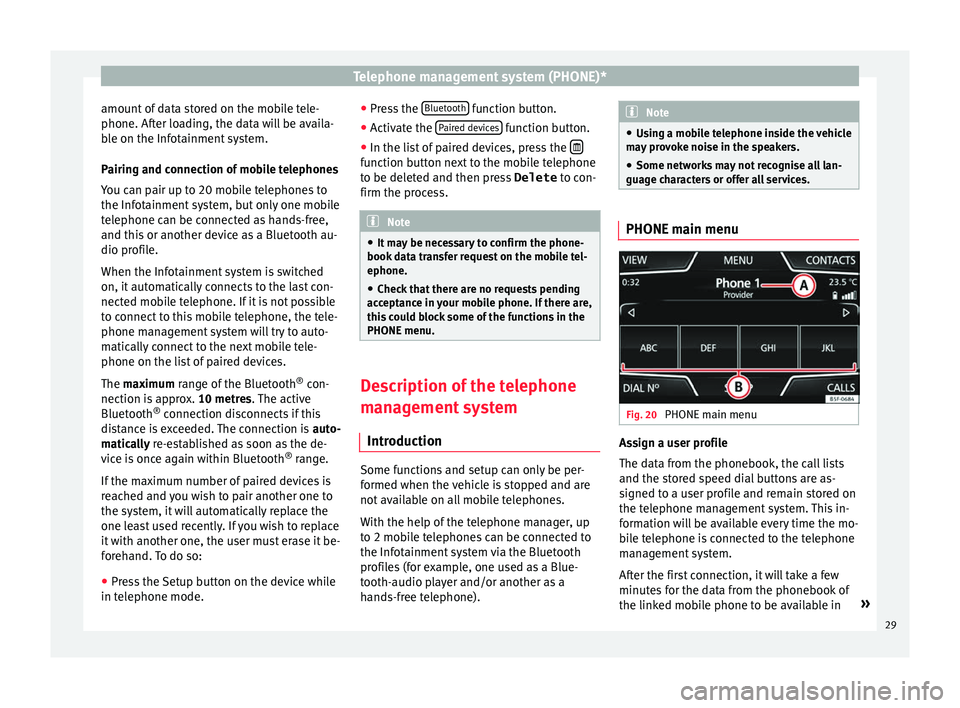
Telephone management system (PHONE)*
amount of data stored on the mobile tele-
phone. Af t
er loading, the data will be availa-
ble on the Infotainment system.
Pairing and connection of mobile telephones
You can pair up to 20 mobile telephones to
the Infotainment system, but only one mobile
telephone can be connected as hands-free,
and this or another device as a Bluetooth au-
dio profile.
When the Infotainment system is switched
on, it automatically connects to the last con-
nected mobile telephone. If it is not possible
to connect to this mobile telephone, the tele-
phone management system will try to auto-
matically connect to the next mobile tele-
phone on the list of paired devices.
The maximum range of the Bluetooth ®
con-
nection is approx. 10 metres. The active
Bluetooth ®
connection disconnects if this
distance is exceeded. The connection is auto-
matically re-established as soon as the de-
vice is once again within Bluetooth ®
range.
If the maximum number of paired devices is
reached and you wish to pair another one to
the system, it will automatically replace the
one least used recently. If you wish to replace
it with another one, the user must erase it be-
forehand. To do so:
● Press the Setup button on the device while
in tel
ephone mode. ●
Pre
ss the Bluetooth function button.
● Activate the P
air
ed devices function button.
● In the list of paired devices, press the function button next to the mobile telephone
t
o be del
eted and then press Delete to con-
firm the process. Note
● It m
ay be necessary to confirm the phone-
book data transfer request on the mobile tel-
ephone.
● Check that there are no requests pending
acc
eptance in your mobile phone. If there are,
this could block some of the functions in the
PHONE menu. Description of the telephone
m
an
agement system
Introduction Some functions and setup can only be per-
f
ormed when the
vehicle is stopped and are
not available on all mobile telephones.
With the help of the telephone manager, up
to 2 mobile telephones can be connected to
the Infotainment system via the Bluetooth
profiles (for example, one used as a Blue-
tooth-audio player and/or another as a
hands-free telephone). Note
● Us
ing a mobile telephone inside the vehicle
may provoke noise in the speakers.
● Some networks may not recognise all lan-
guage c
haracters or offer all services. PHONE main menu
Fig. 20
PHONE main menu Assign a user profile
The d
at
a from the phonebook, the call lists
and the stored speed dial buttons are as-
signed to a user profile and remain stored on
the telephone management system. This in-
formation will be available every time the mo-
bile telephone is connected to the telephone
management system.
After the first connection, it will take a few
minutes for the data from the phonebook of
the linked mobile phone to be available in »
29
Page 33 of 52
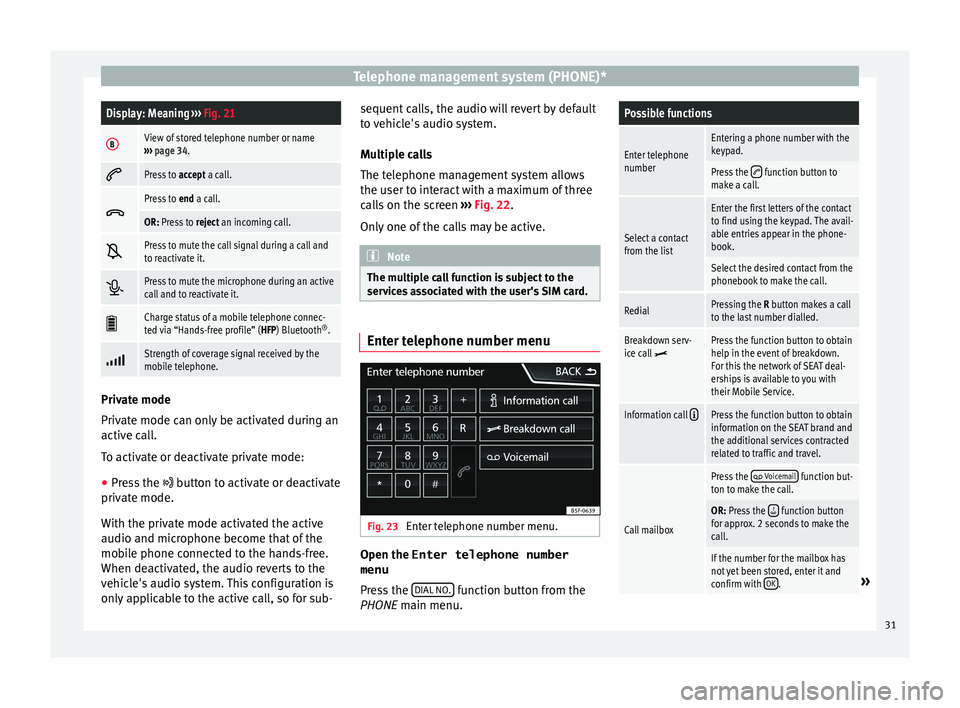
Telephone management system (PHONE)*Display: Meaning
››› Fig. 21
BView of stored telephone number or name
››› page 34.
Press to
accept a call.
Press to
end a call.
OR: Press to reject an incoming call.
Press to mute the call signal during a call and
to reactivate it.
Press to mute the microphone during an active
call and to reactivate it.
Charge status of a mobile telephone connec-
ted via “Hands-free profile” (HFP) Bluetooth
®
.
Strength of coverage signal received by the
mobile telephone.
Private mode
Priv
at
e mode can only be activated during an
active call.
To activate or deactivate private mode:
● Press the butt
on to activate or deactivate
private mode.
With the private mode activated the active
audio and microphone become that of the
mobile phone connected to the hands-free.
When deactivated, the audio reverts to the
vehicle's audio system. This configuration is
only applicable to the active call, so for sub- sequent calls, the audio will revert by default
to
vehicle's audio system.
Multiple calls
The telephone management system allows
the user to interact with a maximum of three
calls on the screen ››› Fig. 22.
Only one of the calls may be active. Note
The multiple call function is subject to the
ser v
ices associated with the user's SIM card. Enter telephone number menu
Fig. 23
Enter telephone number menu. Open the
Enter telephone number
menu
Pr e
ss the DIAL NO. function button from the
PHONE m ain menu.
Possible functions
Enter telephone
numberEntering a phone number with the
keypad.
Press the function button to
make a call.
Select a contact
from the list
Enter the first letters of the contact
to find using the keypad. The avail-
able entries appear in the phone-
book.
Select the desired contact from the
phonebook to make the call.
RedialPressing the R button makes a call
to the last number dialled.
Breakdown serv-
ice call Press the function button to obtain
help in the event of breakdown.
For this the network of SEAT deal-
erships is available to you with
their Mobile Service.
Information call Press the function button to obtain
information on the SEAT brand and
the additional services contracted
related to traffic and travel.
Call mailbox
Press the Voicemail function but-
ton to make the call.
OR: Press the function button
for approx. 2 seconds to make the
call.
If the number for the mailbox has
not yet been stored, enter it and
confirm with OK
.» 31
Page 34 of 52
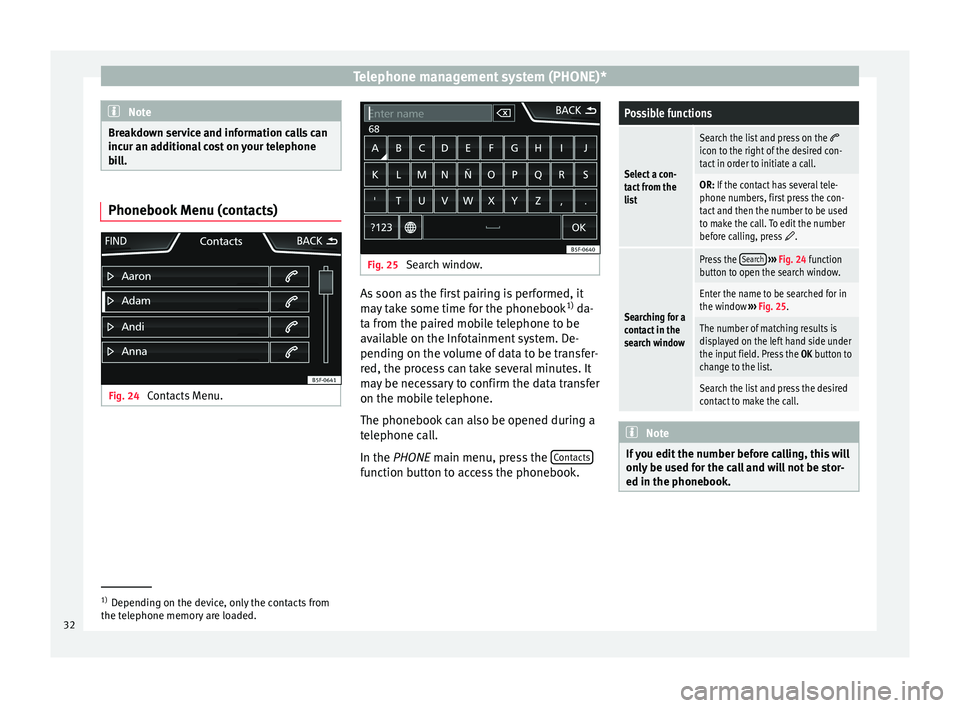
Telephone management system (PHONE)*
Note
Breakdown service and information calls can
inc ur an a
dditional cost on your telephone
bill. Phonebook Menu (contacts)
Fig. 24
Contacts Menu. Fig. 25
Search window. As soon as the first pairing is performed, it
m
a
y take some time for the phonebook 1)
da-
ta from the paired mobile telephone to be
available on the Infotainment system. De-
pending on the volume of data to be transfer-
red, the process can take several minutes. It
may be necessary to confirm the data transfer
on the mobile telephone.
The phonebook can also be opened during a
telephone call.
In the PHONE main menu, press the Contacts function button to access the phonebook.
Possible functions
Select a con-
tact from the
list
Search the list and press on the icon to the right of the desired con-
tact in order to initiate a call.
OR: If the contact has several tele-
phone numbers, first press the con-
tact and then the number to be used
to make the call. To edit the number
before calling, press
.
Searching for a
contact in the
search window
Press the
Search
››› Fig. 24 function
button to open the search window.
Enter the name to be searched for in
the window ››› Fig. 25.
The number of matching results is
displayed on the left hand side under
the input field. Press the OK button to
change to the list.
Search the list and press the desired
contact to make the call. Note
If you edit the number before calling, this will
on ly
be used for the call and will not be stor-
ed in the phonebook. 1)
Depending on the device, only the contacts from
the t el
ephone memory are loaded.
32
Page 46 of 52
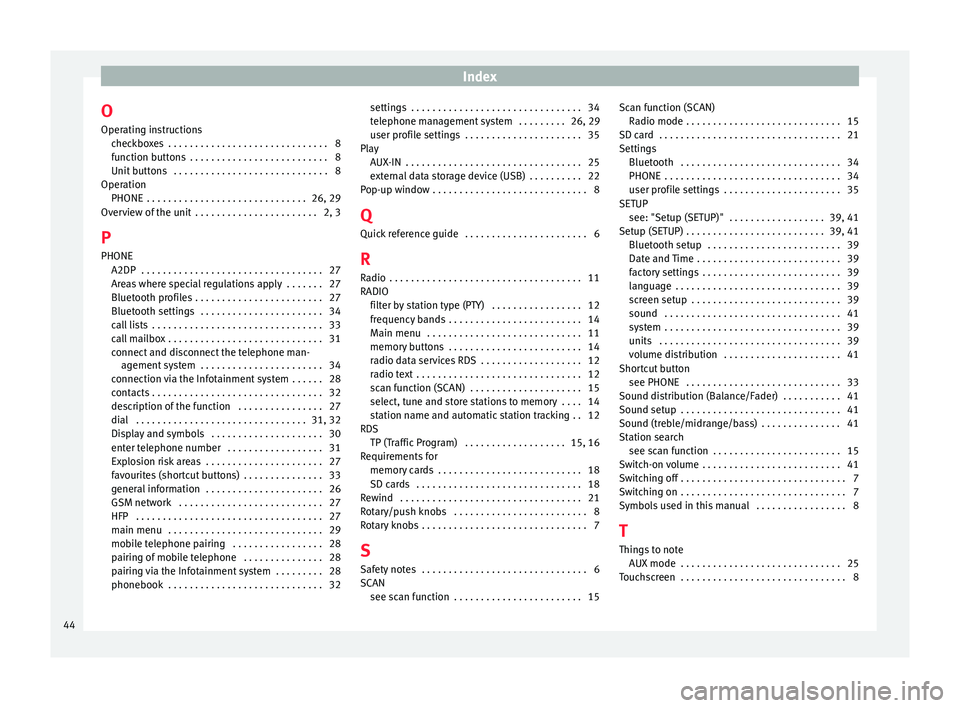
Index
O Oper atin
g instructions
checkboxes . . . . . . . . . . . . . . . . . . . . . . . . . . . . . . 8
function buttons . . . . . . . . . . . . . . . . . . . . . . . . . . 8
Unit buttons . . . . . . . . . . . . . . . . . . . . . . . . . . . . . 8
Operation PHONE . . . . . . . . . . . . . . . . . . . . . . . . . . . . . . 26, 29
Overview of the unit . . . . . . . . . . . . . . . . . . . . . . . 2, 3
P PHONE A2DP . . . . . . . . . . . . . . . . . . . . . . . . . . . . . . . . . . 27
Areas where special regulations apply . . . . . . . 27
Bluetooth profiles . . . . . . . . . . . . . . . . . . . . . . . . 27
Bluetooth settings . . . . . . . . . . . . . . . . . . . . . . . 34
call lists . . . . . . . . . . . . . . . . . . . . . . . . . . . . . . . . 33
call mailbox . . . . . . . . . . . . . . . . . . . . . . . . . . . . . 31
connect and disconnect the telephone man-agement system . . . . . . . . . . . . . . . . . . . . . . . 34
connection via the Infotainment system . . . . . . 28
contacts . . . . . . . . . . . . . . . . . . . . . . . . . . . . . . . . 32
description of the function . . . . . . . . . . . . . . . . 27
dial . . . . . . . . . . . . . . . . . . . . . . . . . . . . . . . . 31, 32
Display and symbols . . . . . . . . . . . . . . . . . . . . . 30
enter telephone number . . . . . . . . . . . . . . . . . . 31
Explosion risk areas . . . . . . . . . . . . . . . . . . . . . . 27
favourites (shortcut buttons) . . . . . . . . . . . . . . . 33
general information . . . . . . . . . . . . . . . . . . . . . . 26
GSM network . . . . . . . . . . . . . . . . . . . . . . . . . . . 27
HFP . . . . . . . . . . . . . . . . . . . . . . . . . . . . . . . . . . . 27
main menu . . . . . . . . . . . . . . . . . . . . . . . . . . . . . 29
mobile telephone pairing . . . . . . . . . . . . . . . . . 28
pairing of mobile telephone . . . . . . . . . . . . . . . 28
pairing via the Infotainment system . . . . . . . . . 28
phonebook . . . . . . . . . . . . . . . . . . . . . . . . . . . . . 32 settings . . . . . . . . . . . . . . . . . . . . . . . . . . . . . . . . 34
tel
ephone management system . . . . . . . . . 26, 29
user profile settings . . . . . . . . . . . . . . . . . . . . . . 35
Play AUX-IN . . . . . . . . . . . . . . . . . . . . . . . . . . . . . . . . . 25
external data storage device (USB) . . . . . . . . . . 22
Pop-up window . . . . . . . . . . . . . . . . . . . . . . . . . . . . . 8
Q Quick reference guide . . . . . . . . . . . . . . . . . . . . . . . 6
R
Radio . . . . . . . . . . . . . . . . . . . . . . . . . . . . . . . . . . . . 11
RADIO filter by station type (PTY) . . . . . . . . . . . . . . . . . 12
frequency bands . . . . . . . . . . . . . . . . . . . . . . . . . 14
Main menu . . . . . . . . . . . . . . . . . . . . . . . . . . . . . 11
memory buttons . . . . . . . . . . . . . . . . . . . . . . . . . 14
radio data services RDS . . . . . . . . . . . . . . . . . . . 12
radio text . . . . . . . . . . . . . . . . . . . . . . . . . . . . . . . 12
scan function (SCAN) . . . . . . . . . . . . . . . . . . . . . 15
select, tune and store stations to memory . . . . 14
station name and automatic station tracking . . 12
RDS TP (Traffic Program) . . . . . . . . . . . . . . . . . . . 15, 16
Requirements for memory cards . . . . . . . . . . . . . . . . . . . . . . . . . . . 18
SD cards . . . . . . . . . . . . . . . . . . . . . . . . . . . . . . . 18
Rewind . . . . . . . . . . . . . . . . . . . . . . . . . . . . . . . . . . 21
Rotary/push knobs . . . . . . . . . . . . . . . . . . . . . . . . . 8
Rotary knobs . . . . . . . . . . . . . . . . . . . . . . . . . . . . . . . 7
S Safety notes . . . . . . . . . . . . . . . . . . . . . . . . . . . . . . . 6
SCAN see scan function . . . . . . . . . . . . . . . . . . . . . . . . 15 Scan function (SCAN)
Ra dio mode . . . . . . . . . . . . . . . . . . . . . . . . . . . . . 15
SD card . . . . . . . . . . . . . . . . . . . . . . . . . . . . . . . . . . 21
Settings Bluetooth . . . . . . . . . . . . . . . . . . . . . . . . . . . . . . 34
PHONE . . . . . . . . . . . . . . . . . . . . . . . . . . . . . . . . . 34
user profile settings . . . . . . . . . . . . . . . . . . . . . . 35
SETUP see: "Setup (SETUP)" . . . . . . . . . . . . . . . . . . 39, 41
Setup (SETUP) . . . . . . . . . . . . . . . . . . . . . . . . . . 39, 41 Bluetooth setup . . . . . . . . . . . . . . . . . . . . . . . . . 39
Date and Time . . . . . . . . . . . . . . . . . . . . . . . . . . . 39
factory settings . . . . . . . . . . . . . . . . . . . . . . . . . . 39
language . . . . . . . . . . . . . . . . . . . . . . . . . . . . . . . 39
screen setup . . . . . . . . . . . . . . . . . . . . . . . . . . . . 39
sound . . . . . . . . . . . . . . . . . . . . . . . . . . . . . . . . . 41
system . . . . . . . . . . . . . . . . . . . . . . . . . . . . . . . . . 39
units . . . . . . . . . . . . . . . . . . . . . . . . . . . . . . . . . . 39
volume distribution . . . . . . . . . . . . . . . . . . . . . . 41
Shortcut button see PHONE . . . . . . . . . . . . . . . . . . . . . . . . . . . . . 33
Sound distribution (Balance/Fader) . . . . . . . . . . . 41
Sound setup . . . . . . . . . . . . . . . . . . . . . . . . . . . . . . 41
Sound (treble/midrange/bass) . . . . . . . . . . . . . . . 41
Station search see scan function . . . . . . . . . . . . . . . . . . . . . . . . 15
Switch-on volume . . . . . . . . . . . . . . . . . . . . . . . . . . 41
Switching off . . . . . . . . . . . . . . . . . . . . . . . . . . . . . . . 7
Switching on . . . . . . . . . . . . . . . . . . . . . . . . . . . . . . . 7
Symbols used in this manual . . . . . . . . . . . . . . . . . 8
T
Things to note AUX mode . . . . . . . . . . . . . . . . . . . . . . . . . . . . . . 25
Touchscreen . . . . . . . . . . . . . . . . . . . . . . . . . . . . . . . 8
44