navigation Seat Leon 5D 2017 MEDIA SYSTEM PLUS - NAVI SYSTEM - NAVI SYSTEM PLUS
[x] Cancel search | Manufacturer: SEAT, Model Year: 2017, Model line: Leon 5D, Model: Seat Leon 5D 2017Pages: 104, PDF Size: 2.7 MB
Page 69 of 104
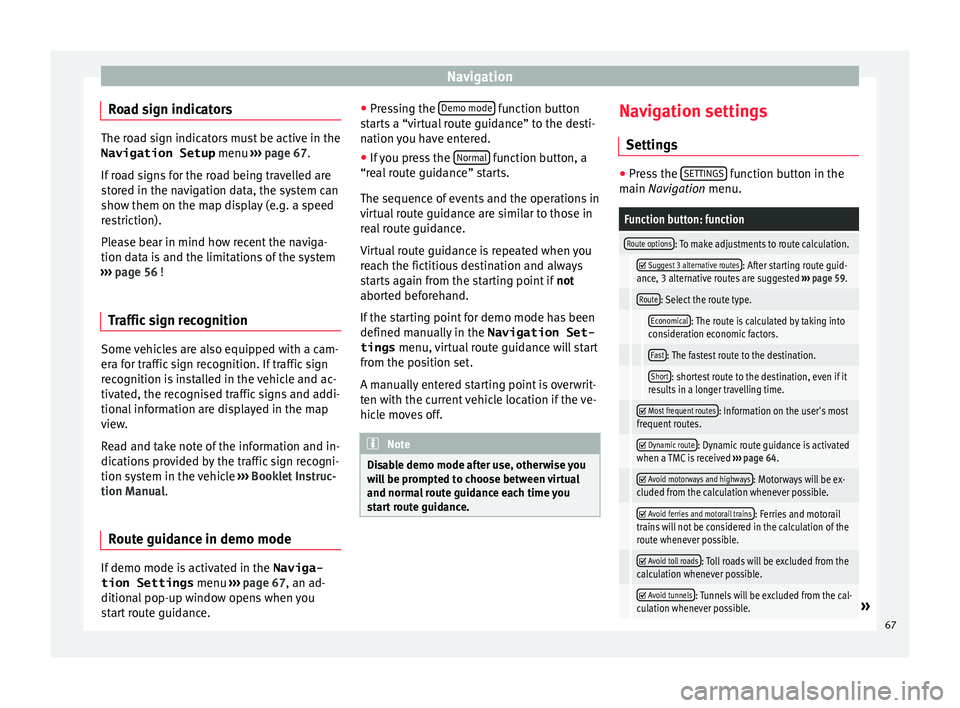
Navigation
Road sign indicators The road sign indicators must be active in the
Navigation Setup menu ‚Äļ‚Äļ‚Äļ
page 67.
If road signs for the road being travelled are
stored in the navigation data, the system can
show them on the map display (e.g. a speed
restriction).
Please bear in mind how recent the naviga-
tion data is and the limitations of the system
‚Äļ‚Äļ‚Äļ page 56 !
Traffic sign recognition Some vehicles are also equipped with a cam-
er
a f
or tr
affic sign recognition. If traffic sign
recognition is installed in the vehicle and ac-
tivated, the recognised traffic signs and addi-
tional information are displayed in the map
view.
Read and take note of the information and in-
dications provided by the traffic sign recogni-
tion system in the vehicle ‚Äļ‚Äļ‚Äļ
Booklet Instruc-
tion Manual.
Route guidance in demo mode If demo mode is activated in the
Naviga-
tion Settings menu ‚Äļ‚Äļ
‚Äļ
page 67, an ad-
ditional pop-up window opens when you
start route guidance. ‚óŹ
Pres
sing the Demo mode function button
s t
ar
ts a ‚Äúvirtual route guidance‚ÄĚ to the desti-
nation you have entered.
‚óŹ If you press the Normal function button, a
“r e
al
route guidance‚ÄĚ starts.
The sequence of events and the operations in
virtual route guidance are similar to those in
real route guidance.
Virtual route guidance is repeated when you
reach the fictitious destination and always
starts again from the starting point if not
aborted beforehand.
If the starting point for demo mode has been
defined manually in the Navigation Set-
tings menu, virtual route guidance will start
from the position set.
A manually entered starting point is overwrit-
ten with the current vehicle location if the ve-
hicle moves off. Note
Disable demo mode after use, otherwise you
wi l
l be prompted to choose between virtual
and normal route guidance each time you
start route guidance. Navigation settings
Settin g
s ‚óŹ
Press the SET
TINGS function button in the
main Na
vigation menu.
Function button: function
Route options: To make adjustments to route calculation.
ÔĀĚ Suggest 3 alternative routes: After starting route guid-
ance, 3 alternative routes are suggested ‚Äļ‚Äļ‚Äļ page 59.
Route: Select the route type.
Economical: The route is calculated by taking into
consideration economic factors.
Fast: The fastest route to the destination.
Short: shortest route to the destination, even if it
results in a longer travelling time.
ÔĀĚ Most frequent routes: Information on the user's most
frequent routes.
ÔĀĚ Dynamic route: Dynamic route guidance is activated
when a TMC is received ‚Äļ‚Äļ‚Äļ page 64.
ÔĀĚ Avoid motorways and highways: Motorways will be ex-
cluded from the calculation whenever possible.
ÔĀĚ Avoid ferries and motorail trains: Ferries and motorail
trains will not be considered in the calculation of the
route whenever possible.
ÔĀĚ Avoid toll roads: Toll roads will be excluded from the
calculation whenever possible.
ÔĀĚ Avoid tunnels: Tunnels will be excluded from the cal-
culation whenever possible.¬Ľ 67
Page 70 of 104
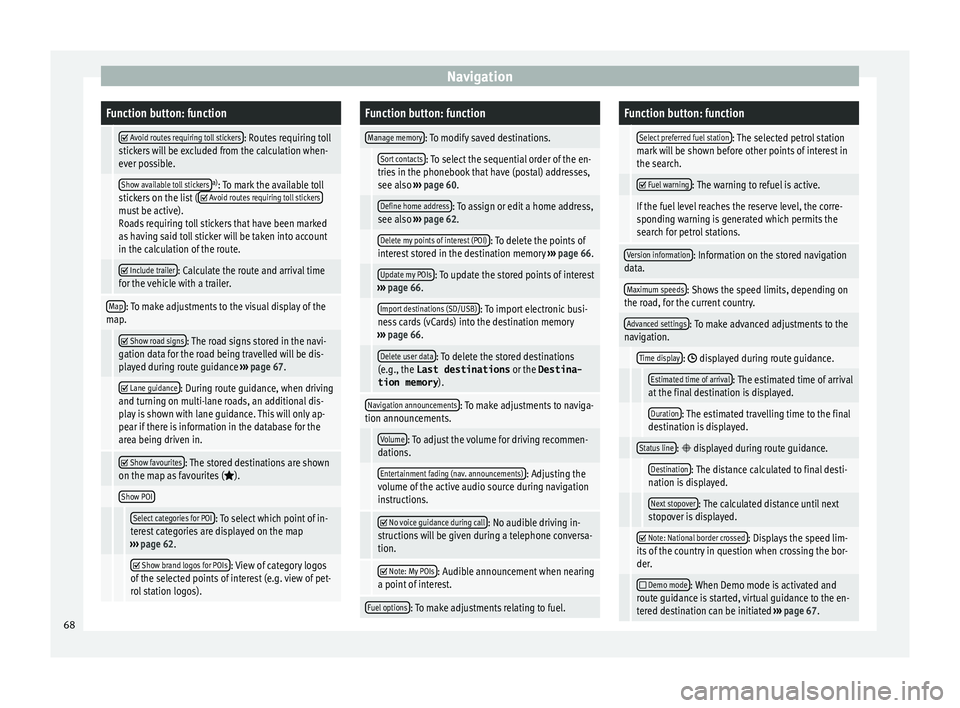
NavigationFunction button: function
ÔĀĚ Avoid routes requiring toll stickers: Routes requiring toll
stickers will be excluded from the calculation when-
ever possible.
Show available toll stickersa) : To mark the available toll
stickers on the list (ÔĀĚ Avoid routes requiring toll stickersmust be active).
Roads requiring toll stickers that have been marked
as having said toll sticker will be taken into account
in the calculation of the route.
ÔĀĚ Include trailer: Calculate the route and arrival time
for the vehicle with a trailer.
Map: To make adjustments to the visual display of the
map.
ÔĀĚ Show road signs: The road signs stored in the navi-
gation data for the road being travelled will be dis-
played during route guidance ‚Äļ‚Äļ‚Äļ page 67.
ÔĀĚ Lane guidance: During route guidance, when driving
and turning on multi-lane roads, an additional dis-
play is shown with lane guidance. This will only ap-
pear if there is information in the database for the
area being driven in.
ÔĀĚ Show favourites: The stored destinations are shown
on the map as favourites (ÔĀĹ).
Show POI
Select categories for POI: To select which point of in-
terest categories are displayed on the map
‚Äļ‚Äļ‚Äļ page 62.
ÔĀĚ Show brand logos for POIs: View of category logos
of the selected points of interest (e.g. view of pet-
rol station logos).
Function button: function
Manage memory: To modify saved destinations.
Sort contacts: To select the sequential order of the en-
tries in the phonebook that have (postal) addresses,
see also ‚Äļ‚Äļ‚Äļ page 60.
Define home address: To assign or edit a home address,
see also ‚Äļ‚Äļ‚Äļ page 62.
Delete my points of interest (POI): To delete the points of
interest stored in the destination memory ‚Äļ‚Äļ‚Äļ page 66.
Update my POIs: To update the stored points of interest
‚Äļ‚Äļ‚Äļ page 66.
Import destinations (SD/USB): To import electronic busi-
ness cards (vCards) into the destination memory
‚Äļ‚Äļ‚Äļ page 66.
Delete user data: To delete the stored destinations
(e.g., the Last destinations or the Destina-
tion memory ).
Navigation announcements: To make adjustments to naviga-
tion announcements.
Volume: To adjust the volume for driving recommen-
dations.
Entertainment fading (nav. announcements): Adjusting the
volume of the active audio source during navigation
instructions.
ÔĀĚ No voice guidance during call: No audible driving in-
structions will be given during a telephone conversa-
tion.
ÔĀĚ Note: My POIs: Audible announcement when nearing
a point of interest.
Fuel options: To make adjustments relating to fuel.
Function button: function
Select preferred fuel station: The selected petrol station
mark will be shown before other points of interest in
the search.
ÔĀĚ Fuel warning: The warning to refuel is active.
If the fuel level reaches the reserve level, the corre-
sponding warning is generated which permits the
search for petrol stations.
Version information: Information on the stored navigation
data.
Maximum speeds: Shows the speed limits, depending on
the road, for the current country.
Advanced settings: To make advanced adjustments to the
navigation.
Time display: ÔÄĻ displayed during route guidance.
Estimated time of arrival: The estimated time of arrival
at the final destination is displayed.
Duration: The estimated travelling time to the final
destination is displayed.
Status line: ÔÄĻ displayed during route guidance.
Destination: The distance calculated to final desti-
nation is displayed.
Next stopover: The calculated distance until next
stopover is displayed.
ÔĀĚ Note: National border crossed: Displays the speed lim-
its of the country in question when crossing the bor-
der.
ÔĀě Demo mode: When Demo mode is activated and
route guidance is started, virtual guidance to the en-
tered destination can be initiated ‚Äļ‚Äļ‚Äļ page 67. 68
Page 71 of 104

NavigationFunction button: function
Define demo mode starting point: if demo mode is acti-
vated, a fictitious starting point for virtual route
guidance can be defined when the vehicle is sta-
tionary.
Waypoint modeb) : To start Offroad navigation.
a) This function depends on the country.
b) Only available for the model: ‚ÄúNavi System Plus‚ÄĚ.
Navigation in Offroad mode*
Introduction 3 Only
available for the model: Navi System Plus
O
ffroad* navigation is a function for offroad
driving that provides directions in “non-digi-
tised areas‚ÄĚ at low speeds.
Non-digitised areas are areas about which
the system does not have information for the
streets or terrain. It does not detect streets,
buildings or natural limits such as mountains
or rivers, although they may be shown on the
map.
Offroad* navigation is not suitable for driving
on conventional roads as it does not detect
one-way streets, motorway entries or similar. Offroad Navigation Menu 3 Only available for the model: Navi System Plus
Fig. 52
Offroad Navigation Menu start Press the
SETTINGS function button in the
m ain Nav
igation menu.
‚óŹ In the menu, press the Way
point mode
function button.
‚óŹ The Offroad Navigation menu opens
‚Äļ‚Äļ‚Äļ
Fig. 52.
Function buttons in the Offroad Navigation
menu
Function button: function
RECORD: Initiates the plotting of an Offroad tour.
MEMORY: Opens a list allowing the selection of a stored
Offroad tour.
EXIT: Ends Offroad navigation. Recording an Offroad tour
3 Only available for the model: Navi System Plus
Fig. 53
Recording an Offroad tour An Offroad tour is formed by a series of stor-
ed wa
ypoin
t
s.
Starting recording
‚óŹ In the Offroad Navigation menu, in the pop-
up window pr
ess the RECORD pop-up button.
‚óŹ In the pop-up window, the user is able to
p lot
the t
our with a given destination or start
plotting the route without giving a final desti-
nation.
‚óŹ Starts plotting the route.
The offroa
d markers can be recorded by indi-
cating a manual waypoint. ¬Ľ
69
Page 72 of 104
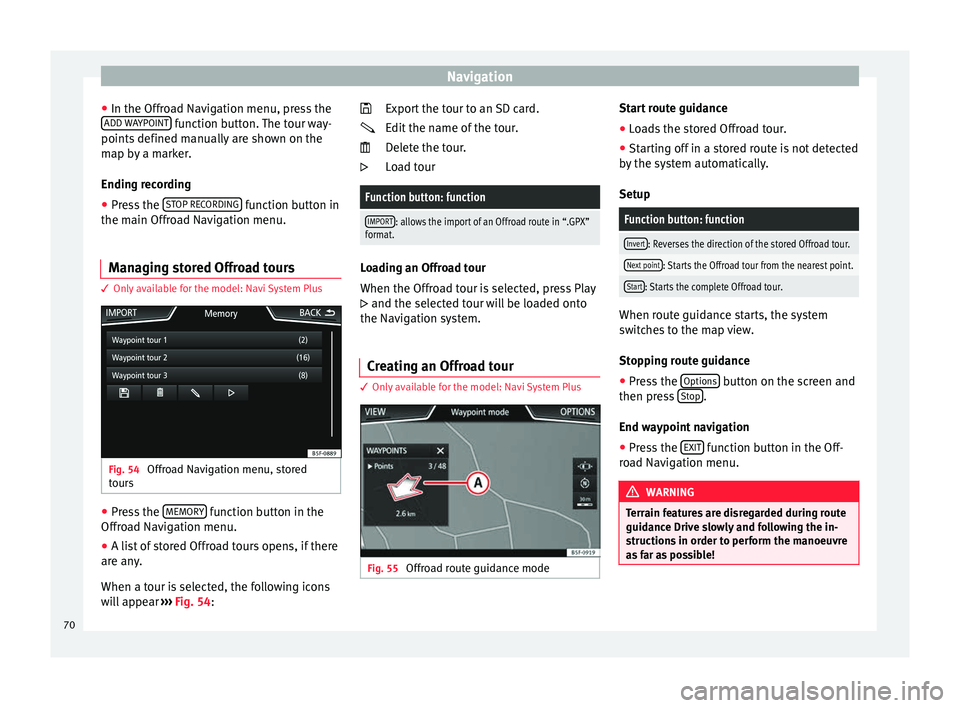
Navigation
‚óŹ In the O ffr
o
ad Navigation menu, press the
ADD WAYPOINT function button. The tour way-
points defined m
anual
ly are shown on the
map by a marker.
Ending recording
‚óŹ Press the STOP RE
CORDING function button in
the m ain O
ffr
oad Navigation menu.
Managing stored Offroad tours 3 Only
available for the model: Navi System Plus Fig. 54
Offroad Navigation menu, stored
t our
s ‚óŹ
Press the MEMORY function button in the
O ffr
o
ad Navigation menu.
‚óŹ A list of stored Offroad tours opens, if there
are any
.
When a tour is selected, the following icons
will appear ‚Äļ‚Äļ‚Äļ Fig. 54: Export the tour to an SD card.
Edit the n
ame of the tour.
Delete the tour.
Load tour
Function button: function
IMPORT: allows the import of an Offroad route in ‚Äú.GPX‚ÄĚ
format. Loading an Offroad tour
When the Offr
o
ad tour is selected, press Play
ÔÉć and the selected tour will be loaded onto
the Navigation system.
Creating an Offroad tour 3 Only
available for the model: Navi System Plus Fig. 55
Offroad route guidance mode ÔĀĆ

ÔĀú
ÔÉć
Start route guidance
‚óŹ Loads the stored Offroad tour.
‚óŹ Starting off in a stored route is not detected
b y
the sy
stem automatically.
Setup
Function button: function
Invert: Reverses the direction of the stored Offroad tour.
Next point: Starts the Offroad tour from the nearest point.
Start: Starts the complete Offroad tour. When route guidance starts, the system
sw
itc
hes to the map view.
Stopping route guidance ‚óŹ Press the Options button on the screen and
then pr e
s
s Stop .
End w a
y
point navigation
‚óŹ Press the EXIT function button in the Off-
r o
a
d Navigation menu. WARNING
Terrain features are disregarded during route
guidanc e Driv
e slowly and following the in-
structions in order to perform the manoeuvre
as far as possible! 70
Page 73 of 104
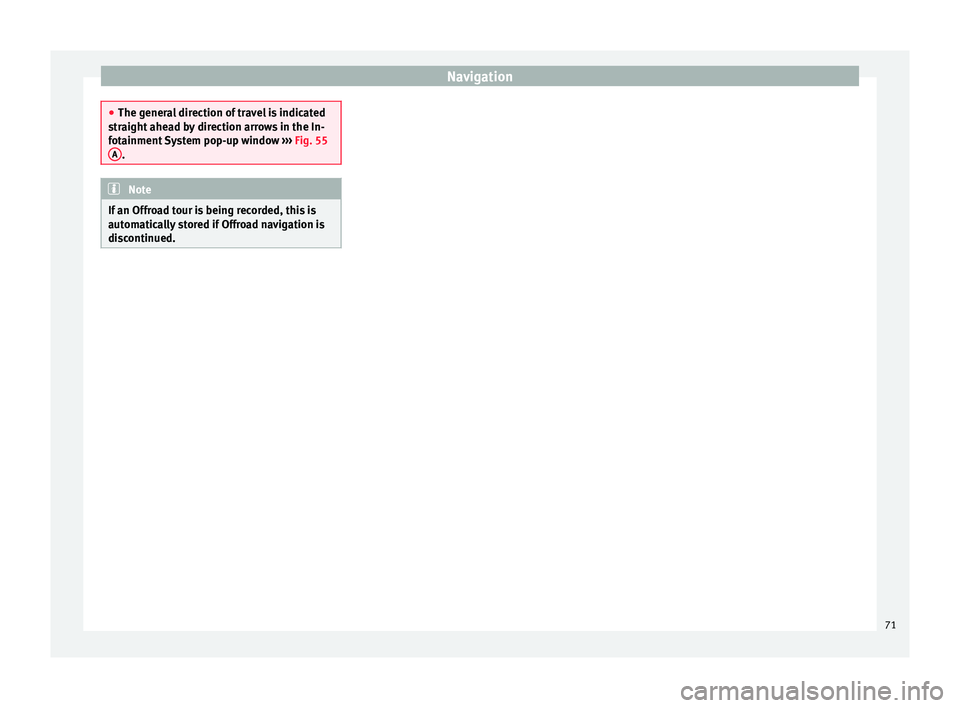
Navigation
‚óŹ
The gener a
l direction of travel is indicated
straight ahead by direction arrows in the In-
fotainment System pop-up window ‚Äļ‚Äļ‚Äļ Fig. 55
A .
Note
If an Offroad tour is being recorded, this is
aut omatic
ally stored if Offroad navigation is
discontinued. 71
Page 87 of 104
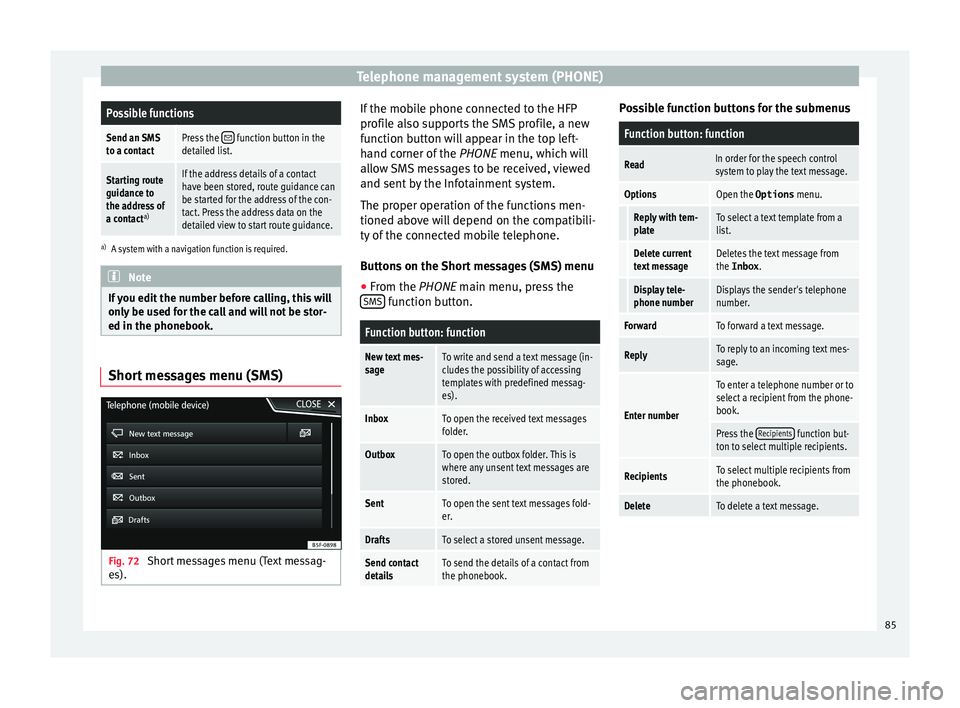
Telephone management system (PHONE)Possible functions
Send an SMS
to a contactPress the ÔÄ• function button in the
detailed list.
Starting route
guidance to
the address of
a contact a)If the address details of a contact
have been stored, route guidance can
be started for the address of the con-
tact. Press the address data on the
detailed view to start route guidance.
a)
A system with a navigation function is required. Note
If you edit the number before calling, this will
only be u
sed for the call and will not be stor-
ed in the phonebook. Short messages menu (SMS)
Fig. 72
Short messages menu (Text messag-
e s). If the mobile phone connected to the HFP
pr
ofi
l
e also supports the SMS profile, a new
function button will appear in the top left-
hand corner of the PHONE menu, which will
allow SMS messages to be received, viewed
and sent by the Infotainment system.
The proper operation of the functions men-
tioned above will depend on the compatibili-
ty of the connected mobile telephone.
Buttons on the Short messages (SMS) menu
‚óŹ From the PHONE main menu, pre
ss the
SMS function button.
Function button: function
New text mes-
sageTo write and send a text message (in-
cludes the possibility of accessing
templates with predefined messag-
es).
InboxTo open the received text messages
folder.
OutboxTo open the outbox folder. This is
where any unsent text messages are
stored.
SentTo open the sent text messages fold-
er.
DraftsTo select a stored unsent message.
Send contact
detailsTo send the details of a contact from
the phonebook. Possible function buttons for the submenus
Function button: function
ReadIn order for the speech control
system to play the text message.
OptionsOpen the Options
menu.
Reply with tem-
plateTo select a text template from a
list.
Delete current
text messageDeletes the text message from
the Inbox.
Display tele-
phone numberDisplays the sender's telephone
number.
ForwardTo forward a text message.
ReplyTo reply to an incoming text mes-
sage.
Enter number
To enter a telephone number or to
select a recipient from the phone-
book.
Press the Recipients function but-
ton to select multiple recipients.
RecipientsTo select multiple recipients from
the phonebook.
DeleteTo delete a text message. 85
Page 93 of 104
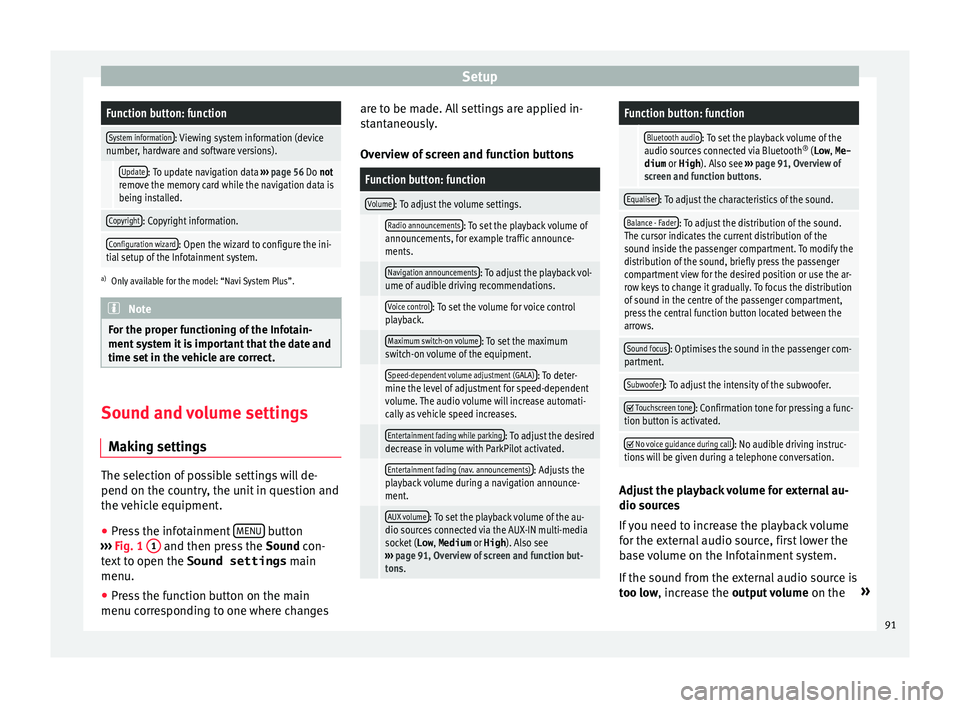
SetupFunction button: function
System information: Viewing system information (device
number, hardware and software versions).
Update: To update navigation data ‚Äļ‚Äļ‚Äļ page 56 Do not
remove the memory card while the navigation data is
being installed.
Copyright: Copyright information.
Configuration wizard: Open the wizard to configure the ini-
tial setup of the Infotainment system.
a) Only available for the model: ‚ÄúNavi System Plus‚ÄĚ. Note
For the proper functioning of the Infotain-
ment sy s
tem it is important that the date and
time set in the vehicle are correct. Sound and volume settings
M ak
in
g settings The selection of possible settings will de-
pend on the c
ou
ntr
y, the unit in question and
the vehicle equipment.
‚óŹ Press the infotainment MENU button
‚Äļ ‚Äļ
‚Äļ
Fig. 1 1 and then press the
Sound
c on-
text to open the Sound settings main
menu.
‚óŹ Press the function button on the main
menu corre
sponding to one where changes are to be made. All settings are applied in-
stant
aneously.
Overview of screen and function buttons
Function button: function
Volume: To adjust the volume settings.
Radio announcements: To set the playback volume of
announcements, for example traffic announce-
ments.
Navigation announcements: To adjust the playback vol-
ume of audible driving recommendations.
Voice control: To set the volume for voice control
playback.
Maximum switch-on volume: To set the maximum
switch-on volume of the equipment.
Speed-dependent volume adjustment (GALA): To deter-
mine the level of adjustment for speed-dependent
volume. The audio volume will increase automati-
cally as vehicle speed increases.
Entertainment fading while parking: To adjust the desired
decrease in volume with ParkPilot activated.
Entertainment fading (nav. announcements): Adjusts the
playback volume during a navigation announce-
ment.
AUX volume: To set the playback volume of the au-
dio sources connected via the AUX-IN multi-media
socket ( Low, Medium or High). Also see
‚Äļ‚Äļ‚Äļ page 91, Overview of screen and function but-
tons.
Function button: function
Bluetooth audio: To set the playback volume of the
audio sources connected via Bluetooth ¬ģ
(Low , Me-
dium or High ). Also see ‚Äļ‚Äļ‚Äļ page 91, Overview of
screen and function buttons.
Equaliser: To adjust the characteristics of the sound.
Balance - Fader: To adjust the distribution of the sound.
The cursor indicates the current distribution of the
sound inside the passenger compartment. To modify the
distribution of the sound, briefly press the passenger
compartment view for the desired position or use the ar-
row keys to change it gradually. To focus the distribution
of sound in the centre of the passenger compartment,
press the central function button located between the
arrows.
Sound focus: Optimises the sound in the passenger com-
partment.
Subwoofer: To adjust the intensity of the subwoofer. ÔĀĚ
Touchscreen tone: Confirmation tone for pressing a func-
tion button is activated. ÔĀĚ
No voice guidance during call: No audible driving instruc-
tions will be given during a telephone conversation. Adjust the playback volume for external au-
dio sour
c
e
s
If you need to increase the playback volume
for the external audio source, first lower the
base volume on the Infotainment system.
If the sound from the external audio source is
too low, increase the output volume on the¬Ľ
91
Page 95 of 104

Other important information
Other important information Le
g
al information ECE
SEA
T her
eby declares that the unit is in com-
pliance with the essential requirements and
other relevant provisions of Directive
1999/5/EC (CE 0700).
Abbreviations
A2DPTechnology included by many manufactur-
ers to transmit audio signals via Bluetooth
(Advanced Audio Distribution Profile).
AMModulation of the wave amplitude (medium
wave, MW)
AUX-INAdditional audio input (Auxiliary Input)
AVRCPTechnology included by many manufactur-
ers for the remote management of audio
sources via Bluetooth (Audio Video Remote
Control Profile).
DABDigital transmission standard for digital ra-
dio (Digital Audio Broadcasting)
DINDeutsches Institut fur Normung (German in-
dustry standard).
DRMDigital Rights Management
DTMFDial tone with dual tone multiple frequency
EONAssistance for other radio transmission net-
works (Enhanced Other Network)
FMFrequency modulation (ultra-short wave,
UKW)
GPSGlobal Positioning System.
GSMGlobal System for Mobile Communications
HFPHands-Free Profile.
IMEISerial number for univocally identifying GSM
devices (International Mobile Station Equip-
ment Identity).
LEDLight Emitting Diode
MP3Audio file compression format.
PINPersonal identification number.
RDSRadio data system.
SMSShort Message Service.
SSDJukebox (SSD Solid-State-Drive).
TMCTraffic reports for dynamic navigation (Traffic
Message Channel)
TPTraffic reports function in Radio mode (Traf-
fic programme).
USBUniversal Serial Bus
VBRVariable bit rate.
WLANWireless Local Area Network
WMAAudio file compression format. 93
Page 97 of 104

Index
Index
A
Af t
er s
tarting route guidance . . . . . . . . . . . . . . . . 59
AM . . . . . . . . . . . . . . . . . . . . . . . . . . . . . . . . . . . . . . 29
Android Auto‚ĄĘ . . . . . . . . . . . . . . . . . . . . . . . . . . . . 21
App SEAT Media Control . . . . . . . . . . . . . . . . . . . . . . 26
Apple CarPlay‚ĄĘ . . . . . . . . . . . . . . . . . . . . . . . . . . . 21
Areas where special regulations apply . . . . . . . . . 78
AUX-IN . . . . . . . . . . . . . . . . . . . . . . . . . . . . . . . . . . . 48 AUX-IN multimedia socket . . . . . . . . . . . . . . . . . 48
external audio source . . . . . . . . . . . . . . . . . . . . . 48
AUX-IN multimedia socket . . . . . . . . . . . . . . . . . . . 48
Avoid congestion . . . . . . . . . . . . . . . . . . . . . . . . . . 65
B Base volume . . . . . . . . . . . . . . . . . . . . . . . . . . . . . . . 9 change . . . . . . . . . . . . . . . . . . . . . . . . . . . . . . . . . 9
sound suppression (mute) . . . . . . . . . . . . . . . . . . 9
Bluetooth connect audio source . . . . . . . . . . . . . . . . . . . . . 48
profiles . . . . . . . . . . . . . . . . . . . . . . . . . . . . . . . . 78
select Bluetooth audio . . . . . . . . . . . . . . . . . . . . 43
settings . . . . . . . . . . . . . . . . . . . . . . . . . . . . . . . . 87
Buttons . . . . . . . . . . . . . . . . . . . . . . . . . . . . . . . . . . 10
C
Call lists . . . . . . . . . . . . . . . . . . . . . . . . . . . . . . . . . 86
Call mailbox . . . . . . . . . . . . . . . . . . . . . . . . . . . . . . 83
CAR . . . . . . . . . . . . . . . . . . . . . . . . . . . . . . . . . . . . . 72
CAR menu management . . . . . . . . . . . . . . . . . . . . . . . . . . . . 72
CD/DVD select . . . . . . . . . . . . . . . . . . . . . . . . . . . . . . . . . . 42 CD and DVD
mode . . . . . . . . . . . . . . . . . . . . . . . . . . . . . . . . . . 46
CD or DVD in
sert and eject . . . . . . . . . . . . . . . . . . . . . . . . . . 46
Check boxes . . . . . . . . . . . . . . . . . . . . . . . . . . . . . . 10
Communication between the Infotainment sys- tem and mobile devices . . . . . . . . . . . . . . . . . . . 17
Connectivity Full Link . . . . . . . . . . . . . . . . . . . . . . . . . . . . . . . . 17
SEAT Media Control . . . . . . . . . . . . . . . . . . . . . . 26
WLAN hotspot . . . . . . . . . . . . . . . . . . . . . . . . . . . 26
Connectivity Box . . . . . . . . . . . . . . . . . . . . . . . . . . . 88
Controls . . . . . . . . . . . . . . . . . . . . . . . . . . . . . . . . . . . 4
Copyright . . . . . . . . . . . . . . . . . . . . . . . . . . . . . . . . 37 information . . . . . . . . . . . . . . . . . . . . . . . . . . . . . 91
Cursor . . . . . . . . . . . . . . . . . . . . . . . . . . . . . . . . . . . 11
D
DAB . . . . . . . . . . . . . . . . . . . . . . . . . . . . . . . . . . . . . 29 see: RADIO . . . . . . . . . . . . . . . . . . . . . . . . . . . . . 31
Data transfer . . . . . . . . . . . . . . . . . . . . . . . . . . . . . . 17
Delayed switch off (waiting time) . . . . . . . . . . . . . . 9
Delete all entries . . . . . . . . . . . . . . . . . . . . . . . . . . . . . . 90
user entries . . . . . . . . . . . . . . . . . . . . . . . . . . . . . 90
Delete data . . . . . . . . . . . . . . . . . . . . . . . . . . . . . . . 90
Delete entries . . . . . . . . . . . . . . . . . . . . . . . . . . . . . 90
Demo mode navigation . . . . . . . . . . . . . . . . . . . . . . . . . . . . . . 67
Destination memory . . . . . . . . . . . . . . . . . . . . . . . . 60
Dial number . . . . . . . . . . . . . . . . . . . . . . . . . . . . . . 83
Dial (telephone number) . . . . . . . . . . . . . . . . . . . . 83
Display use . . . . . . . . . . . . . . . . . . . . . . . . . . . . . . . . . . . . 10
DVD . . . . . . . . . . . . . . . . . . . . . . . . . . . . . . . . . . . . . 52 control . . . . . . . . . . . . . . . . . . . . . . . . . . . . . . . . . 52
DVD video mode . . . . . . . . . . . . . . . . . . . . . . . . . 52 main menu . . . . . . . . . . . . . . . . . . . . . . . . . . . . . 52
mode . . . . . . . . . . . . . . . . . . . . . . . . . . . . . . . . . . 46
re
gional code . . . . . . . . . . . . . . . . . . . . . . . . . . . 52
settings . . . . . . . . . . . . . . . . . . . . . . . . . . . . . . . . 53
start . . . . . . . . . . . . . . . . . . . . . . . . . . . . . . . . . . . 52
Dynamic route guidance . . . . . . . . . . . . . . . . . . . . 65
E
Eject see: CD or DVD . . . . . . . . . . . . . . . . . . . . . . . . . . 46
EON . . . . . . . . . . . . . . . . . . . . . . . . . . . . . . . . . . . . . 34
Explosion risk areas telephone . . . . . . . . . . . . . . . . . . . . . . . . . . . . . . 78
External audio source . . . . . . . . . . . . . . . . . . . . . . 48 adjust the playback volume . . . . . . . . . . . . . . . . 91
Bluetooth audio . . . . . . . . . . . . . . . . . . . . . . . . . 48
MEDIA-IN . . . . . . . . . . . . . . . . . . . . . . . . . . . . . . . 47
WLAN audio . . . . . . . . . . . . . . . . . . . . . . . . . . . . 51
External data storage device MEDIA-IN . . . . . . . . . . . . . . . . . . . . . . . . . . . . . . . 47
USB . . . . . . . . . . . . . . . . . . . . . . . . . . . . . . . . . . . 47
F
Factory settings . . . . . . . . . . . . . . . . . . . . . . . . . . . 90
Favourites (speed dial buttons) see PHONE . . . . . . . . . . . . . . . . . . . . . . . . . . . . . 86
FM . . . . . . . . . . . . . . . . . . . . . . . . . . . . . . . . . . . . . . 29
Frequency wavelength AM . . . . . . . . . . . . . . . . . . . . . . . . . . . . . . . . . . . . 29
change . . . . . . . . . . . . . . . . . . . . . . . . . . . . . . . . 29
DAB . . . . . . . . . . . . . . . . . . . . . . . . . . . . . . . . . . . 29
FM . . . . . . . . . . . . . . . . . . . . . . . . . . . . . . . . . . . . 29
Full Link . . . . . . . . . . . . . . . . . . . . . . . . . . . . . . . . . . 17 pairing . . . . . . . . . . . . . . . . . . . . . . . . . . . . . . . . . 21
setup . . . . . . . . . . . . . . . . . . . . . . . . . . . . . . . . . . 21
95
Page 98 of 104

Index
Function buttons . . . . . . . . . . . . . . . . . . . . . . . . . . 10 main menu Im
ag
es . . . . . . . . . . . . . . . . . . . . . . . 54
MEDIA main menu . . . . . . . . . . . . . . . . . . . . . . . 41
RADIO main menu . . . . . . . . . . . . . . . . . . . . . . . 29
G GALA . . . . . . . . . . . . . . . . . . . . . . . . . . . . . . . . . . . . 91
H
Hard drive (Infotainment system) see Jukebox (SSD) . . . . . . . . . . . . . . . . . . . . . . . 49
Hotspot . . . . . . . . . . . . . . . . . . . . . . . . . . . . . . . . . . 27
I
Ignition switched off delayed switch off (waiting time) . . . . . . . . . . . . 9
Images display . . . . . . . . . . . . . . . . . . . . . . . . . . . . . . . . . 54
main menu . . . . . . . . . . . . . . . . . . . . . . . . . . . . . 54
settings . . . . . . . . . . . . . . . . . . . . . . . . . . . . . . . . 54
Infotainment system buttons . . . . . . . . . . . . . . . . . 9
Input mask . . . . . . . . . . . . . . . . . . . . . . . . . . . . . . . 11
Interference from a mobile telephone . . . . . . . . . . 8
Introduction . . . . . . . . . . . . . . . . . . . . . . . . . . . . . . . 7
iPad . . . . . . . . . . . . . . . . . . . . . . . . . . . . . . . . . . . . . 47
iPhone . . . . . . . . . . . . . . . . . . . . . . . . . . . . . . . . . . . 47
iPod . . . . . . . . . . . . . . . . . . . . . . . . . . . . . . . . . . . . . 47
K
Keypad . . . . . . . . . . . . . . . . . . . . . . . . . . . . . . . . . . 11 L
Lowering the volume . . . . . . . . . . . . . . . . . . . . . . . . 8 M
Main menu imag
es . . . . . . . . . . . . . . . . . . . . . . . . . . . . . . . . . 54
MEDIA . . . . . . . . . . . . . . . . . . . . . . . . . . . . . . . . . 41
PHONE . . . . . . . . . . . . . . . . . . . . . . . . . . . . . . . . . 81
RADIO . . . . . . . . . . . . . . . . . . . . . . . . . . . . . . . . . 29
settings . . . . . . . . . . . . . . . . . . . . . . . . . . . . . . . . 90
sound . . . . . . . . . . . . . . . . . . . . . . . . . . . . . . . . . 91
Map display change . . . . . . . . . . . . . . . . . . . . . . . . . . . . . . . . 63
function buttons . . . . . . . . . . . . . . . . . . . . . . . . . 64
MEDIA AUX-IN multimedia socket . . . . . . . . . . . . . . . . . 48
bit rate . . . . . . . . . . . . . . . . . . . . . . . . . . . . . . . . . 37
Bluetooth audio . . . . . . . . . . . . . . . . . . . . . . . . . 48
CD mode . . . . . . . . . . . . . . . . . . . . . . . . . . . . . . . 46
CD with audio data . . . . . . . . . . . . . . . . . . . . . . . 37
change media source . . . . . . . . . . . . . . . . . . . . . 42
changing track . . . . . . . . . . . . . . . . . . . . . . . . . . 43
copyright . . . . . . . . . . . . . . . . . . . . . . . . . . . . . . . 37
DVD mode . . . . . . . . . . . . . . . . . . . . . . . . . . . . . . 46
external data storage device connected toUSB port . . . . . . . . . . . . . . . . . . . . . . . . . . . . . 47
fast forward . . . . . . . . . . . . . . . . . . . . . . . . . . . . . 43
faulty CD or DVD . . . . . . . . . . . . . . . . . . . . . . . . . 46
function buttons . . . . . . . . . . . . . . . . . . . . . . . . . 41
hard drive memory (jukebox SSD) . . . . . . . . . . . 49
insert a memory card . . . . . . . . . . . . . . . . . . . . . 46
insert and eject a CD or DVD . . . . . . . . . . . . . . . 46
iPod, iPad and iPhone . . . . . . . . . . . . . . . . . . . . 47
main menu . . . . . . . . . . . . . . . . . . . . . . . . . . . . . 41
MEDIA-IN . . . . . . . . . . . . . . . . . . . . . . . . . . . . . . . 47
media mode . . . . . . . . . . . . . . . . . . . . . . . . . . . . 37
media source selection menu . . . . . . . . . . . . . . 42
memory card unreadable . . . . . . . . . . . . . . . . . . 46
messages and symbols . . . . . . . . . . . . . . . . . . . 42
MP3 files . . . . . . . . . . . . . . . . . . . . . . . . . . . . . . . 37 notes . . . . . . . . . . . . . . . . . . . . . . . . . . . . . . . . . . 41
pla
ying order . . . . . . . . . . . . . . . . . . . . . . . . . . . . 40
playlists . . . . . . . . . . . . . . . . . . . . . . . . . . . . . . . . 39
play modes . . . . . . . . . . . . . . . . . . . . . . . . . . . . . 41
prepare a memory card for removal . . . . . . . . . 46
random play (Mix) . . . . . . . . . . . . . . . . . . . . . . . 41
remove a memory card . . . . . . . . . . . . . . . . . . . . 46
repeat function (Repeat) . . . . . . . . . . . . . . . . . . 41
requirements . . . . . . . . . . . . . . . . . . . . . . . . . . . 37
restrictions . . . . . . . . . . . . . . . . . . . . . . . . . . . . . 39
rewind . . . . . . . . . . . . . . . . . . . . . . . . . . . . . . . . . 43
scan (SCAN) . . . . . . . . . . . . . . . . . . . . . . . . . . . . 41
select data storage device . . . . . . . . . . . . . . . . . 42
select track . . . . . . . . . . . . . . . . . . . . . . . . . . . . . 44
settings . . . . . . . . . . . . . . . . . . . . . . . . . . . . . . . . 53
store audio files (jukebox SSD) . . . . . . . . . . . . . 49
track information . . . . . . . . . . . . . . . . . . . . . . . . 42
track list . . . . . . . . . . . . . . . . . . . . . . . . . . . . . . . . 44
unreadable CD or DVD . . . . . . . . . . . . . . . . . . . . 46
WLAN audio . . . . . . . . . . . . . . . . . . . . . . . . . . . . 51
WMA files . . . . . . . . . . . . . . . . . . . . . . . . . . . . . . 37
Media playback sources . . . . . . . . . . . . . . . . . . . . 42 CD . . . . . . . . . . . . . . . . . . . . . . . . . . . . . . . . . . . . 42
SD card . . . . . . . . . . . . . . . . . . . . . . . . . . . . . . . . 42
select . . . . . . . . . . . . . . . . . . . . . . . . . . . . . . . . . . 42
USB . . . . . . . . . . . . . . . . . . . . . . . . . . . . . . . . . . . 42
Media sources Bluetooth audio . . . . . . . . . . . . . . . . . . . . . . . . . 43
Memory buttons . . . . . . . . . . . . . . . . . . . . . . . . . . . 32
Memory card insert . . . . . . . . . . . . . . . . . . . . . . . . . . . . . . . . . . 46
prepare a memory card for removal . . . . . . . . . 46
remove . . . . . . . . . . . . . . . . . . . . . . . . . . . . . . . . 46
select . . . . . . . . . . . . . . . . . . . . . . . . . . . . . . . . . . 42
unreadable . . . . . . . . . . . . . . . . . . . . . . . . . . . . . 46
Messages navigation . . . . . . . . . . . . . . . . . . . . . . . . . . . . . . 56
96