reset infotainment system Seat Leon 5D 2017 MEDIA SYSTEM PLUS - NAVI SYSTEM - NAVI SYSTEM PLUS
[x] Cancel search | Manufacturer: SEAT, Model Year: 2017, Model line: Leon 5D, Model: Seat Leon 5D 2017Pages: 104, PDF Size: 2.7 MB
Page 11 of 104
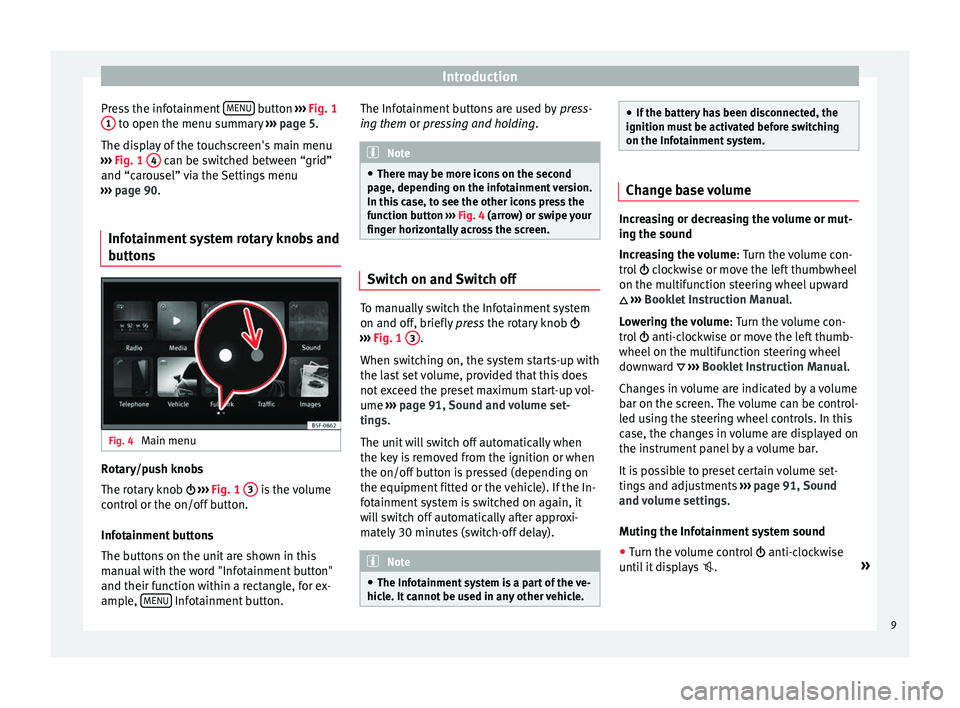
Introduction
Press the infotainment MENU button
›››
Fig. 1
1 to open the menu summary
››
› page 5.
The display of the touchscreen's main menu
››› Fig. 1 4 can be switched between “grid”
and “c ar
ou
sel” via the Settings menu
››› page 90.
Infotainment system rotary knobs and
button
s Fig. 4
Main menu Rotary/push knobs
The r
ot
ar
y knob ››› Fig. 1 3 is the volume
c ontr
o
l or the on/off button.
Infotainment buttons
The buttons on the unit are shown in this
manual with the word "Infotainment button"
and their function within a rectangle, for ex-
ample, MENU Infotainment button. The Infotainment buttons are used by
pre
s
s-
ing them or pressing and holding. Note
● There m a
y be more icons on the second
page, depending on the infotainment version.
In this case, to see the other icons press the
function button ››› Fig. 4 (arrow) or swipe your
finger horizontally across the screen. Switch on and Switch off
To manually switch the Infotainment system
on and off
, briefly
pr
ess the rotary knob
››› Fig. 1 3 .
When sw it
c
hing on, the system starts-up with
the last set volume, provided that this does
not exceed the preset maximum start-up vol-
ume ›››
page 91, Sound and volume set-
tings.
The unit will switch off automatically when
the key is removed from the ignition or when
the on/off button is pressed (depending on
the equipment fitted or the vehicle). If the In-
fotainment system is switched on again, it
will switch off automatically after approxi-
mately 30 minutes (switch-off delay). Note
● The Infot ainment
system is a part of the ve-
hicle. It cannot be used in any other vehicle. ●
If the b att
ery has been disconnected, the
ignition must be activated before switching
on the Infotainment system. Change base volume
Increasing or decreasing the volume or mut-
ing the sou
nd
Inc
reasing the volume : Turn the volume con-
trol clockwise or move the left thumbwheel
on the multifunction steering wheel upward
››› Booklet Instruction Manual.
Lowering the volume : Turn the volume con-
trol anti-clockwise or move the left thumb-
wheel on the multifunction steering wheel
downward ››› Booklet Instruction Manual.
Changes in volume are indicated by a volume
bar on the screen. The volume can be control-
led using the steering wheel controls. In this
case, the changes in volume are displayed on
the instrument panel by a volume bar.
It is possible to preset certain volume set-
tings and adjustments ››› page 91, Sound
and volume settings .
Muting the Infotainment system sound
● Turn the volume control anti-clock
wise
until it displays . »
9
Page 15 of 104
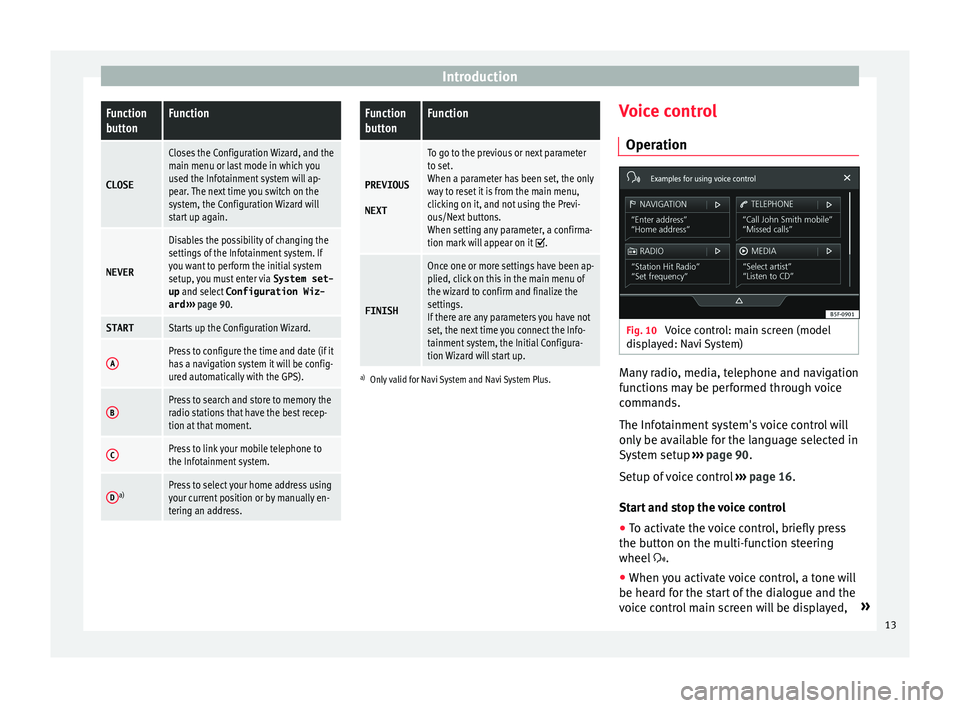
IntroductionFunction
buttonFunction
CLOSE
Closes the Configuration Wizard, and the
main menu or last mode in which you
used the Infotainment system will ap-
pear. The next time you switch on the
system, the Configuration Wizard will
start up again.
NEVER
Disables the possibility of changing the
settings of the Infotainment system. If
you want to perform the initial system
setup, you must enter via
System set-
up and select Configuration Wiz-
ard ››› page 90.
STARTStarts up the Configuration Wizard.
APress to configure the time and date (if it
has a navigation system it will be config-
ured automatically with the GPS).
BPress to search and store to memory the
radio stations that have the best recep-
tion at that moment.
CPress to link your mobile telephone to
the Infotainment system.
Da)Press to select your home address using
your current position or by manually en-
tering an address.
Function
buttonFunction
PREVIOUS
NEXT
To go to the previous or next parameter
to set.
When a parameter has been set, the only
way to reset it is from the main menu,
clicking on it, and not using the Previ-
ous/Next buttons.
When setting any parameter, a confirma-
tion mark will appear on it
.
FINISH
Once one or more settings have been ap-
plied, click on this in the main menu of
the wizard to confirm and finalize the
settings.
If there are any parameters you have not
set, the next time you connect the Info-
tainment system, the Initial Configura-
tion Wizard will start up.
a) Only valid for Navi System and Navi System Plus.
Voice control
Operation Fig. 10
Voice control: main screen (model
di s
p
layed: Navi System) Many radio, media, telephone and navigation
f
u
nction
s may be performed through voice
commands.
The Infotainment system's voice control will
only be available for the language selected in
System setup ››› page 90.
Setup of voice control ››› page 16.
Start and stop the voice control
● To activate the voice control, briefly press
the button on the mu
lti-function steering
wheel .
● When you activate voice control, a tone will
be heard f
or the start of the dialogue and the
voice control main screen will be displayed, »
13
Page 37 of 104
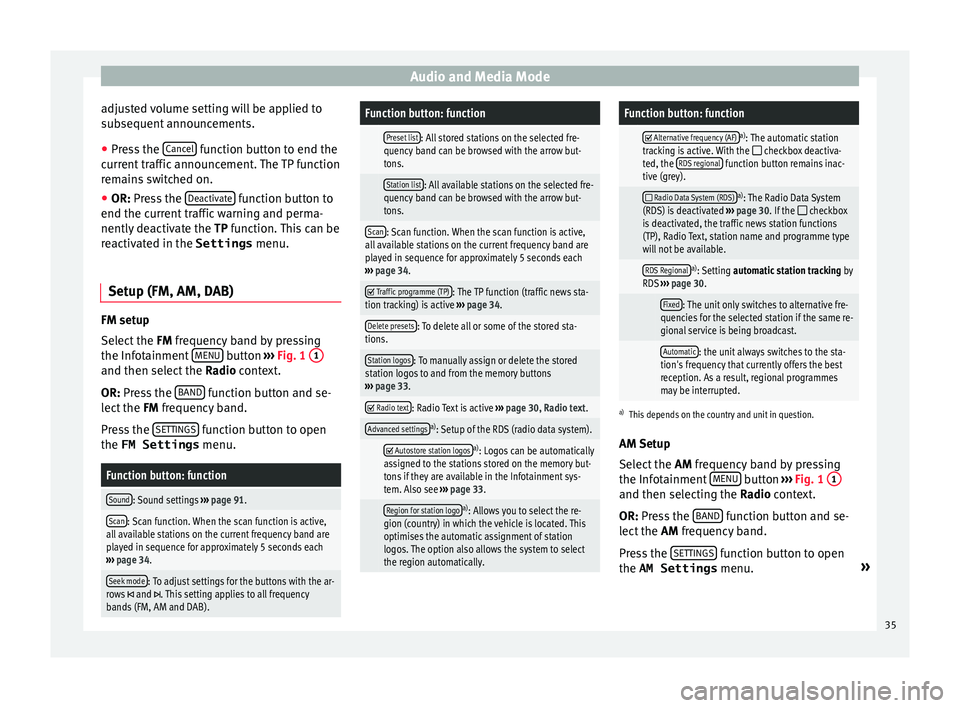
Audio and Media Mode
adjusted volume setting will be applied to
s ub
sequent
announcements.
● Press the Cancel function button to end the
c urr
ent
traffic announcement. The TP function
remains switched on.
● OR: Press the De
activate function button to
end the c urr
ent
traffic warning and perma-
nently deactivate the TP function. This can be
reactivated in the Settings menu.
Setup (FM, AM, DAB) FM setup
Sel
ect
the FM
frequency band by pressing
the Infotainment MENU button
››
› Fig. 1
1 and then select the
Ra
dio context.
OR: Press the BAND function button and se-
l ect
the FM
frequency band.
Press the SETTINGS function button to open
the FM Settings menu.
Function button: function
Sound: Sound settings ››› page 91.
Scan: Scan function. When the scan function is active,
all available stations on the current frequency band are
played in sequence for approximately 5 seconds each
››› page 34.
Seek mode: To adjust settings for the buttons with the ar-
rows and . This setting applies to all frequency
bands (FM, AM and DAB).
Function button: function
Preset list: All stored stations on the selected fre-
quency band can be browsed with the arrow but-
tons.
Station list: All available stations on the selected fre-
quency band can be browsed with the arrow but-
tons.
Scan: Scan function. When the scan function is active,
all available stations on the current frequency band are
played in sequence for approximately 5 seconds each
››› page 34.
Traffic programme (TP): The TP function (traffic news sta-
tion tracking) is active ››› page 34.
Delete presets: To delete all or some of the stored sta-
tions.
Station logos: To manually assign or delete the stored
station logos to and from the memory buttons
››› page 33.
Radio text: Radio Text is active
››› page 30, Radio text.
Advanced settingsa)
: Setup of the RDS (radio data system).
Autostore station logosa)
: Logos can be automatically
assigned to the stations stored on the memory but-
tons if they are available in the Infotainment sys-
tem. Also see ››› page 33.
Region for station logoa)
: Allows you to select the re-
gion (country) in which the vehicle is located. This
optimises the automatic assignment of station
logos. The option also allows the system to select
the region automatically.
Function button: function
Alternative frequency (AF)a)
: The automatic station
tracking is active. With the checkbox deactiva-
ted, the RDS regional function button remains inac-
tive (grey).
Radio Data System (RDS)a)
: The Radio Data System
(RDS) is deactivated ››› page 30. If the checkbox
is deactivated, the traffic news station functions
(TP), Radio Text, station name and programme type
will not be available.
RDS Regionala) : Setting automatic station tracking by
RDS ››› page 30.
Fixed: The unit only switches to alternative fre-
quencies for the selected station if the same re-
gional service is being broadcast.
Automatic: the unit always switches to the sta-
tion's frequency that currently offers the best
reception. As a result, regional programmes
may be interrupted.
a) This depends on the country and unit in question.
AM Setup
Select the AM frequency band by pressing
the Infotainment MENU button
››
› Fig. 1
1 and then selecting the R
a
dio context.
OR: Press the BAND function button and se-
l ect
the AM
frequency band.
Press the SETTINGS function button to open
the AM Settings menu. »
35
Page 38 of 104
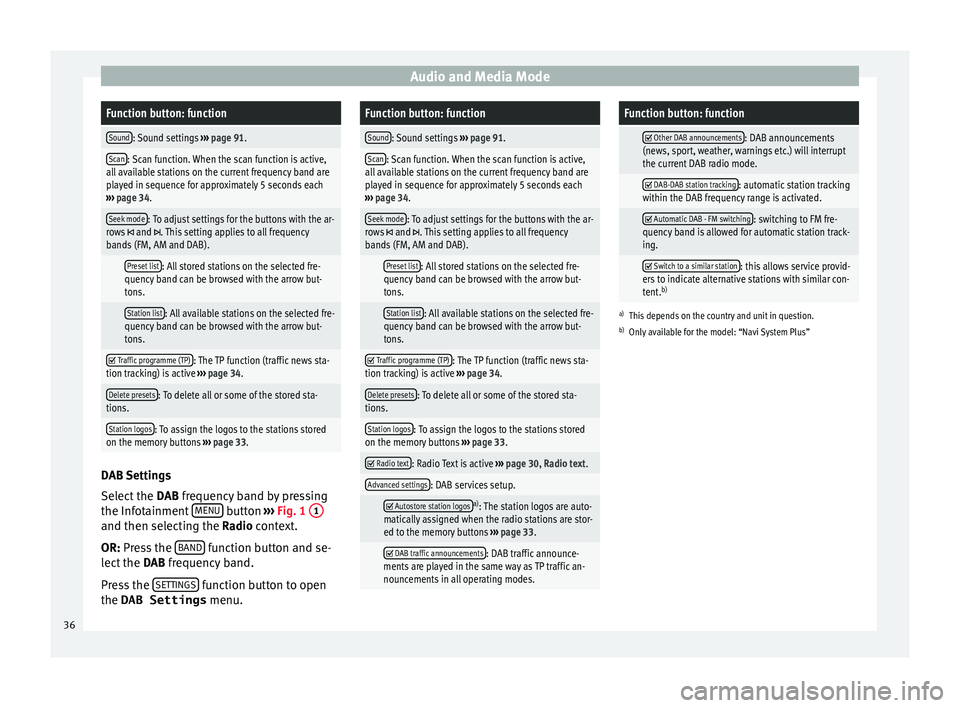
Audio and Media ModeFunction button: function
Sound: Sound settings
››› page 91.
Scan: Scan function. When the scan function is active,
all available stations on the current frequency band are
played in sequence for approximately 5 seconds each
››› page 34.
Seek mode: To adjust settings for the buttons with the ar-
rows and . This setting applies to all frequency
bands (FM, AM and DAB).
Preset list: All stored stations on the selected fre-
quency band can be browsed with the arrow but-
tons.
Station list: All available stations on the selected fre-
quency band can be browsed with the arrow but-
tons.
Traffic programme (TP): The TP function (traffic news sta-
tion tracking) is active ››› page 34.
Delete presets: To delete all or some of the stored sta-
tions.
Station logos: To assign the logos to the stations stored
on the memory buttons ››› page 33. DAB Settings
Sel
ect
the D
AB frequency band by pressing
the Infotainment MENU button
››
› Fig. 1
1 and then selecting the R
a
dio context.
OR: Press the BAND function button and se-
l ect
the D
AB frequency band.
Press the SETTINGS function button to open
the DAB Settings menu.
Function button: function
Sound: Sound settings ››› page 91.
Scan: Scan function. When the scan function is active,
all available stations on the current frequency band are
played in sequence for approximately 5 seconds each
››› page 34.
Seek mode: To adjust settings for the buttons with the ar-
rows and . This setting applies to all frequency
bands (FM, AM and DAB).
Preset list: All stored stations on the selected fre-
quency band can be browsed with the arrow but-
tons.
Station list: All available stations on the selected fre-
quency band can be browsed with the arrow but-
tons.
Traffic programme (TP): The TP function (traffic news sta-
tion tracking) is active ››› page 34.
Delete presets: To delete all or some of the stored sta-
tions.
Station logos: To assign the logos to the stations stored
on the memory buttons ››› page 33.
Radio text: Radio Text is active
››› page 30, Radio text.
Advanced settings: DAB services setup.
Autostore station logosa)
: The station logos are auto-
matically assigned when the radio stations are stor-
ed to the memory buttons ››› page 33.
DAB traffic announcements: DAB traffic announce-
ments are played in the same way as TP traffic an-
nouncements in all operating modes.
Function button: function
Other DAB announcements: DAB announcements
(news, sport, weather, warnings etc.) will interrupt
the current DAB radio mode.
DAB-DAB station tracking: automatic station tracking
within the DAB frequency range is activated.
Automatic DAB - FM switching: switching to FM fre-
quency band is allowed for automatic station track-
ing.
Switch to a similar station: this allows service provid-
ers to indicate alternative stations with similar con-
tent. b)
a)
This depends on the country and unit in question.
b) Only available for the model: “Navi System Plus” 36
Page 92 of 104
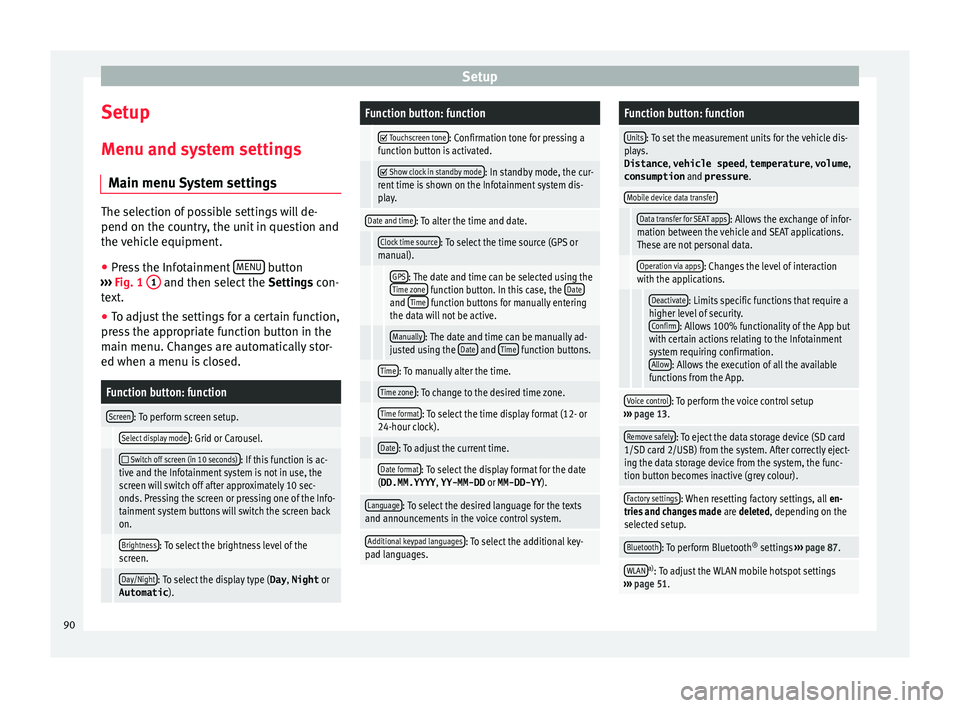
Setup
Setup
M enu and sy
s
tem settings
Main menu System settings The selection of possible settings will de-
pend on the cou
ntr
y, the unit in question and
the vehicle equipment.
● Press the Infotainment MENU button
›› ›
Fig. 1 1 and then select the
Settings con-
text.
● To adjust the settings for a certain function,
pre s
s the appropriate function button in the
main menu. Changes are automatically stor-
ed when a menu is closed.
Function button: function
Screen: To perform screen setup.
Select display mode: Grid or Carousel.
Switch off screen (in 10 seconds): If this function is ac-
tive and the Infotainment system is not in use, the
screen will switch off after approximately 10 sec-
onds. Pressing the screen or pressing one of the Info-
tainment system buttons will switch the screen back
on.
Brightness: To select the brightness level of the
screen.
Day/Night: To select the display type ( Day, Night or
Automatic ).
Function button: function
Touchscreen tone: Confirmation tone for pressing a
function button is activated.
Show clock in standby mode: In standby mode, the cur-
rent time is shown on the Infotainment system dis-
play.
Date and time: To alter the time and date.
Clock time source: To select the time source (GPS or
manual).
GPS: The date and time can be selected using the
Time zone function button. In this case, the Dateand Time function buttons for manually entering
the data will not be active.
Manually: The date and time can be manually ad-
justed using the Date and Time function buttons.
Time: To manually alter the time.
Time zone: To change to the desired time zone.
Time format: To select the time display format (12- or
24-hour clock).
Date: To adjust the current time.
Date format: To select the display format for the date
(DD.MM.YYYY , YY-MM-DD or MM-DD-YY ).
Language: To select the desired language for the texts
and announcements in the voice control system.
Additional keypad languages: To select the additional key-
pad languages.
Function button: function
Units: To set the measurement units for the vehicle dis-
plays.
Distance , vehicle speed , temperature, volume,
consumption and pressure .
Mobile device data transfer
Data transfer for SEAT apps: Allows the exchange of infor-
mation between the vehicle and SEAT applications.
These are not personal data.
Operation via apps: Changes the level of interaction
with the applications.
Deactivate: Limits specific functions that require a
higher level of security. Confirm
: Allows 100% functionality of the App but
with certain actions relating to the Infotainment
system requiring confirmation. Allow
: Allows the execution of all the available
functions from the App.
Voice control: To perform the voice control setup
››› page 13.
Remove safely: To eject the data storage device (SD card
1/SD card 2/USB) from the system. After correctly eject-
ing the data storage device from the system, the func-
tion button becomes inactive (grey colour).
Factory settings: When resetting factory settings, all en-
tries and changes made are deleted, depending on the
selected setup.
Bluetooth: To perform Bluetooth ®
settings ››› page 87.
WLANa)
: To adjust the WLAN mobile hotspot settings
››› page 51. 90
Page 100 of 104
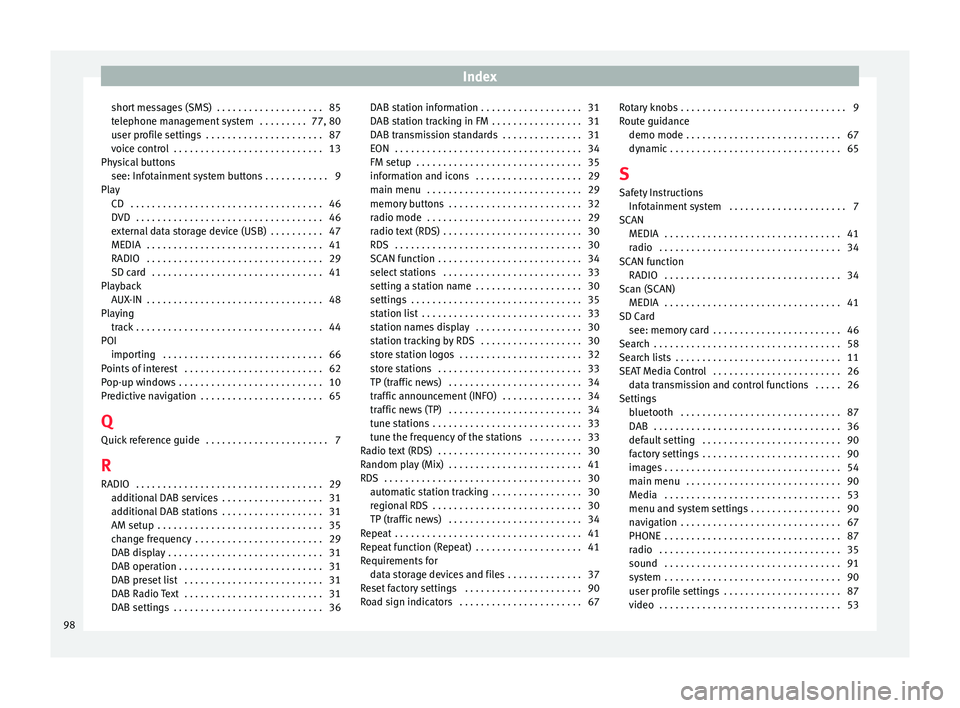
Index
short messages (SMS) . . . . . . . . . . . . . . . . . . . . 85
t el
ephone m
anagement system . . . . . . . . . 77, 80
user profile settings . . . . . . . . . . . . . . . . . . . . . . 87
voice control . . . . . . . . . . . . . . . . . . . . . . . . . . . . 13
Physical buttons see: Infotainment system buttons . . . . . . . . . . . . 9
Play CD . . . . . . . . . . . . . . . . . . . . . . . . . . . . . . . . . . . . 46
DVD . . . . . . . . . . . . . . . . . . . . . . . . . . . . . . . . . . . 46
external data storage device (USB) . . . . . . . . . . 47
MEDIA . . . . . . . . . . . . . . . . . . . . . . . . . . . . . . . . . 41
RADIO . . . . . . . . . . . . . . . . . . . . . . . . . . . . . . . . . 29
SD card . . . . . . . . . . . . . . . . . . . . . . . . . . . . . . . . 41
Playback AUX-IN . . . . . . . . . . . . . . . . . . . . . . . . . . . . . . . . . 48
Playing track . . . . . . . . . . . . . . . . . . . . . . . . . . . . . . . . . . . 44
POI importing . . . . . . . . . . . . . . . . . . . . . . . . . . . . . . 66
Points of interest . . . . . . . . . . . . . . . . . . . . . . . . . . 62
Pop-up windows . . . . . . . . . . . . . . . . . . . . . . . . . . . 10
Predictive navigation . . . . . . . . . . . . . . . . . . . . . . . 65
Q Quick reference guide . . . . . . . . . . . . . . . . . . . . . . . 7
R
RADIO . . . . . . . . . . . . . . . . . . . . . . . . . . . . . . . . . . . 29 additional DAB services . . . . . . . . . . . . . . . . . . . 31
additional DAB stations . . . . . . . . . . . . . . . . . . . 31
AM setup . . . . . . . . . . . . . . . . . . . . . . . . . . . . . . . 35
change frequency . . . . . . . . . . . . . . . . . . . . . . . . 29
DAB display . . . . . . . . . . . . . . . . . . . . . . . . . . . . . 31
DAB operation . . . . . . . . . . . . . . . . . . . . . . . . . . . 31
DAB preset list . . . . . . . . . . . . . . . . . . . . . . . . . . 31
DAB Radio Text . . . . . . . . . . . . . . . . . . . . . . . . . . 31
DAB settings . . . . . . . . . . . . . . . . . . . . . . . . . . . . 36 DAB station information . . . . . . . . . . . . . . . . . . . 31
DAB st
ation tracking in FM . . . . . . . . . . . . . . . . . 31
DAB transmission standards . . . . . . . . . . . . . . . 31
EON . . . . . . . . . . . . . . . . . . . . . . . . . . . . . . . . . . . 34
FM setup . . . . . . . . . . . . . . . . . . . . . . . . . . . . . . . 35
information and icons . . . . . . . . . . . . . . . . . . . . 29
main menu . . . . . . . . . . . . . . . . . . . . . . . . . . . . . 29
memory buttons . . . . . . . . . . . . . . . . . . . . . . . . . 32
radio mode . . . . . . . . . . . . . . . . . . . . . . . . . . . . . 29
radio text (RDS) . . . . . . . . . . . . . . . . . . . . . . . . . . 30
RDS . . . . . . . . . . . . . . . . . . . . . . . . . . . . . . . . . . . 30
SCAN function . . . . . . . . . . . . . . . . . . . . . . . . . . . 34
select stations . . . . . . . . . . . . . . . . . . . . . . . . . . 33
setting a station name . . . . . . . . . . . . . . . . . . . . 30
settings . . . . . . . . . . . . . . . . . . . . . . . . . . . . . . . . 35
station list . . . . . . . . . . . . . . . . . . . . . . . . . . . . . . 33
station names display . . . . . . . . . . . . . . . . . . . . 30
station tracking by RDS . . . . . . . . . . . . . . . . . . . 30
store station logos . . . . . . . . . . . . . . . . . . . . . . . 32
store stations . . . . . . . . . . . . . . . . . . . . . . . . . . . 33
TP (traffic news) . . . . . . . . . . . . . . . . . . . . . . . . . 34
traffic announcement (INFO) . . . . . . . . . . . . . . . 34
traffic news (TP) . . . . . . . . . . . . . . . . . . . . . . . . . 34
tune stations . . . . . . . . . . . . . . . . . . . . . . . . . . . . 33
tune the frequency of the stations . . . . . . . . . . 33
Radio text (RDS) . . . . . . . . . . . . . . . . . . . . . . . . . . . 30
Random play (Mix) . . . . . . . . . . . . . . . . . . . . . . . . . 41
RDS . . . . . . . . . . . . . . . . . . . . . . . . . . . . . . . . . . . . . 30 automatic station tracking . . . . . . . . . . . . . . . . . 30
regional RDS . . . . . . . . . . . . . . . . . . . . . . . . . . . . 30
TP (traffic news) . . . . . . . . . . . . . . . . . . . . . . . . . 34
Repeat . . . . . . . . . . . . . . . . . . . . . . . . . . . . . . . . . . . 41
Repeat function (Repeat) . . . . . . . . . . . . . . . . . . . . 41
Requirements for data storage devices and files . . . . . . . . . . . . . . 37
Reset factory settings . . . . . . . . . . . . . . . . . . . . . . 90
Road sign indicators . . . . . . . . . . . . . . . . . . . . . . . 67 Rotary knobs . . . . . . . . . . . . . . . . . . . . . . . . . . . . . . . 9
Route guid
ance
demo mode . . . . . . . . . . . . . . . . . . . . . . . . . . . . . 67
dynamic . . . . . . . . . . . . . . . . . . . . . . . . . . . . . . . . 65
S Safety Instructions Infotainment system . . . . . . . . . . . . . . . . . . . . . . 7
SCAN MEDIA . . . . . . . . . . . . . . . . . . . . . . . . . . . . . . . . . 41
radio . . . . . . . . . . . . . . . . . . . . . . . . . . . . . . . . . . 34
SCAN function RADIO . . . . . . . . . . . . . . . . . . . . . . . . . . . . . . . . . 34
Scan (SCAN) MEDIA . . . . . . . . . . . . . . . . . . . . . . . . . . . . . . . . . 41
SD Card see: memory card . . . . . . . . . . . . . . . . . . . . . . . . 46
Search . . . . . . . . . . . . . . . . . . . . . . . . . . . . . . . . . . . 58
Search lists . . . . . . . . . . . . . . . . . . . . . . . . . . . . . . . 11
SEAT Media Control . . . . . . . . . . . . . . . . . . . . . . . . 26 data transmission and control functions . . . . . 26
Settings bluetooth . . . . . . . . . . . . . . . . . . . . . . . . . . . . . . 87
DAB . . . . . . . . . . . . . . . . . . . . . . . . . . . . . . . . . . . 36
default setting . . . . . . . . . . . . . . . . . . . . . . . . . . 90
factory settings . . . . . . . . . . . . . . . . . . . . . . . . . . 90
images . . . . . . . . . . . . . . . . . . . . . . . . . . . . . . . . . 54
main menu . . . . . . . . . . . . . . . . . . . . . . . . . . . . . 90
Media . . . . . . . . . . . . . . . . . . . . . . . . . . . . . . . . . 53
menu and system settings . . . . . . . . . . . . . . . . . 90
navigation . . . . . . . . . . . . . . . . . . . . . . . . . . . . . . 67
PHONE . . . . . . . . . . . . . . . . . . . . . . . . . . . . . . . . . 87
radio . . . . . . . . . . . . . . . . . . . . . . . . . . . . . . . . . . 35
sound . . . . . . . . . . . . . . . . . . . . . . . . . . . . . . . . . 91
system . . . . . . . . . . . . . . . . . . . . . . . . . . . . . . . . . 90
user profile settings . . . . . . . . . . . . . . . . . . . . . . 87
video . . . . . . . . . . . . . . . . . . . . . . . . . . . . . . . . . . 53
98