CD player Seat Leon SC 2013 MEDIA SYSTEM 2.2
[x] Cancel search | Manufacturer: SEAT, Model Year: 2013, Model line: Leon SC, Model: Seat Leon SC 2013Pages: 112, PDF Size: 2.15 MB
Page 45 of 112
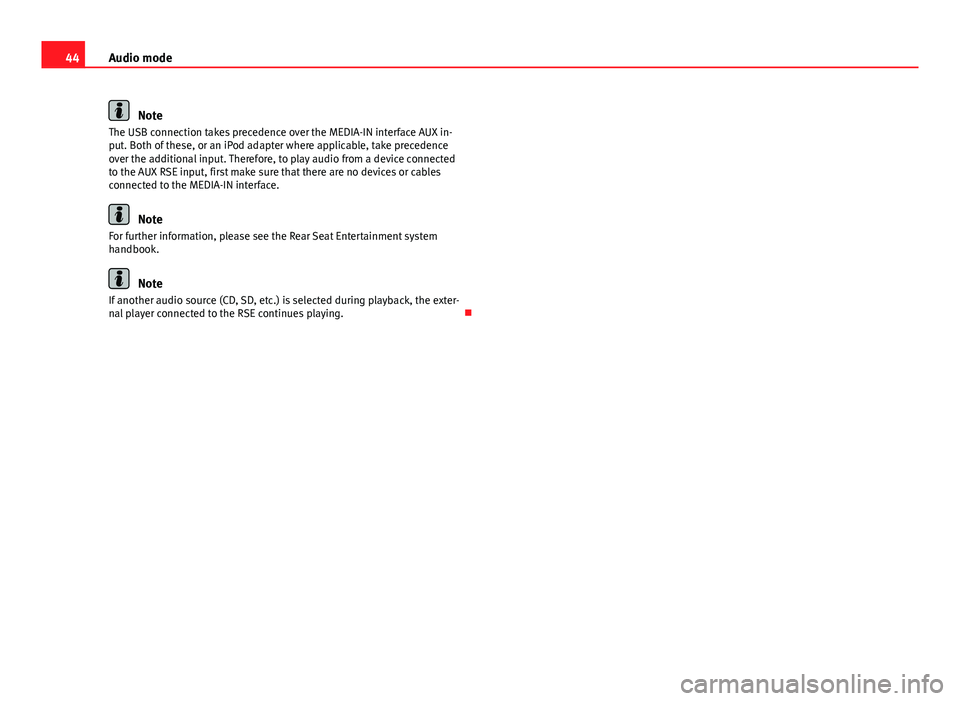
44Audio mode
Note
The USB connection takes precedence over the MEDIA-IN interface AUX in-
put. Both of these, or an iPod adapter where applicable, take precedence
over the additional input. Therefore, to play audio from a device connected
to the AUX RSE input, first make sure that there are no devices or cables
connected to the MEDIA-IN interface.
Note
For further information, please see the Rear Seat Entertainment system
handbook.
Note
If another audio source (CD, SD, etc.) is selected during playback, the exter-
nal player connected to the RSE continues playing.
Page 80 of 112
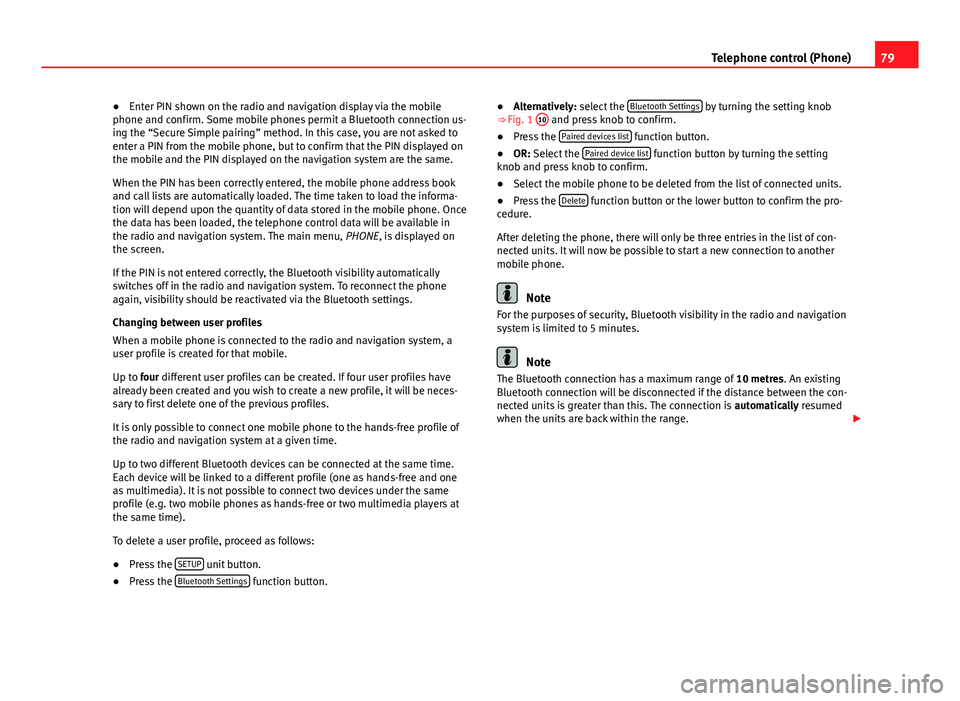
79
Telephone control (Phone)
● Enter PIN shown on the radio and navigation display via the mobile
phone and confirm. Some mobile phones permit a Bluetooth connection us-
ing the “Secure Simple pairing” method. In this case, you are not asked to
enter a PIN from the mobile phone, but to confirm that the PIN displayed on
the mobile and the PIN displayed on the navigation system are the same.
When the PIN has been correctly entered, the mobile phone address book
and call lists are automatically loaded. The time taken to load the informa-
tion will depend upon the quantity of data stored in the mobile phone. Once
the data has been loaded, the telephone control data will be available in
the radio and navigation system. The main menu, PHONE, is displayed on
the screen.
If the PIN is not entered correctly, the Bluetooth visibility automatically
switches off in the radio and navigation system. To reconnect the phone
again, visibility should be reactivated via the Bluetooth settings.
Changing between user profiles
When a mobile phone is connected to the radio and navigation system, a
user profile is created for that mobile.
Up to four different user profiles can be created. If four user profiles have
already been created and you wish to create a new profile, it will be neces-
sary to first delete one of the previous profiles.
It is only possible to connect one mobile phone to the hands-free profile of
the radio and navigation system at a given time.
Up to two different Bluetooth devices can be connected at the same time.
Each device will be linked to a different profile (one as hands-free and one
as multimedia). It is not possible to connect two devices under the same
profile (e.g. two mobile phones as hands-free or two multimedia players at
the same time).
To delete a user profile, proceed as follows:
● Press the SETUP
unit button.
● Press the Bluetooth Settings function button. ●
Alternatively: select the Bluetooth Settings
by turning the setting knob
⇒ Fig. 1 10 and press knob to confirm.
● Press the Paired devices list function button.
● OR: Select the Paired device list function button by turning the setting
knob and press knob to confirm.
● Select the mobile phone to be deleted from the list of connected units.
● Press the Delete
function button or the lower button to confirm the pro-
cedure.
After deleting the phone, there will only be three entries in the list of con-
nected units. It will now be possible to start a new connection to another
mobile phone.
Note
For the purposes of security, Bluetooth visibility in the radio and navigation
system is limited to 5 minutes.
Note
The Bluetooth connection has a maximum range of 10 metres. An existing
Bluetooth connection will be disconnected if the distance between the con-
nected units is greater than this. The connection is automatically resumed
when the units are back within the range.
Page 81 of 112
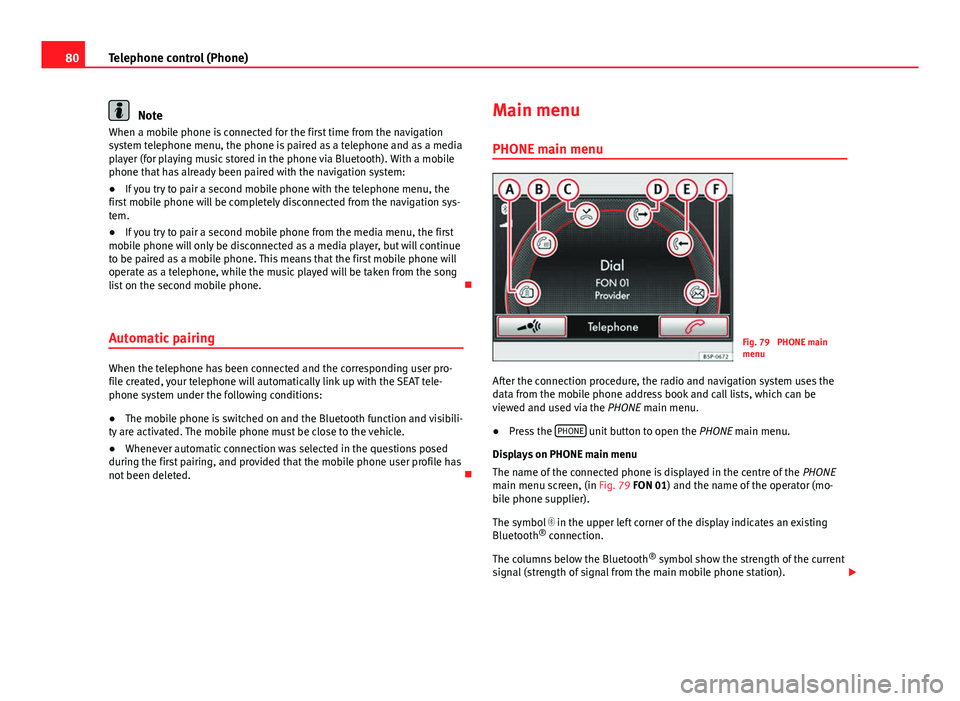
80Telephone control (Phone)
Note
When a mobile phone is connected for the first time from the navigation
system telephone menu, the phone is paired as a telephone and as a media
player (for playing music stored in the phone via Bluetooth). With a mobile
phone that has already been paired with the navigation system:
● If you try to pair a second mobile phone with the telephone menu, the
first mobile phone will be completely disconnected from the navigation sys-
tem.
● If you try to pair a second mobile phone from the media menu, the first
mobile phone will only be disconnected as a media player, but will continue
to be paired as a mobile phone. This means that the first mobile phone will
operate as a telephone, while the music played will be taken from the song
list on the second mobile phone.
Automatic pairing
When the telephone has been connected and the corresponding user pro-
file created, your telephone will automatically link up with the SEAT tele-
phone system under the following conditions:
● The mobile phone is switched on and the Bluetooth function and visibili-
ty are activated. The mobile phone must be close to the vehicle.
● Whenever automatic connection was selected in the questions posed
during the first pairing, and provided that the mobile phone user profile has
not been deleted. Main menu
PHONE main menu
Fig. 79 PHONE main
menu
After the connection procedure, the radio and navigation system uses the
data from the mobile phone address book and call lists, which can be
viewed and used via the PHONE main menu.
● Press the PHONE
unit button to open the
PHONE main menu.
Displays on PHONE main menu
The name of the connected phone is displayed in the centre of the PHONE
main menu screen, (in Fig. 79 FON 01) and the name of the operator (mo-
bile phone supplier).
The symbol in the upper left corner of the display indicates an existing
Bluetooth ®
connection.
The columns below the Bluetooth ®
symbol show the strength of the current
signal (strength of signal from the main mobile phone station).
Page 85 of 112
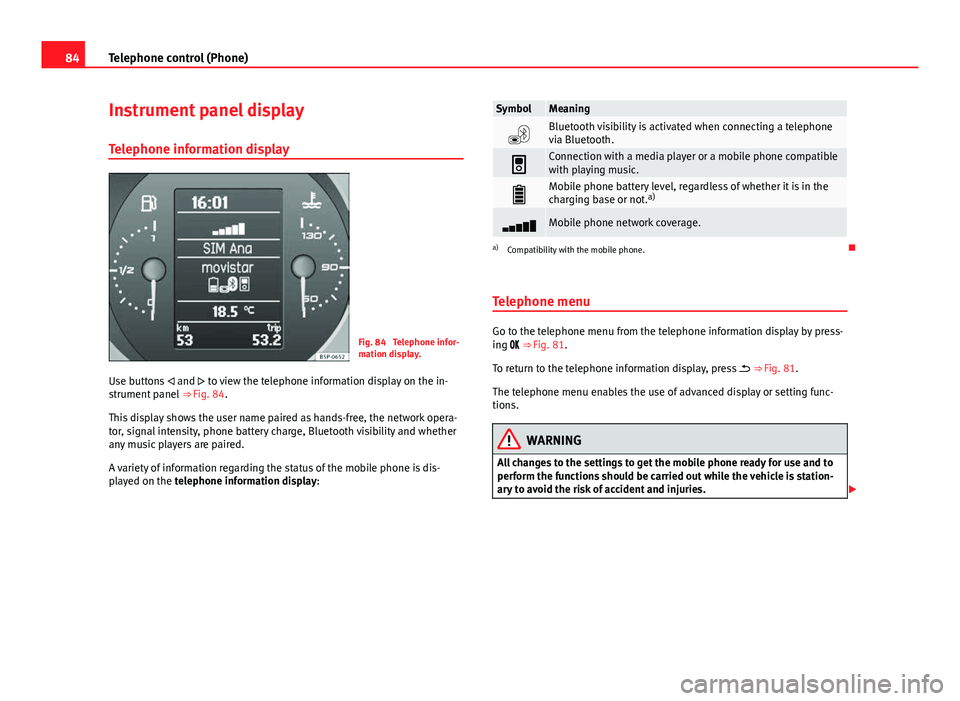
84Telephone control (Phone)
Instrument panel display
Telephone information display
Fig. 84 Telephone infor-
mation display.
Use buttons and to view the telephone information display on the in-
strument panel ⇒ Fig. 84.
This display shows the user name paired as hands-free, the network opera-
tor, signal intensity, phone battery charge, Bluetooth visibility and whether
any music players are paired.
A variety of information regarding the status of the mobile phone is dis-
played on the telephone information display:
SymbolMeaning
Bluetooth visibility is activated when connecting a telephone
via Bluetooth.
Connection with a media player or a mobile phone compatible
with playing music.
Mobile phone battery level, regardless of whether it is in the
charging base or not. a)
Mobile phone network coverage.
a)
Compatibility with the mobile phone.
Telephone menu
Go to the telephone menu from the telephone information display by press-
ing ⇒ Fig. 81.
To return to the telephone information display, press ⇒ Fig. 81.
The telephone menu enables the use of advanced display or setting func-
tions.
WARNING
All changes to the settings to get the mobile phone ready for use and to
perform the functions should be carried out while the vehicle is station-
ary to avoid the risk of accident and injuries.
Page 105 of 112
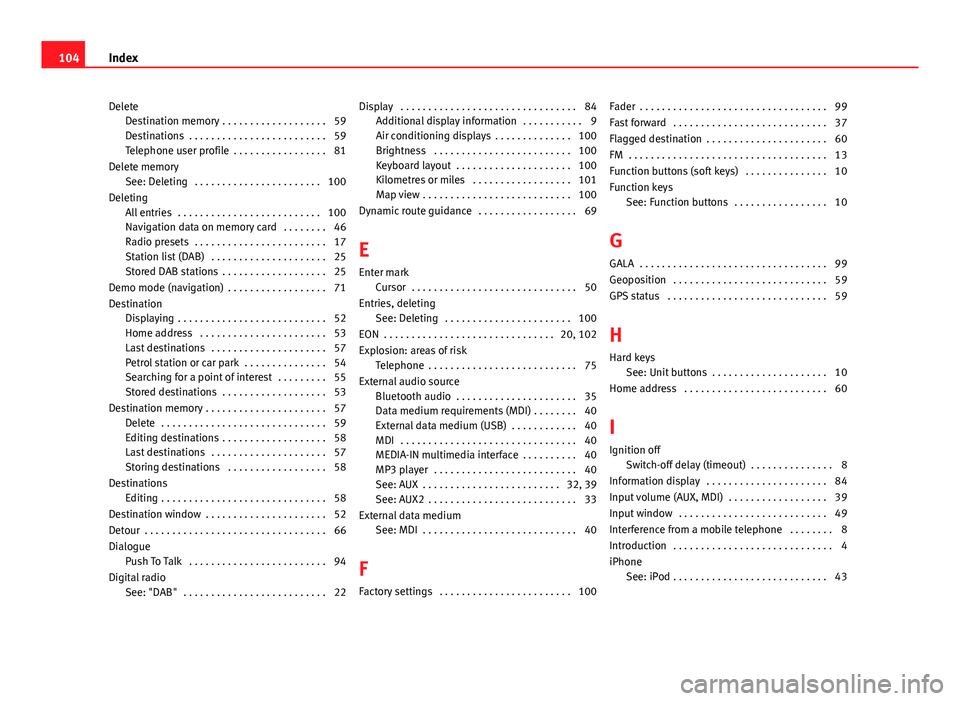
DeleteDestination memory . . . . . . . . . . . . . . . . . . . 59
Destinations . . . . . . . . . . . . . . . . . . . . . . . . . 59
Telephone user profile . . . . . . . . . . . . . . . . . 81
Delete memory See: Deleting . . . . . . . . . . . . . . . . . . . . . . . 100
Deleting All entries . . . . . . . . . . . . . . . . . . . . . . . . . . 100
Navigation data on memory card . . . . . . . . 46
Radio presets . . . . . . . . . . . . . . . . . . . . . . . . 17
Station list (DAB) . . . . . . . . . . . . . . . . . . . . . 25
Stored DAB stations . . . . . . . . . . . . . . . . . . . 25
Demo mode (navigation) . . . . . . . . . . . . . . . . . . 71
Destination Displaying . . . . . . . . . . . . . . . . . . . . . . . . . . . 52
Home address . . . . . . . . . . . . . . . . . . . . . . . 53
Last destinations . . . . . . . . . . . . . . . . . . . . . 57
Petrol station or car park . . . . . . . . . . . . . . . 54
Searching for a point of interest . . . . . . . . . 55
Stored destinations . . . . . . . . . . . . . . . . . . . 53
Destination memory . . . . . . . . . . . . . . . . . . . . . . 57 Delete . . . . . . . . . . . . . . . . . . . . . . . . . . . . . . 59
Editing destinations . . . . . . . . . . . . . . . . . . . 58
Last destinations . . . . . . . . . . . . . . . . . . . . . 57
Storing destinations . . . . . . . . . . . . . . . . . . 58
Destinations Editing . . . . . . . . . . . . . . . . . . . . . . . . . . . . . . 58
Destination window . . . . . . . . . . . . . . . . . . . . . . 52
Detour . . . . . . . . . . . . . . . . . . . . . . . . . . . . . . . . . 66
Dialogue Push To Talk . . . . . . . . . . . . . . . . . . . . . . . . . 94
Digital radio See: "DAB" . . . . . . . . . . . . . . . . . . . . . . . . . . 22 Display . . . . . . . . . . . . . . . . . . . . . . . . . . . . . . . . 84
Additional display information . . . . . . . . . . . 9
Air conditioning displays . . . . . . . . . . . . . . 100
Brightness . . . . . . . . . . . . . . . . . . . . . . . . . 100
Keyboard layout . . . . . . . . . . . . . . . . . . . . . 100
Kilometres or miles . . . . . . . . . . . . . . . . . . 101
Map view . . . . . . . . . . . . . . . . . . . . . . . . . . . 100
Dynamic route guidance . . . . . . . . . . . . . . . . . . 69
E
Enter mark Cursor . . . . . . . . . . . . . . . . . . . . . . . . . . . . . . 50
Entries, deleting See: Deleting . . . . . . . . . . . . . . . . . . . . . . . 100
EON . . . . . . . . . . . . . . . . . . . . . . . . . . . . . . . 20, 102
Explosion: areas of risk Telephone . . . . . . . . . . . . . . . . . . . . . . . . . . . 75
External audio source Bluetooth audio . . . . . . . . . . . . . . . . . . . . . . 35
Data medium requirements (MDI) . . . . . . . . 40
External data medium (USB) . . . . . . . . . . . . 40
MDI . . . . . . . . . . . . . . . . . . . . . . . . . . . . . . . . 40
MEDIA-IN multimedia interface . . . . . . . . . . 40
MP3 player . . . . . . . . . . . . . . . . . . . . . . . . . . 40
See: AUX . . . . . . . . . . . . . . . . . . . . . . . . . 32, 39
See: AUX2 . . . . . . . . . . . . . . . . . . . . . . . . . . . 33
External data medium See: MDI . . . . . . . . . . . . . . . . . . . . . . . . . . . . 40
F
Factory settings . . . . . . . . . . . . . . . . . . . . . . . . 100 Fader . . . . . . . . . . . . . . . . . . . . . . . . . . . . . . . . . . 99
Fast forward . . . . . . . . . . . . . . . . . . . . . . . . . . . . 37
Flagged destination . . . . . . . . . . . . . . . . . . . . . . 60
FM . . . . . . . . . . . . . . . . . . . . . . . . . . . . . . . . . . . . 13
Function buttons (soft keys) . . . . . . . . . . . . . . . 10
Function keys
See: Function buttons . . . . . . . . . . . . . . . . . 10
G GALA . . . . . . . . . . . . . . . . . . . . . . . . . . . . . . . . . . 99
Geoposition . . . . . . . . . . . . . . . . . . . . . . . . . . . . 59
GPS status . . . . . . . . . . . . . . . . . . . . . . . . . . . . . 59
H Hard keys See: Unit buttons . . . . . . . . . . . . . . . . . . . . . 10
Home address . . . . . . . . . . . . . . . . . . . . . . . . . . 60
I
Ignition off Switch-off delay (timeout) . . . . . . . . . . . . . . . 8
Information display . . . . . . . . . . . . . . . . . . . . . . 84
Input volume (AUX, MDI) . . . . . . . . . . . . . . . . . . 39
Input window . . . . . . . . . . . . . . . . . . . . . . . . . . . 49
Interference from a mobile telephone . . . . . . . . 8
Introduction . . . . . . . . . . . . . . . . . . . . . . . . . . . . . 4
iPhone See: iPod . . . . . . . . . . . . . . . . . . . . . . . . . . . . 43
104 Index