service Seat Leon SC 2013 MEDIA SYSTEM 2.2
[x] Cancel search | Manufacturer: SEAT, Model Year: 2013, Model line: Leon SC, Model: Seat Leon SC 2013Pages: 112, PDF Size: 2.15 MB
Page 75 of 112
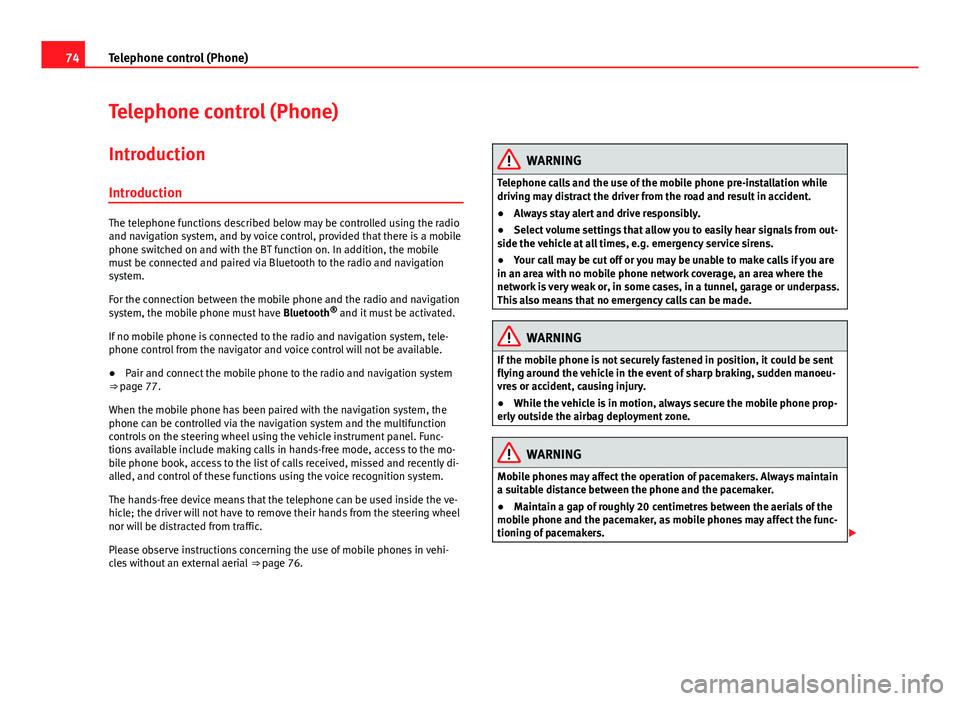
74Telephone control (Phone)
Telephone control (Phone)
Introduction
Introduction
The telephone functions described below may be controlled using the radio
and navigation system, and by voice control, provided that there is a mobile
phone switched on and with the BT function on. In addition, the mobile
must be connected and paired via Bluetooth to the radio and navigation
system.
For the connection between the mobile phone and the radio and navigation
system, the mobile phone must have Bluetooth®
and it must be activated.
If no mobile phone is connected to the radio and navigation system, tele-
phone control from the navigator and voice control will not be available.
● Pair and connect the mobile phone to the radio and navigation system
⇒ page 77.
When the mobile phone has been paired with the navigation system, the
phone can be controlled via the navigation system and the multifunction
controls on the steering wheel using the vehicle instrument panel. Func-
tions available include making calls in hands-free mode, access to the mo-
bile phone book, access to the list of calls received, missed and recently di-
alled, and control of these functions using the voice recognition system.
The hands-free device means that the telephone can be used inside the ve-
hicle; the driver will not have to remove their hands from the steering wheel
nor will be distracted from traffic.
Please observe instructions concerning the use of mobile phones in vehi-
cles without an external aerial ⇒ page 76.
WARNING
Telephone calls and the use of the mobile phone pre-installation while
driving may distract the driver from the road and result in accident.
● Always stay alert and drive responsibly.
● Select volume settings that allow you to easily hear signals from out-
side the vehicle at all times, e.g. emergency service sirens.
● Your call may be cut off or you may be unable to make calls if you are
in an area with no mobile phone network coverage, an area where the
network is very weak or, in some cases, in a tunnel, garage or underpass.
This also means that no emergency calls can be made.
WARNING
If the mobile phone is not securely fastened in position, it could be sent
flying around the vehicle in the event of sharp braking, sudden manoeu-
vres or accident, causing injury.
● While the vehicle is in motion, always secure the mobile phone prop-
erly outside the airbag deployment zone.
WARNING
Mobile phones may affect the operation of pacemakers. Always maintain
a suitable distance between the phone and the pacemaker.
● Maintain a gap of roughly 20 centimetres between the aerials of the
mobile phone and the pacemaker, as mobile phones may affect the func-
tioning of pacemakers.
Page 76 of 112
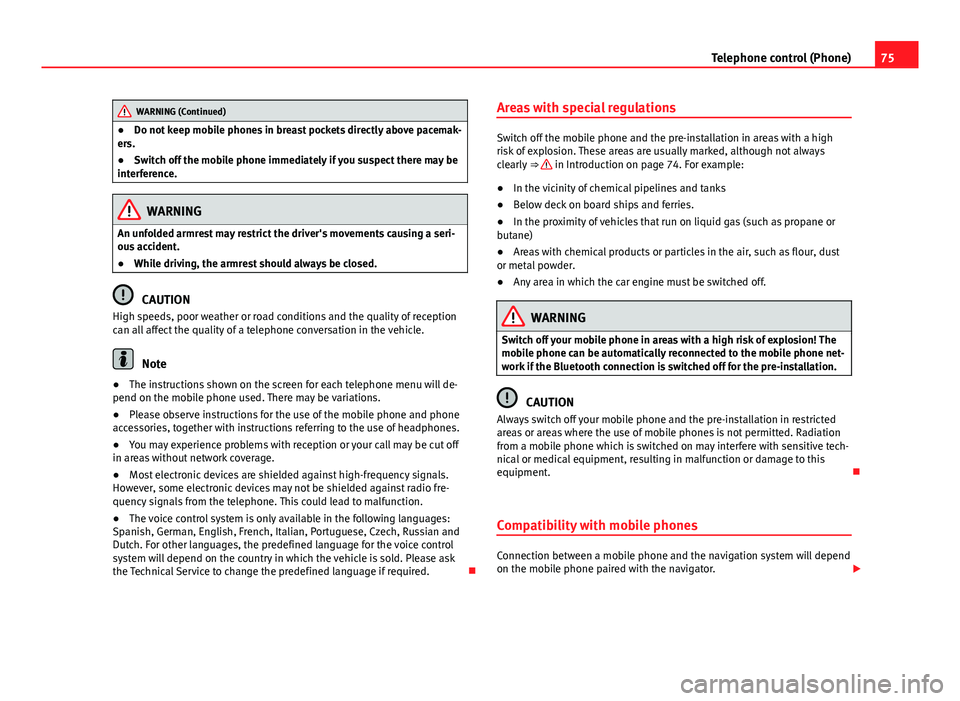
75
Telephone control (Phone)
WARNING (Continued)
● Do not keep mobile phones in breast pockets directly above pacemak-
ers.
● Switch off the mobile phone immediately if you suspect there may be
interference.
WARNING
An unfolded armrest may restrict the driver's movements causing a seri-
ous accident.
● While driving, the armrest should always be closed.
CAUTION
High speeds, poor weather or road conditions and the quality of reception
can all affect the quality of a telephone conversation in the vehicle.
Note
● The instructions shown on the screen for each telephone menu will de-
pend on the mobile phone used. There may be variations.
● Please observe instructions for the use of the mobile phone and phone
accessories, together with instructions referring to the use of headphones.
● You may experience problems with reception or your call may be cut off
in areas without network coverage.
● Most electronic devices are shielded against high-frequency signals.
However, some electronic devices may not be shielded against radio fre-
quency signals from the telephone. This could lead to malfunction.
● The voice control system is only available in the following languages:
Spanish, German, English, French, Italian, Portuguese, Czech, Russian and
Dutch. For other languages, the predefined language for the voice control
system will depend on the country in which the vehicle is sold. Please ask
the Technical Service to change the predefined language if required. Areas with special regulations
Switch off the mobile phone and the pre-installation in areas with a high
risk of explosion. These areas are usually marked, although not always
clearly
⇒
in Introduction on page 74. For example:
● In the vicinity of chemical pipelines and tanks
● Below deck on board ships and ferries.
● In the proximity of vehicles that run on liquid gas (such as propane or
butane)
● Areas with chemical products or particles in the air, such as flour, dust
or metal powder.
● Any area in which the car engine must be switched off.
WARNING
Switch off your mobile phone in areas with a high risk of explosion! The
mobile phone can be automatically reconnected to the mobile phone net-
work if the Bluetooth connection is switched off for the pre-installation.
CAUTION
Always switch off your mobile phone and the pre-installation in restricted
areas or areas where the use of mobile phones is not permitted. Radiation
from a mobile phone which is switched on may interfere with sensitive tech-
nical or medical equipment, resulting in malfunction or damage to this
equipment.
Compatibility with mobile phones
Connection between a mobile phone and the navigation system will depend
on the mobile phone paired with the navigator.
Page 93 of 112
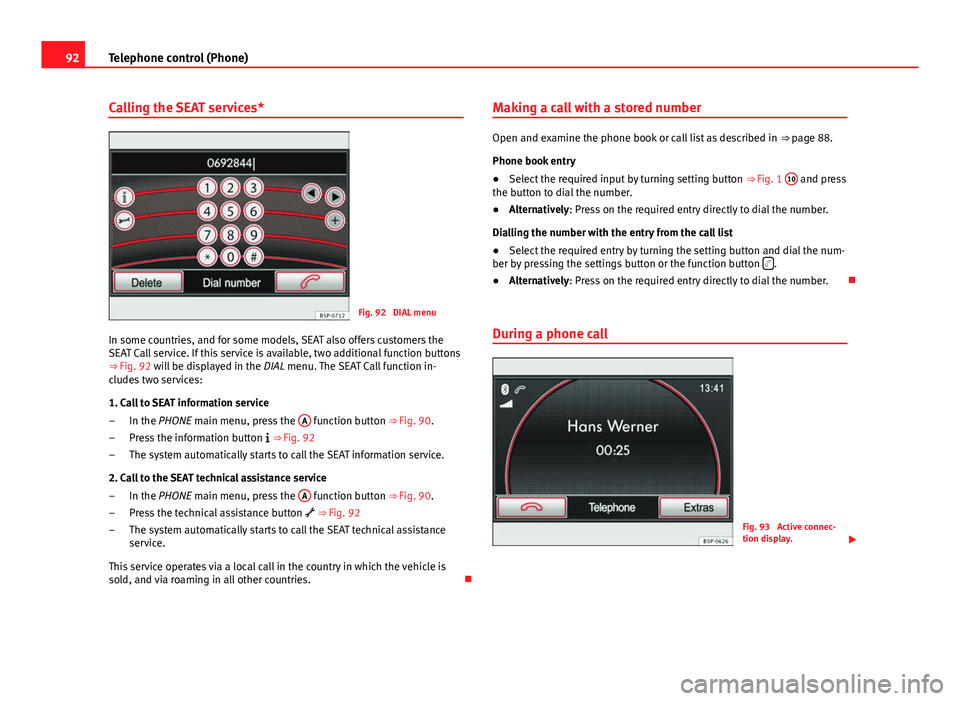
92Telephone control (Phone)
Calling the SEAT services*
Fig. 92 DIAL menu
In some countries, and for some models, SEAT also offers customers the
SEAT Call service. If this service is available, two additional function buttons
⇒ Fig. 92 will be displayed in the
DIAL menu. The SEAT Call function in-
cludes two services:
1. Call to SEAT information service
In the PHONE main menu, press the A
function button
⇒ Fig. 90.
Press the information button
⇒ Fig. 92
The system automatically starts to call the SEAT information service.
2. Call to the SEAT technical assistance service In the PHONE main menu, press the A
function button
⇒ Fig. 90.
Press the technical assistance button
⇒ Fig. 92
The system automatically starts to call the SEAT technical assistance
service.
This service operates via a local call in the country in which the vehicle is
sold, and via roaming in all other countries.
–
–
–
–
–
– Making a call with a stored number
Open and examine the phone book or call list as described in
⇒ page 88.
Phone book entry
● Select the required input by turning setting button ⇒ Fig. 1 10
and press
the button to dial the number.
● Alternatively: Press on the required entry directly to dial the number.
Dialling the number with the entry from the call list
● Select the required entry by turning the setting button and dial the num-
ber by pressing the settings button or the function button
.
● Alternatively: Press on the required entry directly to dial the number.
During a phone call
Fig. 93 Active connec-
tion display.
Page 104 of 112

Index
A
Address entry . . . . . . . . . . . . . . . . . . . . . . . . . . . 51
Adjusting the volume . . . . . . . . . . . . . . . . . . . . . 95
AM . . . . . . . . . . . . . . . . . . . . . . . . . . . . . . . . 13, 102
Anti-theft protectionCode number . . . . . . . . . . . . . . . . . . . . . . . . . 8
Radio coding . . . . . . . . . . . . . . . . . . . . . . . . . . 8
Areas with special regulations . . . . . . . . . . . . . 75
Automatic pairing . . . . . . . . . . . . . . . . . . . . . . . . 80
Autoscan MEDIA . . . . . . . . . . . . . . . . . . . . . . . . . . . . . . 38
RADIO . . . . . . . . . . . . . . . . . . . . . . . . . . . . . . 14
Autozoom . . . . . . . . . . . . . . . . . . . . . . . . . . . . . . 64
AUX . . . . . . . . . . . . . . . . . . . . . . . . . . . . . . . 32, 102 AUX-IN multimedia socket . . . . . . . . . . . . . . 32
AUX volume . . . . . . . . . . . . . . . . . . . . . . . . . 39
External audio source . . . . . . . . . . . . . . . . . 32
AUX-IN multimedia socket See: AUX . . . . . . . . . . . . . . . . . . . . . . . . . . . . 32
AUX 2 . . . . . . . . . . . . . . . . . . . . . . . . . . . . . . . . . . 33
AUX2 . . . . . . . . . . . . . . . . . . . . . . . . . . . . . . . . . . 33
AUX 2 External audio source . . . . . . . . . . . . . . . . . 33
Avoiding traffic . . . . . . . . . . . . . . . . . . . . . . . . . . 69
B
Balance . . . . . . . . . . . . . . . . . . . . . . . . . . . . . . . . 99 Base volume
Adjusting . . . . . . . . . . . . . . . . . . . . . . . . . . . . 9
Mute function . . . . . . . . . . . . . . . . . . . . . . . . . 9
Bass . . . . . . . . . . . . . . . . . . . . . . . . . . . . . . . . . . 99
Bluetooth Automatic pairing . . . . . . . . . . . . . . . . . . . . . 80
Bluetooth audio (external audio source) . . . . . 35
BT audio . . . . . . . . . . . . . . . . . . . . . . . . . . . . . . . 35
Button tone See: Confirmation tone . . . . . . . . . . . . . . . 100
C
Cabriolet models (ejecting CDs) . . . . . . . . . . . . 30
Call log . . . . . . . . . . . . . . . . . . . . . . . . . . . . . . . . 86
Calls to SEAT services . . . . . . . . . . . . . . . . . . . . . 92
Car park search . . . . . . . . . . . . . . . . . . . . . . . . . . 54
CD eject in Cabriolet models . . . . . . . . . . . . . . . 30
CD mode See: MEDIA . . . . . . . . . . . . . . . . . . . . . . . . . . 30
Changing frequency band . . . . . . . . . . . . . . . . . 13
Changing station names . . . . . . . . . . . . . . . . . . 20
Checkbox – ticking and clearing . . . . . . . . . . . . 10
Code number . . . . . . . . . . . . . . . . . . . . . . . . . . . . 8
Commands . . . . . . . . . . . . . . . . . . . . . . . . . . . . . 96
Confirmation tone Switching on and off . . . . . . . . . . . . . . . . . 100
Controls . . . . . . . . . . . . . . . . . . . . . . . . . . . . . . . . . 6
Coordinates . . . . . . . . . . . . . . . . . . . . . . . . . . . . 59 Cursor
See: "Enter mark" . . . . . . . . . . . . . . . . . . . . . 50
D
DAB . . . . . . . . . . . . . . . . . . . . . . . . . . . . . . . . . . . 22 Additional services . . . . . . . . . . . . . . . . . . . . 22
Additional stations from the main menu . . 23
Additional stations on the DAB station list . 25
Changing an ensemble . . . . . . . . . . . . . . . . 24
Changing station . . . . . . . . . . . . . . . . . . . . . 24
Changing stations . . . . . . . . . . . . . . . . . . . . 23
Channel . . . . . . . . . . . . . . . . . . . . . . . . . . . . . 22
Deleting station list . . . . . . . . . . . . . . . . . . . 25
Ensemble . . . . . . . . . . . . . . . . . . . . . . . . . . . 22
FM programme tracking . . . . . . . . . . . . . . . . 25
Incoming messages . . . . . . . . . . . . . . . . . . . 22
Main menu . . . . . . . . . . . . . . . . . . . . . . . . . . 23
Operation . . . . . . . . . . . . . . . . . . . . . . . . . . . 22
Programme tracking . . . . . . . . . . . . . . . . . . . 25
Radio text . . . . . . . . . . . . . . . . . . . . . . . . . . . 22
Selecting a station . . . . . . . . . . . . . . . . . . . . 24
SETUP . . . . . . . . . . . . . . . . . . . . . . . . . . . . . . 25
Station list . . . . . . . . . . . . . . . . . . . . . . . . . . 24
Switching incoming messages on or off . . . 25
Switching on . . . . . . . . . . . . . . . . . . . . . . . . . 23
Updating the station list . . . . . . . . . . . . . . . 25
Data, deleting See: Deleting . . . . . . . . . . . . . . . . . . . . . . . 100
Day or night design . . . . . . . . . . . . . . . . . . . . . 100
103
Index