USB Seat Leon SC 2013 MEDIA SYSTEM TOUCH - COLOUR
[x] Cancel search | Manufacturer: SEAT, Model Year: 2013, Model line: Leon SC, Model: Seat Leon SC 2013Pages: 56, PDF Size: 2.47 MB
Page 2 of 56
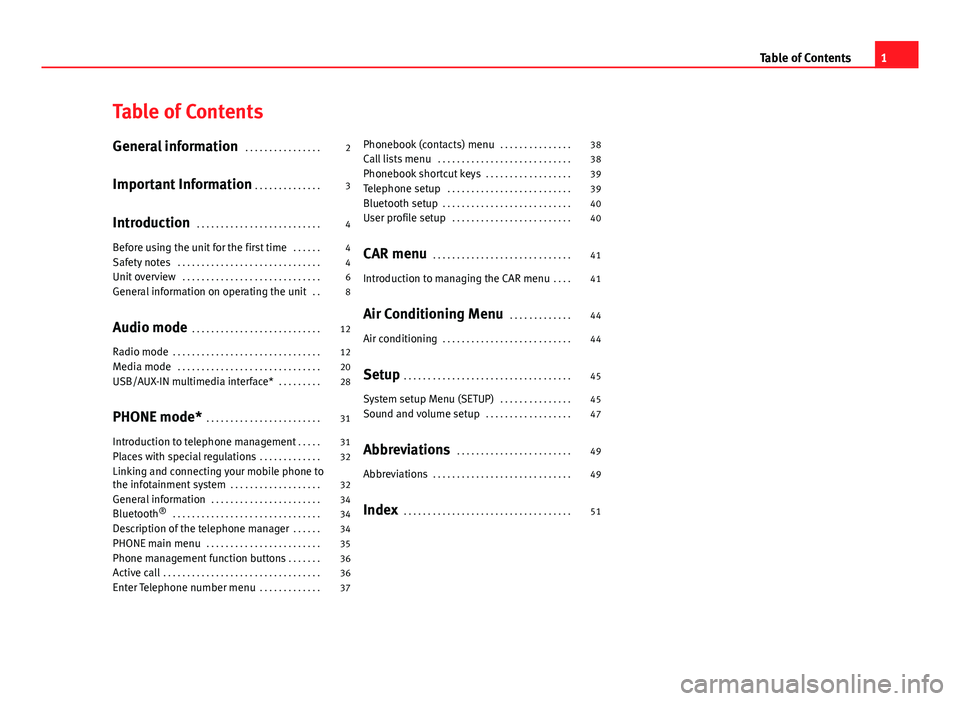
Table of ContentsGeneral information . . . . . . . . . . . . . . . .2
Important Information . . . . . . . . . . . . . .
3
Introduction . . . . . . . . . . . . . . . . . . . . . . . . . .
4
Before using the unit for the first time . . . . . .
4
Safety notes . . . . . . . . . . . . . . . . . . . . . . . . . . . . . .
4
Unit overview . . . . . . . . . . . . . . . . . . . . . . . . . . . . .
6
General information on operating the unit . .
8
Audio mode . . . . . . . . . . . . . . . . . . . . . . . . . . .
12
Radio mode . . . . . . . . . . . . . . . . . . . . . . . . . . . . . . .
12
Media mode . . . . . . . . . . . . . . . . . . . . . . . . . . . . . .
20
USB/AUX-IN multimedia interface* . . . . . . . . .
28
PHONE mode* . . . . . . . . . . . . . . . . . . . . . . . .
31
Introduction to telephone management . . . . .
31
Places with special regulations . . . . . . . . . . . . .
32
Linking and connecting your mobile phone tothe infotainment system . . . . . . . . . . . . . . . . . . .
32
General information . . . . . . . . . . . . . . . . . . . . . . .
34
Bluetooth® . . . . . . . . . . . . . . . . . . . . . . . . . . . . . . .
34
Description of the telephone manager . . . . . .
34
PHONE main menu . . . . . . . . . . . . . . . . . . . . . . . .
35
Phone management function buttons . . . . . . .
36
Active call . . . . . . . . . . . . . . . . . . . . . . . . . . . . . . . . .
36
Enter Telephone number menu . . . . . . . . . . . . .
37Phonebook (contacts) menu . . . . . . . . . . . . . . .38
Call lists menu . . . . . . . . . . . . . . . . . . . . . . . . . . . .
38
Phonebook shortcut keys . . . . . . . . . . . . . . . . . .
39
Telephone setup . . . . . . . . . . . . . . . . . . . . . . . . . .
39
Bluetooth setup . . . . . . . . . . . . . . . . . . . . . . . . . . .
40
User profile setup . . . . . . . . . . . . . . . . . . . . . . . . .
40
CAR menu . . . . . . . . . . . . . . . . . . . . . . . . . . . . .
41
Introduction to managing the CAR menu . . . .
41
Air Conditioning Menu . . . . . . . . . . . . .
44
Air conditioning . . . . . . . . . . . . . . . . . . . . . . . . . . .
44
Setup . . . . . . . . . . . . . . . . . . . . . . . . . . . . . . . . . . .
45
System setup Menu (SETUP) . . . . . . . . . . . . . . .
45
Sound and volume setup . . . . . . . . . . . . . . . . . .
47
Abbreviations . . . . . . . . . . . . . . . . . . . . . . . .
49
Abbreviations . . . . . . . . . . . . . . . . . . . . . . . . . . . . .
49
Index . . . . . . . . . . . . . . . . . . . . . . . . . . . . . . . . . . .
511Table of Contents
Page 6 of 56
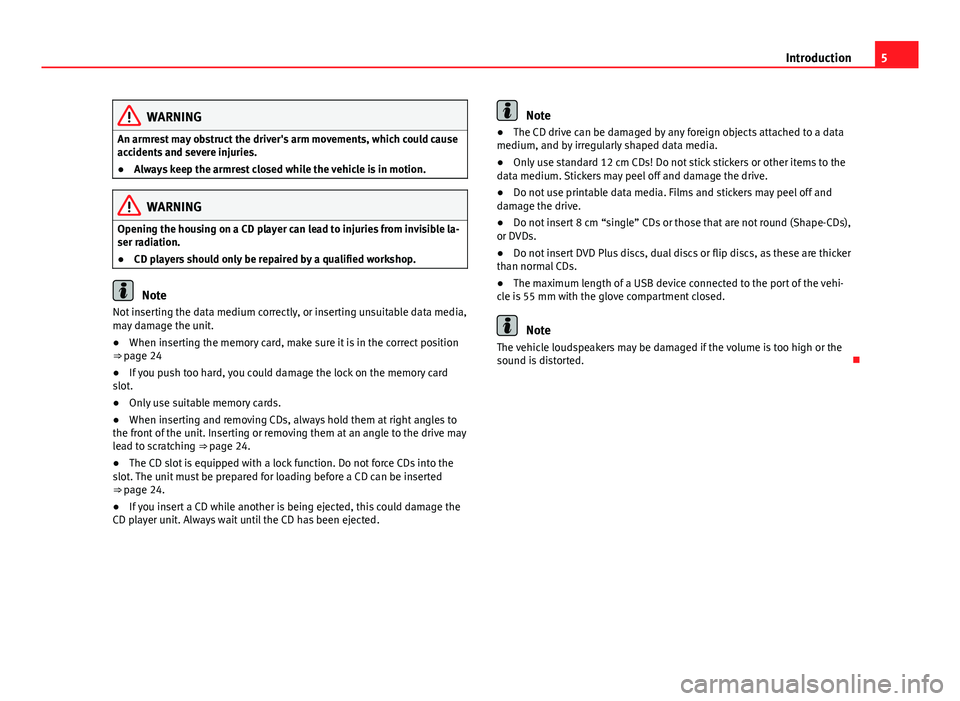
5IntroductionWARNINGAn armrest may obstruct the driver's arm movements, which could causeaccidents and severe injuries.●
Always keep the armrest closed while the vehicle is in motion.
WARNINGOpening the housing on a CD player can lead to injuries from invisible la-ser radiation.●
CD players should only be repaired by a qualified workshop.
Note
Not inserting the data medium correctly, or inserting unsuitable data media,may damage the unit.●
When inserting the memory card, make sure it is in the correct position⇒ page 24
●
If you push too hard, you could damage the lock on the memory cardslot.
●
Only use suitable memory cards.
●
When inserting and removing CDs, always hold them at right angles tothe front of the unit. Inserting or removing them at an angle to the drive maylead to scratching ⇒ page 24.
●
The CD slot is equipped with a lock function. Do not force CDs into theslot. The unit must be prepared for loading before a CD can be inserted⇒ page 24.
●
If you insert a CD while another is being ejected, this could damage theCD player unit. Always wait until the CD has been ejected.
Note●The CD drive can be damaged by any foreign objects attached to a datamedium, and by irregularly shaped data media.●
Only use standard 12 cm CDs! Do not stick stickers or other items to thedata medium. Stickers may peel off and damage the drive.
●
Do not use printable data media. Films and stickers may peel off anddamage the drive.
●
Do not insert 8 cm “single” CDs or those that are not round (Shape-CDs),or DVDs.
●
Do not insert DVD Plus discs, dual discs or flip discs, as these are thickerthan normal CDs.
●
The maximum length of a USB device connected to the port of the vehi-cle is 55 mm with the glove compartment closed.
Note
The vehicle loudspeakers may be damaged if the volume is too high or thesound is distorted.
Page 21 of 56
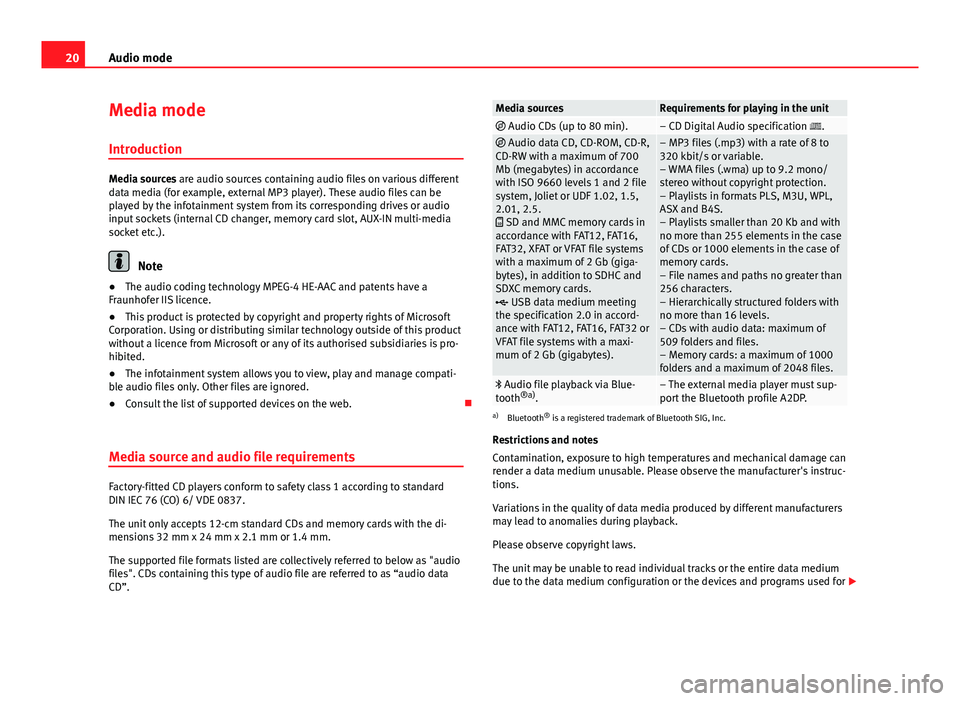
20Audio modeMedia mode
Introduction
Media sources are audio sources containing audio files on various differentdata media (for example, external MP3 player). These audio files can beplayed by the infotainment system from its corresponding drives or audioinput sockets (internal CD changer, memory card slot, AUX-IN multi-mediasocket etc.).
Note
●The audio coding technology MPEG-4 HE-AAC and patents have aFraunhofer IIS licence.
●
This product is protected by copyright and property rights of MicrosoftCorporation. Using or distributing similar technology outside of this productwithout a licence from Microsoft or any of its authorised subsidiaries is pro-hibited.
●
The infotainment system allows you to view, play and manage compati-ble audio files only. Other files are ignored.
●
Consult the list of supported devices on the web.
Media source and audio file requirements
Factory-fitted CD players conform to safety class 1 according to standardDIN IEC 76 (CO) 6/ VDE 0837.
The unit only accepts 12-cm standard CDs and memory cards with the di-mensions 32 mm x 24 mm x 2.1 mm or 1.4 mm.
The supported file formats listed are collectively referred to below as "audiofiles". CDs containing this type of audio file are referred to as “audio dataCD”.
Media sourcesRequirements for playing in the unit Audio CDs (up to 80 min).– CD Digital Audio specification . Audio data CD, CD-ROM, CD-R,CD-RW with a maximum of 700Mb (megabytes) in accordancewith ISO 9660 levels 1 and 2 filesystem, Joliet or UDF 1.02, 1.5,2.01, 2.5. SD and MMC memory cards inaccordance with FAT12, FAT16,FAT32, XFAT or VFAT file systemswith a maximum of 2 Gb (giga-bytes), in addition to SDHC andSDXC memory cards. USB data medium meetingthe specification 2.0 in accord-ance with FAT12, FAT16, FAT32 orVFAT file systems with a maxi-mum of 2 Gb (gigabytes).
– MP3 files (.mp3) with a rate of 8 to320 kbit/s or variable.– WMA files (.wma) up to 9.2 mono/stereo without copyright protection.– Playlists in formats PLS, M3U, WPL,ASX and B4S.– Playlists smaller than 20 Kb and withno more than 255 elements in the caseof CDs or 1000 elements in the case ofmemory cards.– File names and paths no greater than256 characters.– Hierarchically structured folders withno more than 16 levels.– CDs with audio data: maximum of509 folders and files.– Memory cards: a maximum of 1000folders and a maximum of 2048 files.
Audio file playback via Blue-tooth®a).– The external media player must sup-port the Bluetooth profile A2DP.
a)
Bluetooth® is a registered trademark of Bluetooth SIG, Inc.
Restrictions and notes
Contamination, exposure to high temperatures and mechanical damage canrender a data medium unusable. Please observe the manufacturer's instruc-tions.
Variations in the quality of data media produced by different manufacturersmay lead to anomalies during playback.
Please observe copyright laws.
The unit may be unable to read individual tracks or the entire data mediumdue to the data medium configuration or the devices and programs used for
Page 24 of 56
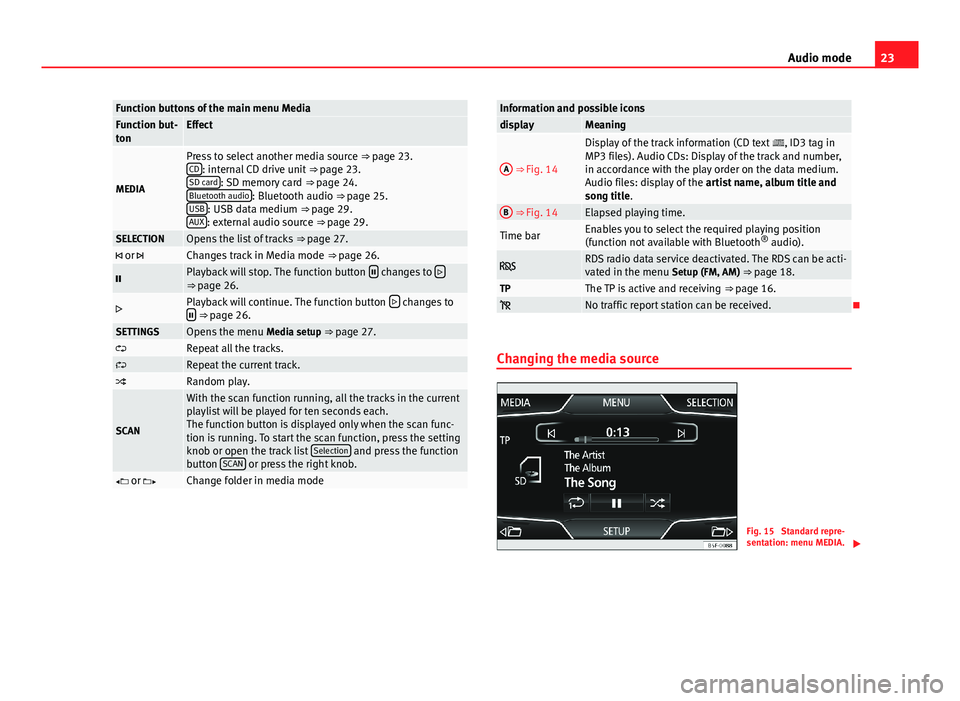
23Audio modeFunction buttons of the main menu MediaFunction but-tonEffect
MEDIA
Press to select another media source ⇒ page 23.CD: internal CD drive unit ⇒ page 23.SD card: SD memory card ⇒ page 24.Bluetooth audio: Bluetooth audio ⇒ page 25.USB: USB data medium ⇒ page 29.AUX: external audio source ⇒ page 29.
SELECTIONOpens the list of tracks ⇒ page 27. or Changes track in Media mode ⇒ page 26.Playback will stop. The function button changes to ⇒ page 26.Playback will continue. The function button changes to ⇒ page 26.SETTINGSOpens the menu Media setup ⇒ page 27.Repeat all the tracks.Repeat the current track.Random play.
SCAN
With the scan function running, all the tracks in the currentplaylist will be played for ten seconds each.The function button is displayed only when the scan func-tion is running. To start the scan function, press the settingknob or open the track list Selection and press the functionbutton SCAN or press the right knob.
or Change folder in media modeInformation and possible iconsdisplayMeaningA
⇒ Fig. 14
Display of the track information (CD text , ID3 tag inMP3 files). Audio CDs: Display of the track and number,in accordance with the play order on the data medium.Audio files: display of the artist name, album title andsong title.
B ⇒ Fig. 14Elapsed playing time.Time barEnables you to select the required playing position(function not available with Bluetooth® audio). RDS radio data service deactivated. The RDS can be acti-vated in the menu Setup (FM, AM) ⇒ page 18.TPThe TP is active and receiving ⇒ page 16. No traffic report station can be received.
Changing the media source
Fig. 15
Standard repre-sentation: menu MEDIA.
Page 25 of 56
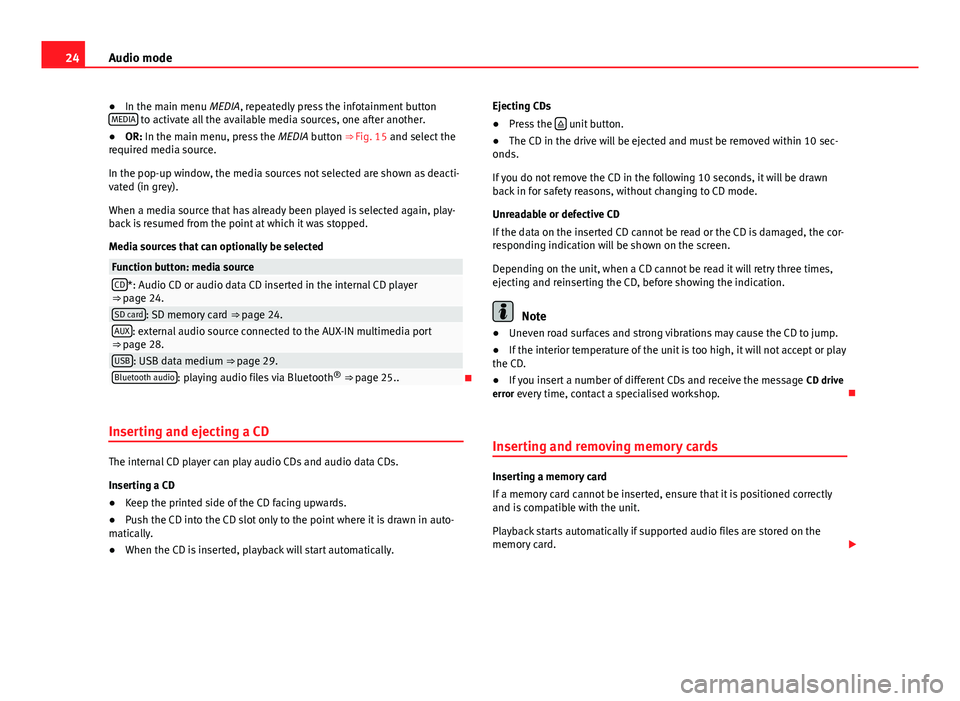
24Audio mode●In the main menu MEDIA, repeatedly press the infotainment buttonMEDIA to activate all the available media sources, one after another.●
OR: In the main menu, press the MEDIA button ⇒ Fig. 15 and select therequired media source.
In the pop-up window, the media sources not selected are shown as deacti-vated (in grey).
When a media source that has already been played is selected again, play-back is resumed from the point at which it was stopped.
Media sources that can optionally be selected
Function button: media sourceCD*: Audio CD or audio data CD inserted in the internal CD player⇒ page 24.SD card: SD memory card ⇒ page 24.AUX: external audio source connected to the AUX-IN multimedia port⇒ page 28.USB: USB data medium ⇒ page 29.Bluetooth audio: playing audio files via Bluetooth® ⇒ page 25..
Inserting and ejecting a CD
The internal CD player can play audio CDs and audio data CDs.
Inserting a CD
●
Keep the printed side of the CD facing upwards.
●
Push the CD into the CD slot only to the point where it is drawn in auto-matically.
●
When the CD is inserted, playback will start automatically.
Ejecting CDs●
Press the unit button.
●
The CD in the drive will be ejected and must be removed within 10 sec-onds.
If you do not remove the CD in the following 10 seconds, it will be drawnback in for safety reasons, without changing to CD mode.
Unreadable or defective CD
If the data on the inserted CD cannot be read or the CD is damaged, the cor-responding indication will be shown on the screen.
Depending on the unit, when a CD cannot be read it will retry three times,ejecting and reinserting the CD, before showing the indication.
Note
●Uneven road surfaces and strong vibrations may cause the CD to jump.●
If the interior temperature of the unit is too high, it will not accept or playthe CD.
●
If you insert a number of different CDs and receive the message CD driveerror every time, contact a specialised workshop.
Inserting and removing memory cards
Inserting a memory card
If a memory card cannot be inserted, ensure that it is positioned correctlyand is compatible with the unit.
Playback starts automatically if supported audio files are stored on thememory card.
Page 27 of 56
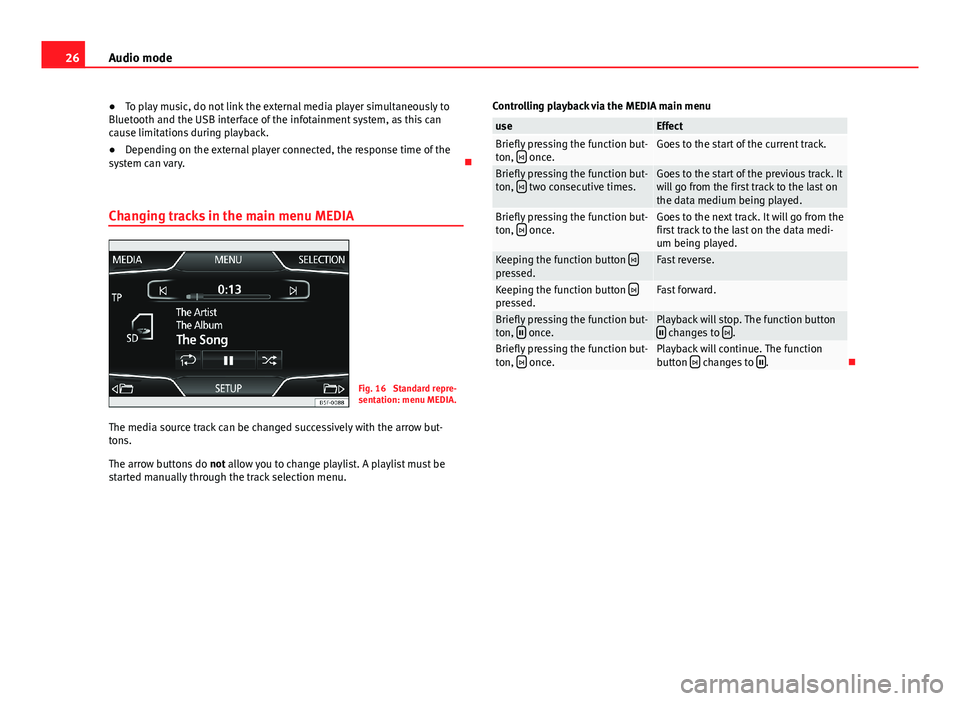
26Audio mode●To play music, do not link the external media player simultaneously toBluetooth and the USB interface of the infotainment system, as this cancause limitations during playback.
●
Depending on the external player connected, the response time of thesystem can vary.
Changing tracks in the main menu MEDIA
Fig. 16
Standard repre-sentation: menu MEDIA.
The media source track can be changed successively with the arrow but-tons.
The arrow buttons do not allow you to change playlist. A playlist must bestarted manually through the track selection menu.
Controlling playback via the MEDIA main menuuseEffectBriefly pressing the function but-ton, once.Goes to the start of the current track.Briefly pressing the function but-ton, two consecutive times.Goes to the start of the previous track. Itwill go from the first track to the last onthe data medium being played.
Briefly pressing the function but-ton, once.Goes to the next track. It will go from thefirst track to the last on the data medi-um being played.
Keeping the function button pressed.Fast reverse.Keeping the function button pressed.Fast forward.Briefly pressing the function but-ton, once.Playback will stop. The function button changes to .Briefly pressing the function but-ton, once.Playback will continue. The functionbutton changes to .
Page 29 of 56
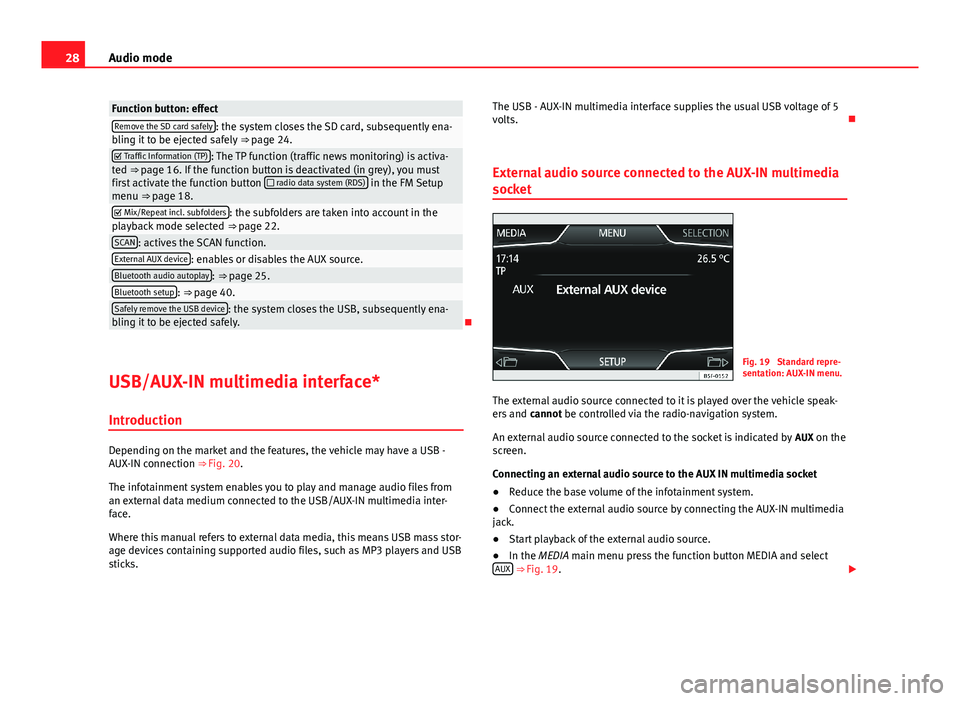
28Audio modeFunction button: effectRemove the SD card safely: the system closes the SD card, subsequently ena-bling it to be ejected safely ⇒ page 24. Traffic Information (TP): The TP function (traffic news monitoring) is activa-ted ⇒ page 16. If the function button is deactivated (in grey), you mustfirst activate the function button radio data system (RDS) in the FM Setupmenu ⇒ page 18.
Mix/Repeat incl. subfolders: the subfolders are taken into account in theplayback mode selected ⇒ page 22.SCAN: actives the SCAN function.External AUX device: enables or disables the AUX source.Bluetooth audio autoplay: ⇒ page 25.Bluetooth setup: ⇒ page 40.Safely remove the USB device: the system closes the USB, subsequently ena-bling it to be ejected safely.
USB/AUX-IN multimedia interface*
Introduction
Depending on the market and the features, the vehicle may have a USB -AUX-IN connection ⇒ Fig. 20.
The infotainment system enables you to play and manage audio files froman external data medium connected to the USB/AUX-IN multimedia inter-face.
Where this manual refers to external data media, this means USB mass stor-age devices containing supported audio files, such as MP3 players and USBsticks.
The USB - AUX-IN multimedia interface supplies the usual USB voltage of 5volts.
External audio source connected to the AUX-IN multimedia
socket
Fig. 19
Standard repre-sentation: AUX-IN menu.
The external audio source connected to it is played over the vehicle speak-ers and cannot be controlled via the radio-navigation system.
An external audio source connected to the socket is indicated by AUX on thescreen.
Connecting an external audio source to the AUX IN multimedia socket
●
Reduce the base volume of the infotainment system.
●
Connect the external audio source by connecting the AUX-IN multimediajack.
●
Start playback of the external audio source.
●
In the MEDIA main menu press the function button MEDIA and selectAUX ⇒ Fig. 19.
Page 30 of 56
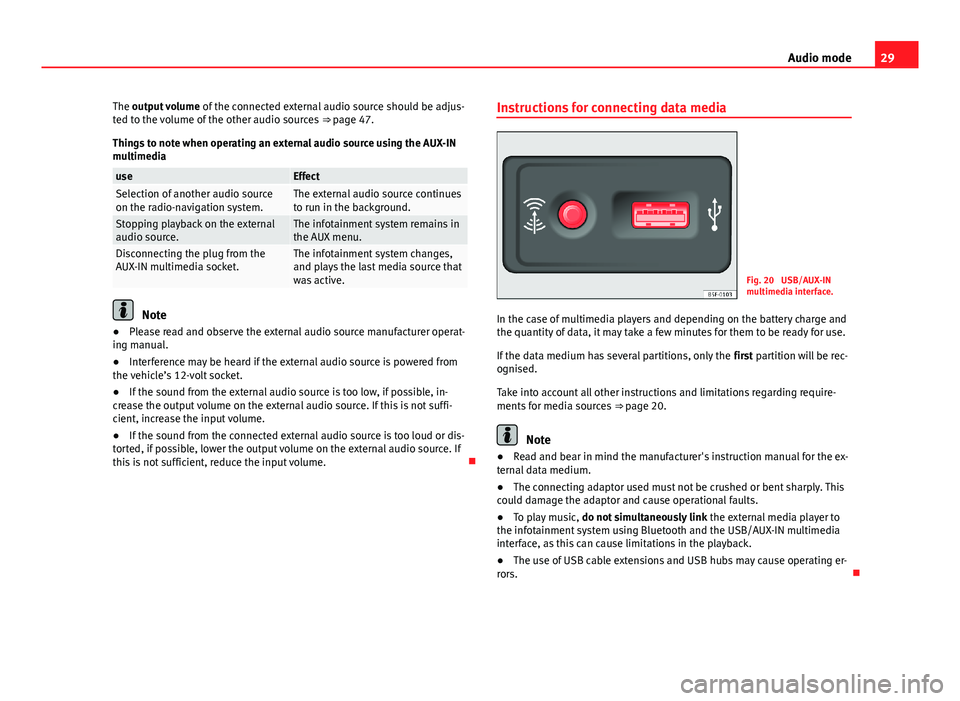
29Audio modeThe output volume of the connected external audio source should be adjus-ted to the volume of the other audio sources ⇒ page 47.
Things to note when operating an external audio source using the AUX-INmultimedia
useEffectSelection of another audio sourceon the radio-navigation system.The external audio source continuesto run in the background.Stopping playback on the externalaudio source.The infotainment system remains inthe AUX menu.Disconnecting the plug from theAUX-IN multimedia socket.The infotainment system changes,and plays the last media source thatwas active.
Note
●Please read and observe the external audio source manufacturer operat-ing manual.●
Interference may be heard if the external audio source is powered fromthe vehicle’s 12-volt socket.
●
If the sound from the external audio source is too low, if possible, in-crease the output volume on the external audio source. If this is not suffi-cient, increase the input volume.
●
If the sound from the connected external audio source is too loud or dis-torted, if possible, lower the output volume on the external audio source. Ifthis is not sufficient, reduce the input volume.
Instructions for connecting data mediaFig. 20
USB/AUX-INmultimedia interface.
In the case of multimedia players and depending on the battery charge andthe quantity of data, it may take a few minutes for them to be ready for use.
If the data medium has several partitions, only the first partition will be rec-ognised.
Take into account all other instructions and limitations regarding require-ments for media sources ⇒ page 20.
Note
●Read and bear in mind the manufacturer's instruction manual for the ex-ternal data medium.●
The connecting adaptor used must not be crushed or bent sharply. Thiscould damage the adaptor and cause operational faults.
●
To play music, do not simultaneously link the external media player tothe infotainment system using Bluetooth and the USB/AUX-IN multimediainterface, as this can cause limitations in the playback.
●
The use of USB cable extensions and USB hubs may cause operating er-rors.
Page 31 of 56
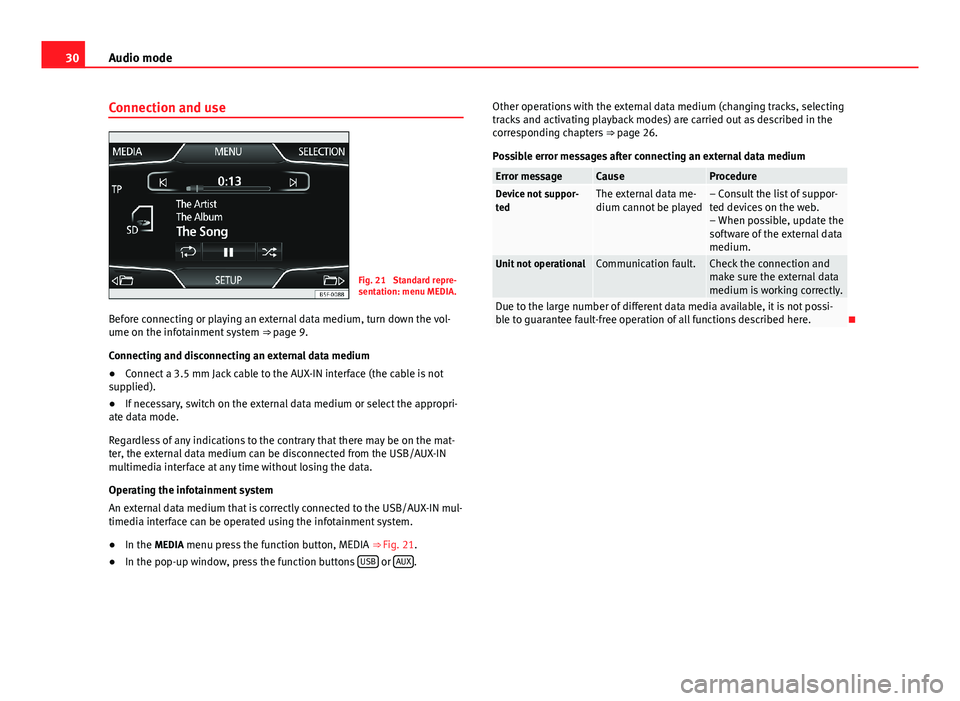
30Audio modeConnection and useFig. 21
Standard repre-sentation: menu MEDIA.
Before connecting or playing an external data medium, turn down the vol-ume on the infotainment system ⇒ page 9.
Connecting and disconnecting an external data medium
●
Connect a 3.5 mm Jack cable to the AUX-IN interface (the cable is notsupplied).
●
If necessary, switch on the external data medium or select the appropri-ate data mode.
Regardless of any indications to the contrary that there may be on the mat-ter, the external data medium can be disconnected from the USB/AUX-INmultimedia interface at any time without losing the data.
Operating the infotainment system
An external data medium that is correctly connected to the USB/AUX-IN mul-timedia interface can be operated using the infotainment system.
●
In the MEDIA menu press the function button, MEDIA ⇒ Fig. 21.
●
In the pop-up window, press the function buttons USB or AUX.
Other operations with the external data medium (changing tracks, selectingtracks and activating playback modes) are carried out as described in thecorresponding chapters ⇒ page 26.
Possible error messages after connecting an external data medium
Error messageCauseProcedureDevice not suppor-tedThe external data me-dium cannot be played– Consult the list of suppor-ted devices on the web.– When possible, update thesoftware of the external datamedium.
Unit not operationalCommunication fault.Check the connection andmake sure the external datamedium is working correctly.
Due to the large number of different data media available, it is not possi-ble to guarantee fault-free operation of all functions described here.
Page 53 of 56
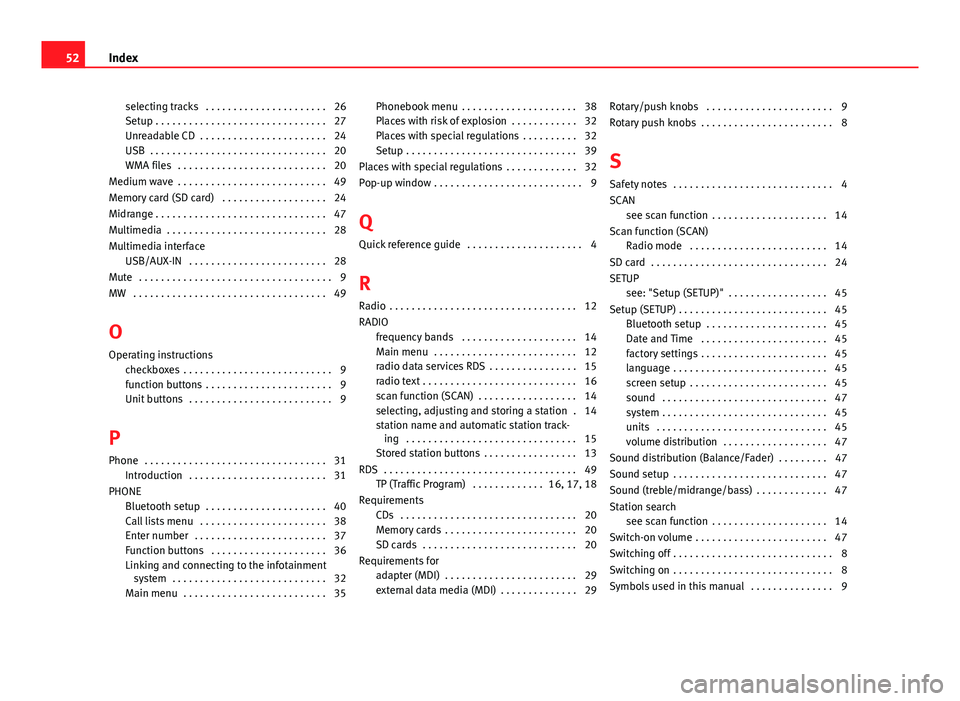
selecting tracks . . . . . . . . . . . . . . . . . . . . . . 26Setup . . . . . . . . . . . . . . . . . . . . . . . . . . . . . . . 27Unreadable CD . . . . . . . . . . . . . . . . . . . . . . . 24USB . . . . . . . . . . . . . . . . . . . . . . . . . . . . . . . . 20WMA files . . . . . . . . . . . . . . . . . . . . . . . . . . . 20
Medium wave . . . . . . . . . . . . . . . . . . . . . . . . . . . 49
Memory card (SD card) . . . . . . . . . . . . . . . . . . . 24
Midrange . . . . . . . . . . . . . . . . . . . . . . . . . . . . . . . 47
Multimedia . . . . . . . . . . . . . . . . . . . . . . . . . . . . . 28
Multimedia interfaceUSB/AUX-IN . . . . . . . . . . . . . . . . . . . . . . . . . 28
Mute . . . . . . . . . . . . . . . . . . . . . . . . . . . . . . . . . . . 9
MW . . . . . . . . . . . . . . . . . . . . . . . . . . . . . . . . . . . 49
O
Operating instructionscheckboxes . . . . . . . . . . . . . . . . . . . . . . . . . . . 9function buttons . . . . . . . . . . . . . . . . . . . . . . . 9Unit buttons . . . . . . . . . . . . . . . . . . . . . . . . . . 9
P
Phone . . . . . . . . . . . . . . . . . . . . . . . . . . . . . . . . . 31
Introduction . . . . . . . . . . . . . . . . . . . . . . . . . 31
PHONEBluetooth setup . . . . . . . . . . . . . . . . . . . . . . 40Call lists menu . . . . . . . . . . . . . . . . . . . . . . . 38Enter number . . . . . . . . . . . . . . . . . . . . . . . . 37Function buttons . . . . . . . . . . . . . . . . . . . . . 36Linking and connecting to the infotainmentsystem . . . . . . . . . . . . . . . . . . . . . . . . . . . . 32Main menu . . . . . . . . . . . . . . . . . . . . . . . . . . 35
Phonebook menu . . . . . . . . . . . . . . . . . . . . . 38Places with risk of explosion . . . . . . . . . . . . 32Places with special regulations . . . . . . . . . . 32Setup . . . . . . . . . . . . . . . . . . . . . . . . . . . . . . . 39
Places with special regulations . . . . . . . . . . . . . 32
Pop-up window . . . . . . . . . . . . . . . . . . . . . . . . . . . 9
Q
Quick reference guide . . . . . . . . . . . . . . . . . . . . . 4
R
Radio . . . . . . . . . . . . . . . . . . . . . . . . . . . . . . . . . . 12
RADIOfrequency bands . . . . . . . . . . . . . . . . . . . . . 14Main menu . . . . . . . . . . . . . . . . . . . . . . . . . . 12radio data services RDS . . . . . . . . . . . . . . . . 15radio text . . . . . . . . . . . . . . . . . . . . . . . . . . . . 16scan function (SCAN) . . . . . . . . . . . . . . . . . . 14selecting, adjusting and storing a station . 14station name and automatic station track-ing . . . . . . . . . . . . . . . . . . . . . . . . . . . . . . . 15Stored station buttons . . . . . . . . . . . . . . . . . 13
RDS . . . . . . . . . . . . . . . . . . . . . . . . . . . . . . . . . . . 49TP (Traffic Program) . . . . . . . . . . . . . 16, 17, 18
RequirementsCDs . . . . . . . . . . . . . . . . . . . . . . . . . . . . . . . . 20Memory cards . . . . . . . . . . . . . . . . . . . . . . . . 20SD cards . . . . . . . . . . . . . . . . . . . . . . . . . . . . 20
Requirements foradapter (MDI) . . . . . . . . . . . . . . . . . . . . . . . . 29external data media (MDI) . . . . . . . . . . . . . . 29
Rotary/push knobs . . . . . . . . . . . . . . . . . . . . . . . 9
Rotary push knobs . . . . . . . . . . . . . . . . . . . . . . . . 8
S
Safety notes . . . . . . . . . . . . . . . . . . . . . . . . . . . . . 4
SCANsee scan function . . . . . . . . . . . . . . . . . . . . . 14
Scan function (SCAN)Radio mode . . . . . . . . . . . . . . . . . . . . . . . . . 14
SD card . . . . . . . . . . . . . . . . . . . . . . . . . . . . . . . . 24
SETUP
see: "Setup (SETUP)" . . . . . . . . . . . . . . . . . . 45
Setup (SETUP) . . . . . . . . . . . . . . . . . . . . . . . . . . . 45Bluetooth setup . . . . . . . . . . . . . . . . . . . . . . 45Date and Time . . . . . . . . . . . . . . . . . . . . . . . 45factory settings . . . . . . . . . . . . . . . . . . . . . . . 45language . . . . . . . . . . . . . . . . . . . . . . . . . . . . 45screen setup . . . . . . . . . . . . . . . . . . . . . . . . . 45sound . . . . . . . . . . . . . . . . . . . . . . . . . . . . . . 47system . . . . . . . . . . . . . . . . . . . . . . . . . . . . . . 45units . . . . . . . . . . . . . . . . . . . . . . . . . . . . . . . 45volume distribution . . . . . . . . . . . . . . . . . . . 47
Sound distribution (Balance/Fader) . . . . . . . . . 47
Sound setup . . . . . . . . . . . . . . . . . . . . . . . . . . . . 47
Sound (treble/midrange/bass) . . . . . . . . . . . . . 47
Station searchsee scan function . . . . . . . . . . . . . . . . . . . . . 14
Switch-on volume . . . . . . . . . . . . . . . . . . . . . . . . 47
Switching off . . . . . . . . . . . . . . . . . . . . . . . . . . . . . 8
Switching on . . . . . . . . . . . . . . . . . . . . . . . . . . . . . 8
Symbols used in this manual . . . . . . . . . . . . . . . 9
52Index