warning Seat Leon SC 2013 SOUND SYSTEM 2.0
[x] Cancel search | Manufacturer: SEAT, Model Year: 2013, Model line: Leon SC, Model: Seat Leon SC 2013Pages: 48, PDF Size: 1.85 MB
Page 29 of 48
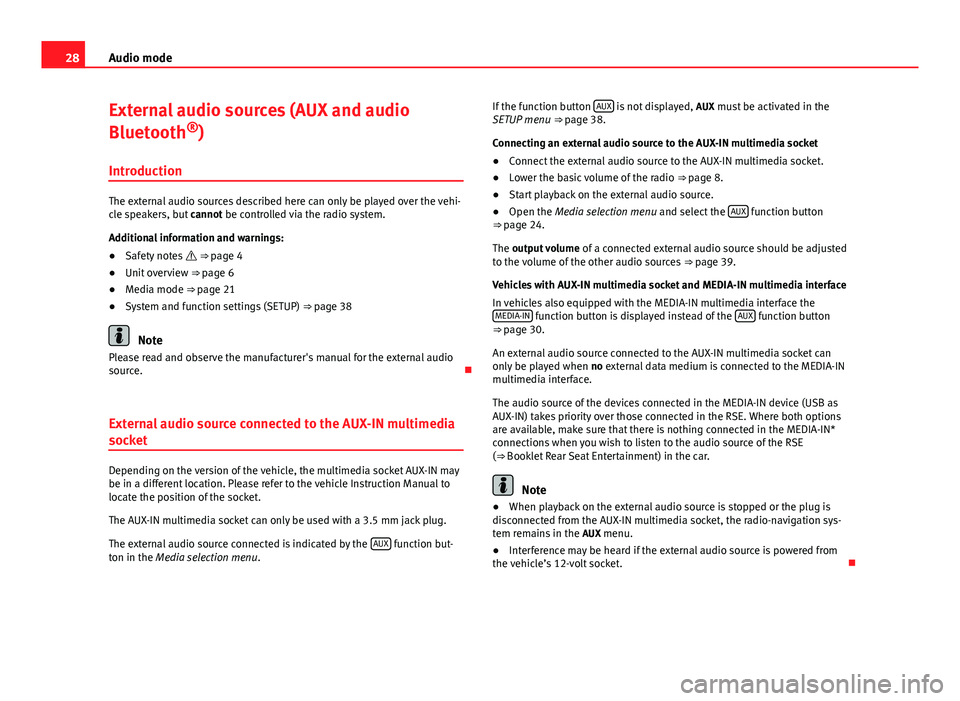
28Audio modeExternal audio sources (AUX and audio
Bluetooth®)
Introduction
The external audio sources described here can only be played over the vehi-cle speakers, but cannot be controlled via the radio system.
Additional information and warnings:
●
Safety notes ⇒ page 4
●
Unit overview ⇒ page 6
●
Media mode ⇒ page 21
●
System and function settings (SETUP) ⇒ page 38
Note
Please read and observe the manufacturer's manual for the external audiosource.
External audio source connected to the AUX-IN multimedia
socket
Depending on the version of the vehicle, the multimedia socket AUX-IN maybe in a different location. Please refer to the vehicle Instruction Manual tolocate the position of the socket.
The AUX-IN multimedia socket can only be used with a 3.5 mm jack plug.
The external audio source connected is indicated by the AUX function but-ton in the Media selection menu.
If the function button AUX is not displayed, AUX must be activated in theSETUP menu ⇒ page 38.
Connecting an external audio source to the AUX-IN multimedia socket
●
Connect the external audio source to the AUX-IN multimedia socket.
●
Lower the basic volume of the radio ⇒ page 8.
●
Start playback on the external audio source.
●
Open the Media selection menu and select the AUX function button⇒ page 24.
The output volume of a connected external audio source should be adjustedto the volume of the other audio sources ⇒ page 39.
Vehicles with AUX-IN multimedia socket and MEDIA-IN multimedia interface
In vehicles also equipped with the MEDIA-IN multimedia interface theMEDIA-IN function button is displayed instead of the AUX function button⇒ page 30.
An external audio source connected to the AUX-IN multimedia socket canonly be played when no external data medium is connected to the MEDIA-INmultimedia interface.
The audio source of the devices connected in the MEDIA-IN device (USB asAUX-IN) takes priority over those connected in the RSE. Where both optionsare available, make sure that there is nothing connected in the MEDIA-IN*connections when you wish to listen to the audio source of the RSE(⇒ Booklet Rear Seat Entertainment) in the car.
Note
●When playback on the external audio source is stopped or the plug isdisconnected from the AUX-IN multimedia socket, the radio-navigation sys-tem remains in the AUX menu.
●
Interference may be heard if the external audio source is powered fromthe vehicle’s 12-volt socket.
Page 30 of 48
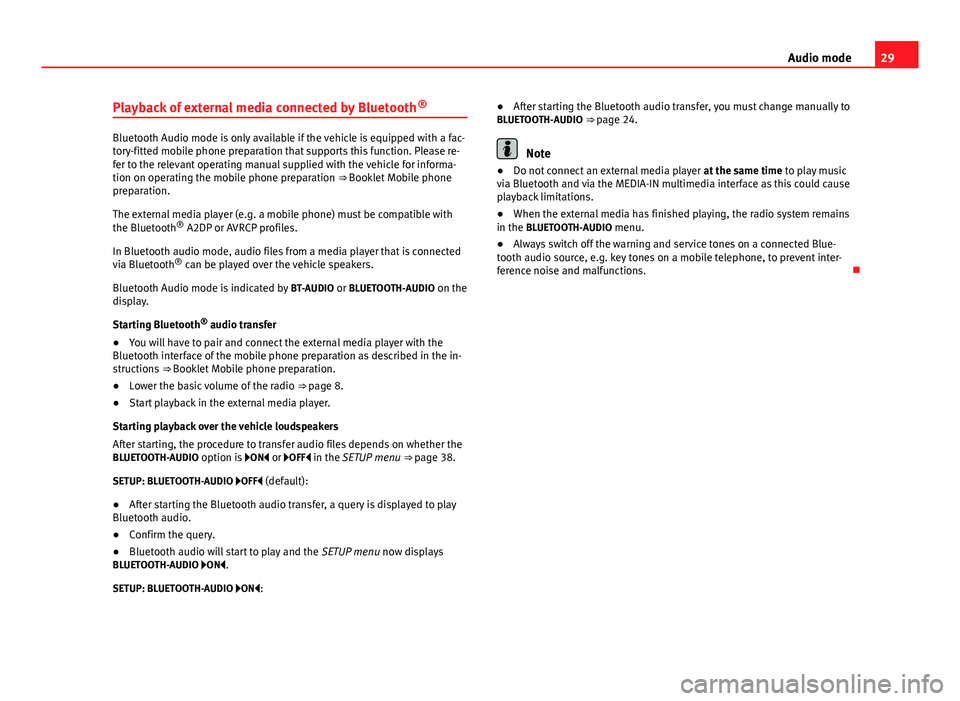
29Audio modePlayback of external media connected by Bluetooth®
Bluetooth Audio mode is only available if the vehicle is equipped with a fac-tory-fitted mobile phone preparation that supports this function. Please re-fer to the relevant operating manual supplied with the vehicle for informa-tion on operating the mobile phone preparation ⇒ Booklet Mobile phonepreparation.
The external media player (e.g. a mobile phone) must be compatible withthe Bluetooth® A2DP or AVRCP profiles.
In Bluetooth audio mode, audio files from a media player that is connectedvia Bluetooth® can be played over the vehicle speakers.
Bluetooth Audio mode is indicated by BT-AUDIO or BLUETOOTH-AUDIO on thedisplay.
Starting Bluetooth® audio transfer
●
You will have to pair and connect the external media player with theBluetooth interface of the mobile phone preparation as described in the in-structions ⇒ Booklet Mobile phone preparation.
●
Lower the basic volume of the radio ⇒ page 8.
●
Start playback in the external media player.
Starting playback over the vehicle loudspeakers
After starting, the procedure to transfer audio files depends on whether theBLUETOOTH-AUDIO option is ON or OFF in the SETUP menu ⇒ page 38.
SETUP: BLUETOOTH-AUDIO OFF (default):
●
After starting the Bluetooth audio transfer, a query is displayed to playBluetooth audio.
●
Confirm the query.
●
Bluetooth audio will start to play and the SETUP menu now displaysBLUETOOTH-AUDIO ON.
SETUP: BLUETOOTH-AUDIO ON:
●After starting the Bluetooth audio transfer, you must change manually toBLUETOOTH-AUDIO ⇒ page 24.
Note
●Do not connect an external media player at the same time to play musicvia Bluetooth and via the MEDIA-IN multimedia interface as this could causeplayback limitations.
●
When the external media has finished playing, the radio system remainsin the BLUETOOTH-AUDIO menu.
●
Always switch off the warning and service tones on a connected Blue-tooth audio source, e.g. key tones on a mobile telephone, to prevent inter-ference noise and malfunctions.
Page 31 of 48
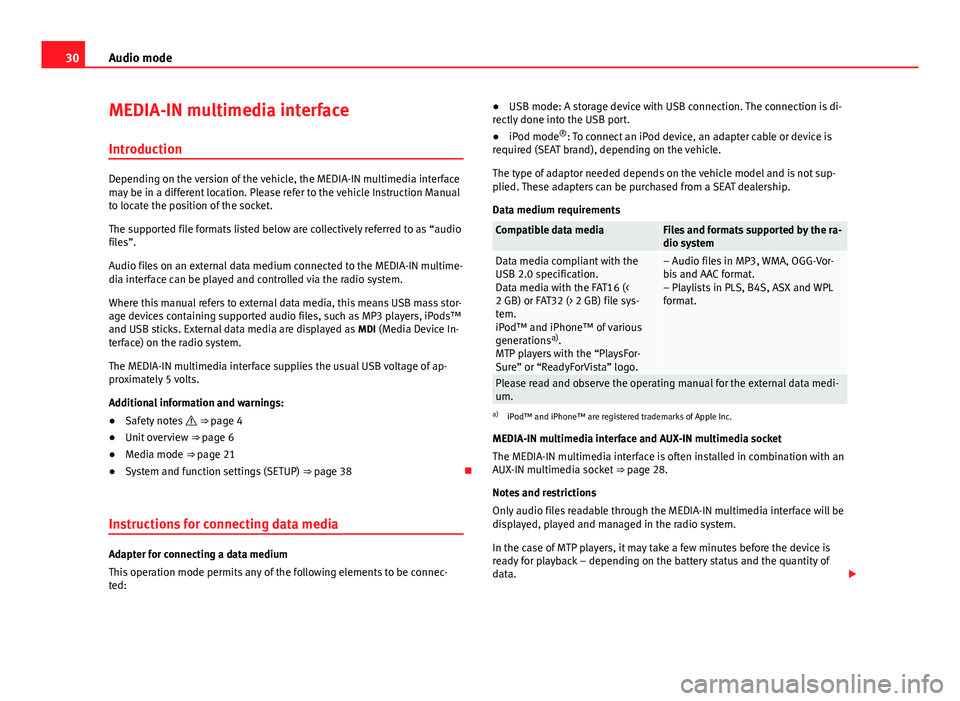
30Audio modeMEDIA-IN multimedia interface
Introduction
Depending on the version of the vehicle, the MEDIA-IN multimedia interfacemay be in a different location. Please refer to the vehicle Instruction Manualto locate the position of the socket.
The supported file formats listed below are collectively referred to as “audiofiles”.
Audio files on an external data medium connected to the MEDIA-IN multime-dia interface can be played and controlled via the radio system.
Where this manual refers to external data media, this means USB mass stor-age devices containing supported audio files, such as MP3 players, iPods™and USB sticks. External data media are displayed as MDI (Media Device In-terface) on the radio system.
The MEDIA-IN multimedia interface supplies the usual USB voltage of ap-proximately 5 volts.
Additional information and warnings:
●
Safety notes ⇒ page 4
●
Unit overview ⇒ page 6
●
Media mode ⇒ page 21
●
System and function settings (SETUP) ⇒ page 38
Instructions for connecting data media
Adapter for connecting a data medium
This operation mode permits any of the following elements to be connec-ted:
●USB mode: A storage device with USB connection. The connection is di-rectly done into the USB port.●
iPod mode®: To connect an iPod device, an adapter cable or device isrequired (SEAT brand), depending on the vehicle.
The type of adaptor needed depends on the vehicle model and is not sup-plied. These adapters can be purchased from a SEAT dealership.
Data medium requirements
Compatible data mediaFiles and formats supported by the ra-dio systemData media compliant with theUSB 2.0 specification.Data media with the FAT16 (<2 GB) or FAT32 (> 2 GB) file sys-tem.iPod™ and iPhone™ of variousgenerationsa).MTP players with the “PlaysFor-Sure” or “ReadyForVista” logo.
– Audio files in MP3, WMA, OGG-Vor-bis and AAC format.– Playlists in PLS, B4S, ASX and WPLformat.
Please read and observe the operating manual for the external data medi-um.
a)
iPod™ and iPhone™ are registered trademarks of Apple Inc.
MEDIA-IN multimedia interface and AUX-IN multimedia socket
The MEDIA-IN multimedia interface is often installed in combination with anAUX-IN multimedia socket ⇒ page 28.
Notes and restrictions
Only audio files readable through the MEDIA-IN multimedia interface will bedisplayed, played and managed in the radio system.
In the case of MTP players, it may take a few minutes before the device isready for playback – depending on the battery status and the quantity ofdata.
Page 32 of 48
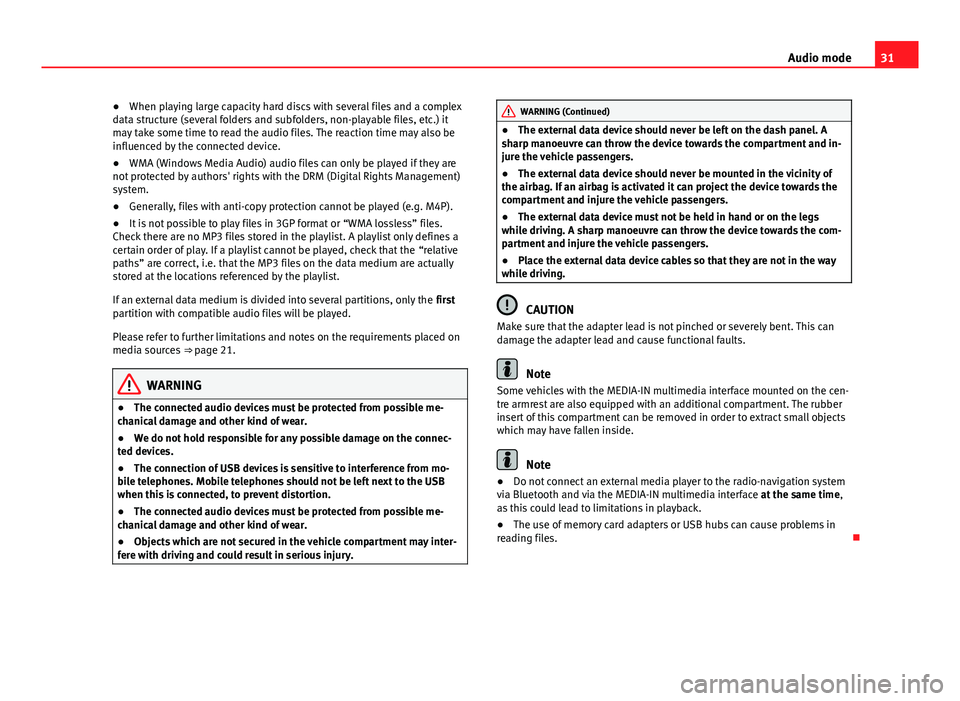
31Audio mode●When playing large capacity hard discs with several files and a complexdata structure (several folders and subfolders, non-playable files, etc.) itmay take some time to read the audio files. The reaction time may also beinfluenced by the connected device.
●
WMA (Windows Media Audio) audio files can only be played if they arenot protected by authors' rights with the DRM (Digital Rights Management)system.
●
Generally, files with anti-copy protection cannot be played (e.g. M4P).
●
It is not possible to play files in 3GP format or “WMA lossless” files.Check there are no MP3 files stored in the playlist. A playlist only defines acertain order of play. If a playlist cannot be played, check that the “relativepaths” are correct, i.e. that the MP3 files on the data medium are actuallystored at the locations referenced by the playlist.
If an external data medium is divided into several partitions, only the firstpartition with compatible audio files will be played.
Please refer to further limitations and notes on the requirements placed onmedia sources ⇒ page 21.
WARNING●The connected audio devices must be protected from possible me-chanical damage and other kind of wear.●
We do not hold responsible for any possible damage on the connec-ted devices.
●
The connection of USB devices is sensitive to interference from mo-bile telephones. Mobile telephones should not be left next to the USBwhen this is connected, to prevent distortion.
●
The connected audio devices must be protected from possible me-chanical damage and other kind of wear.
●
Objects which are not secured in the vehicle compartment may inter-fere with driving and could result in serious injury.
WARNING (Continued)●The external data device should never be left on the dash panel. Asharp manoeuvre can throw the device towards the compartment and in-jure the vehicle passengers.
●
The external data device should never be mounted in the vicinity ofthe airbag. If an airbag is activated it can project the device towards thecompartment and injure the vehicle passengers.
●
The external data device must not be held in hand or on the legswhile driving. A sharp manoeuvre can throw the device towards the com-partment and injure the vehicle passengers.
●
Place the external data device cables so that they are not in the waywhile driving.
CAUTION
Make sure that the adapter lead is not pinched or severely bent. This candamage the adapter lead and cause functional faults.
Note
Some vehicles with the MEDIA-IN multimedia interface mounted on the cen-tre armrest are also equipped with an additional compartment. The rubberinsert of this compartment can be removed in order to extract small objectswhich may have fallen inside.
Note
●Do not connect an external media player to the radio-navigation systemvia Bluetooth and via the MEDIA-IN multimedia interface at the same time,as this could lead to limitations in playback.
●
The use of memory card adapters or USB hubs can cause problems inreading files.
Page 35 of 48
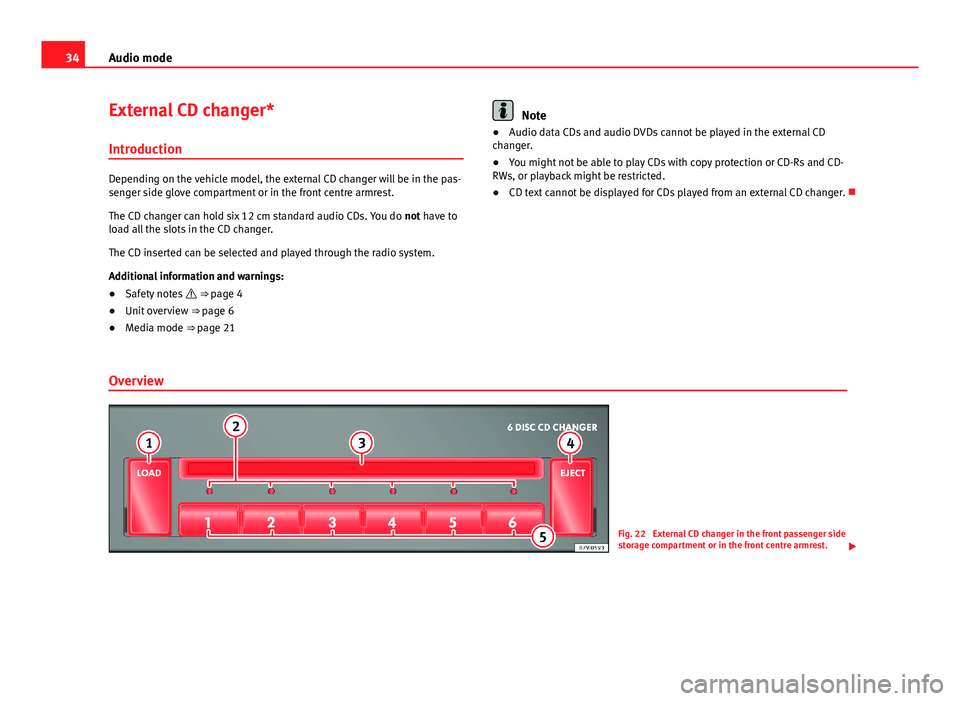
34Audio modeExternal CD changer*
Introduction
Depending on the vehicle model, the external CD changer will be in the pas-senger side glove compartment or in the front centre armrest.
The CD changer can hold six 12 cm standard audio CDs. You do not have toload all the slots in the CD changer.
The CD inserted can be selected and played through the radio system.
Additional information and warnings:
●
Safety notes ⇒ page 4
●
Unit overview ⇒ page 6
●
Media mode ⇒ page 21
Note●Audio data CDs and audio DVDs cannot be played in the external CDchanger.●
You might not be able to play CDs with copy protection or CD-Rs and CD-RWs, or playback might be restricted.
●
CD text cannot be displayed for CDs played from an external CD changer.
Overview
Fig. 22
External CD changer in the front passenger sidestorage compartment or in the front centre armrest.
Page 38 of 48
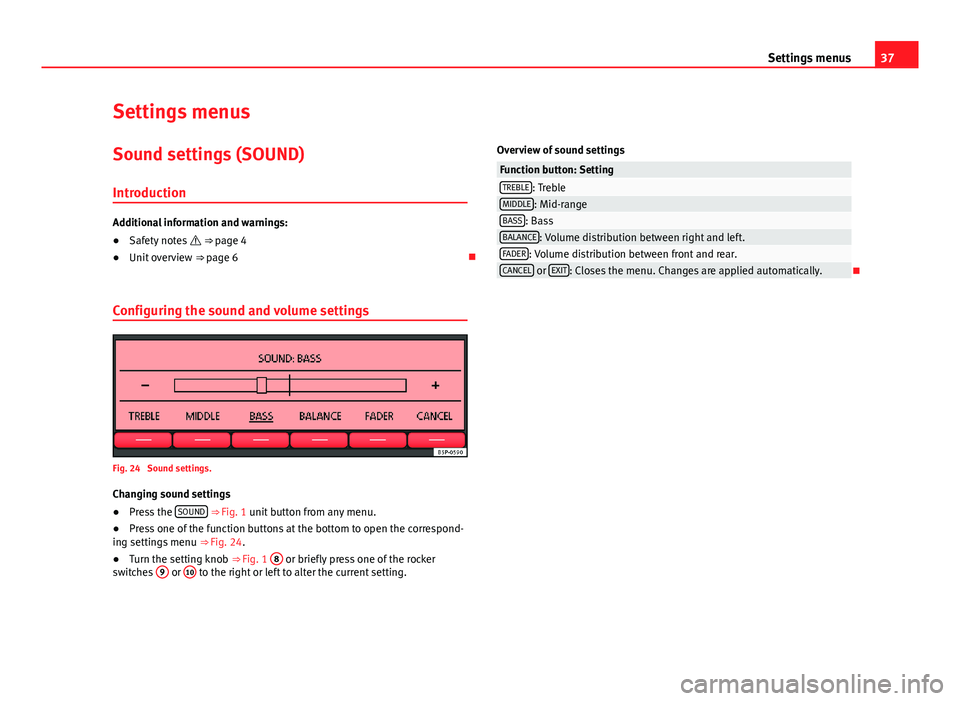
37Settings menusSettings menusSound settings (SOUND)
Introduction
Additional information and warnings:
●
Safety notes ⇒ page 4
●
Unit overview ⇒ page 6
Configuring the sound and volume settings
Fig. 24
Sound settings.
Changing sound settings
●
Press the SOUND ⇒ Fig. 1 unit button from any menu.
●
Press one of the function buttons at the bottom to open the correspond-ing settings menu ⇒ Fig. 24.
●
Turn the setting knob ⇒ Fig. 1
8
or briefly press one of the rockerswitches
9
or
10
to the right or left to alter the current setting.
Overview of sound settingsFunction button: SettingTREBLE: TrebleMIDDLE: Mid-rangeBASS: BassBALANCE: Volume distribution between right and left.FADER: Volume distribution between front and rear.CANCEL or EXIT: Closes the menu. Changes are applied automatically.
Page 39 of 48
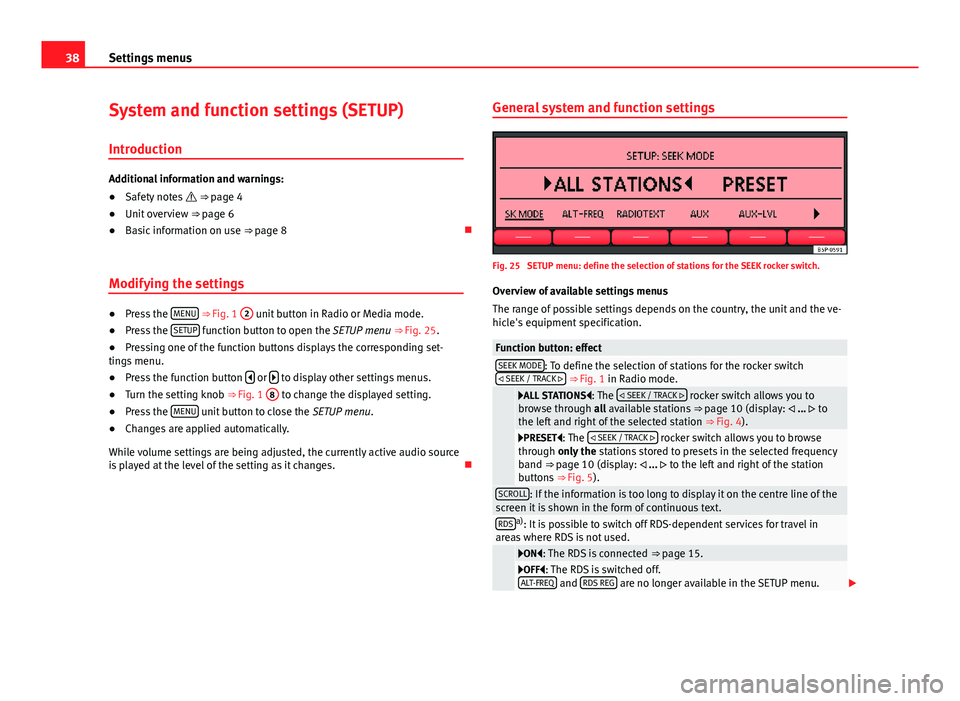
38Settings menusSystem and function settings (SETUP)
Introduction
Additional information and warnings:
●
Safety notes ⇒ page 4
●
Unit overview ⇒ page 6
●
Basic information on use ⇒ page 8
Modifying the settings
●
Press the MENU ⇒ Fig. 1
2
unit button in Radio or Media mode.
●
Press the SETUP function button to open the SETUP menu ⇒ Fig. 25.
●
Pressing one of the function buttons displays the corresponding set-tings menu.
●
Press the function button or to display other settings menus.
●
Turn the setting knob ⇒ Fig. 1
8
to change the displayed setting.
●
Press the MENU unit button to close the SETUP menu.
●
Changes are applied automatically.
While volume settings are being adjusted, the currently active audio sourceis played at the level of the setting as it changes.
General system and function settingsFig. 25
SETUP menu: define the selection of stations for the SEEK rocker switch.
Overview of available settings menus
The range of possible settings depends on the country, the unit and the ve-hicle's equipment specification.
Function button: effectSEEK MODE: To define the selection of stations for the rocker switch SEEK / TRACK ⇒ Fig. 1 in Radio mode.
ALL STATIONS: The SEEK / TRACK rocker switch allows you tobrowse through all available stations ⇒ page 10 (display: ... tothe left and right of the selected station ⇒ Fig. 4).
PRESET: The SEEK / TRACK rocker switch allows you to browsethrough only the stations stored to presets in the selected frequencyband ⇒ page 10 (display: ... to the left and right of the stationbuttons ⇒ Fig. 5).
SCROLL: If the information is too long to display it on the centre line of thescreen it is shown in the form of continuous text.RDSa): It is possible to switch off RDS-dependent services for travel inareas where RDS is not used.
ON: The RDS is connected ⇒ page 15.OFF: The RDS is switched off.ALT-FREQ and RDS REG are no longer available in the SETUP menu.
Page 40 of 48
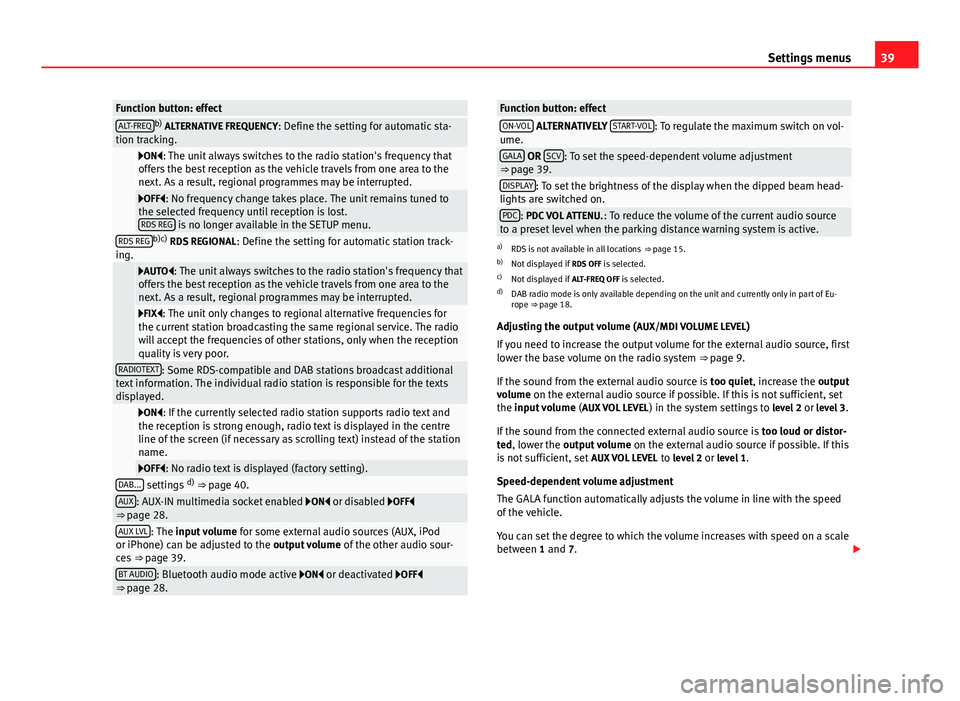
39Settings menusFunction button: effectALT-FREQb) ALTERNATIVE FREQUENCY: Define the setting for automatic sta-tion tracking.
ON: The unit always switches to the radio station's frequency thatoffers the best reception as the vehicle travels from one area to thenext. As a result, regional programmes may be interrupted.
OFF: No frequency change takes place. The unit remains tuned tothe selected frequency until reception is lost.RDS REG is no longer available in the SETUP menu.
RDS REGb)c) RDS REGIONAL: Define the setting for automatic station track-ing.
AUTO: The unit always switches to the radio station's frequency thatoffers the best reception as the vehicle travels from one area to thenext. As a result, regional programmes may be interrupted.
FIX: The unit only changes to regional alternative frequencies forthe current station broadcasting the same regional service. The radiowill accept the frequencies of other stations, only when the receptionquality is very poor.
RADIOTEXT: Some RDS-compatible and DAB stations broadcast additionaltext information. The individual radio station is responsible for the textsdisplayed.
ON: If the currently selected radio station supports radio text andthe reception is strong enough, radio text is displayed in the centreline of the screen (if necessary as scrolling text) instead of the stationname.
OFF: No radio text is displayed (factory setting).DAB... settings d) ⇒ page 40.AUX: AUX-IN multimedia socket enabled ON or disabled OFF⇒ page 28.AUX LVL: The input volume for some external audio sources (AUX, iPodor iPhone) can be adjusted to the output volume of the other audio sour-ces ⇒ page 39.
BT AUDIO: Bluetooth audio mode active ON or deactivated OFF⇒ page 28.Function button: effectON-VOL ALTERNATIVELY START-VOL: To regulate the maximum switch on vol-ume.GALA OR SCV: To set the speed-dependent volume adjustment⇒ page 39.DISPLAY: To set the brightness of the display when the dipped beam head-lights are switched on.PDC: PDC VOL ATTENU.: To reduce the volume of the current audio sourceto a preset level when the parking distance warning system is active.
a)
RDS is not available in all locations ⇒ page 15.
b)
Not displayed if RDS OFF is selected.
c)
Not displayed if ALT-FREQ OFF is selected.
d)
DAB radio mode is only available depending on the unit and currently only in part of Eu-rope ⇒ page 18.
Adjusting the output volume (AUX/MDI VOLUME LEVEL)
If you need to increase the output volume for the external audio source, firstlower the base volume on the radio system ⇒ page 9.
If the sound from the external audio source is too quiet, increase the outputvolume on the external audio source if possible. If this is not sufficient, setthe input volume (AUX VOL LEVEL) in the system settings to level 2 or level 3.
If the sound from the connected external audio source is too loud or distor-ted, lower the output volume on the external audio source if possible. If thisis not sufficient, set AUX VOL LEVEL to level 2 or level 1.
Speed-dependent volume adjustment
The GALA function automatically adjusts the volume in line with the speedof the vehicle.
You can set the degree to which the volume increases with speed on a scalebetween 1 and 7.
Page 44 of 48
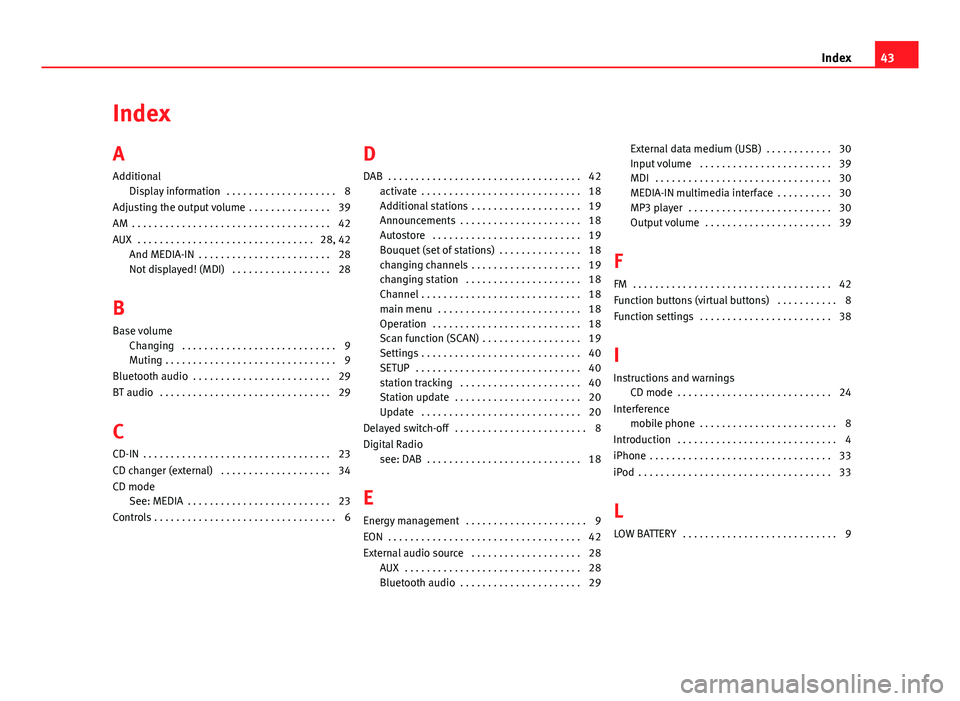
IndexA
Additional
Display information . . . . . . . . . . . . . . . . . . . . 8
Adjusting the output volume . . . . . . . . . . . . . . . 39
AM . . . . . . . . . . . . . . . . . . . . . . . . . . . . . . . . . . . . 42
AUX . . . . . . . . . . . . . . . . . . . . . . . . . . . . . . . . 28, 42
And MEDIA-IN . . . . . . . . . . . . . . . . . . . . . . . . 28Not displayed! (MDI) . . . . . . . . . . . . . . . . . . 28
B
Base volume
Changing . . . . . . . . . . . . . . . . . . . . . . . . . . . . 9Muting . . . . . . . . . . . . . . . . . . . . . . . . . . . . . . . 9
Bluetooth audio . . . . . . . . . . . . . . . . . . . . . . . . . 29
BT audio . . . . . . . . . . . . . . . . . . . . . . . . . . . . . . . 29
C
CD-IN . . . . . . . . . . . . . . . . . . . . . . . . . . . . . . . . . . 23
CD changer (external) . . . . . . . . . . . . . . . . . . . . 34
CD modeSee: MEDIA . . . . . . . . . . . . . . . . . . . . . . . . . . 23
Controls . . . . . . . . . . . . . . . . . . . . . . . . . . . . . . . . . 6
D
DAB . . . . . . . . . . . . . . . . . . . . . . . . . . . . . . . . . . . 42
activate . . . . . . . . . . . . . . . . . . . . . . . . . . . . . 18Additional stations . . . . . . . . . . . . . . . . . . . . 19Announcements . . . . . . . . . . . . . . . . . . . . . . 18Autostore . . . . . . . . . . . . . . . . . . . . . . . . . . . 19
Bouquet (set of stations) . . . . . . . . . . . . . . . 18changing channels . . . . . . . . . . . . . . . . . . . . 19changing station . . . . . . . . . . . . . . . . . . . . . 18Channel . . . . . . . . . . . . . . . . . . . . . . . . . . . . . 18main menu . . . . . . . . . . . . . . . . . . . . . . . . . . 18Operation . . . . . . . . . . . . . . . . . . . . . . . . . . . 18
Scan function (SCAN) . . . . . . . . . . . . . . . . . . 19Settings . . . . . . . . . . . . . . . . . . . . . . . . . . . . . 40SETUP . . . . . . . . . . . . . . . . . . . . . . . . . . . . . . 40station tracking . . . . . . . . . . . . . . . . . . . . . . 40Station update . . . . . . . . . . . . . . . . . . . . . . . 20Update . . . . . . . . . . . . . . . . . . . . . . . . . . . . . 20
Delayed switch-off . . . . . . . . . . . . . . . . . . . . . . . . 8
Digital Radiosee: DAB . . . . . . . . . . . . . . . . . . . . . . . . . . . . 18
E
Energy management . . . . . . . . . . . . . . . . . . . . . . 9
EON . . . . . . . . . . . . . . . . . . . . . . . . . . . . . . . . . . . 42
External audio source . . . . . . . . . . . . . . . . . . . . 28AUX . . . . . . . . . . . . . . . . . . . . . . . . . . . . . . . . 28Bluetooth audio . . . . . . . . . . . . . . . . . . . . . . 29
External data medium (USB) . . . . . . . . . . . . 30Input volume . . . . . . . . . . . . . . . . . . . . . . . . 39MDI . . . . . . . . . . . . . . . . . . . . . . . . . . . . . . . . 30MEDIA-IN multimedia interface . . . . . . . . . . 30MP3 player . . . . . . . . . . . . . . . . . . . . . . . . . . 30Output volume . . . . . . . . . . . . . . . . . . . . . . . 39
F
FM . . . . . . . . . . . . . . . . . . . . . . . . . . . . . . . . . . . . 42
Function buttons (virtual buttons) . . . . . . . . . . . 8
Function settings . . . . . . . . . . . . . . . . . . . . . . . . 38
I
Instructions and warningsCD mode . . . . . . . . . . . . . . . . . . . . . . . . . . . . 24
Interferencemobile phone . . . . . . . . . . . . . . . . . . . . . . . . . 8
Introduction . . . . . . . . . . . . . . . . . . . . . . . . . . . . . 4
iPhone . . . . . . . . . . . . . . . . . . . . . . . . . . . . . . . . . 33
iPod . . . . . . . . . . . . . . . . . . . . . . . . . . . . . . . . . . . 33
L
LOW BATTERY . . . . . . . . . . . . . . . . . . . . . . . . . . . . 9
43Index
Page 45 of 48
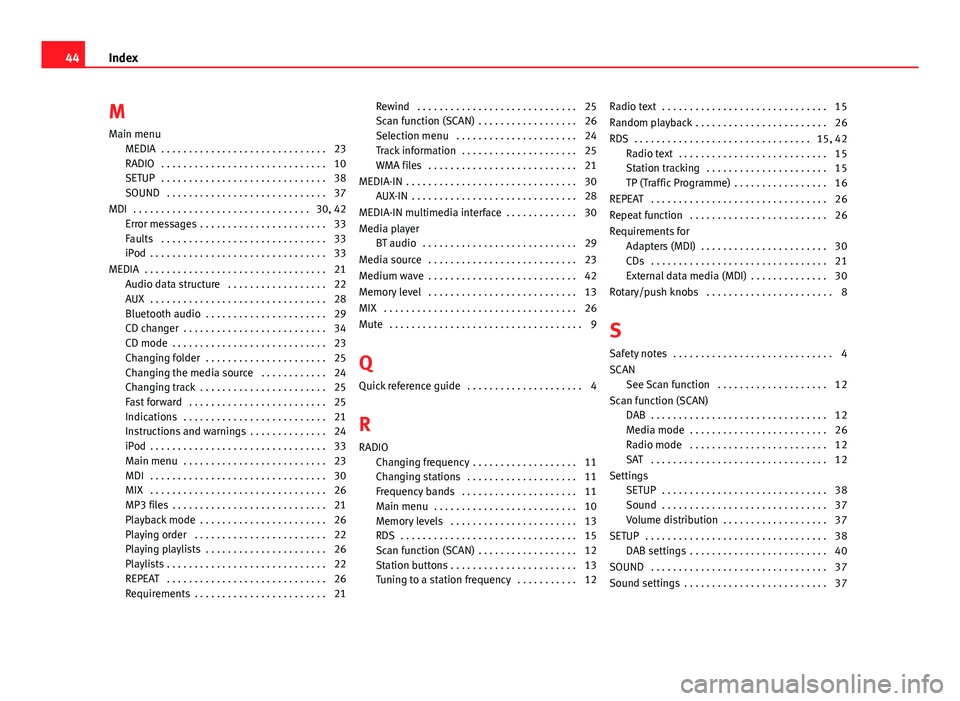
M
Main menu
MEDIA . . . . . . . . . . . . . . . . . . . . . . . . . . . . . . 23RADIO . . . . . . . . . . . . . . . . . . . . . . . . . . . . . . 10SETUP . . . . . . . . . . . . . . . . . . . . . . . . . . . . . . 38SOUND . . . . . . . . . . . . . . . . . . . . . . . . . . . . . 37
MDI . . . . . . . . . . . . . . . . . . . . . . . . . . . . . . . . 30, 42Error messages . . . . . . . . . . . . . . . . . . . . . . . 33Faults . . . . . . . . . . . . . . . . . . . . . . . . . . . . . . 33iPod . . . . . . . . . . . . . . . . . . . . . . . . . . . . . . . . 33
MEDIA . . . . . . . . . . . . . . . . . . . . . . . . . . . . . . . . . 21Audio data structure . . . . . . . . . . . . . . . . . . 22
AUX . . . . . . . . . . . . . . . . . . . . . . . . . . . . . . . . 28Bluetooth audio . . . . . . . . . . . . . . . . . . . . . . 29CD changer . . . . . . . . . . . . . . . . . . . . . . . . . . 34CD mode . . . . . . . . . . . . . . . . . . . . . . . . . . . . 23Changing folder . . . . . . . . . . . . . . . . . . . . . . 25Changing the media source . . . . . . . . . . . . 24Changing track . . . . . . . . . . . . . . . . . . . . . . . 25Fast forward . . . . . . . . . . . . . . . . . . . . . . . . . 25Indications . . . . . . . . . . . . . . . . . . . . . . . . . . 21Instructions and warnings . . . . . . . . . . . . . . 24iPod . . . . . . . . . . . . . . . . . . . . . . . . . . . . . . . . 33Main menu . . . . . . . . . . . . . . . . . . . . . . . . . . 23MDI . . . . . . . . . . . . . . . . . . . . . . . . . . . . . . . . 30MIX . . . . . . . . . . . . . . . . . . . . . . . . . . . . . . . . 26MP3 files . . . . . . . . . . . . . . . . . . . . . . . . . . . . 21Playback mode . . . . . . . . . . . . . . . . . . . . . . . 26Playing order . . . . . . . . . . . . . . . . . . . . . . . . 22Playing playlists . . . . . . . . . . . . . . . . . . . . . . 26Playlists . . . . . . . . . . . . . . . . . . . . . . . . . . . . . 22REPEAT . . . . . . . . . . . . . . . . . . . . . . . . . . . . . 26Requirements . . . . . . . . . . . . . . . . . . . . . . . . 21
Rewind . . . . . . . . . . . . . . . . . . . . . . . . . . . . . 25Scan function (SCAN) . . . . . . . . . . . . . . . . . . 26Selection menu . . . . . . . . . . . . . . . . . . . . . . 24Track information . . . . . . . . . . . . . . . . . . . . . 25WMA files . . . . . . . . . . . . . . . . . . . . . . . . . . . 21
MEDIA-IN . . . . . . . . . . . . . . . . . . . . . . . . . . . . . . . 30AUX-IN . . . . . . . . . . . . . . . . . . . . . . . . . . . . . . 28
MEDIA-IN multimedia interface . . . . . . . . . . . . . 30
Media playerBT audio . . . . . . . . . . . . . . . . . . . . . . . . . . . . 29
Media source . . . . . . . . . . . . . . . . . . . . . . . . . . . 23
Medium wave . . . . . . . . . . . . . . . . . . . . . . . . . . . 42
Memory level . . . . . . . . . . . . . . . . . . . . . . . . . . . 13
MIX . . . . . . . . . . . . . . . . . . . . . . . . . . . . . . . . . . . 26
Mute . . . . . . . . . . . . . . . . . . . . . . . . . . . . . . . . . . . 9
Q
Quick reference guide . . . . . . . . . . . . . . . . . . . . . 4
R
RADIOChanging frequency . . . . . . . . . . . . . . . . . . . 11
Changing stations . . . . . . . . . . . . . . . . . . . . 11Frequency bands . . . . . . . . . . . . . . . . . . . . . 11Main menu . . . . . . . . . . . . . . . . . . . . . . . . . . 10Memory levels . . . . . . . . . . . . . . . . . . . . . . . 13RDS . . . . . . . . . . . . . . . . . . . . . . . . . . . . . . . . 15Scan function (SCAN) . . . . . . . . . . . . . . . . . . 12Station buttons . . . . . . . . . . . . . . . . . . . . . . . 13Tuning to a station frequency . . . . . . . . . . . 12
Radio text . . . . . . . . . . . . . . . . . . . . . . . . . . . . . . 15
Random playback . . . . . . . . . . . . . . . . . . . . . . . . 26
RDS . . . . . . . . . . . . . . . . . . . . . . . . . . . . . . . . 15, 42Radio text . . . . . . . . . . . . . . . . . . . . . . . . . . . 15Station tracking . . . . . . . . . . . . . . . . . . . . . . 15TP (Traffic Programme) . . . . . . . . . . . . . . . . . 16
REPEAT . . . . . . . . . . . . . . . . . . . . . . . . . . . . . . . . 26
Repeat function . . . . . . . . . . . . . . . . . . . . . . . . . 26
Requirements forAdapters (MDI) . . . . . . . . . . . . . . . . . . . . . . . 30CDs . . . . . . . . . . . . . . . . . . . . . . . . . . . . . . . . 21External data media (MDI) . . . . . . . . . . . . . . 30
Rotary/push knobs . . . . . . . . . . . . . . . . . . . . . . . 8
S
Safety notes . . . . . . . . . . . . . . . . . . . . . . . . . . . . . 4
SCANSee Scan function . . . . . . . . . . . . . . . . . . . . 12
Scan function (SCAN)DAB . . . . . . . . . . . . . . . . . . . . . . . . . . . . . . . . 12Media mode . . . . . . . . . . . . . . . . . . . . . . . . . 26Radio mode . . . . . . . . . . . . . . . . . . . . . . . . . 12SAT . . . . . . . . . . . . . . . . . . . . . . . . . . . . . . . . 12
SettingsSETUP . . . . . . . . . . . . . . . . . . . . . . . . . . . . . . 38Sound . . . . . . . . . . . . . . . . . . . . . . . . . . . . . . 37Volume distribution . . . . . . . . . . . . . . . . . . . 37
SETUP . . . . . . . . . . . . . . . . . . . . . . . . . . . . . . . . . 38DAB settings . . . . . . . . . . . . . . . . . . . . . . . . . 40
SOUND . . . . . . . . . . . . . . . . . . . . . . . . . . . . . . . . 37
Sound settings . . . . . . . . . . . . . . . . . . . . . . . . . . 37
44Index