display Seat Leon SC 2013 SOUND SYSTEM 2.0
[x] Cancel search | Manufacturer: SEAT, Model Year: 2013, Model line: Leon SC, Model: Seat Leon SC 2013Pages: 48, PDF Size: 1.85 MB
Page 29 of 48
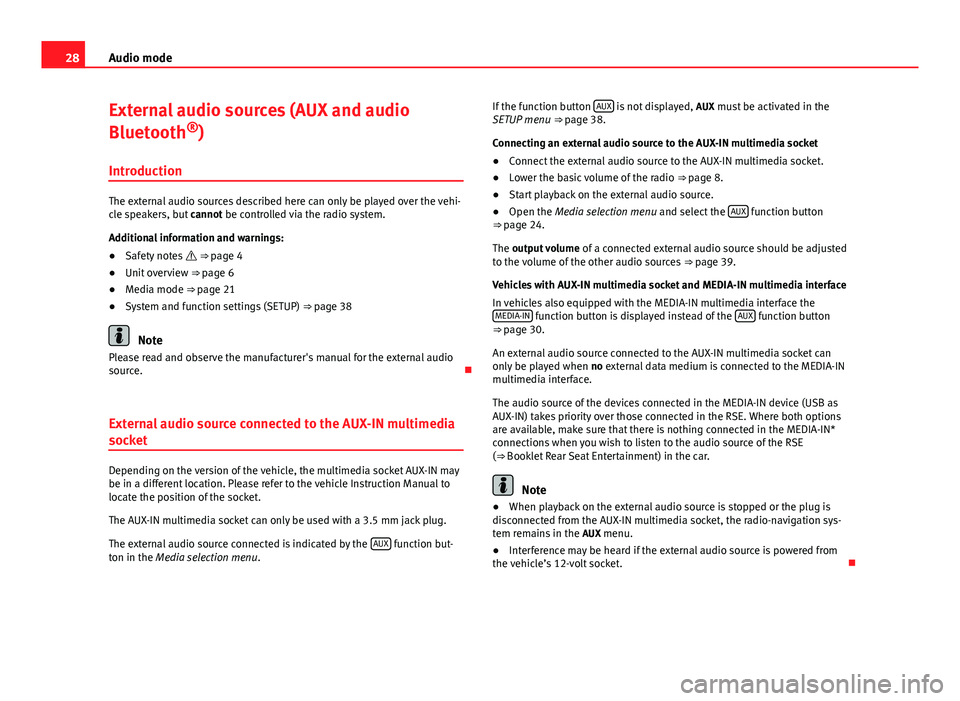
28Audio modeExternal audio sources (AUX and audio
Bluetooth®)
Introduction
The external audio sources described here can only be played over the vehi-cle speakers, but cannot be controlled via the radio system.
Additional information and warnings:
●
Safety notes ⇒ page 4
●
Unit overview ⇒ page 6
●
Media mode ⇒ page 21
●
System and function settings (SETUP) ⇒ page 38
Note
Please read and observe the manufacturer's manual for the external audiosource.
External audio source connected to the AUX-IN multimedia
socket
Depending on the version of the vehicle, the multimedia socket AUX-IN maybe in a different location. Please refer to the vehicle Instruction Manual tolocate the position of the socket.
The AUX-IN multimedia socket can only be used with a 3.5 mm jack plug.
The external audio source connected is indicated by the AUX function but-ton in the Media selection menu.
If the function button AUX is not displayed, AUX must be activated in theSETUP menu ⇒ page 38.
Connecting an external audio source to the AUX-IN multimedia socket
●
Connect the external audio source to the AUX-IN multimedia socket.
●
Lower the basic volume of the radio ⇒ page 8.
●
Start playback on the external audio source.
●
Open the Media selection menu and select the AUX function button⇒ page 24.
The output volume of a connected external audio source should be adjustedto the volume of the other audio sources ⇒ page 39.
Vehicles with AUX-IN multimedia socket and MEDIA-IN multimedia interface
In vehicles also equipped with the MEDIA-IN multimedia interface theMEDIA-IN function button is displayed instead of the AUX function button⇒ page 30.
An external audio source connected to the AUX-IN multimedia socket canonly be played when no external data medium is connected to the MEDIA-INmultimedia interface.
The audio source of the devices connected in the MEDIA-IN device (USB asAUX-IN) takes priority over those connected in the RSE. Where both optionsare available, make sure that there is nothing connected in the MEDIA-IN*connections when you wish to listen to the audio source of the RSE(⇒ Booklet Rear Seat Entertainment) in the car.
Note
●When playback on the external audio source is stopped or the plug isdisconnected from the AUX-IN multimedia socket, the radio-navigation sys-tem remains in the AUX menu.
●
Interference may be heard if the external audio source is powered fromthe vehicle’s 12-volt socket.
Page 30 of 48
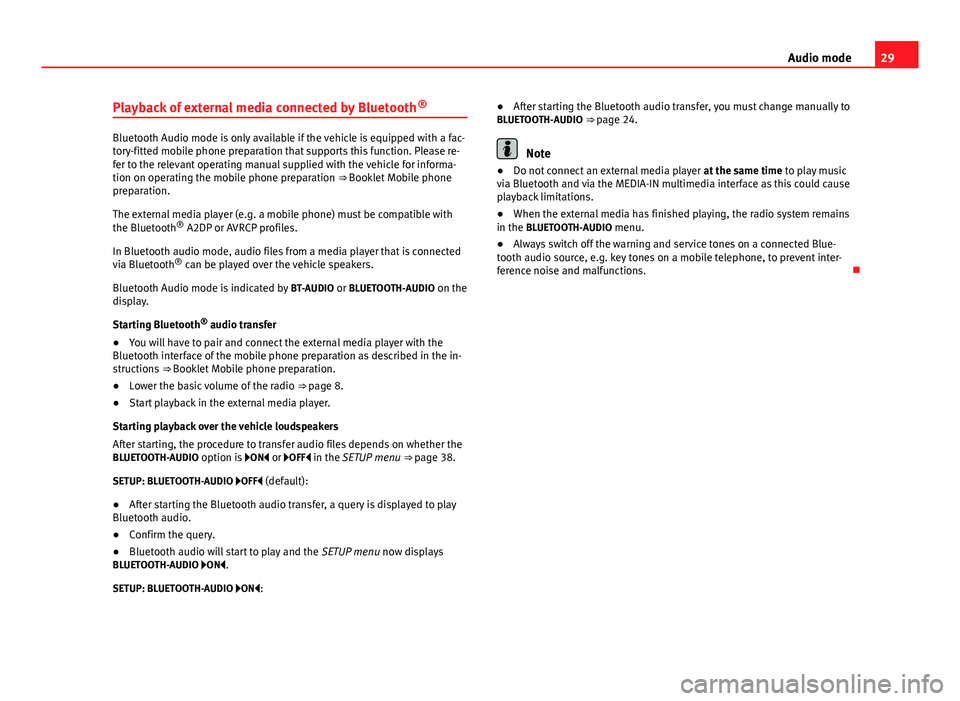
29Audio modePlayback of external media connected by Bluetooth®
Bluetooth Audio mode is only available if the vehicle is equipped with a fac-tory-fitted mobile phone preparation that supports this function. Please re-fer to the relevant operating manual supplied with the vehicle for informa-tion on operating the mobile phone preparation ⇒ Booklet Mobile phonepreparation.
The external media player (e.g. a mobile phone) must be compatible withthe Bluetooth® A2DP or AVRCP profiles.
In Bluetooth audio mode, audio files from a media player that is connectedvia Bluetooth® can be played over the vehicle speakers.
Bluetooth Audio mode is indicated by BT-AUDIO or BLUETOOTH-AUDIO on thedisplay.
Starting Bluetooth® audio transfer
●
You will have to pair and connect the external media player with theBluetooth interface of the mobile phone preparation as described in the in-structions ⇒ Booklet Mobile phone preparation.
●
Lower the basic volume of the radio ⇒ page 8.
●
Start playback in the external media player.
Starting playback over the vehicle loudspeakers
After starting, the procedure to transfer audio files depends on whether theBLUETOOTH-AUDIO option is ON or OFF in the SETUP menu ⇒ page 38.
SETUP: BLUETOOTH-AUDIO OFF (default):
●
After starting the Bluetooth audio transfer, a query is displayed to playBluetooth audio.
●
Confirm the query.
●
Bluetooth audio will start to play and the SETUP menu now displaysBLUETOOTH-AUDIO ON.
SETUP: BLUETOOTH-AUDIO ON:
●After starting the Bluetooth audio transfer, you must change manually toBLUETOOTH-AUDIO ⇒ page 24.
Note
●Do not connect an external media player at the same time to play musicvia Bluetooth and via the MEDIA-IN multimedia interface as this could causeplayback limitations.
●
When the external media has finished playing, the radio system remainsin the BLUETOOTH-AUDIO menu.
●
Always switch off the warning and service tones on a connected Blue-tooth audio source, e.g. key tones on a mobile telephone, to prevent inter-ference noise and malfunctions.
Page 31 of 48
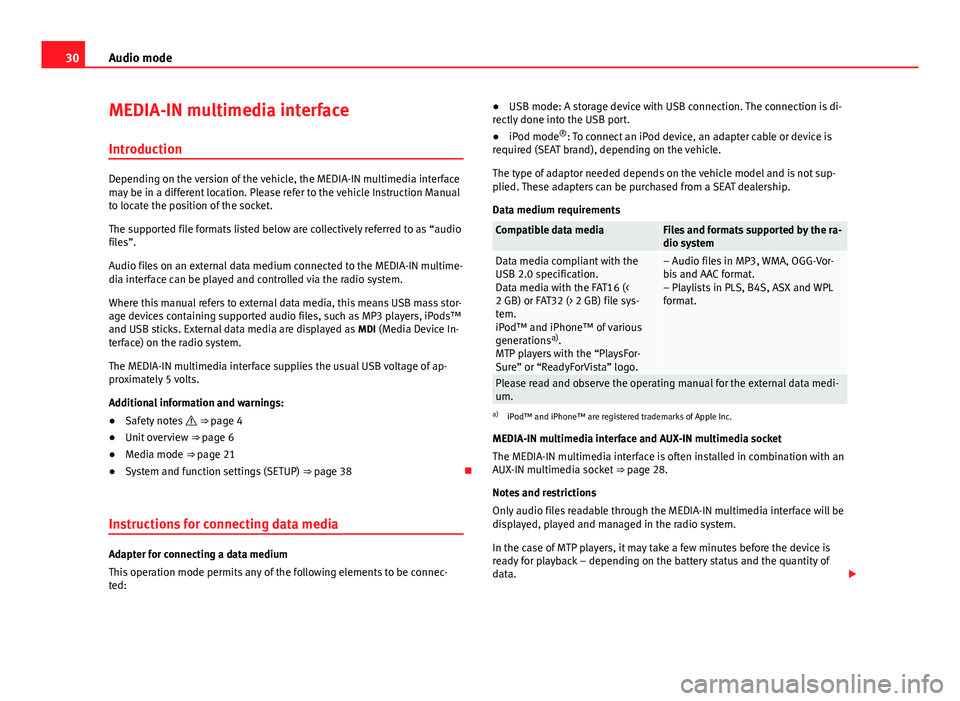
30Audio modeMEDIA-IN multimedia interface
Introduction
Depending on the version of the vehicle, the MEDIA-IN multimedia interfacemay be in a different location. Please refer to the vehicle Instruction Manualto locate the position of the socket.
The supported file formats listed below are collectively referred to as “audiofiles”.
Audio files on an external data medium connected to the MEDIA-IN multime-dia interface can be played and controlled via the radio system.
Where this manual refers to external data media, this means USB mass stor-age devices containing supported audio files, such as MP3 players, iPods™and USB sticks. External data media are displayed as MDI (Media Device In-terface) on the radio system.
The MEDIA-IN multimedia interface supplies the usual USB voltage of ap-proximately 5 volts.
Additional information and warnings:
●
Safety notes ⇒ page 4
●
Unit overview ⇒ page 6
●
Media mode ⇒ page 21
●
System and function settings (SETUP) ⇒ page 38
Instructions for connecting data media
Adapter for connecting a data medium
This operation mode permits any of the following elements to be connec-ted:
●USB mode: A storage device with USB connection. The connection is di-rectly done into the USB port.●
iPod mode®: To connect an iPod device, an adapter cable or device isrequired (SEAT brand), depending on the vehicle.
The type of adaptor needed depends on the vehicle model and is not sup-plied. These adapters can be purchased from a SEAT dealership.
Data medium requirements
Compatible data mediaFiles and formats supported by the ra-dio systemData media compliant with theUSB 2.0 specification.Data media with the FAT16 (<2 GB) or FAT32 (> 2 GB) file sys-tem.iPod™ and iPhone™ of variousgenerationsa).MTP players with the “PlaysFor-Sure” or “ReadyForVista” logo.
– Audio files in MP3, WMA, OGG-Vor-bis and AAC format.– Playlists in PLS, B4S, ASX and WPLformat.
Please read and observe the operating manual for the external data medi-um.
a)
iPod™ and iPhone™ are registered trademarks of Apple Inc.
MEDIA-IN multimedia interface and AUX-IN multimedia socket
The MEDIA-IN multimedia interface is often installed in combination with anAUX-IN multimedia socket ⇒ page 28.
Notes and restrictions
Only audio files readable through the MEDIA-IN multimedia interface will bedisplayed, played and managed in the radio system.
In the case of MTP players, it may take a few minutes before the device isready for playback – depending on the battery status and the quantity ofdata.
Page 33 of 48
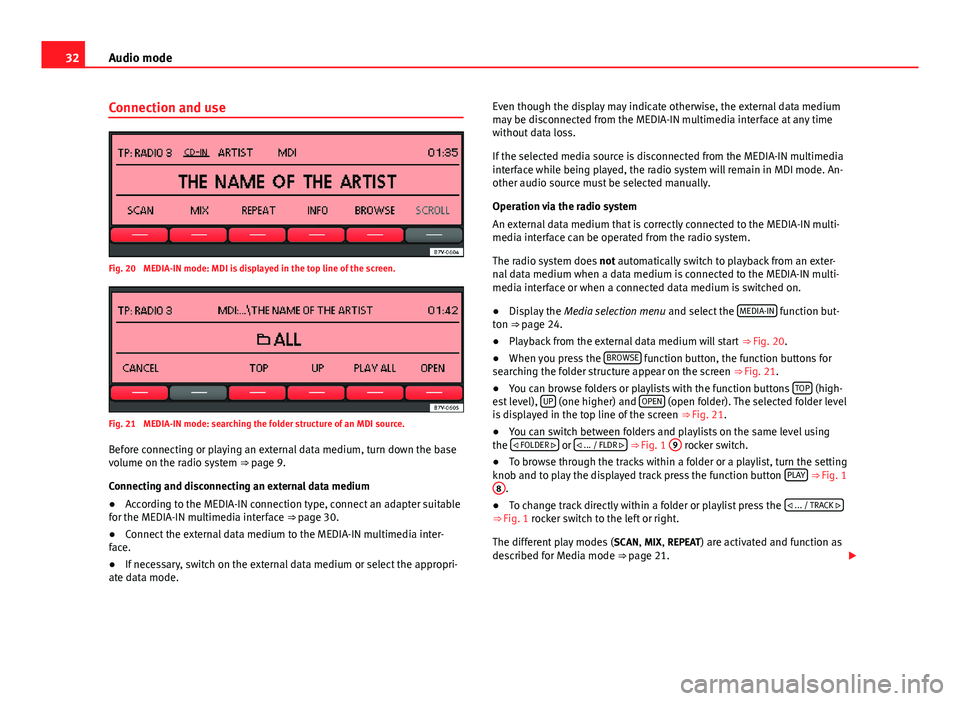
32Audio modeConnection and useFig. 20
MEDIA-IN mode: MDI is displayed in the top line of the screen.
Fig. 21
MEDIA-IN mode: searching the folder structure of an MDI source.
Before connecting or playing an external data medium, turn down the basevolume on the radio system ⇒ page 9.
Connecting and disconnecting an external data medium
●
According to the MEDIA-IN connection type, connect an adapter suitablefor the MEDIA-IN multimedia interface ⇒ page 30.
●
Connect the external data medium to the MEDIA-IN multimedia inter-face.
●
If necessary, switch on the external data medium or select the appropri-ate data mode.
Even though the display may indicate otherwise, the external data mediummay be disconnected from the MEDIA-IN multimedia interface at any timewithout data loss.
If the selected media source is disconnected from the MEDIA-IN multimediainterface while being played, the radio system will remain in MDI mode. An-other audio source must be selected manually.
Operation via the radio system
An external data medium that is correctly connected to the MEDIA-IN multi-media interface can be operated from the radio system.
The radio system does not automatically switch to playback from an exter-nal data medium when a data medium is connected to the MEDIA-IN multi-media interface or when a connected data medium is switched on.
●
Display the Media selection menu and select the MEDIA-IN function but-ton ⇒ page 24.
●
Playback from the external data medium will start ⇒ Fig. 20.
●
When you press the BROWSE function button, the function buttons forsearching the folder structure appear on the screen ⇒ Fig. 21.
●
You can browse folders or playlists with the function buttons TOP (high-est level), UP (one higher) and OPEN (open folder). The selected folder levelis displayed in the top line of the screen ⇒ Fig. 21.
●
You can switch between folders and playlists on the same level usingthe FOLDER or ... / FLDR ⇒ Fig. 1
9
rocker switch.
●
To browse through the tracks within a folder or a playlist, turn the settingknob and to play the displayed track press the function button PLAY ⇒ Fig. 1
8
.
●
To change track directly within a folder or playlist press the ... / TRACK ⇒ Fig. 1 rocker switch to the left or right.
The different play modes (SCAN, MIX, REPEAT) are activated and function asdescribed for Media mode ⇒ page 21.
Page 34 of 48
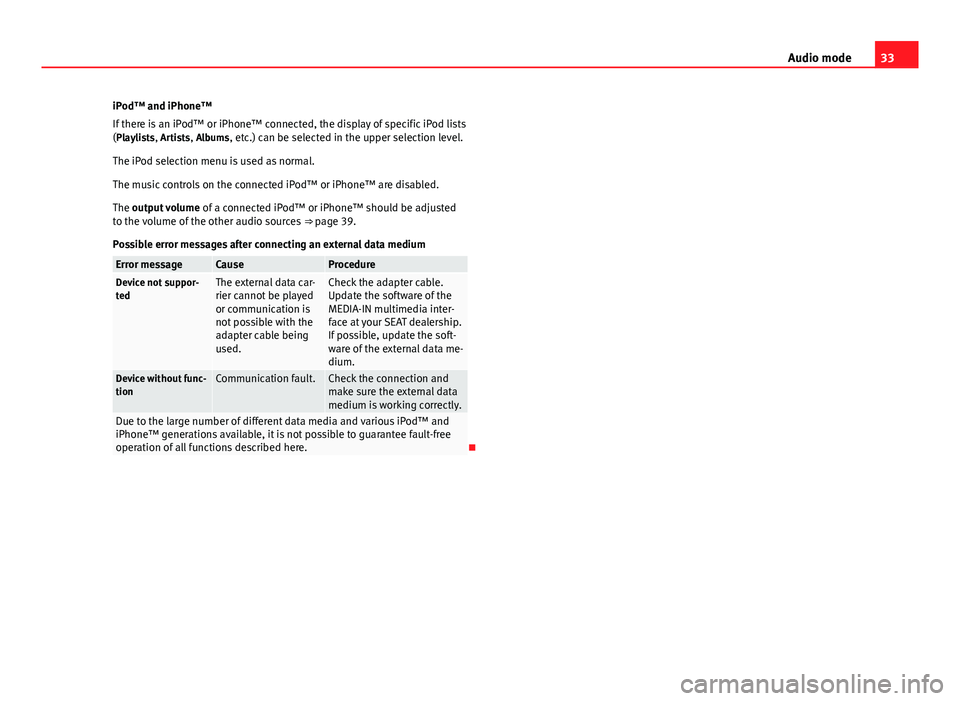
33Audio modeiPod™ and iPhone™
If there is an iPod™ or iPhone™ connected, the display of specific iPod lists(Playlists, Artists, Albums, etc.) can be selected in the upper selection level.
The iPod selection menu is used as normal.
The music controls on the connected iPod™ or iPhone™ are disabled.
The output volume of a connected iPod™ or iPhone™ should be adjustedto the volume of the other audio sources ⇒ page 39.
Possible error messages after connecting an external data medium
Error messageCauseProcedureDevice not suppor-tedThe external data car-rier cannot be playedor communication isnot possible with theadapter cable beingused.
Check the adapter cable.Update the software of theMEDIA-IN multimedia inter-face at your SEAT dealership.If possible, update the soft-ware of the external data me-dium.
Device without func-tionCommunication fault.Check the connection andmake sure the external datamedium is working correctly.
Due to the large number of different data media and various iPod™ andiPhone™ generations available, it is not possible to guarantee fault-freeoperation of all functions described here.
Page 35 of 48
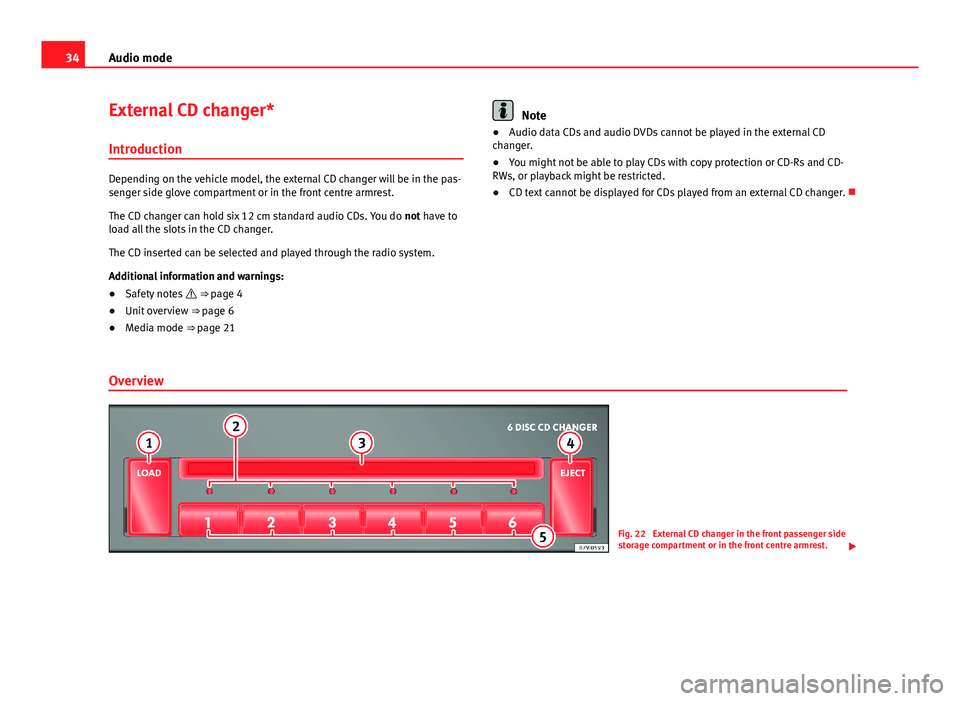
34Audio modeExternal CD changer*
Introduction
Depending on the vehicle model, the external CD changer will be in the pas-senger side glove compartment or in the front centre armrest.
The CD changer can hold six 12 cm standard audio CDs. You do not have toload all the slots in the CD changer.
The CD inserted can be selected and played through the radio system.
Additional information and warnings:
●
Safety notes ⇒ page 4
●
Unit overview ⇒ page 6
●
Media mode ⇒ page 21
Note●Audio data CDs and audio DVDs cannot be played in the external CDchanger.●
You might not be able to play CDs with copy protection or CD-Rs and CD-RWs, or playback might be restricted.
●
CD text cannot be displayed for CDs played from an external CD changer.
Overview
Fig. 22
External CD changer in the front passenger sidestorage compartment or in the front centre armrest.
Page 36 of 48
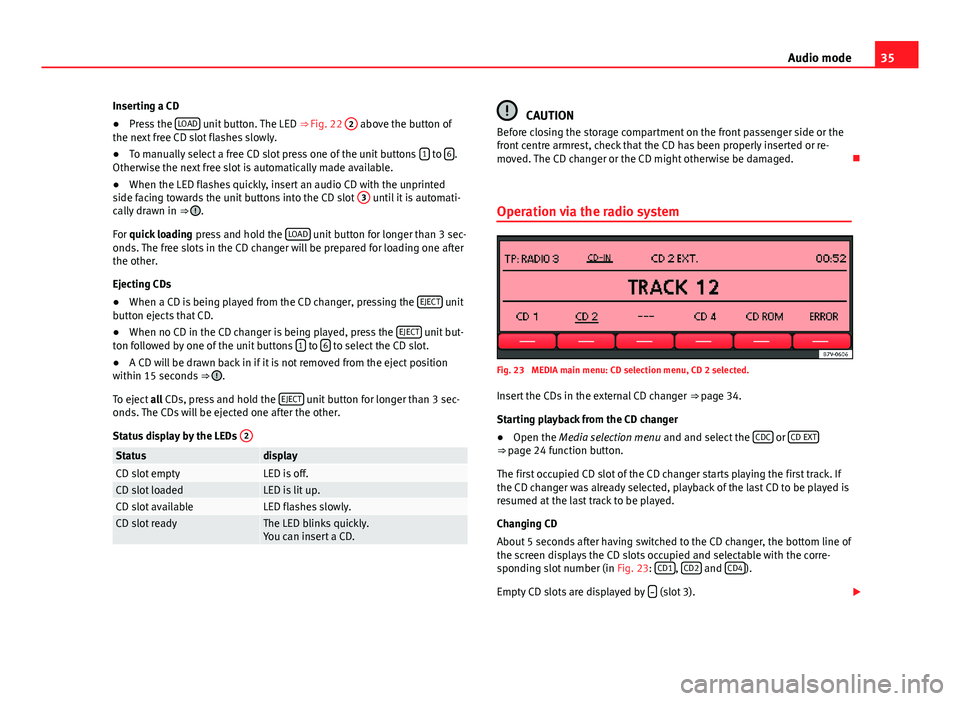
35Audio modeInserting a CD●
Press the LOAD unit button. The LED ⇒ Fig. 22
2
above the button ofthe next free CD slot flashes slowly.
●
To manually select a free CD slot press one of the unit buttons 1 to 6.Otherwise the next free slot is automatically made available.
●
When the LED flashes quickly, insert an audio CD with the unprintedside facing towards the unit buttons into the CD slot
3
until it is automati-cally drawn in ⇒ .
For quick loading press and hold the LOAD unit button for longer than 3 sec-onds. The free slots in the CD changer will be prepared for loading one afterthe other.
Ejecting CDs
●
When a CD is being played from the CD changer, pressing the EJECT unitbutton ejects that CD.
●
When no CD in the CD changer is being played, press the EJECT unit but-ton followed by one of the unit buttons 1 to 6 to select the CD slot.
●
A CD will be drawn back in if it is not removed from the eject positionwithin 15 seconds ⇒ .
To eject all CDs, press and hold the EJECT unit button for longer than 3 sec-onds. The CDs will be ejected one after the other.
Status display by the LEDs
2StatusdisplayCD slot emptyLED is off.CD slot loadedLED is lit up.CD slot availableLED flashes slowly.CD slot readyThe LED blinks quickly.You can insert a CD.CAUTIONBefore closing the storage compartment on the front passenger side or thefront centre armrest, check that the CD has been properly inserted or re-moved. The CD changer or the CD might otherwise be damaged.
Operation via the radio system
Fig. 23
MEDIA main menu: CD selection menu, CD 2 selected.
Insert the CDs in the external CD changer ⇒ page 34.
Starting playback from the CD changer
●
Open the Media selection menu and and select the CDC or CD EXT⇒ page 24 function button.
The first occupied CD slot of the CD changer starts playing the first track. Ifthe CD changer was already selected, playback of the last CD to be played isresumed at the last track to be played.
Changing CD
About 5 seconds after having switched to the CD changer, the bottom line ofthe screen displays the CD slots occupied and selectable with the corre-sponding slot number (in Fig. 23: CD1, CD2 and CD4).
Empty CD slots are displayed by (slot 3).
Page 37 of 48
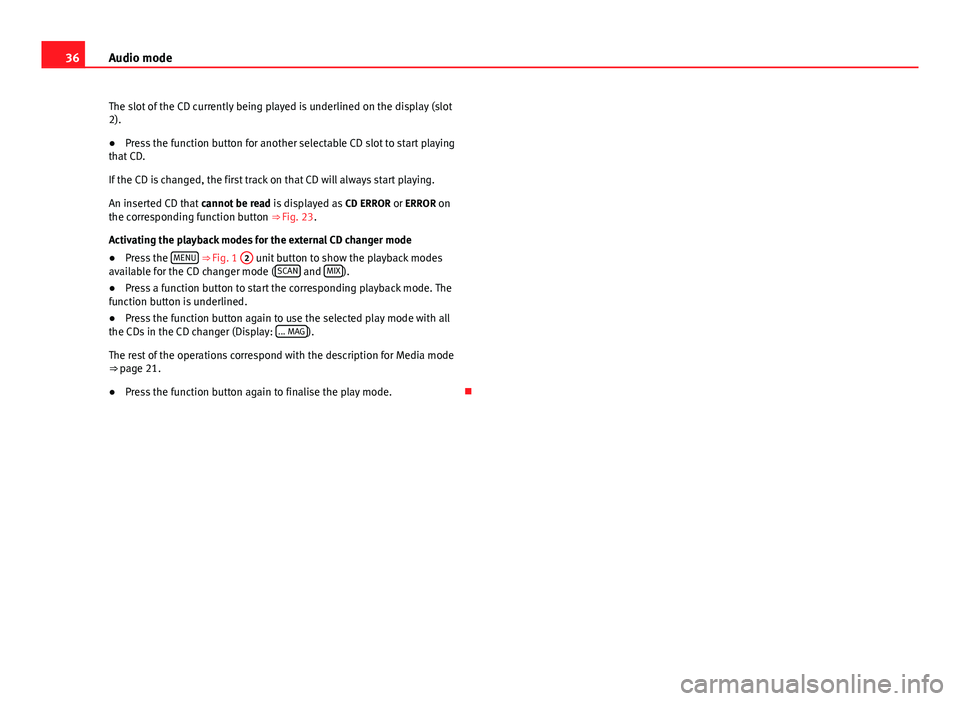
36Audio modeThe slot of the CD currently being played is underlined on the display (slot2).●
Press the function button for another selectable CD slot to start playingthat CD.
If the CD is changed, the first track on that CD will always start playing.
An inserted CD that cannot be read is displayed as CD ERROR or ERROR onthe corresponding function button ⇒ Fig. 23.
Activating the playback modes for the external CD changer mode
●
Press the MENU ⇒ Fig. 1
2
unit button to show the playback modesavailable for the CD changer mode (SCAN and MIX).
●
Press a function button to start the corresponding playback mode. Thefunction button is underlined.
●
Press the function button again to use the selected play mode with allthe CDs in the CD changer (Display: ... MAG).
The rest of the operations correspond with the description for Media mode⇒ page 21.
●
Press the function button again to finalise the play mode.
Page 39 of 48
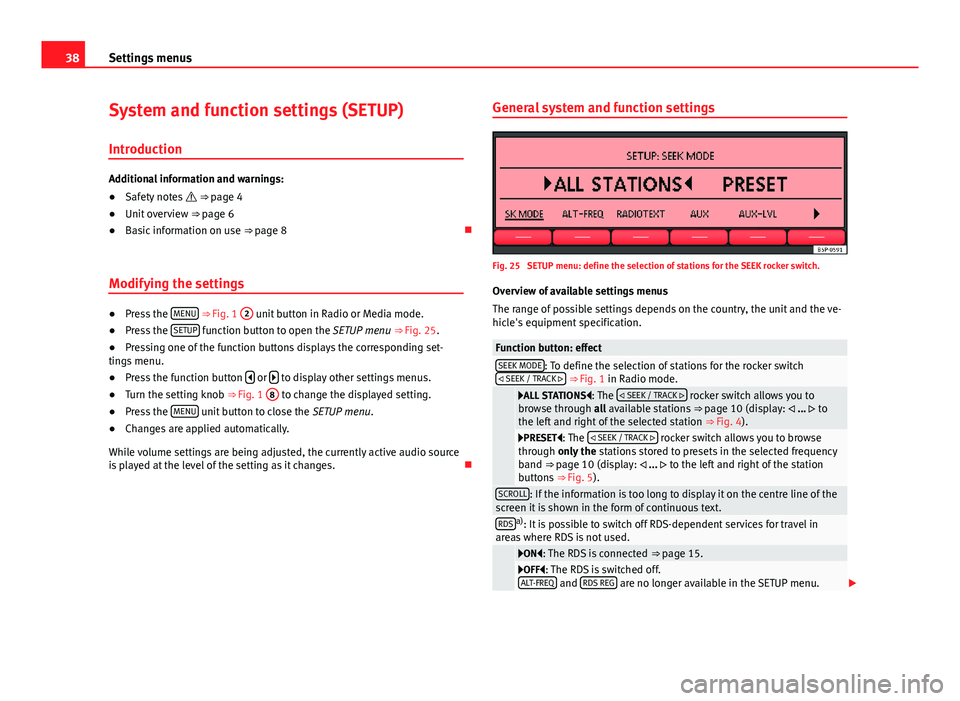
38Settings menusSystem and function settings (SETUP)
Introduction
Additional information and warnings:
●
Safety notes ⇒ page 4
●
Unit overview ⇒ page 6
●
Basic information on use ⇒ page 8
Modifying the settings
●
Press the MENU ⇒ Fig. 1
2
unit button in Radio or Media mode.
●
Press the SETUP function button to open the SETUP menu ⇒ Fig. 25.
●
Pressing one of the function buttons displays the corresponding set-tings menu.
●
Press the function button or to display other settings menus.
●
Turn the setting knob ⇒ Fig. 1
8
to change the displayed setting.
●
Press the MENU unit button to close the SETUP menu.
●
Changes are applied automatically.
While volume settings are being adjusted, the currently active audio sourceis played at the level of the setting as it changes.
General system and function settingsFig. 25
SETUP menu: define the selection of stations for the SEEK rocker switch.
Overview of available settings menus
The range of possible settings depends on the country, the unit and the ve-hicle's equipment specification.
Function button: effectSEEK MODE: To define the selection of stations for the rocker switch SEEK / TRACK ⇒ Fig. 1 in Radio mode.
ALL STATIONS: The SEEK / TRACK rocker switch allows you tobrowse through all available stations ⇒ page 10 (display: ... tothe left and right of the selected station ⇒ Fig. 4).
PRESET: The SEEK / TRACK rocker switch allows you to browsethrough only the stations stored to presets in the selected frequencyband ⇒ page 10 (display: ... to the left and right of the stationbuttons ⇒ Fig. 5).
SCROLL: If the information is too long to display it on the centre line of thescreen it is shown in the form of continuous text.RDSa): It is possible to switch off RDS-dependent services for travel inareas where RDS is not used.
ON: The RDS is connected ⇒ page 15.OFF: The RDS is switched off.ALT-FREQ and RDS REG are no longer available in the SETUP menu.
Page 40 of 48
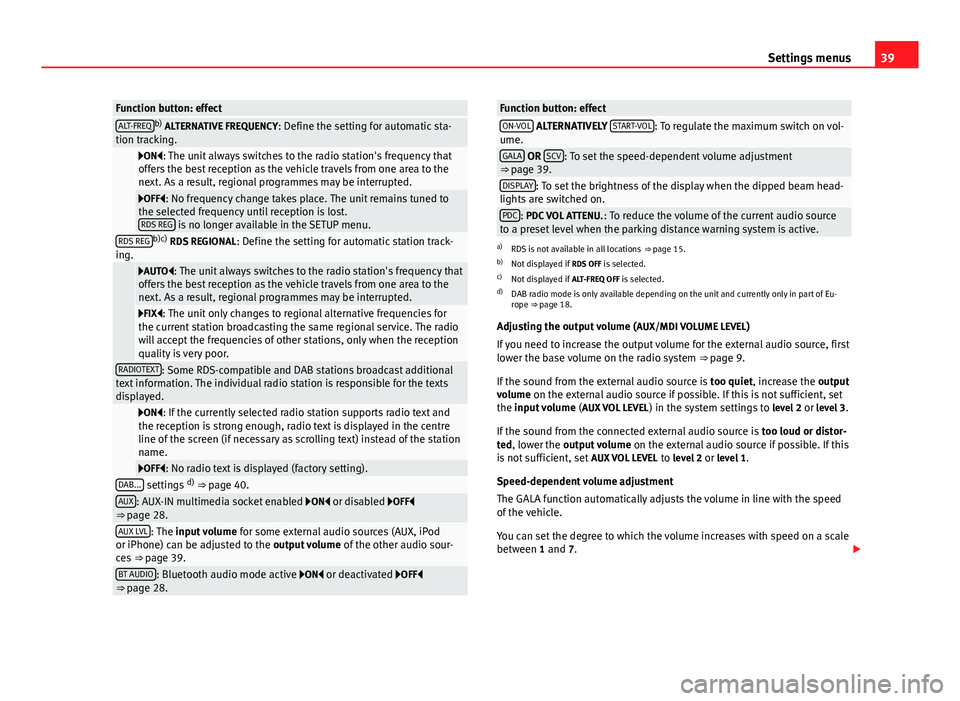
39Settings menusFunction button: effectALT-FREQb) ALTERNATIVE FREQUENCY: Define the setting for automatic sta-tion tracking.
ON: The unit always switches to the radio station's frequency thatoffers the best reception as the vehicle travels from one area to thenext. As a result, regional programmes may be interrupted.
OFF: No frequency change takes place. The unit remains tuned tothe selected frequency until reception is lost.RDS REG is no longer available in the SETUP menu.
RDS REGb)c) RDS REGIONAL: Define the setting for automatic station track-ing.
AUTO: The unit always switches to the radio station's frequency thatoffers the best reception as the vehicle travels from one area to thenext. As a result, regional programmes may be interrupted.
FIX: The unit only changes to regional alternative frequencies forthe current station broadcasting the same regional service. The radiowill accept the frequencies of other stations, only when the receptionquality is very poor.
RADIOTEXT: Some RDS-compatible and DAB stations broadcast additionaltext information. The individual radio station is responsible for the textsdisplayed.
ON: If the currently selected radio station supports radio text andthe reception is strong enough, radio text is displayed in the centreline of the screen (if necessary as scrolling text) instead of the stationname.
OFF: No radio text is displayed (factory setting).DAB... settings d) ⇒ page 40.AUX: AUX-IN multimedia socket enabled ON or disabled OFF⇒ page 28.AUX LVL: The input volume for some external audio sources (AUX, iPodor iPhone) can be adjusted to the output volume of the other audio sour-ces ⇒ page 39.
BT AUDIO: Bluetooth audio mode active ON or deactivated OFF⇒ page 28.Function button: effectON-VOL ALTERNATIVELY START-VOL: To regulate the maximum switch on vol-ume.GALA OR SCV: To set the speed-dependent volume adjustment⇒ page 39.DISPLAY: To set the brightness of the display when the dipped beam head-lights are switched on.PDC: PDC VOL ATTENU.: To reduce the volume of the current audio sourceto a preset level when the parking distance warning system is active.
a)
RDS is not available in all locations ⇒ page 15.
b)
Not displayed if RDS OFF is selected.
c)
Not displayed if ALT-FREQ OFF is selected.
d)
DAB radio mode is only available depending on the unit and currently only in part of Eu-rope ⇒ page 18.
Adjusting the output volume (AUX/MDI VOLUME LEVEL)
If you need to increase the output volume for the external audio source, firstlower the base volume on the radio system ⇒ page 9.
If the sound from the external audio source is too quiet, increase the outputvolume on the external audio source if possible. If this is not sufficient, setthe input volume (AUX VOL LEVEL) in the system settings to level 2 or level 3.
If the sound from the connected external audio source is too loud or distor-ted, lower the output volume on the external audio source if possible. If thisis not sufficient, set AUX VOL LEVEL to level 2 or level 1.
Speed-dependent volume adjustment
The GALA function automatically adjusts the volume in line with the speedof the vehicle.
You can set the degree to which the volume increases with speed on a scalebetween 1 and 7.