USB Seat Leon SC 2013 SOUND SYSTEM 2.0
[x] Cancel search | Manufacturer: SEAT, Model Year: 2013, Model line: Leon SC, Model: Seat Leon SC 2013Pages: 48, PDF Size: 1.85 MB
Page 23 of 48

22Audio modeMedia sourceRequirements for playing in the unitAUX: External audio source.– 3.5-mm connector jack for the emission ofconnectable audio ⇒ page 28.MDI: External data medium.– Compatible with MEDIA-IN multimedia in-terface ⇒ page 30.
a)
Bluetooth® is a registered trademark of Bluetooth SIG, Inc.
Restrictions and notes
Contamination, exposure to high temperatures and mechanical damage canrender a data medium unusable. Please observe the manufacturer's instruc-tions.
Variations in the quality of data media produced by different manufacturersmay lead to problems during playback.
Please observe copyright laws.
CDs recorded in UDF or Direct CD format cannot be played. Under WindowsVista® ensure that the correct format is selected.
The unit may be unable to read individual tracks or the entire data mediumdue to the data medium configuration or the devices and programs used forrecording. Compatibility with all encoding/recording software, recording de-vices and recording media cannot be guaranteed. Incompatible USB devi-ces can make noise, interrupt playback or not playback at all. Informationabout the best ways to create audio files and data media (compressionrate, ID3 tag etc.) can be found on the Internet.
Due to the larger quantity of data, it takes longer to read a data mediumcontaining compressed audio files (MP3, WMA etc.) than a “normal” audioCD. Complex folder structures can also slow down the reading of a data me-dium.
Playlists only determine a certain playing order. There are no files stored ina playlist. The unit will not play a playlist if the files are not stored on thedata medium at the locations referred to by the playlist (relative file paths).
Playing order for audio data CDsFig. 14
Example of anMP3 CD structure.
Audio files on data media are often sorted by folders and playlists todetermine a certain playing order.
Tracks, folders and playlists on a data medium are sorted by name in alpha-betic or numeric order.
Subfolders are treated like folders and numbered in accordance with the se-quence on the CD.
The illustration ⇒ Fig. 14 shows a typical MP3 CD that contains tracks ,folders and subfolders.
Accordingly, the tracks and folders on this CD are played and displayed inthe following order:
Page 28 of 48
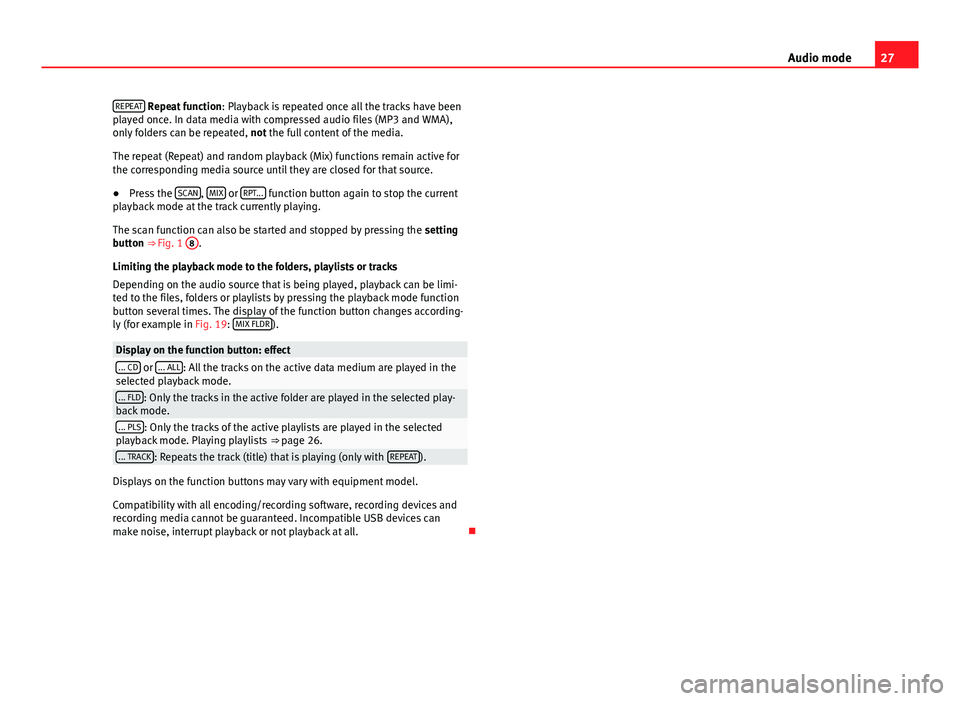
27Audio modeREPEAT Repeat function: Playback is repeated once all the tracks have beenplayed once. In data media with compressed audio files (MP3 and WMA),only folders can be repeated, not the full content of the media.
The repeat (Repeat) and random playback (Mix) functions remain active forthe corresponding media source until they are closed for that source.
●
Press the SCAN, MIX or RPT... function button again to stop the currentplayback mode at the track currently playing.
The scan function can also be started and stopped by pressing the settingbutton ⇒ Fig. 1
8
.
Limiting the playback mode to the folders, playlists or tracks
Depending on the audio source that is being played, playback can be limi-ted to the files, folders or playlists by pressing the playback mode functionbutton several times. The display of the function button changes according-ly (for example in Fig. 19: MIX FLDR).
Display on the function button: effect... CD or ... ALL: All the tracks on the active data medium are played in theselected playback mode.... FLD: Only the tracks in the active folder are played in the selected play-back mode.... PLS: Only the tracks of the active playlists are played in the selectedplayback mode. Playing playlists ⇒ page 26.... TRACK: Repeats the track (title) that is playing (only with REPEAT).
Displays on the function buttons may vary with equipment model.
Compatibility with all encoding/recording software, recording devices andrecording media cannot be guaranteed. Incompatible USB devices canmake noise, interrupt playback or not playback at all.
Page 29 of 48
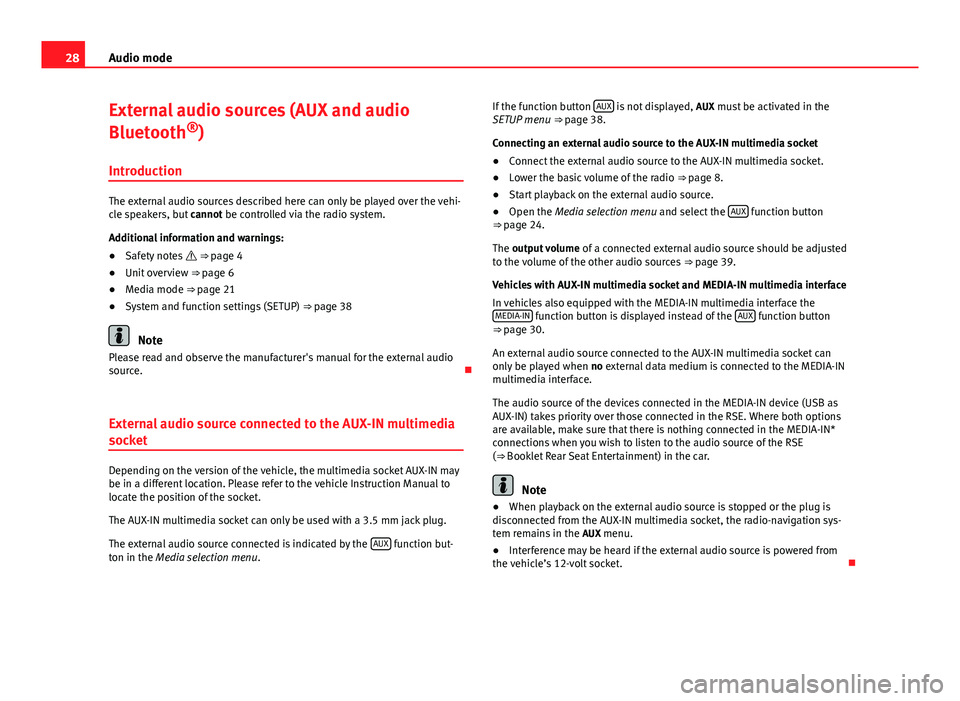
28Audio modeExternal audio sources (AUX and audio
Bluetooth®)
Introduction
The external audio sources described here can only be played over the vehi-cle speakers, but cannot be controlled via the radio system.
Additional information and warnings:
●
Safety notes ⇒ page 4
●
Unit overview ⇒ page 6
●
Media mode ⇒ page 21
●
System and function settings (SETUP) ⇒ page 38
Note
Please read and observe the manufacturer's manual for the external audiosource.
External audio source connected to the AUX-IN multimedia
socket
Depending on the version of the vehicle, the multimedia socket AUX-IN maybe in a different location. Please refer to the vehicle Instruction Manual tolocate the position of the socket.
The AUX-IN multimedia socket can only be used with a 3.5 mm jack plug.
The external audio source connected is indicated by the AUX function but-ton in the Media selection menu.
If the function button AUX is not displayed, AUX must be activated in theSETUP menu ⇒ page 38.
Connecting an external audio source to the AUX-IN multimedia socket
●
Connect the external audio source to the AUX-IN multimedia socket.
●
Lower the basic volume of the radio ⇒ page 8.
●
Start playback on the external audio source.
●
Open the Media selection menu and select the AUX function button⇒ page 24.
The output volume of a connected external audio source should be adjustedto the volume of the other audio sources ⇒ page 39.
Vehicles with AUX-IN multimedia socket and MEDIA-IN multimedia interface
In vehicles also equipped with the MEDIA-IN multimedia interface theMEDIA-IN function button is displayed instead of the AUX function button⇒ page 30.
An external audio source connected to the AUX-IN multimedia socket canonly be played when no external data medium is connected to the MEDIA-INmultimedia interface.
The audio source of the devices connected in the MEDIA-IN device (USB asAUX-IN) takes priority over those connected in the RSE. Where both optionsare available, make sure that there is nothing connected in the MEDIA-IN*connections when you wish to listen to the audio source of the RSE(⇒ Booklet Rear Seat Entertainment) in the car.
Note
●When playback on the external audio source is stopped or the plug isdisconnected from the AUX-IN multimedia socket, the radio-navigation sys-tem remains in the AUX menu.
●
Interference may be heard if the external audio source is powered fromthe vehicle’s 12-volt socket.
Page 31 of 48
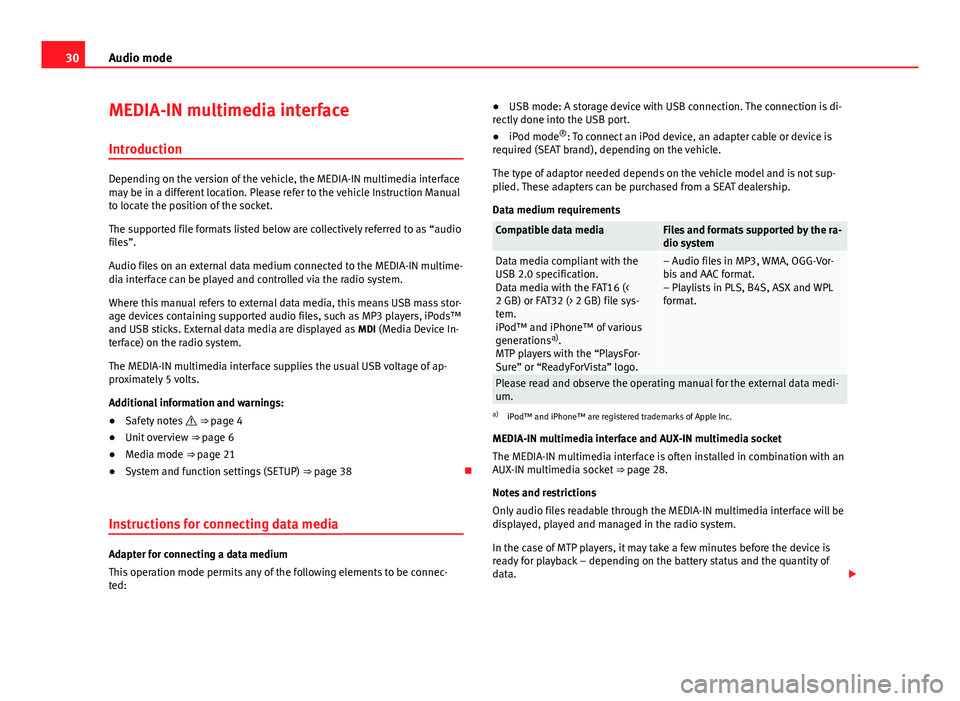
30Audio modeMEDIA-IN multimedia interface
Introduction
Depending on the version of the vehicle, the MEDIA-IN multimedia interfacemay be in a different location. Please refer to the vehicle Instruction Manualto locate the position of the socket.
The supported file formats listed below are collectively referred to as “audiofiles”.
Audio files on an external data medium connected to the MEDIA-IN multime-dia interface can be played and controlled via the radio system.
Where this manual refers to external data media, this means USB mass stor-age devices containing supported audio files, such as MP3 players, iPods™and USB sticks. External data media are displayed as MDI (Media Device In-terface) on the radio system.
The MEDIA-IN multimedia interface supplies the usual USB voltage of ap-proximately 5 volts.
Additional information and warnings:
●
Safety notes ⇒ page 4
●
Unit overview ⇒ page 6
●
Media mode ⇒ page 21
●
System and function settings (SETUP) ⇒ page 38
Instructions for connecting data media
Adapter for connecting a data medium
This operation mode permits any of the following elements to be connec-ted:
●USB mode: A storage device with USB connection. The connection is di-rectly done into the USB port.●
iPod mode®: To connect an iPod device, an adapter cable or device isrequired (SEAT brand), depending on the vehicle.
The type of adaptor needed depends on the vehicle model and is not sup-plied. These adapters can be purchased from a SEAT dealership.
Data medium requirements
Compatible data mediaFiles and formats supported by the ra-dio systemData media compliant with theUSB 2.0 specification.Data media with the FAT16 (<2 GB) or FAT32 (> 2 GB) file sys-tem.iPod™ and iPhone™ of variousgenerationsa).MTP players with the “PlaysFor-Sure” or “ReadyForVista” logo.
– Audio files in MP3, WMA, OGG-Vor-bis and AAC format.– Playlists in PLS, B4S, ASX and WPLformat.
Please read and observe the operating manual for the external data medi-um.
a)
iPod™ and iPhone™ are registered trademarks of Apple Inc.
MEDIA-IN multimedia interface and AUX-IN multimedia socket
The MEDIA-IN multimedia interface is often installed in combination with anAUX-IN multimedia socket ⇒ page 28.
Notes and restrictions
Only audio files readable through the MEDIA-IN multimedia interface will bedisplayed, played and managed in the radio system.
In the case of MTP players, it may take a few minutes before the device isready for playback – depending on the battery status and the quantity ofdata.
Page 32 of 48
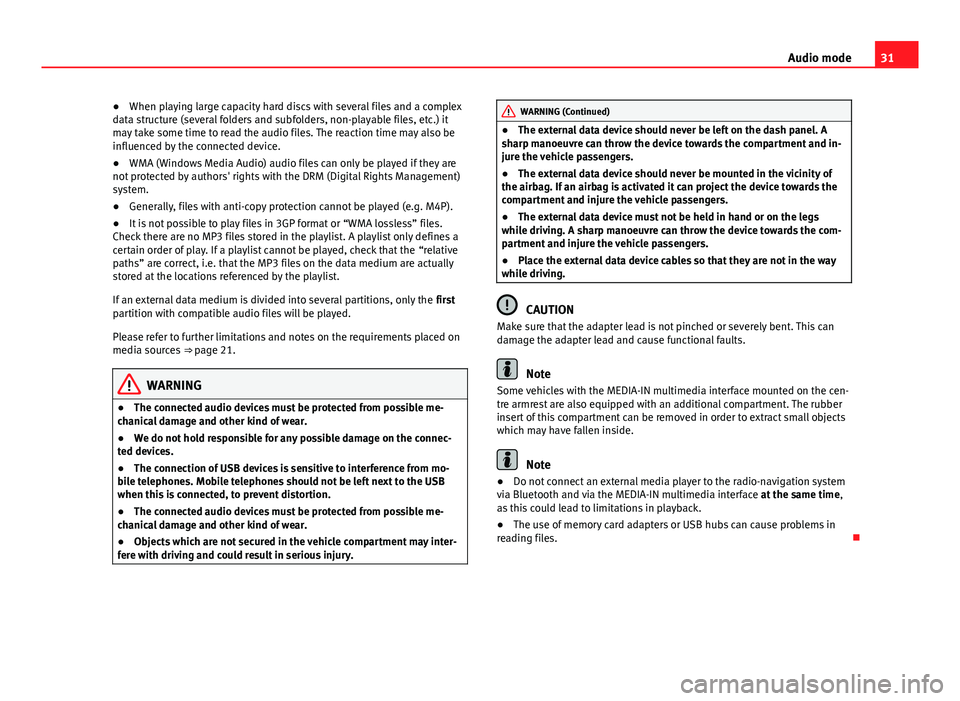
31Audio mode●When playing large capacity hard discs with several files and a complexdata structure (several folders and subfolders, non-playable files, etc.) itmay take some time to read the audio files. The reaction time may also beinfluenced by the connected device.
●
WMA (Windows Media Audio) audio files can only be played if they arenot protected by authors' rights with the DRM (Digital Rights Management)system.
●
Generally, files with anti-copy protection cannot be played (e.g. M4P).
●
It is not possible to play files in 3GP format or “WMA lossless” files.Check there are no MP3 files stored in the playlist. A playlist only defines acertain order of play. If a playlist cannot be played, check that the “relativepaths” are correct, i.e. that the MP3 files on the data medium are actuallystored at the locations referenced by the playlist.
If an external data medium is divided into several partitions, only the firstpartition with compatible audio files will be played.
Please refer to further limitations and notes on the requirements placed onmedia sources ⇒ page 21.
WARNING●The connected audio devices must be protected from possible me-chanical damage and other kind of wear.●
We do not hold responsible for any possible damage on the connec-ted devices.
●
The connection of USB devices is sensitive to interference from mo-bile telephones. Mobile telephones should not be left next to the USBwhen this is connected, to prevent distortion.
●
The connected audio devices must be protected from possible me-chanical damage and other kind of wear.
●
Objects which are not secured in the vehicle compartment may inter-fere with driving and could result in serious injury.
WARNING (Continued)●The external data device should never be left on the dash panel. Asharp manoeuvre can throw the device towards the compartment and in-jure the vehicle passengers.
●
The external data device should never be mounted in the vicinity ofthe airbag. If an airbag is activated it can project the device towards thecompartment and injure the vehicle passengers.
●
The external data device must not be held in hand or on the legswhile driving. A sharp manoeuvre can throw the device towards the com-partment and injure the vehicle passengers.
●
Place the external data device cables so that they are not in the waywhile driving.
CAUTION
Make sure that the adapter lead is not pinched or severely bent. This candamage the adapter lead and cause functional faults.
Note
Some vehicles with the MEDIA-IN multimedia interface mounted on the cen-tre armrest are also equipped with an additional compartment. The rubberinsert of this compartment can be removed in order to extract small objectswhich may have fallen inside.
Note
●Do not connect an external media player to the radio-navigation systemvia Bluetooth and via the MEDIA-IN multimedia interface at the same time,as this could lead to limitations in playback.
●
The use of memory card adapters or USB hubs can cause problems inreading files.
Page 44 of 48
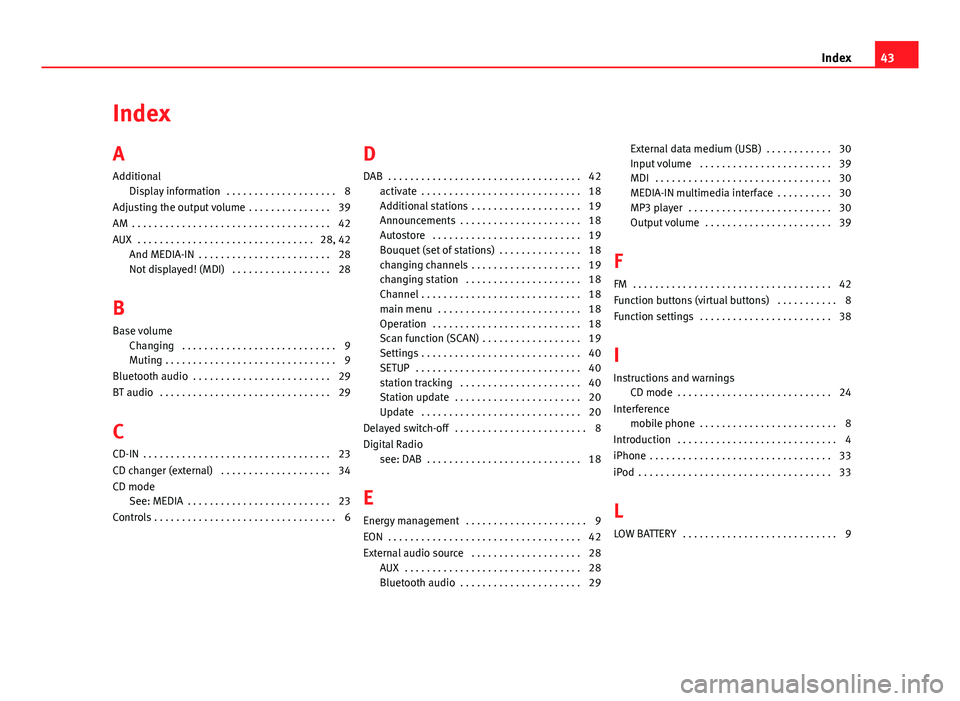
IndexA
Additional
Display information . . . . . . . . . . . . . . . . . . . . 8
Adjusting the output volume . . . . . . . . . . . . . . . 39
AM . . . . . . . . . . . . . . . . . . . . . . . . . . . . . . . . . . . . 42
AUX . . . . . . . . . . . . . . . . . . . . . . . . . . . . . . . . 28, 42
And MEDIA-IN . . . . . . . . . . . . . . . . . . . . . . . . 28Not displayed! (MDI) . . . . . . . . . . . . . . . . . . 28
B
Base volume
Changing . . . . . . . . . . . . . . . . . . . . . . . . . . . . 9Muting . . . . . . . . . . . . . . . . . . . . . . . . . . . . . . . 9
Bluetooth audio . . . . . . . . . . . . . . . . . . . . . . . . . 29
BT audio . . . . . . . . . . . . . . . . . . . . . . . . . . . . . . . 29
C
CD-IN . . . . . . . . . . . . . . . . . . . . . . . . . . . . . . . . . . 23
CD changer (external) . . . . . . . . . . . . . . . . . . . . 34
CD modeSee: MEDIA . . . . . . . . . . . . . . . . . . . . . . . . . . 23
Controls . . . . . . . . . . . . . . . . . . . . . . . . . . . . . . . . . 6
D
DAB . . . . . . . . . . . . . . . . . . . . . . . . . . . . . . . . . . . 42
activate . . . . . . . . . . . . . . . . . . . . . . . . . . . . . 18Additional stations . . . . . . . . . . . . . . . . . . . . 19Announcements . . . . . . . . . . . . . . . . . . . . . . 18Autostore . . . . . . . . . . . . . . . . . . . . . . . . . . . 19
Bouquet (set of stations) . . . . . . . . . . . . . . . 18changing channels . . . . . . . . . . . . . . . . . . . . 19changing station . . . . . . . . . . . . . . . . . . . . . 18Channel . . . . . . . . . . . . . . . . . . . . . . . . . . . . . 18main menu . . . . . . . . . . . . . . . . . . . . . . . . . . 18Operation . . . . . . . . . . . . . . . . . . . . . . . . . . . 18
Scan function (SCAN) . . . . . . . . . . . . . . . . . . 19Settings . . . . . . . . . . . . . . . . . . . . . . . . . . . . . 40SETUP . . . . . . . . . . . . . . . . . . . . . . . . . . . . . . 40station tracking . . . . . . . . . . . . . . . . . . . . . . 40Station update . . . . . . . . . . . . . . . . . . . . . . . 20Update . . . . . . . . . . . . . . . . . . . . . . . . . . . . . 20
Delayed switch-off . . . . . . . . . . . . . . . . . . . . . . . . 8
Digital Radiosee: DAB . . . . . . . . . . . . . . . . . . . . . . . . . . . . 18
E
Energy management . . . . . . . . . . . . . . . . . . . . . . 9
EON . . . . . . . . . . . . . . . . . . . . . . . . . . . . . . . . . . . 42
External audio source . . . . . . . . . . . . . . . . . . . . 28AUX . . . . . . . . . . . . . . . . . . . . . . . . . . . . . . . . 28Bluetooth audio . . . . . . . . . . . . . . . . . . . . . . 29
External data medium (USB) . . . . . . . . . . . . 30Input volume . . . . . . . . . . . . . . . . . . . . . . . . 39MDI . . . . . . . . . . . . . . . . . . . . . . . . . . . . . . . . 30MEDIA-IN multimedia interface . . . . . . . . . . 30MP3 player . . . . . . . . . . . . . . . . . . . . . . . . . . 30Output volume . . . . . . . . . . . . . . . . . . . . . . . 39
F
FM . . . . . . . . . . . . . . . . . . . . . . . . . . . . . . . . . . . . 42
Function buttons (virtual buttons) . . . . . . . . . . . 8
Function settings . . . . . . . . . . . . . . . . . . . . . . . . 38
I
Instructions and warningsCD mode . . . . . . . . . . . . . . . . . . . . . . . . . . . . 24
Interferencemobile phone . . . . . . . . . . . . . . . . . . . . . . . . . 8
Introduction . . . . . . . . . . . . . . . . . . . . . . . . . . . . . 4
iPhone . . . . . . . . . . . . . . . . . . . . . . . . . . . . . . . . . 33
iPod . . . . . . . . . . . . . . . . . . . . . . . . . . . . . . . . . . . 33
L
LOW BATTERY . . . . . . . . . . . . . . . . . . . . . . . . . . . . 9
43Index