bluetooth Seat Leon SC 2013 SOUND SYSTEM 2.0
[x] Cancel search | Manufacturer: SEAT, Model Year: 2013, Model line: Leon SC, Model: Seat Leon SC 2013Pages: 48, PDF Size: 1.85 MB
Page 2 of 48
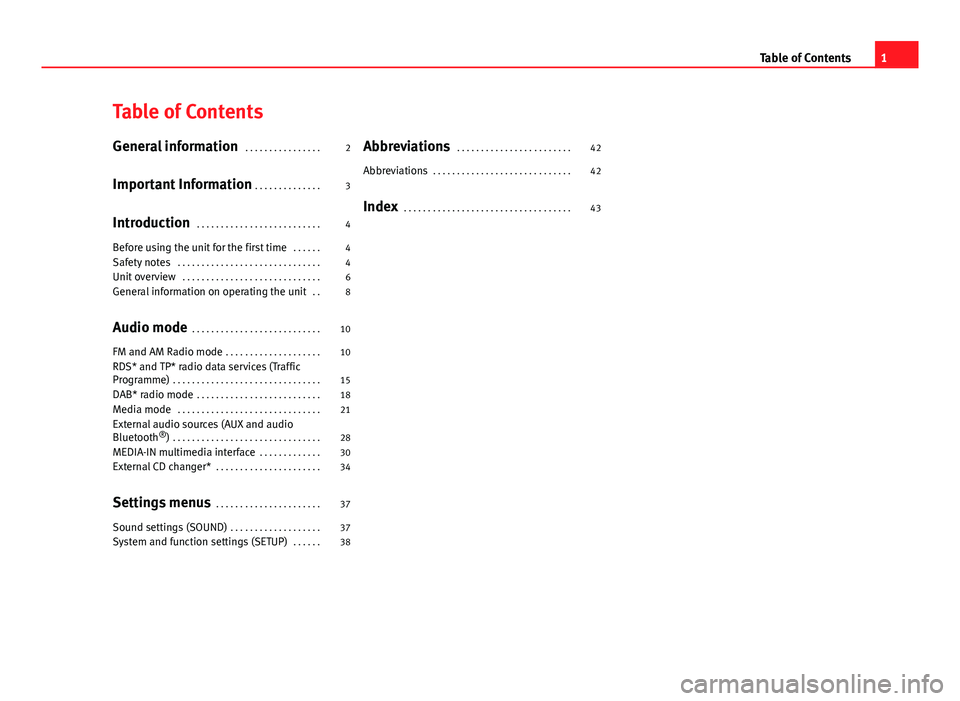
Table of ContentsGeneral information . . . . . . . . . . . . . . . .2
Important Information . . . . . . . . . . . . . .
3
Introduction . . . . . . . . . . . . . . . . . . . . . . . . . .
4
Before using the unit for the first time . . . . . .
4
Safety notes . . . . . . . . . . . . . . . . . . . . . . . . . . . . . .
4
Unit overview . . . . . . . . . . . . . . . . . . . . . . . . . . . . .
6
General information on operating the unit . .
8
Audio mode . . . . . . . . . . . . . . . . . . . . . . . . . . .
10
FM and AM Radio mode . . . . . . . . . . . . . . . . . . . .
10
RDS* and TP* radio data services (TrafficProgramme) . . . . . . . . . . . . . . . . . . . . . . . . . . . . . . .
15
DAB* radio mode . . . . . . . . . . . . . . . . . . . . . . . . . .
18
Media mode . . . . . . . . . . . . . . . . . . . . . . . . . . . . . .
21
External audio sources (AUX and audioBluetooth®) . . . . . . . . . . . . . . . . . . . . . . . . . . . . . . .
28
MEDIA-IN multimedia interface . . . . . . . . . . . . .
30
External CD changer* . . . . . . . . . . . . . . . . . . . . . .
34
Settings menus . . . . . . . . . . . . . . . . . . . . . .
37
Sound settings (SOUND) . . . . . . . . . . . . . . . . . . .
37
System and function settings (SETUP) . . . . . .
38Abbreviations . . . . . . . . . . . . . . . . . . . . . . . .42
Abbreviations . . . . . . . . . . . . . . . . . . . . . . . . . . . . .
42
Index . . . . . . . . . . . . . . . . . . . . . . . . . . . . . . . . . . .
431Table of Contents
Page 22 of 48
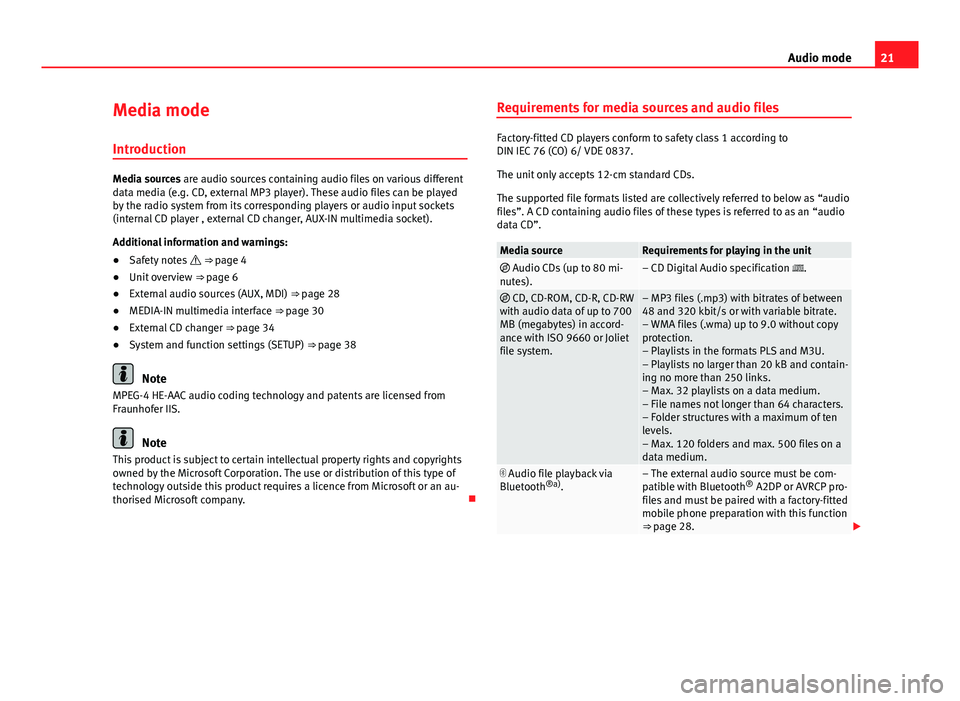
21Audio modeMedia mode
Introduction
Media sources are audio sources containing audio files on various differentdata media (e.g. CD, external MP3 player). These audio files can be playedby the radio system from its corresponding players or audio input sockets(internal CD player , external CD changer, AUX-IN multimedia socket).
Additional information and warnings:
●
Safety notes ⇒ page 4
●
Unit overview ⇒ page 6
●
External audio sources (AUX, MDI) ⇒ page 28
●
MEDIA-IN multimedia interface ⇒ page 30
●
External CD changer ⇒ page 34
●
System and function settings (SETUP) ⇒ page 38
Note
MPEG-4 HE-AAC audio coding technology and patents are licensed fromFraunhofer IIS.
Note
This product is subject to certain intellectual property rights and copyrightsowned by the Microsoft Corporation. The use or distribution of this type oftechnology outside this product requires a licence from Microsoft or an au-thorised Microsoft company.
Requirements for media sources and audio files
Factory-fitted CD players conform to safety class 1 according toDIN IEC 76 (CO) 6/ VDE 0837.
The unit only accepts 12-cm standard CDs.
The supported file formats listed are collectively referred to below as “audiofiles”. A CD containing audio files of these types is referred to as an “audiodata CD”.
Media sourceRequirements for playing in the unit Audio CDs (up to 80 mi-nutes).– CD Digital Audio specification . CD, CD-ROM, CD-R, CD-RWwith audio data of up to 700MB (megabytes) in accord-ance with ISO 9660 or Jolietfile system.
– MP3 files (.mp3) with bitrates of between48 and 320 kbit/s or with variable bitrate.– WMA files (.wma) up to 9.0 without copyprotection.– Playlists in the formats PLS and M3U.– Playlists no larger than 20 kB and contain-ing no more than 250 links.– Max. 32 playlists on a data medium.– File names not longer than 64 characters.– Folder structures with a maximum of tenlevels.– Max. 120 folders and max. 500 files on adata medium.
Audio file playback viaBluetooth®a).– The external audio source must be com-patible with Bluetooth® A2DP or AVRCP pro-files and must be paired with a factory-fittedmobile phone preparation with this function⇒ page 28.
Page 23 of 48

22Audio modeMedia sourceRequirements for playing in the unitAUX: External audio source.– 3.5-mm connector jack for the emission ofconnectable audio ⇒ page 28.MDI: External data medium.– Compatible with MEDIA-IN multimedia in-terface ⇒ page 30.
a)
Bluetooth® is a registered trademark of Bluetooth SIG, Inc.
Restrictions and notes
Contamination, exposure to high temperatures and mechanical damage canrender a data medium unusable. Please observe the manufacturer's instruc-tions.
Variations in the quality of data media produced by different manufacturersmay lead to problems during playback.
Please observe copyright laws.
CDs recorded in UDF or Direct CD format cannot be played. Under WindowsVista® ensure that the correct format is selected.
The unit may be unable to read individual tracks or the entire data mediumdue to the data medium configuration or the devices and programs used forrecording. Compatibility with all encoding/recording software, recording de-vices and recording media cannot be guaranteed. Incompatible USB devi-ces can make noise, interrupt playback or not playback at all. Informationabout the best ways to create audio files and data media (compressionrate, ID3 tag etc.) can be found on the Internet.
Due to the larger quantity of data, it takes longer to read a data mediumcontaining compressed audio files (MP3, WMA etc.) than a “normal” audioCD. Complex folder structures can also slow down the reading of a data me-dium.
Playlists only determine a certain playing order. There are no files stored ina playlist. The unit will not play a playlist if the files are not stored on thedata medium at the locations referred to by the playlist (relative file paths).
Playing order for audio data CDsFig. 14
Example of anMP3 CD structure.
Audio files on data media are often sorted by folders and playlists todetermine a certain playing order.
Tracks, folders and playlists on a data medium are sorted by name in alpha-betic or numeric order.
Subfolders are treated like folders and numbered in accordance with the se-quence on the CD.
The illustration ⇒ Fig. 14 shows a typical MP3 CD that contains tracks ,folders and subfolders.
Accordingly, the tracks and folders on this CD are played and displayed inthe following order:
Page 26 of 48
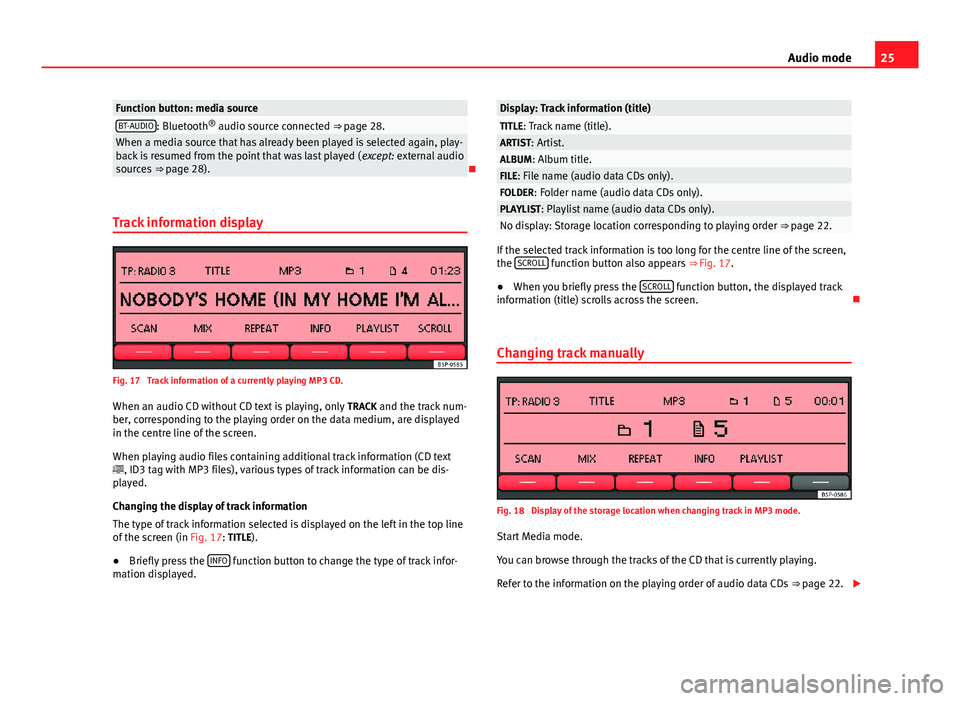
25Audio modeFunction button: media sourceBT-AUDIO: Bluetooth® audio source connected ⇒ page 28.When a media source that has already been played is selected again, play-back is resumed from the point that was last played (except: external audiosources ⇒ page 28).
Track information display
Fig. 17
Track information of a currently playing MP3 CD.
When an audio CD without CD text is playing, only TRACK and the track num-ber, corresponding to the playing order on the data medium, are displayedin the centre line of the screen.
When playing audio files containing additional track information (CD text, ID3 tag with MP3 files), various types of track information can be dis-played.
Changing the display of track information
The type of track information selected is displayed on the left in the top lineof the screen (in Fig. 17: TITLE).
●
Briefly press the INFO function button to change the type of track infor-mation displayed.
Display: Track information (title)TITLE: Track name (title).ARTIST: Artist.ALBUM: Album title.FILE: File name (audio data CDs only).FOLDER: Folder name (audio data CDs only).PLAYLIST: Playlist name (audio data CDs only).No display: Storage location corresponding to playing order ⇒ page 22.
If the selected track information is too long for the centre line of the screen,the SCROLL function button also appears ⇒ Fig. 17.
●
When you briefly press the SCROLL function button, the displayed trackinformation (title) scrolls across the screen.
Changing track manually
Fig. 18
Display of the storage location when changing track in MP3 mode.
Start Media mode.
You can browse through the tracks of the CD that is currently playing.
Refer to the information on the playing order of audio data CDs ⇒ page 22.
Page 29 of 48
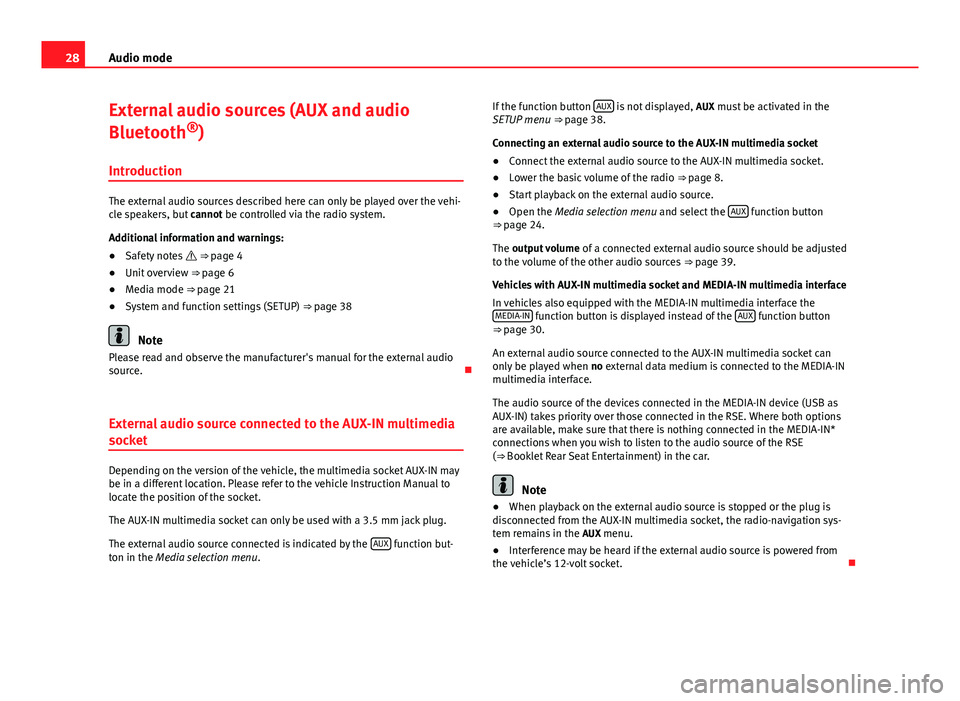
28Audio modeExternal audio sources (AUX and audio
Bluetooth®)
Introduction
The external audio sources described here can only be played over the vehi-cle speakers, but cannot be controlled via the radio system.
Additional information and warnings:
●
Safety notes ⇒ page 4
●
Unit overview ⇒ page 6
●
Media mode ⇒ page 21
●
System and function settings (SETUP) ⇒ page 38
Note
Please read and observe the manufacturer's manual for the external audiosource.
External audio source connected to the AUX-IN multimedia
socket
Depending on the version of the vehicle, the multimedia socket AUX-IN maybe in a different location. Please refer to the vehicle Instruction Manual tolocate the position of the socket.
The AUX-IN multimedia socket can only be used with a 3.5 mm jack plug.
The external audio source connected is indicated by the AUX function but-ton in the Media selection menu.
If the function button AUX is not displayed, AUX must be activated in theSETUP menu ⇒ page 38.
Connecting an external audio source to the AUX-IN multimedia socket
●
Connect the external audio source to the AUX-IN multimedia socket.
●
Lower the basic volume of the radio ⇒ page 8.
●
Start playback on the external audio source.
●
Open the Media selection menu and select the AUX function button⇒ page 24.
The output volume of a connected external audio source should be adjustedto the volume of the other audio sources ⇒ page 39.
Vehicles with AUX-IN multimedia socket and MEDIA-IN multimedia interface
In vehicles also equipped with the MEDIA-IN multimedia interface theMEDIA-IN function button is displayed instead of the AUX function button⇒ page 30.
An external audio source connected to the AUX-IN multimedia socket canonly be played when no external data medium is connected to the MEDIA-INmultimedia interface.
The audio source of the devices connected in the MEDIA-IN device (USB asAUX-IN) takes priority over those connected in the RSE. Where both optionsare available, make sure that there is nothing connected in the MEDIA-IN*connections when you wish to listen to the audio source of the RSE(⇒ Booklet Rear Seat Entertainment) in the car.
Note
●When playback on the external audio source is stopped or the plug isdisconnected from the AUX-IN multimedia socket, the radio-navigation sys-tem remains in the AUX menu.
●
Interference may be heard if the external audio source is powered fromthe vehicle’s 12-volt socket.
Page 30 of 48
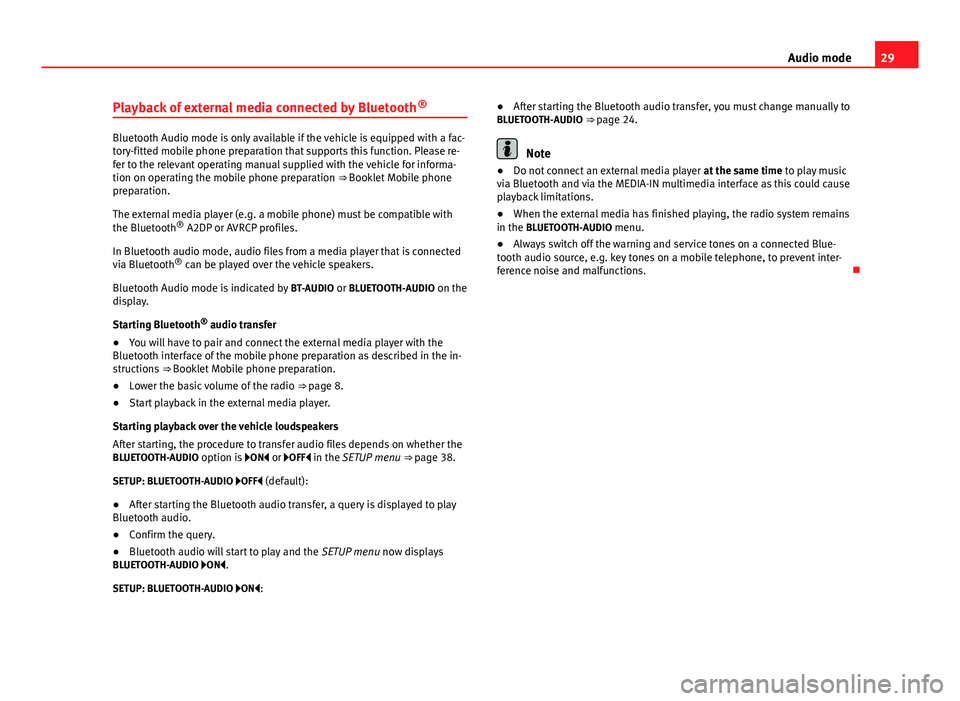
29Audio modePlayback of external media connected by Bluetooth®
Bluetooth Audio mode is only available if the vehicle is equipped with a fac-tory-fitted mobile phone preparation that supports this function. Please re-fer to the relevant operating manual supplied with the vehicle for informa-tion on operating the mobile phone preparation ⇒ Booklet Mobile phonepreparation.
The external media player (e.g. a mobile phone) must be compatible withthe Bluetooth® A2DP or AVRCP profiles.
In Bluetooth audio mode, audio files from a media player that is connectedvia Bluetooth® can be played over the vehicle speakers.
Bluetooth Audio mode is indicated by BT-AUDIO or BLUETOOTH-AUDIO on thedisplay.
Starting Bluetooth® audio transfer
●
You will have to pair and connect the external media player with theBluetooth interface of the mobile phone preparation as described in the in-structions ⇒ Booklet Mobile phone preparation.
●
Lower the basic volume of the radio ⇒ page 8.
●
Start playback in the external media player.
Starting playback over the vehicle loudspeakers
After starting, the procedure to transfer audio files depends on whether theBLUETOOTH-AUDIO option is ON or OFF in the SETUP menu ⇒ page 38.
SETUP: BLUETOOTH-AUDIO OFF (default):
●
After starting the Bluetooth audio transfer, a query is displayed to playBluetooth audio.
●
Confirm the query.
●
Bluetooth audio will start to play and the SETUP menu now displaysBLUETOOTH-AUDIO ON.
SETUP: BLUETOOTH-AUDIO ON:
●After starting the Bluetooth audio transfer, you must change manually toBLUETOOTH-AUDIO ⇒ page 24.
Note
●Do not connect an external media player at the same time to play musicvia Bluetooth and via the MEDIA-IN multimedia interface as this could causeplayback limitations.
●
When the external media has finished playing, the radio system remainsin the BLUETOOTH-AUDIO menu.
●
Always switch off the warning and service tones on a connected Blue-tooth audio source, e.g. key tones on a mobile telephone, to prevent inter-ference noise and malfunctions.
Page 32 of 48
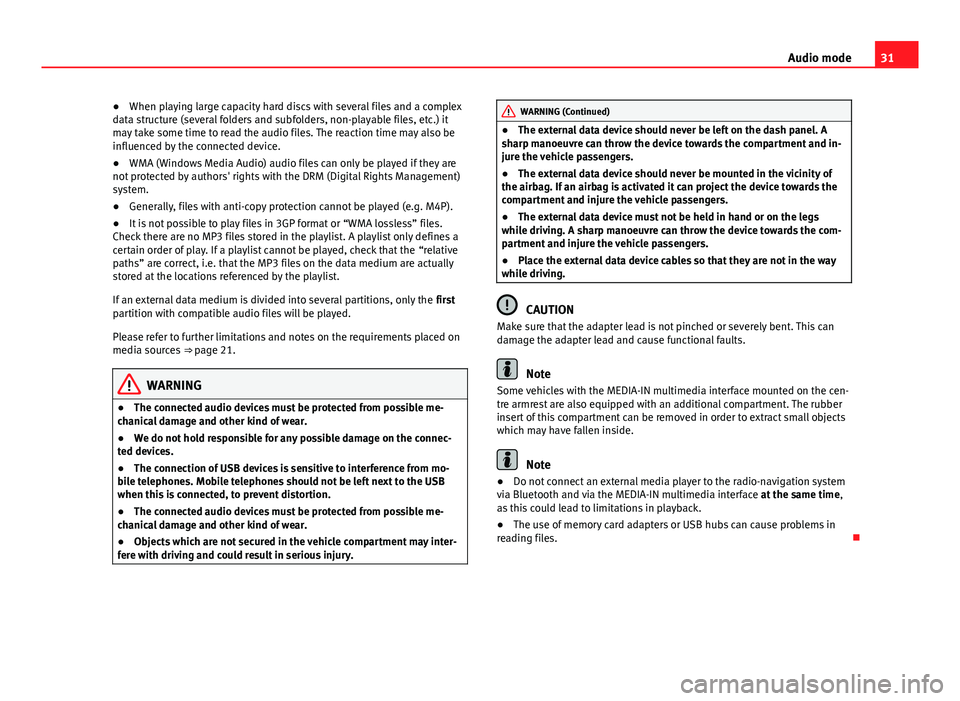
31Audio mode●When playing large capacity hard discs with several files and a complexdata structure (several folders and subfolders, non-playable files, etc.) itmay take some time to read the audio files. The reaction time may also beinfluenced by the connected device.
●
WMA (Windows Media Audio) audio files can only be played if they arenot protected by authors' rights with the DRM (Digital Rights Management)system.
●
Generally, files with anti-copy protection cannot be played (e.g. M4P).
●
It is not possible to play files in 3GP format or “WMA lossless” files.Check there are no MP3 files stored in the playlist. A playlist only defines acertain order of play. If a playlist cannot be played, check that the “relativepaths” are correct, i.e. that the MP3 files on the data medium are actuallystored at the locations referenced by the playlist.
If an external data medium is divided into several partitions, only the firstpartition with compatible audio files will be played.
Please refer to further limitations and notes on the requirements placed onmedia sources ⇒ page 21.
WARNING●The connected audio devices must be protected from possible me-chanical damage and other kind of wear.●
We do not hold responsible for any possible damage on the connec-ted devices.
●
The connection of USB devices is sensitive to interference from mo-bile telephones. Mobile telephones should not be left next to the USBwhen this is connected, to prevent distortion.
●
The connected audio devices must be protected from possible me-chanical damage and other kind of wear.
●
Objects which are not secured in the vehicle compartment may inter-fere with driving and could result in serious injury.
WARNING (Continued)●The external data device should never be left on the dash panel. Asharp manoeuvre can throw the device towards the compartment and in-jure the vehicle passengers.
●
The external data device should never be mounted in the vicinity ofthe airbag. If an airbag is activated it can project the device towards thecompartment and injure the vehicle passengers.
●
The external data device must not be held in hand or on the legswhile driving. A sharp manoeuvre can throw the device towards the com-partment and injure the vehicle passengers.
●
Place the external data device cables so that they are not in the waywhile driving.
CAUTION
Make sure that the adapter lead is not pinched or severely bent. This candamage the adapter lead and cause functional faults.
Note
Some vehicles with the MEDIA-IN multimedia interface mounted on the cen-tre armrest are also equipped with an additional compartment. The rubberinsert of this compartment can be removed in order to extract small objectswhich may have fallen inside.
Note
●Do not connect an external media player to the radio-navigation systemvia Bluetooth and via the MEDIA-IN multimedia interface at the same time,as this could lead to limitations in playback.
●
The use of memory card adapters or USB hubs can cause problems inreading files.
Page 40 of 48
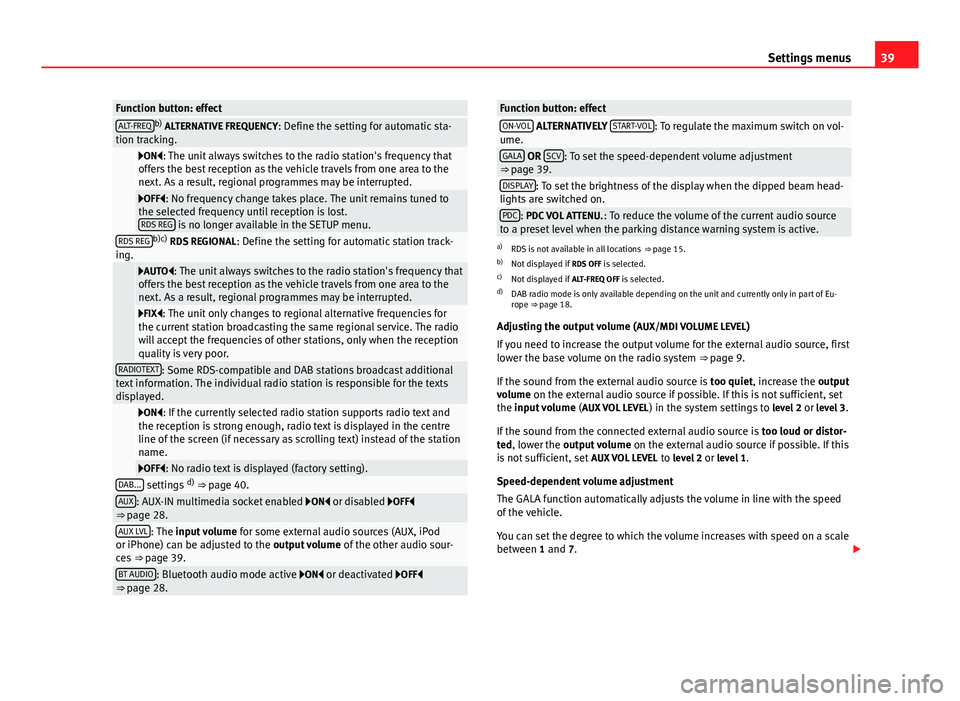
39Settings menusFunction button: effectALT-FREQb) ALTERNATIVE FREQUENCY: Define the setting for automatic sta-tion tracking.
ON: The unit always switches to the radio station's frequency thatoffers the best reception as the vehicle travels from one area to thenext. As a result, regional programmes may be interrupted.
OFF: No frequency change takes place. The unit remains tuned tothe selected frequency until reception is lost.RDS REG is no longer available in the SETUP menu.
RDS REGb)c) RDS REGIONAL: Define the setting for automatic station track-ing.
AUTO: The unit always switches to the radio station's frequency thatoffers the best reception as the vehicle travels from one area to thenext. As a result, regional programmes may be interrupted.
FIX: The unit only changes to regional alternative frequencies forthe current station broadcasting the same regional service. The radiowill accept the frequencies of other stations, only when the receptionquality is very poor.
RADIOTEXT: Some RDS-compatible and DAB stations broadcast additionaltext information. The individual radio station is responsible for the textsdisplayed.
ON: If the currently selected radio station supports radio text andthe reception is strong enough, radio text is displayed in the centreline of the screen (if necessary as scrolling text) instead of the stationname.
OFF: No radio text is displayed (factory setting).DAB... settings d) ⇒ page 40.AUX: AUX-IN multimedia socket enabled ON or disabled OFF⇒ page 28.AUX LVL: The input volume for some external audio sources (AUX, iPodor iPhone) can be adjusted to the output volume of the other audio sour-ces ⇒ page 39.
BT AUDIO: Bluetooth audio mode active ON or deactivated OFF⇒ page 28.Function button: effectON-VOL ALTERNATIVELY START-VOL: To regulate the maximum switch on vol-ume.GALA OR SCV: To set the speed-dependent volume adjustment⇒ page 39.DISPLAY: To set the brightness of the display when the dipped beam head-lights are switched on.PDC: PDC VOL ATTENU.: To reduce the volume of the current audio sourceto a preset level when the parking distance warning system is active.
a)
RDS is not available in all locations ⇒ page 15.
b)
Not displayed if RDS OFF is selected.
c)
Not displayed if ALT-FREQ OFF is selected.
d)
DAB radio mode is only available depending on the unit and currently only in part of Eu-rope ⇒ page 18.
Adjusting the output volume (AUX/MDI VOLUME LEVEL)
If you need to increase the output volume for the external audio source, firstlower the base volume on the radio system ⇒ page 9.
If the sound from the external audio source is too quiet, increase the outputvolume on the external audio source if possible. If this is not sufficient, setthe input volume (AUX VOL LEVEL) in the system settings to level 2 or level 3.
If the sound from the connected external audio source is too loud or distor-ted, lower the output volume on the external audio source if possible. If thisis not sufficient, set AUX VOL LEVEL to level 2 or level 1.
Speed-dependent volume adjustment
The GALA function automatically adjusts the volume in line with the speedof the vehicle.
You can set the degree to which the volume increases with speed on a scalebetween 1 and 7.
Page 44 of 48
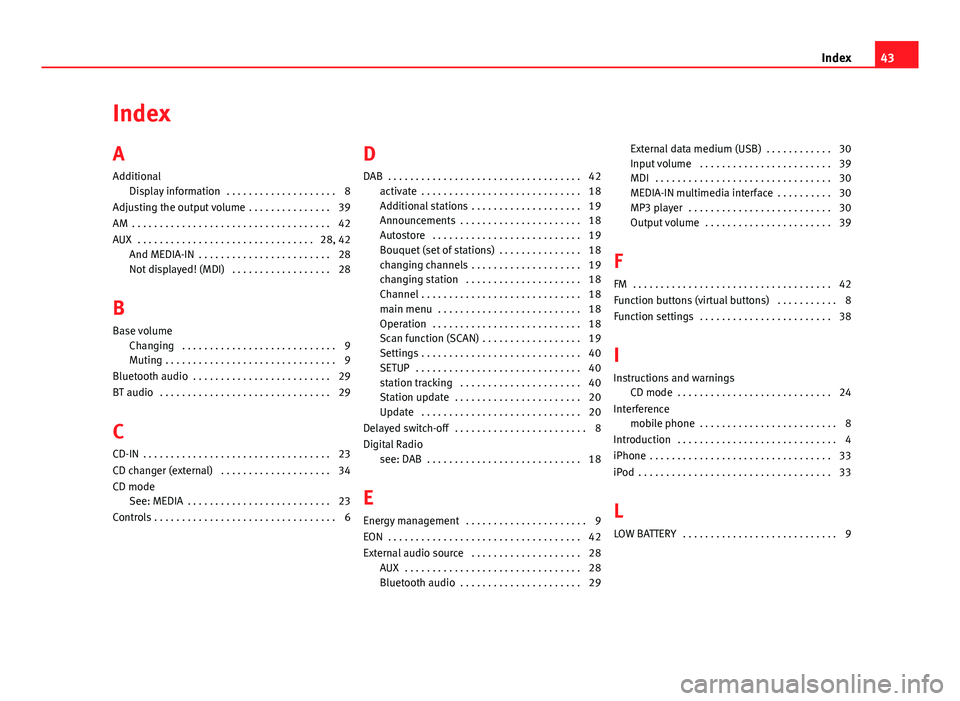
IndexA
Additional
Display information . . . . . . . . . . . . . . . . . . . . 8
Adjusting the output volume . . . . . . . . . . . . . . . 39
AM . . . . . . . . . . . . . . . . . . . . . . . . . . . . . . . . . . . . 42
AUX . . . . . . . . . . . . . . . . . . . . . . . . . . . . . . . . 28, 42
And MEDIA-IN . . . . . . . . . . . . . . . . . . . . . . . . 28Not displayed! (MDI) . . . . . . . . . . . . . . . . . . 28
B
Base volume
Changing . . . . . . . . . . . . . . . . . . . . . . . . . . . . 9Muting . . . . . . . . . . . . . . . . . . . . . . . . . . . . . . . 9
Bluetooth audio . . . . . . . . . . . . . . . . . . . . . . . . . 29
BT audio . . . . . . . . . . . . . . . . . . . . . . . . . . . . . . . 29
C
CD-IN . . . . . . . . . . . . . . . . . . . . . . . . . . . . . . . . . . 23
CD changer (external) . . . . . . . . . . . . . . . . . . . . 34
CD modeSee: MEDIA . . . . . . . . . . . . . . . . . . . . . . . . . . 23
Controls . . . . . . . . . . . . . . . . . . . . . . . . . . . . . . . . . 6
D
DAB . . . . . . . . . . . . . . . . . . . . . . . . . . . . . . . . . . . 42
activate . . . . . . . . . . . . . . . . . . . . . . . . . . . . . 18Additional stations . . . . . . . . . . . . . . . . . . . . 19Announcements . . . . . . . . . . . . . . . . . . . . . . 18Autostore . . . . . . . . . . . . . . . . . . . . . . . . . . . 19
Bouquet (set of stations) . . . . . . . . . . . . . . . 18changing channels . . . . . . . . . . . . . . . . . . . . 19changing station . . . . . . . . . . . . . . . . . . . . . 18Channel . . . . . . . . . . . . . . . . . . . . . . . . . . . . . 18main menu . . . . . . . . . . . . . . . . . . . . . . . . . . 18Operation . . . . . . . . . . . . . . . . . . . . . . . . . . . 18
Scan function (SCAN) . . . . . . . . . . . . . . . . . . 19Settings . . . . . . . . . . . . . . . . . . . . . . . . . . . . . 40SETUP . . . . . . . . . . . . . . . . . . . . . . . . . . . . . . 40station tracking . . . . . . . . . . . . . . . . . . . . . . 40Station update . . . . . . . . . . . . . . . . . . . . . . . 20Update . . . . . . . . . . . . . . . . . . . . . . . . . . . . . 20
Delayed switch-off . . . . . . . . . . . . . . . . . . . . . . . . 8
Digital Radiosee: DAB . . . . . . . . . . . . . . . . . . . . . . . . . . . . 18
E
Energy management . . . . . . . . . . . . . . . . . . . . . . 9
EON . . . . . . . . . . . . . . . . . . . . . . . . . . . . . . . . . . . 42
External audio source . . . . . . . . . . . . . . . . . . . . 28AUX . . . . . . . . . . . . . . . . . . . . . . . . . . . . . . . . 28Bluetooth audio . . . . . . . . . . . . . . . . . . . . . . 29
External data medium (USB) . . . . . . . . . . . . 30Input volume . . . . . . . . . . . . . . . . . . . . . . . . 39MDI . . . . . . . . . . . . . . . . . . . . . . . . . . . . . . . . 30MEDIA-IN multimedia interface . . . . . . . . . . 30MP3 player . . . . . . . . . . . . . . . . . . . . . . . . . . 30Output volume . . . . . . . . . . . . . . . . . . . . . . . 39
F
FM . . . . . . . . . . . . . . . . . . . . . . . . . . . . . . . . . . . . 42
Function buttons (virtual buttons) . . . . . . . . . . . 8
Function settings . . . . . . . . . . . . . . . . . . . . . . . . 38
I
Instructions and warningsCD mode . . . . . . . . . . . . . . . . . . . . . . . . . . . . 24
Interferencemobile phone . . . . . . . . . . . . . . . . . . . . . . . . . 8
Introduction . . . . . . . . . . . . . . . . . . . . . . . . . . . . . 4
iPhone . . . . . . . . . . . . . . . . . . . . . . . . . . . . . . . . . 33
iPod . . . . . . . . . . . . . . . . . . . . . . . . . . . . . . . . . . . 33
L
LOW BATTERY . . . . . . . . . . . . . . . . . . . . . . . . . . . . 9
43Index
Page 45 of 48
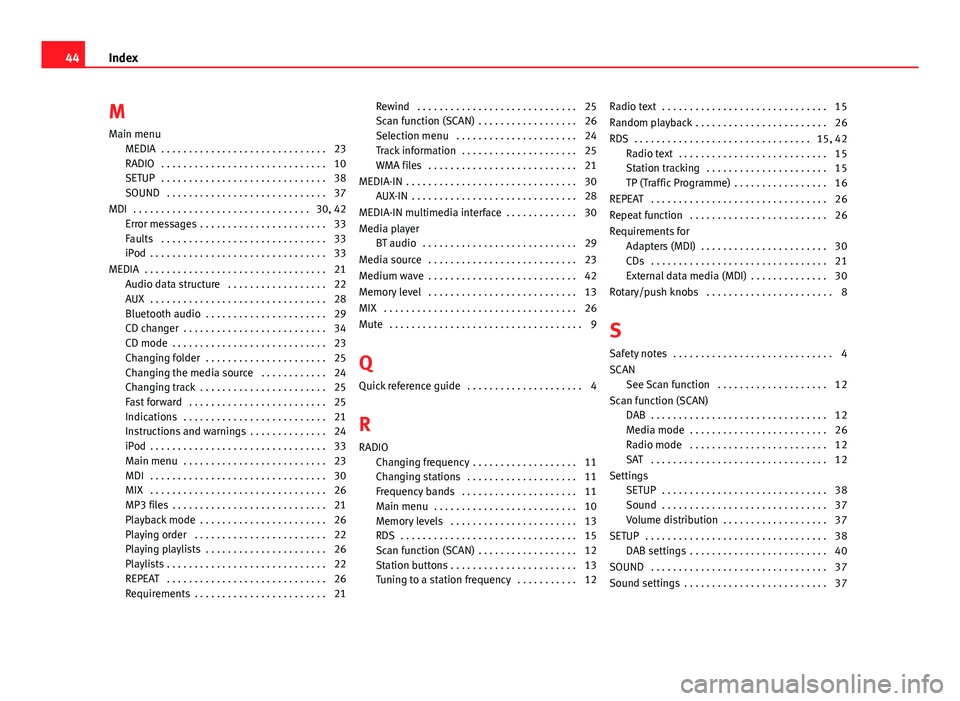
M
Main menu
MEDIA . . . . . . . . . . . . . . . . . . . . . . . . . . . . . . 23RADIO . . . . . . . . . . . . . . . . . . . . . . . . . . . . . . 10SETUP . . . . . . . . . . . . . . . . . . . . . . . . . . . . . . 38SOUND . . . . . . . . . . . . . . . . . . . . . . . . . . . . . 37
MDI . . . . . . . . . . . . . . . . . . . . . . . . . . . . . . . . 30, 42Error messages . . . . . . . . . . . . . . . . . . . . . . . 33Faults . . . . . . . . . . . . . . . . . . . . . . . . . . . . . . 33iPod . . . . . . . . . . . . . . . . . . . . . . . . . . . . . . . . 33
MEDIA . . . . . . . . . . . . . . . . . . . . . . . . . . . . . . . . . 21Audio data structure . . . . . . . . . . . . . . . . . . 22
AUX . . . . . . . . . . . . . . . . . . . . . . . . . . . . . . . . 28Bluetooth audio . . . . . . . . . . . . . . . . . . . . . . 29CD changer . . . . . . . . . . . . . . . . . . . . . . . . . . 34CD mode . . . . . . . . . . . . . . . . . . . . . . . . . . . . 23Changing folder . . . . . . . . . . . . . . . . . . . . . . 25Changing the media source . . . . . . . . . . . . 24Changing track . . . . . . . . . . . . . . . . . . . . . . . 25Fast forward . . . . . . . . . . . . . . . . . . . . . . . . . 25Indications . . . . . . . . . . . . . . . . . . . . . . . . . . 21Instructions and warnings . . . . . . . . . . . . . . 24iPod . . . . . . . . . . . . . . . . . . . . . . . . . . . . . . . . 33Main menu . . . . . . . . . . . . . . . . . . . . . . . . . . 23MDI . . . . . . . . . . . . . . . . . . . . . . . . . . . . . . . . 30MIX . . . . . . . . . . . . . . . . . . . . . . . . . . . . . . . . 26MP3 files . . . . . . . . . . . . . . . . . . . . . . . . . . . . 21Playback mode . . . . . . . . . . . . . . . . . . . . . . . 26Playing order . . . . . . . . . . . . . . . . . . . . . . . . 22Playing playlists . . . . . . . . . . . . . . . . . . . . . . 26Playlists . . . . . . . . . . . . . . . . . . . . . . . . . . . . . 22REPEAT . . . . . . . . . . . . . . . . . . . . . . . . . . . . . 26Requirements . . . . . . . . . . . . . . . . . . . . . . . . 21
Rewind . . . . . . . . . . . . . . . . . . . . . . . . . . . . . 25Scan function (SCAN) . . . . . . . . . . . . . . . . . . 26Selection menu . . . . . . . . . . . . . . . . . . . . . . 24Track information . . . . . . . . . . . . . . . . . . . . . 25WMA files . . . . . . . . . . . . . . . . . . . . . . . . . . . 21
MEDIA-IN . . . . . . . . . . . . . . . . . . . . . . . . . . . . . . . 30AUX-IN . . . . . . . . . . . . . . . . . . . . . . . . . . . . . . 28
MEDIA-IN multimedia interface . . . . . . . . . . . . . 30
Media playerBT audio . . . . . . . . . . . . . . . . . . . . . . . . . . . . 29
Media source . . . . . . . . . . . . . . . . . . . . . . . . . . . 23
Medium wave . . . . . . . . . . . . . . . . . . . . . . . . . . . 42
Memory level . . . . . . . . . . . . . . . . . . . . . . . . . . . 13
MIX . . . . . . . . . . . . . . . . . . . . . . . . . . . . . . . . . . . 26
Mute . . . . . . . . . . . . . . . . . . . . . . . . . . . . . . . . . . . 9
Q
Quick reference guide . . . . . . . . . . . . . . . . . . . . . 4
R
RADIOChanging frequency . . . . . . . . . . . . . . . . . . . 11
Changing stations . . . . . . . . . . . . . . . . . . . . 11Frequency bands . . . . . . . . . . . . . . . . . . . . . 11Main menu . . . . . . . . . . . . . . . . . . . . . . . . . . 10Memory levels . . . . . . . . . . . . . . . . . . . . . . . 13RDS . . . . . . . . . . . . . . . . . . . . . . . . . . . . . . . . 15Scan function (SCAN) . . . . . . . . . . . . . . . . . . 12Station buttons . . . . . . . . . . . . . . . . . . . . . . . 13Tuning to a station frequency . . . . . . . . . . . 12
Radio text . . . . . . . . . . . . . . . . . . . . . . . . . . . . . . 15
Random playback . . . . . . . . . . . . . . . . . . . . . . . . 26
RDS . . . . . . . . . . . . . . . . . . . . . . . . . . . . . . . . 15, 42Radio text . . . . . . . . . . . . . . . . . . . . . . . . . . . 15Station tracking . . . . . . . . . . . . . . . . . . . . . . 15TP (Traffic Programme) . . . . . . . . . . . . . . . . . 16
REPEAT . . . . . . . . . . . . . . . . . . . . . . . . . . . . . . . . 26
Repeat function . . . . . . . . . . . . . . . . . . . . . . . . . 26
Requirements forAdapters (MDI) . . . . . . . . . . . . . . . . . . . . . . . 30CDs . . . . . . . . . . . . . . . . . . . . . . . . . . . . . . . . 21External data media (MDI) . . . . . . . . . . . . . . 30
Rotary/push knobs . . . . . . . . . . . . . . . . . . . . . . . 8
S
Safety notes . . . . . . . . . . . . . . . . . . . . . . . . . . . . . 4
SCANSee Scan function . . . . . . . . . . . . . . . . . . . . 12
Scan function (SCAN)DAB . . . . . . . . . . . . . . . . . . . . . . . . . . . . . . . . 12Media mode . . . . . . . . . . . . . . . . . . . . . . . . . 26Radio mode . . . . . . . . . . . . . . . . . . . . . . . . . 12SAT . . . . . . . . . . . . . . . . . . . . . . . . . . . . . . . . 12
SettingsSETUP . . . . . . . . . . . . . . . . . . . . . . . . . . . . . . 38Sound . . . . . . . . . . . . . . . . . . . . . . . . . . . . . . 37Volume distribution . . . . . . . . . . . . . . . . . . . 37
SETUP . . . . . . . . . . . . . . . . . . . . . . . . . . . . . . . . . 38DAB settings . . . . . . . . . . . . . . . . . . . . . . . . . 40
SOUND . . . . . . . . . . . . . . . . . . . . . . . . . . . . . . . . 37
Sound settings . . . . . . . . . . . . . . . . . . . . . . . . . . 37
44Index