ECO mode Seat Leon SC 2014 MEDIA SYSTEM TOUCH - COLOUR
[x] Cancel search | Manufacturer: SEAT, Model Year: 2014, Model line: Leon SC, Model: Seat Leon SC 2014Pages: 44, PDF Size: 1.45 MB
Page 25 of 44
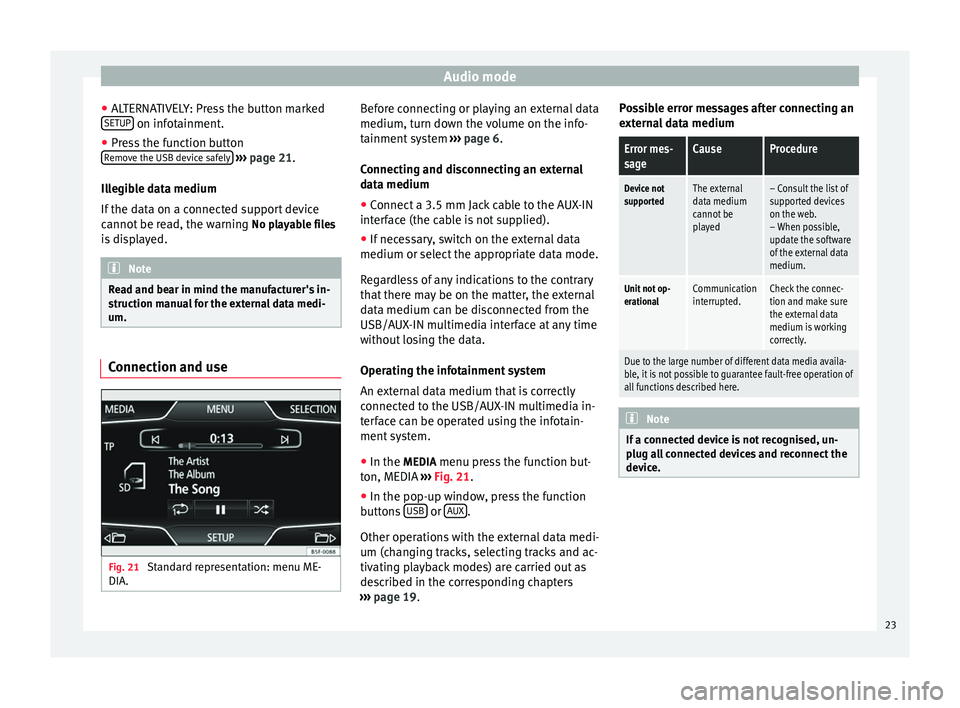
Audio mode
● ALTERNATIVELY: Press the button marked
SETUP on infotainment.
● Press the function button
Remove the USB device safely
››› page 21.
Illegible data medium
If the data on a connected support device
cannot be read, the warning No playable files
is displayed. Note
Read and bear in mind the manufacturer's in-
struction manual for the external data medi-
um. Connection and use
Fig. 21
Standard representation: menu ME-
DIA. Before connecting or playing an external data
medium, turn down the volume on the info-
tainment system
››› page 6.
Connecting and disconnecting an external
data medium ● Connect a 3.5 mm Jack cable to the AUX-IN
interface (the cable is not supplied).
● If necessary, switch on the external data
medium or select the appropriate data mode.
Regardless of any indications to the contrary
that there may be on the matter, the external
data medium can be disconnected from the
USB/AUX-IN multimedia interface at any time
without losing the data.
Operating the infotainment system
An external data medium that is correctly
connected to the USB/AUX-IN multimedia in-
terface can be operated using the infotain-
ment system.
● In the MEDIA menu press the function but-
ton, MEDIA ››› Fig. 21 .
● In the pop-up w indo
w, press the function
buttons USB or
AUX .
Other operations with the external data medi-
um (changing tracks, selecting tracks and ac-
tivating playback modes) are carried out as
described in the corresponding chapters
››› page 19 . P
o
ssible error messages after connecting an
external data medium
Error mes-
sageCauseProcedure
Device not
supportedThe external
data medium
cannot be
played– Consult the list of
supported devices
on the web.
– When possible,
update the software
of the external data
medium.
Unit not op-
erationalCommunication
interrupted.Check the connec-
tion and make sure
the external data
medium is working
correctly.
Due to the large number of different data media availa-
ble, it is not possible to guarantee fault-free operation of
all functions described here. Note
If a connected device is not recognised, un-
plug all connected devices and reconnect the
device. 23
Page 27 of 44
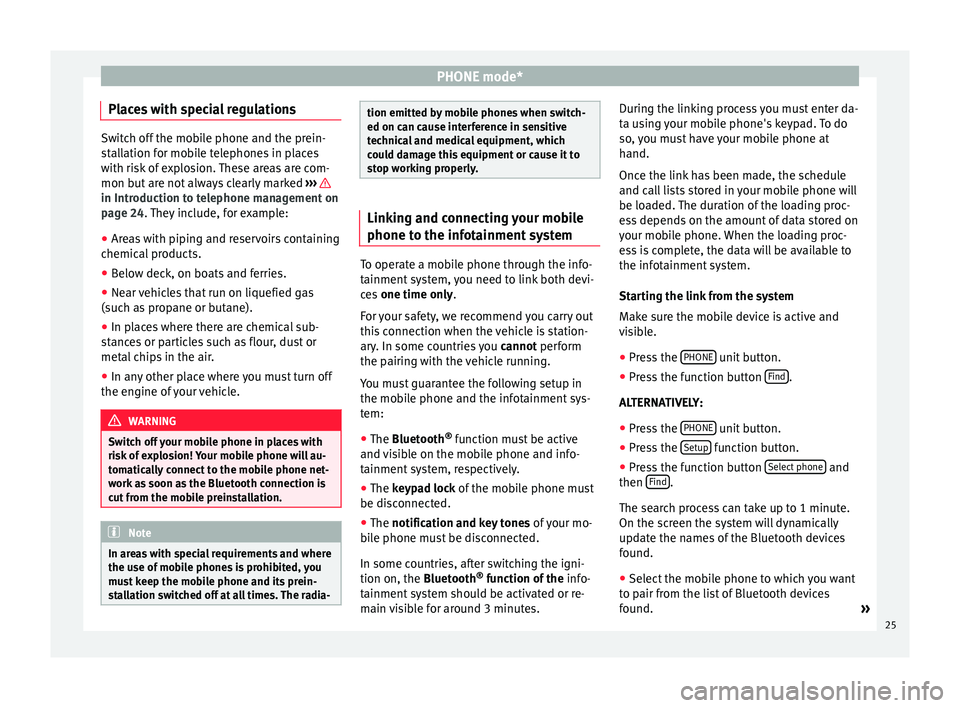
PHONE mode*
Places with special regulations Switch off the mobile phone and the prein-
stallation for mobile telephones in places
with risk of explosion. These areas are com-
mon but are not always clearly marked
››› in Introduction to telephone management on
page 24. They include, for example:
●
Ar e
as with piping and reservoirs containing
chemical products.
● Below deck, on boats and ferries.
● Near vehicles that run on liquefied gas
(such as propane or butane).
● In places where there are chemical sub-
stances or particles such as flour, dust or
metal chips in the air.
● In any other place where you must turn off
the engine of your vehicle. WARNING
Switch off your mobile phone in places with
risk of explosion! Your mobile phone will au-
tomatically connect to the mobile phone net-
work as soon as the Bluetooth connection is
cut from the mobile preinstallation. Note
In areas with special requirements and where
the use of mobile phones is prohibited, you
must keep the mobile phone and its prein-
stallation switched off at all times. The radia- tion emitted by mobile phones when switch-
ed on can cause interference in sensitive
technical and medical equipment, which
could damage this equipment or cause it to
stop working properly.
Linking and connecting your mobile
phone to the infotainment system
To operate a mobile phone through the info-
tainment system, you need to link both devi-
ces
one time only .
F or
your safety, we recommend you carry out
this connection when the vehicle is station-
ary. In some countries you cannot perform
the pairing with the vehicle running.
You must guarantee the following setup in
the mobile phone and the infotainment sys-
tem:
● The
Bluetooth ®
function must be active
and visible on the mobile phone and info-
tainment system, respectively.
● The
keypad lock of the mobile phone must
be disconnected.
● The
notification and key tones of your mo-
bile phone must be disconnected.
In some countries, after switching the igni-
tion on, the
Bluetooth ®
function of the info-
tainment system should be activated or re-
main visible for around 3 minutes. During the linking process you must enter da-
ta using your mobile phone's keypad. To do
so, you must have your mobile phone at
hand.
Once the link has been made, the schedule
and call lists stored in your mobile phone will
be loaded. The duration of the loading proc-
ess depends on the amount of data stored on
your mobile phone. When the loading proc-
ess is complete, the data will be available to
the infotainment system.
Starting the link from the system
Make sure the mobile device is active and
visible.
● Press the PHONE unit button.
● Press the function button Find .
ALTERNATIVELY: ● Press the PHONE unit button.
● Press the Setup function button.
● Press the function button Select phone and
then Find .
The search process can take up to 1 minute.
On the screen the system will dynamically
update the names of the Bluetooth devices
found. ● Select the mobile phone to which you want
to pair from the list of Bluetooth devices
found. »
25
Page 28 of 44
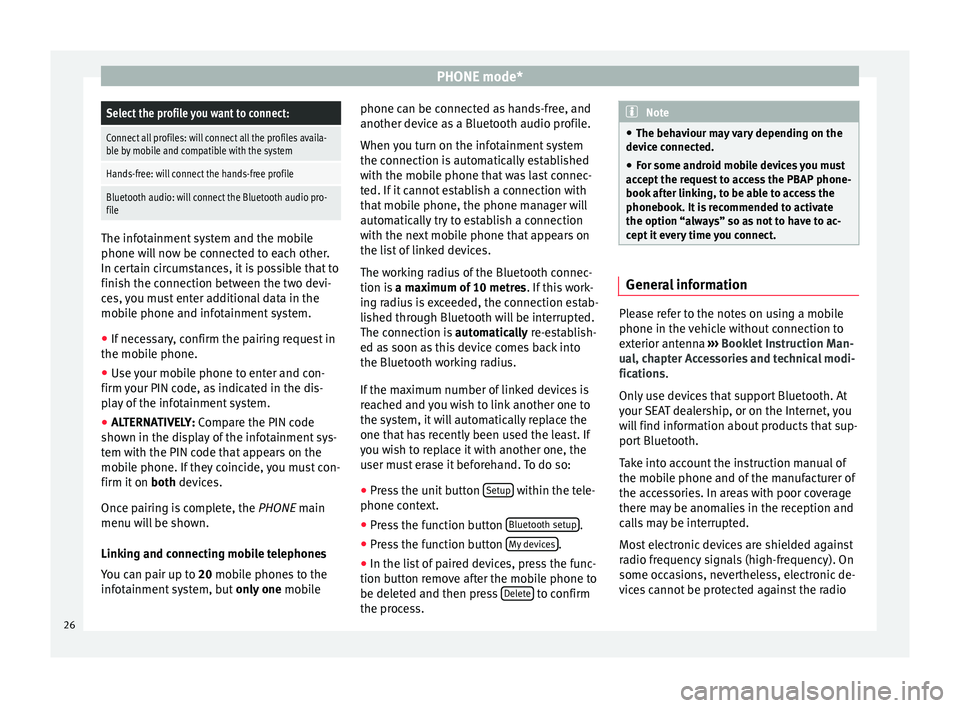
PHONE mode*Select the profile you want to connect:
Connect all profiles: will connect all the profiles availa-
ble by mobile and compatible with the system
Hands-free: will connect the hands-free profile
Bluetooth audio: will connect the Bluetooth audio pro-
file
The infotainment system and the mobile
phone will now be connected to each other.
In certain circumstances, it is possible that to
finish the connection between the two devi-
ces, you must enter additional data in the
mobile phone and infotainment system.
●
If necessary, confirm the pairing request in
the mobile phone.
● Use your mobile phone to enter and con-
firm your PIN code, as indicated in the dis-
play of the infotainment system.
● ALTERNATIVELY: Compare the PIN code
sho wn in the di
splay of the infotainment sys-
tem with the PIN code that appears on the
mobile phone. If they coincide, you must con-
firm it on both
devices.
Once pairing is complete, the PHONE
main
menu will be shown.
Linking and connecting mobile telephones
You can pair up to 20 mobile phones to the
infotainment system, but only one mobile phone can be connected as hands-free, and
another device as a Bluetooth audio profile.
When you turn on the infotainment system
the connection is automatically established
with the mobile phone that was last connec-
ted. If it cannot establish a connection with
that mobile phone, the phone manager will
automatically try to establish a connection
with the next mobile phone that appears on
the list of linked devices.
The working radius of the Bluetooth connec-
tion is
a maximum of 10 metres . If this work-
ing radius is exceeded, the connection estab-
lished through Bluetooth will be interrupted.
The connection is automatically re-establish-
ed as
soon as this device comes back into
the Bluetooth working radius.
If the maximum number of linked devices is
reached and you wish to link another one to
the system, it will automatically replace the
one that has recently been used the least. If
you wish to replace it with another one, the
user must erase it beforehand. To do so:
● Press the unit button Setup within the tele-
phone context.
● Press the function button Bluetooth setup .
● Press the function button My devices .
● In the list of paired devices, press the func-
tion button remove after the mobile phone to
be deleted and then press Delete to confirm
the process. Note
● The behaviour may vary depending on the
device connected.
● For some android mobile devices you must
accept the request to access the PBAP phone-
book after linking, to be able to access the
phonebook. It is recommended to activate
the option “always” so as not to have to ac-
cept it every time you connect. General information
Please refer to the notes on using a mobile
phone in the vehicle without connection to
exterior antenna
›››
Booklet Instruction Man-
ual, chapter Accessories and technical modi-
fications .
On ly
use devices that support Bluetooth. At
your SEAT dealership, or on the Internet, you
will find information about products that sup-
port Bluetooth.
Take into account the instruction manual of
the mobile phone and of the manufacturer of
the accessories. In areas with poor coverage
there may be anomalies in the reception and
calls may be interrupted.
Most electronic devices are shielded against
radio frequency signals (high-frequency). On
some occasions, nevertheless, electronic de-
vices cannot be protected against the radio
26
Page 31 of 44
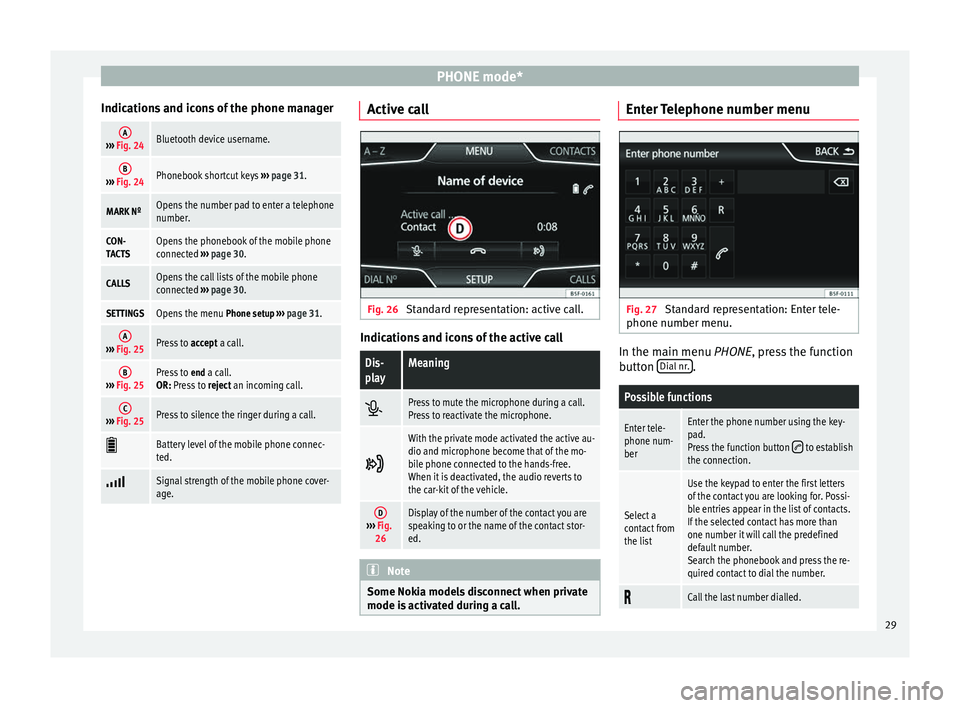
PHONE mode*
Indications and icons of the phone managerA››› Fig. 24Bluetooth device username.
B››› Fig. 24Phonebook shortcut keys ››› page 31.
MARK NºOpens the number pad to enter a telephone
number.
CON-
TACTSOpens the phonebook of the mobile phone
connected ››› page 30.
CALLSOpens the call lists of the mobile phone
connected ››› page 30.
SETTINGSOpens the menu Phone setup ››› page 31.
A››› Fig. 25Press to accept a call.
B››› Fig. 25Press to end a call.
OR: Press to reject an incoming call.
C››› Fig. 25Press to silence the ringer during a call.
Battery level of the mobile phone connec-
ted.
Signal strength of the mobile phone cover-
age. Active call
Fig. 26
Standard representation: active call. Indications and icons of the active call
Dis-
playMeaning
Press to mute the microphone during a call.
Press to reactivate the microphone.
With the private mode activated the active au-
dio and microphone become that of the mo-
bile phone connected to the hands-free.
When it is deactivated, the audio reverts to
the car-kit of the vehicle.
D›››
Fig.
26Display of the number of the contact you are
speaking to or the name of the contact stor-
ed. Note
Some Nokia models disconnect when private
mode is activated during a call. Enter Telephone number menu
Fig. 27
Standard representation: Enter tele-
phone number menu. In the main menu
PHONE
, press the function
b
utton Dial nr. .
Possible functions
Enter tele-
phone num-
berEnter the phone number using the key-
pad.
Press the function button
to establish
the connection.
Select a
contact from
the list
Use the keypad to enter the first letters
of the contact you are looking for. Possi-
ble entries appear in the list of contacts.
If the selected contact has more than
one number it will call the predefined
default number.
Search the phonebook and press the re-
quired contact to dial the number.
Call the last number dialled.
29
Page 35 of 44
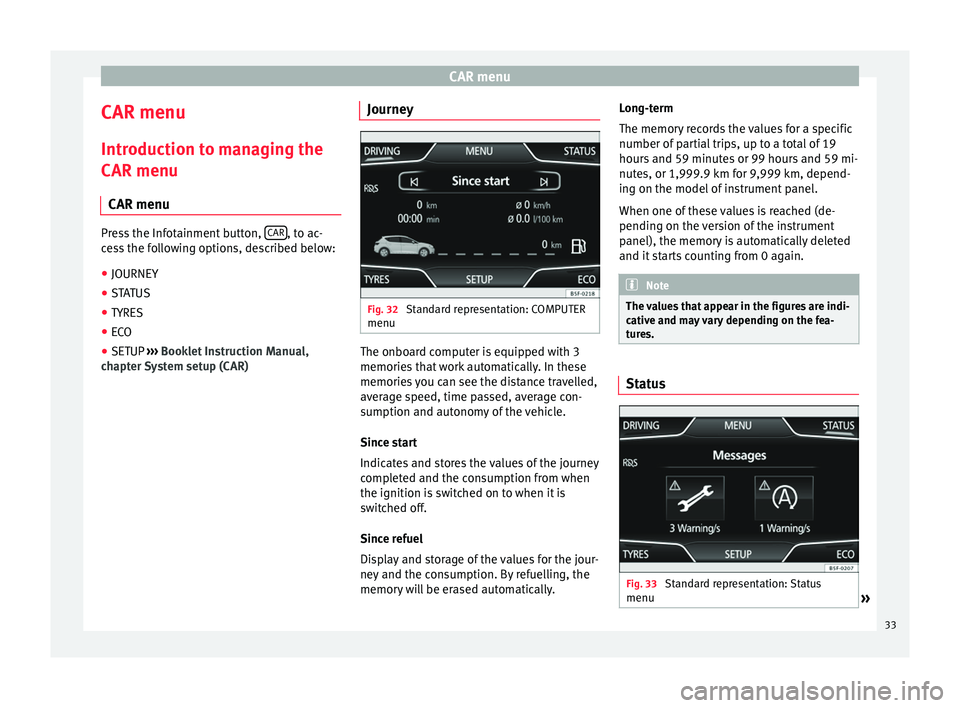
CAR menu
CAR menu Introduction to managing the
CAR menu CAR menu Press the Infotainment button,
CAR , to ac-
cess the following options, described below:
● JOURNEY
● STATUS
● TYRES
● ECO
● SETUP ›››
Booklet Instruction Manual,
chapter System setup (CAR) Journey Fig. 32
Standard representation: COMPUTER
menu The onboard computer is equipped with 3
memories that work automatically. In these
memories you can see the distance travelled,
average speed, time passed, average con-
sumption and autonomy of the vehicle.
Since start
Indicates and stores the values of the journey
completed and the consumption from when
the ignition is switched on to when it is
switched off.
Since refuel
Display and storage of the values for the jour-
ney and the consumption. By refuelling, the
memory will be erased automatically.Long-term
The memory records the values for a specific
number of partial trips, up to a total of 19
hours and 59 minutes or 99 hours and 59 mi-
nutes, or 1,999.9 km for 9,999 km, depend-
ing on the model of instrument panel.
When one of these values is reached (de-
pending on the version of the instrument
panel), the memory is automatically deleted
and it starts counting from 0 again.
Note
The values that appear in the figures are indi-
cative and may vary depending on the fea-
tures. Status
Fig. 33
Standard representation: Status
menu » 33