change time Seat Leon SC 2014 MEDIA SYSTEM TOUCH - COLOUR
[x] Cancel search | Manufacturer: SEAT, Model Year: 2014, Model line: Leon SC, Model: Seat Leon SC 2014Pages: 44, PDF Size: 1.45 MB
Page 21 of 44
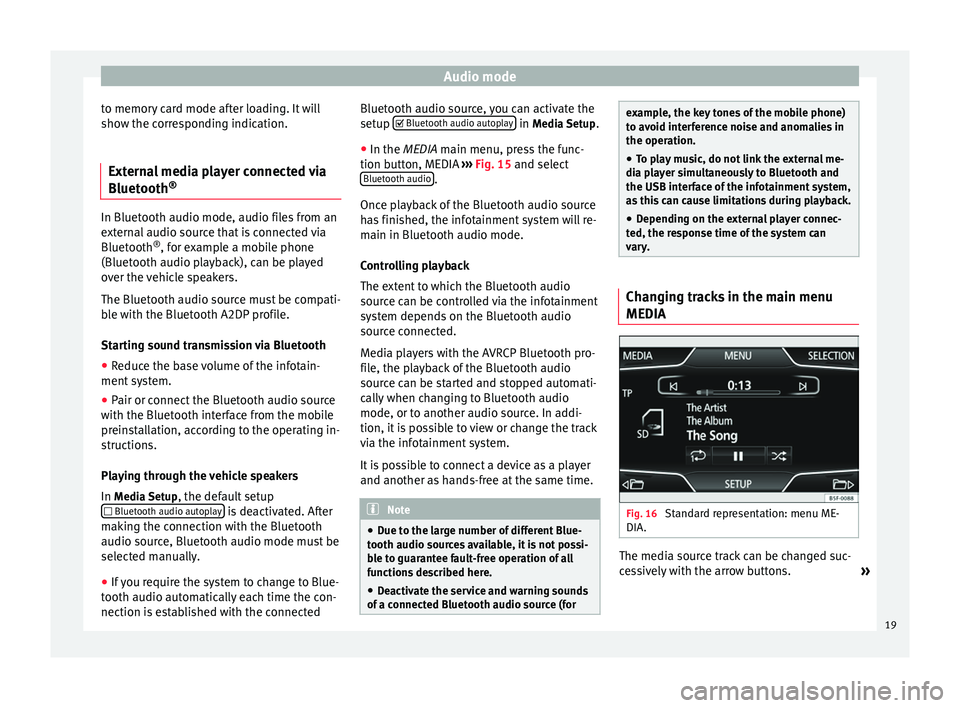
Audio mode
to memory card mode after loading. It will
show the corresponding indication.
External media player connected via
Bluetooth ®In Bluetooth audio mode, audio files from an
external audio source that is connected via
Bluetooth
®
, for example a mobile phone
(Bluetooth audio playback), can be played
over the vehicle speakers.
The Bluetooth audio source must be compati-
ble with the Bluetooth A2DP profile.
Starting sound transmission via Bluetooth
● Reduce the base volume of the infotain-
ment system.
● Pair or connect the Bluetooth audio source
with the Bluetooth interface from the mobile
preinstallation, according to the operating in-
structions.
Playing through the vehicle speakers
In Media Setup
, the default setup
Bluetooth audio autoplay is deactivated. After
making the connection with the Bluetooth
audio source, Bluetooth audio mode must be
selected manually.
● If you require the system to change to Blue-
tooth audio automatically each time the con-
nection is established with the connected Bluetooth audio source, you can activate the
setup
Bluetooth audio autoplay in
Media Setup
.
● In the MEDIA main menu, press the func-
tion b
utton, MEDIA ››› Fig. 15 and select
Bluetooth audio .
Once playback of the Bluetooth audio source
has finished, the infotainment system will re-
main in Bluetooth audio mode.
Controlling playback
The extent to which the Bluetooth audio
source can be controlled via the infotainment
system depends on the Bluetooth audio
source connected.
Media players with the AVRCP Bluetooth pro-
file, the playback of the Bluetooth audio
source can be started and stopped automati-
cally when changing to Bluetooth audio
mode, or to another audio source. In addi-
tion, it is possible to view or change the track
via the infotainment system.
It is possible to connect a device as a player
and another as hands-free at the same time. Note
● Due to the large number of different Blue-
tooth audio sources available, it is not possi-
ble to guarantee fault-free operation of all
functions described here.
● Deactivate the service and warning sounds
of a connected Bluetooth audio source (for example, the key tones of the mobile phone)
to avoid interference noise and anomalies in
the operation.
● To play music, do not link the external me-
dia player simultaneously to Bluetooth and
the USB interface of the infotainment system,
as this can cause limitations during playback.
● Depending on the external player connec-
ted, the response time of the system can
vary. Changing tracks in the main menu
MEDIA
Fig. 16
Standard representation: menu ME-
DIA. The media source track can be changed suc-
cessively with the arrow buttons.
»
19
Page 22 of 44

Audio mode
The arrow buttons do not allow you to change
p l
aylist. A playlist must be started manually
through the track selection menu.
Controlling playback via the MEDIA main
menu
ActionEffect
Briefly pressing the
function button, once.
Goes to the start of the cur-
rent track.
Briefly pressing the
function button, two
consecutive times.Goes to the start of the previ-
ous track. It will go from the
first track to the last on the
data medium being played.
Briefly pressing the
function button, once.
Goes to the next track. It will
go from the first track to the
last on the data medium be-
ing played.
Keeping the function
button pressed.Rewind.
Keeping the function
button pressed.Fast forward.
Briefly pressing the
function button, once.
Playback will stop. The func-
tion button changes to .
Briefly pressing the
function button, once.
Playback will continue. The
function button changes
to . Selecting a track from the list
Fig. 17
Standard representation: menu ME-
DIA. Fig. 18
Standard representation: media
source folder list. Open the audio/folder file list.
● In the MEDIA
main menu, press the SELECT
b
utton ›››
Fig. 17, to open the track list. The track being played appears highlighted
››› Fig. 18
.
Search and press on the desired track/folder
list. If the title information is available, this
will be displayed instead of Track + no.
Func-
tion
but-
tonsEffect
MEDIAOpen the Source menu. Press to select other
media sources.
Press the function button to open the top
folder in the hierarchy of the media source.
After being pressed several times the current-
ly selected media source appears; press to
check the source contents. The number ap-
pearing on the folder indicates the level in
the directory
››› Fig. 18.
Start playback with the first track.
Repeat all the tracks.
Repeat the current track.
Random play.
SCANWith the scan function active, all the tracks
on the selected track list are played for ap-
proximately 10 seconds.
20
Page 24 of 44
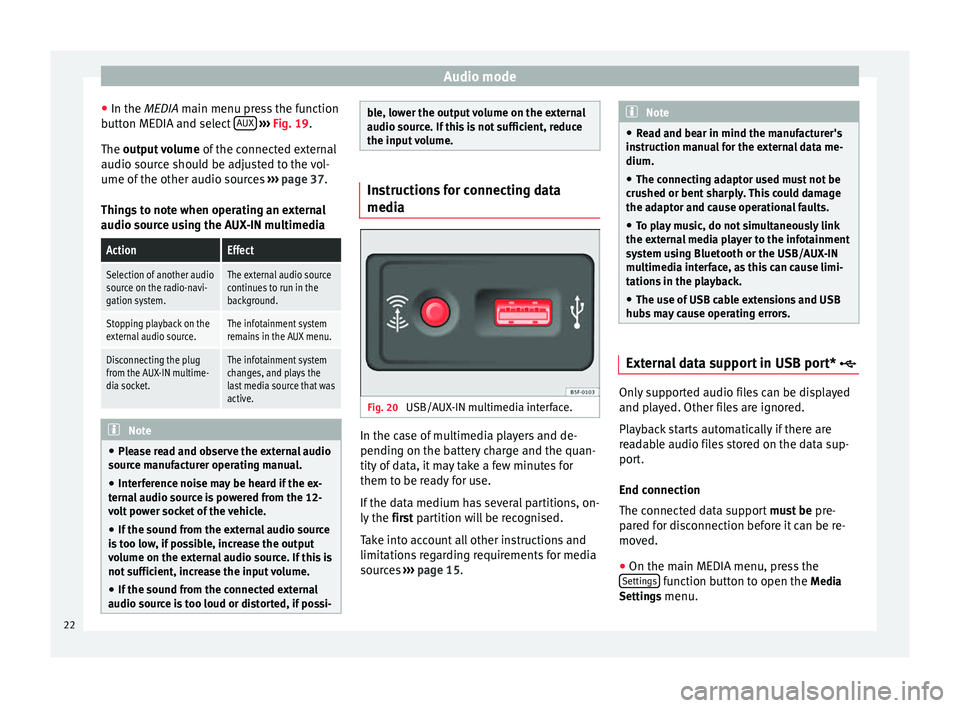
Audio mode
● In the MEDIA
main menu press the function
b
utton MEDIA and select AUX
››› Fig. 19 .
The output volume of
the connected external
audio source should be adjusted to the vol-
ume of the other audio sources ››› page 37.
Things to note when operating an external
audio source using the AUX-IN multimedia
ActionEffect
Selection of another audio
source on the radio-navi-
gation system.The external audio source
continues to run in the
background.
Stopping playback on the
external audio source.The infotainment system
remains in the AUX menu.
Disconnecting the plug
from the AUX-IN multime-
dia socket.The infotainment system
changes, and plays the
last media source that was
active. Note
● Please read and observe the external audio
source manufacturer operating manual.
● Interference noise may be heard if the ex-
ternal audio source is powered from the 12-
volt power socket of the vehicle.
● If the sound from the external audio source
is too low, if possible, increase the output
volume on the external audio source. If this is
not sufficient, increase the input volume.
● If the sound from the connected external
audio source is too loud or distorted, if possi- ble, lower the output volume on the external
audio source. If this is not sufficient, reduce
the input volume.
Instructions for connecting data
media
Fig. 20
USB/AUX-IN multimedia interface. In the case of multimedia players and de-
pending on the battery charge and the quan-
tity of data, it may take a few minutes for
them to be ready for use.
If the data medium has several partitions, on-
ly the
first partition will be recognised.
T ak
e into account all other instructions and
limitations regarding requirements for media
sources ››› page 15. Note
● Read and bear in mind the manufacturer's
instruction manual for the external data me-
dium.
● The connecting adaptor used must not be
crushed or bent sharply. This could damage
the adaptor and cause operational faults.
● To play music, do not simultaneously link
the external media player to the infotainment
system using Bluetooth or the USB/AUX-IN
multimedia interface, as this can cause limi-
tations in the playback.
● The use of USB cable extensions and USB
hubs may cause operating errors. External data support in USB port*
Only supported audio files can be displayed
and played. Other files are ignored.
Playback starts automatically if there are
readable audio files stored on the data sup-
port.
End connection
The connected data support
must be pre-
pared for disconnection before it can be re-
moved.
● On the main MEDIA menu, press the
Settings function button to open the
Media
Settings menu.
22
Page 38 of 44
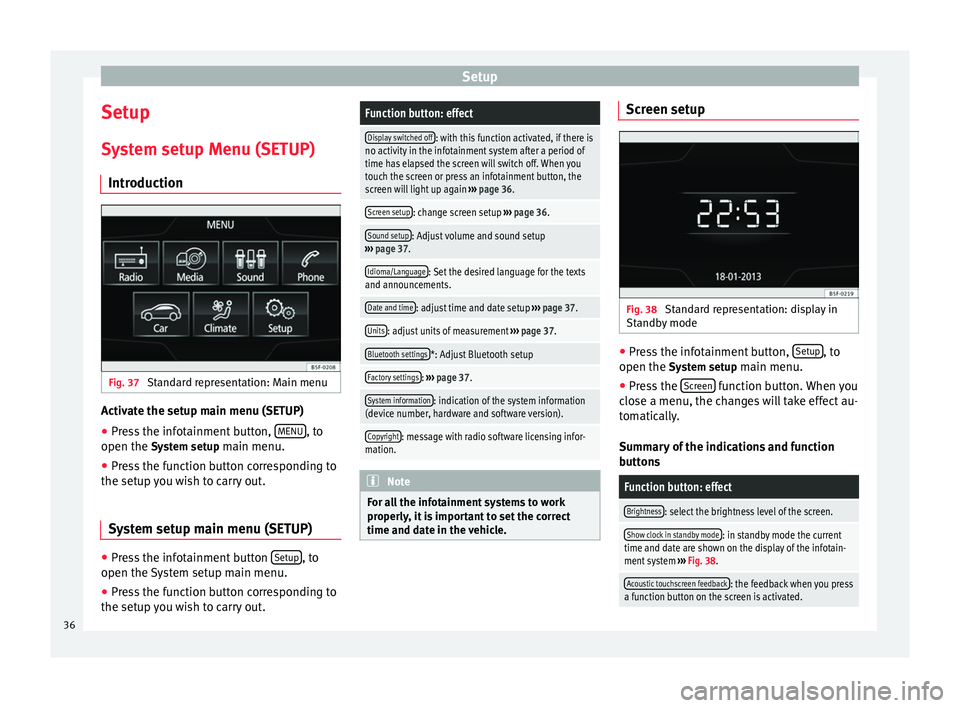
Setup
Setup
System setup Menu (SETUP) Introduction Fig. 37
Standard representation: Main menu Activate the setup main menu (SETUP)
● Press the infotainment button, MENU , to
open the System setup
main menu.
● Press the function button corresponding to
the setup you wish to carry out.
System setup main menu (SETUP) ●
Press the infotainment button Setup , to
open the System setup main menu.
● Press the function button corresponding to
the setup you wish to carry out.Function button: effect
Display switched off: with this function activated, if there is
no activity in the infotainment system after a period of
time has elapsed the screen will switch off. When you
touch the screen or press an infotainment button, the
screen will light up again ››› page 36.
Screen setup: change screen setup ››› page 36.
Sound setup: Adjust volume and sound setup
››› page 37.
Idioma/Language: Set the desired language for the texts
and announcements.
Date and time: adjust time and date setup ››› page 37.
Units: adjust units of measurement ››› page 37.
Bluetooth settings*: Adjust Bluetooth setup
Factory settings: ››› page 37.
System information: indication of the system information
(device number, hardware and software version).
Copyright: message with radio software licensing infor-
mation. Note
For all the infotainment systems to work
properly, it is important to set the correct
time and date in the vehicle. Screen setup
Fig. 38
Standard representation: display in
Standby mode ●
Press the infotainment button, Setup , to
open the System setup
main menu.
● Press the Screen function button. When you
close a menu, the changes will take effect au-
tomatically.
Summary of the indications and function
buttons
Function button: effect
Brightness: select the brightness level of the screen.
Show clock in standby mode: in standby mode the current
time and date are shown on the display of the infotain-
ment system ››› Fig. 38.
Acoustic touchscreen feedback: the feedback when you press
a function button on the screen is activated. 36
Page 40 of 44
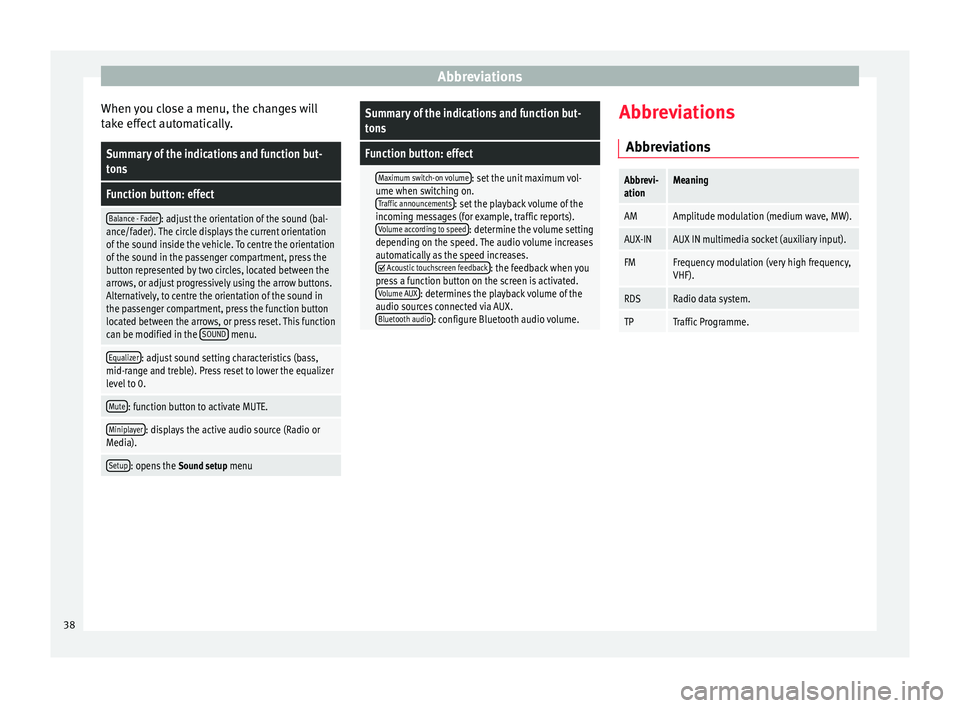
Abbreviations
When you close a menu, the changes will
take effect automatically.Summary of the indications and function but-
tons
Function button: effect
Balance - Fader: adjust the orientation of the sound (bal-
ance/fader). The circle displays the current orientation
of the sound inside the vehicle. To centre the orientation
of the sound in the passenger compartment, press the
button represented by two circles, located between the
arrows, or adjust progressively using the arrow buttons.
Alternatively, to centre the orientation of the sound in
the passenger compartment, press the function button
located between the arrows, or press reset. This function
can be modified in the SOUND
menu.
Equalizer: adjust sound setting characteristics (bass,
mid-range and treble). Press reset to lower the equalizer
level to 0.
Mute: function button to activate MUTE.
Miniplayer: displays the active audio source (Radio or
Media).
Setup: opens the Sound setup menu
Summary of the indications and function but-
tons
Function button: effect
Maximum switch-on volume: set the unit maximum vol-
ume when switching on. Traffic announcements
: set the playback volume of the
incoming messages (for example, traffic reports). Volume according to speed
: determine the volume setting
depending on the speed. The audio volume increases
automatically as the speed increases.
Acoustic touchscreen feedback: the feedback when you
press a function button on the screen is activated. Volume AUX
: determines the playback volume of the
audio sources connected via AUX. Bluetooth audio
: configure Bluetooth audio volume. Abbreviations
Abbreviations
Abbrevi-
ationMeaning
AMAmplitude modulation (medium wave, MW).
AUX-INAUX IN multimedia socket (auxiliary input).
FMFrequency modulation (very high frequency,
VHF).
RDSRadio data system.
TPTraffic Programme. 38
Page 41 of 44
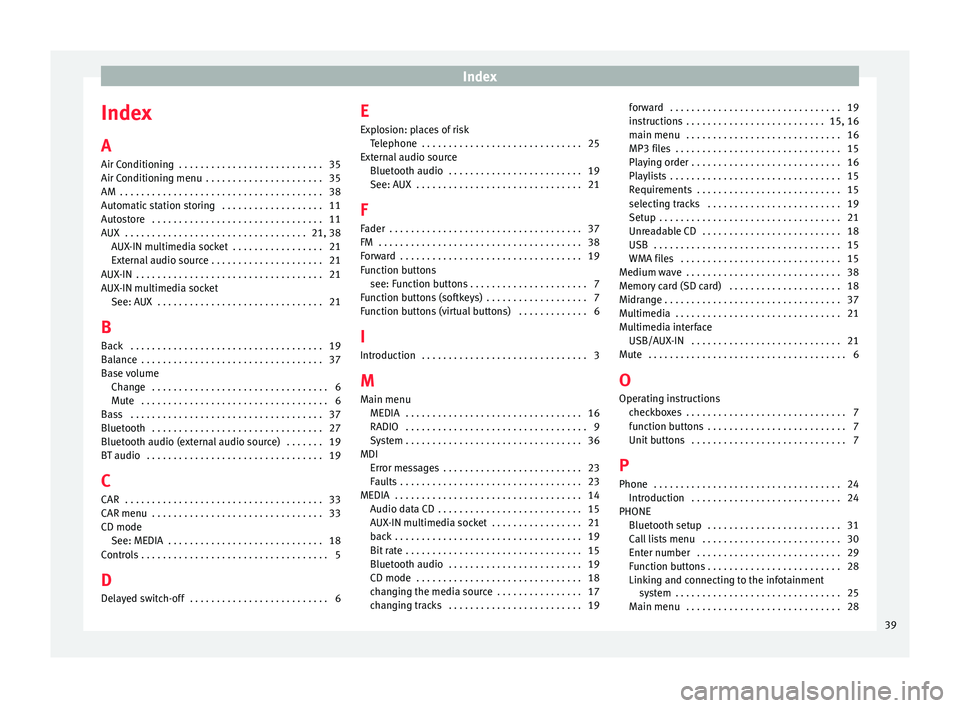
Index
Index
A
Air Conditioning . . . . . . . . . . . . . . . . . . . . . . . . . . . 35
Air Conditioning menu . . . . . . . . . . . . . . . . . . . . . . 35
AM . . . . . . . . . . . . . . . . . . . . . . . . . . . . . . . . . . . . . . 38
Automatic station storing . . . . . . . . . . . . . . . . . . . 11
Autostore . . . . . . . . . . . . . . . . . . . . . . . . . . . . . . . . 11
AUX . . . . . . . . . . . . . . . . . . . . . . . . . . . . . . . . . . 21, 38 AUX-IN multimedia socket . . . . . . . . . . . . . . . . . 21
External audio source . . . . . . . . . . . . . . . . . . . . . 21
AUX-IN . . . . . . . . . . . . . . . . . . . . . . . . . . . . . . . . . . . 21
AUX-IN multimedia socket See: AUX . . . . . . . . . . . . . . . . . . . . . . . . . . . . . . . 21
B Back . . . . . . . . . . . . . . . . . . . . . . . . . . . . . . . . . . . . 19
Balance . . . . . . . . . . . . . . . . . . . . . . . . . . . . . . . . . . 37
Base volume Change . . . . . . . . . . . . . . . . . . . . . . . . . . . . . . . . . 6
Mute . . . . . . . . . . . . . . . . . . . . . . . . . . . . . . . . . . . 6
Bass . . . . . . . . . . . . . . . . . . . . . . . . . . . . . . . . . . . . 37
Bluetooth . . . . . . . . . . . . . . . . . . . . . . . . . . . . . . . . 27
Bluetooth audio (external audio source) . . . . . . . 19
BT audio . . . . . . . . . . . . . . . . . . . . . . . . . . . . . . . . . 19
C
CAR . . . . . . . . . . . . . . . . . . . . . . . . . . . . . . . . . . . . . 33
CAR menu . . . . . . . . . . . . . . . . . . . . . . . . . . . . . . . . 33
CD mode See: MEDIA . . . . . . . . . . . . . . . . . . . . . . . . . . . . . 18
Controls . . . . . . . . . . . . . . . . . . . . . . . . . . . . . . . . . . . 5
D
Delayed switch-off . . . . . . . . . . . . . . . . . . . . . . . . . . 6 E
Explosion: places of risk
Telephone . . . . . . . . . . . . . . . . . . . . . . . . . . . . . . 25
External audio source Bluetooth audio . . . . . . . . . . . . . . . . . . . . . . . . . 19
See: AUX . . . . . . . . . . . . . . . . . . . . . . . . . . . . . . . 21
F Fader . . . . . . . . . . . . . . . . . . . . . . . . . . . . . . . . . . . . 37
FM . . . . . . . . . . . . . . . . . . . . . . . . . . . . . . . . . . . . . . 38
Forward . . . . . . . . . . . . . . . . . . . . . . . . . . . . . . . . . . 19
Function buttons see: Function buttons . . . . . . . . . . . . . . . . . . . . . . 7
Function buttons (softkeys) . . . . . . . . . . . . . . . . . . . 7
Function buttons (virtual buttons) . . . . . . . . . . . . . 6
I
Introduction . . . . . . . . . . . . . . . . . . . . . . . . . . . . . . . 3
M Main menu MEDIA . . . . . . . . . . . . . . . . . . . . . . . . . . . . . . . . . 16
RADIO . . . . . . . . . . . . . . . . . . . . . . . . . . . . . . . . . . 9
System . . . . . . . . . . . . . . . . . . . . . . . . . . . . . . . . . 36
MDI Error messages . . . . . . . . . . . . . . . . . . . . . . . . . . 23
Faults . . . . . . . . . . . . . . . . . . . . . . . . . . . . . . . . . . 23
MEDIA . . . . . . . . . . . . . . . . . . . . . . . . . . . . . . . . . . . 14 Audio data CD . . . . . . . . . . . . . . . . . . . . . . . . . . . 15
AUX-IN multimedia socket . . . . . . . . . . . . . . . . . 21
back . . . . . . . . . . . . . . . . . . . . . . . . . . . . . . . . . . . 19
Bit rate . . . . . . . . . . . . . . . . . . . . . . . . . . . . . . . . . 15
Bluetooth audio . . . . . . . . . . . . . . . . . . . . . . . . . 19
CD mode . . . . . . . . . . . . . . . . . . . . . . . . . . . . . . . 18
changing the media source . . . . . . . . . . . . . . . . 17
changing tracks . . . . . . . . . . . . . . . . . . . . . . . . . 19 forward . . . . . . . . . . . . . . . . . . . . . . . . . . . . . . . . 19
instructions . . . . . . . . . . . . . . . . . . . . . . . . . . 15, 16
main menu . . . . . . . . . . . . . . . . . . . . . . . . . . . . . 16
MP3 files . . . . . . . . . . . . . . . . . . . . . . . . . . . . . . . 15
Playing order . . . . . . . . . . . . . . . . . . . . . . . . . . . . 16
Playlists . . . . . . . . . . . . . . . . . . . . . . . . . . . . . . . . 15
Requirements . . . . . . . . . . . . . . . . . . . . . . . . . . . 15
selecting tracks . . . . . . . . . . . . . . . . . . . . . . . . . 19
Setup . . . . . . . . . . . . . . . . . . . . . . . . . . . . . . . . . . 21
Unreadable CD . . . . . . . . . . . . . . . . . . . . . . . . . . 18
USB . . . . . . . . . . . . . . . . . . . . . . . . . . . . . . . . . . . 15
WMA files . . . . . . . . . . . . . . . . . . . . . . . . . . . . . . 15
Medium wave . . . . . . . . . . . . . . . . . . . . . . . . . . . . . 38
Memory card (SD card) . . . . . . . . . . . . . . . . . . . . . 18
Midrange . . . . . . . . . . . . . . . . . . . . . . . . . . . . . . . . . 37
Multimedia . . . . . . . . . . . . . . . . . . . . . . . . . . . . . . . 21
Multimedia interface USB/AUX-IN . . . . . . . . . . . . . . . . . . . . . . . . . . . . 21
Mute . . . . . . . . . . . . . . . . . . . . . . . . . . . . . . . . . . . . . 6
O Operating instructions checkboxes . . . . . . . . . . . . . . . . . . . . . . . . . . . . . . 7
function buttons . . . . . . . . . . . . . . . . . . . . . . . . . . 7
Unit buttons . . . . . . . . . . . . . . . . . . . . . . . . . . . . . 7
P
Phone . . . . . . . . . . . . . . . . . . . . . . . . . . . . . . . . . . . 24 Introduction . . . . . . . . . . . . . . . . . . . . . . . . . . . . 24
PHONE Bluetooth setup . . . . . . . . . . . . . . . . . . . . . . . . . 31
Call lists menu . . . . . . . . . . . . . . . . . . . . . . . . . . 30
Enter number . . . . . . . . . . . . . . . . . . . . . . . . . . . 29
Function buttons . . . . . . . . . . . . . . . . . . . . . . . . . 28
Linking and connecting to the infotainmentsystem . . . . . . . . . . . . . . . . . . . . . . . . . . . . . . . 25
Main menu . . . . . . . . . . . . . . . . . . . . . . . . . . . . . 28
39
Page 43 of 44
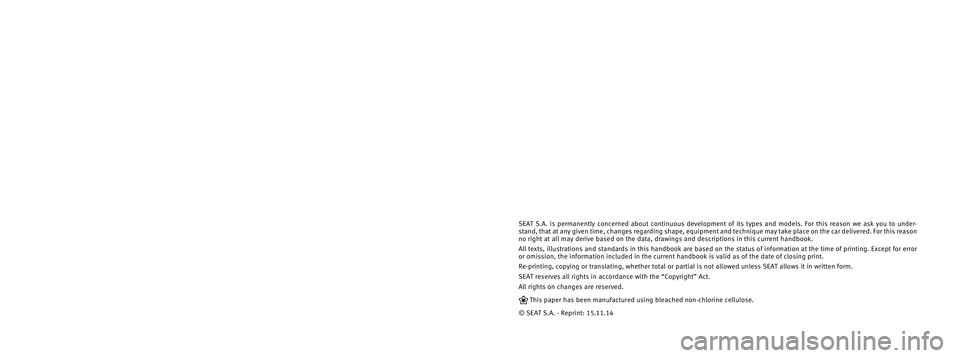
SEAT S.A. is permanently concerned about continuous development of its t\
ypes and models. For this reason we ask you to under-
stand, that at any given time, changes regarding shape, equipment and te\
chnique may take place on the car delivered. For this reason
no right at all may derive based on the data, drawings and descriptions \
in this current handbook.
All texts, illustrations and standards in this handbook are based on the\
status of information at the time of printing. Except for error
or omission, the information included in the current handbook is valid a\
s of the date of closing print.
Re-printing, copying or translating, whether total or partial is not all\
owed unless SEAT allows it in written form.
SEAT reserves all rights in accordance with the “Copyright” Act.
All rights on changes are reserved.
❀This paper has been manufactured using bleached non-chlorine cellulose.
© SEAT S.A. - Reprint: 15.11.14
About this manual
This manual contains a description of the
equipment supplied with the vehicle at the
time this manual was published. Some of the
units described herein will not be available
until a later date or are only available in cer -
tain markets.
Because this is a general manual for the
ALTEA range, some of the equipment and
functions that are described in this manual
are not included in all types or variants of the
model; they may vary or be modi�ed depend -
ing on the technical requirements and on the
market; this is in no way deceptive advertis-
ing.
The illustrations are intended as a general
guide and may vary from the equipment �tted
in your vehicle in some details.
The steering indications (left, right, forward,
reverse) appearing in this manual refer to the
normal driving movements of the vehicle ex -
cept when otherwise indicated.
* The equipment marked with an aster -
isk* is �tted as standard only in certain
versions, and is only supplied as op -
tional extras for some versions, or are
only offered in certain countries. ®
All registered marks are indicated with
®. Although the copyright symbol does
not appear, it is a copyrighted mark.
>> The section is continued on the follow -
ing page.
WARNING
Texts preceded by this symbol contain infor -
mation on safety. They warn you about possi -
ble dangers of accident or injury.
CAUTION
Texts with this symbol draw your attention to
potential sources of damage to your vehicle.
For the sake of the environment
Texts preceded by this symbol contain rele-
vant information concerning environmental
protection.
Note
Texts preceded by this symbol contain additio -
nal information.
This manual is divided into �ve large parts,
which are:
1. Safety
2. Operation
3. Tips
4. Technical data
5. Alphabetical index
At the end of this manual, there is a detailed
alphabetical index that will help you quickly
�nd the information you require.