CD player Seat Leon SC 2014 MEDIA SYSTEM TOUCH - COLOUR
[x] Cancel search | Manufacturer: SEAT, Model Year: 2014, Model line: Leon SC, Model: Seat Leon SC 2014Pages: 44, PDF Size: 1.45 MB
Page 5 of 44
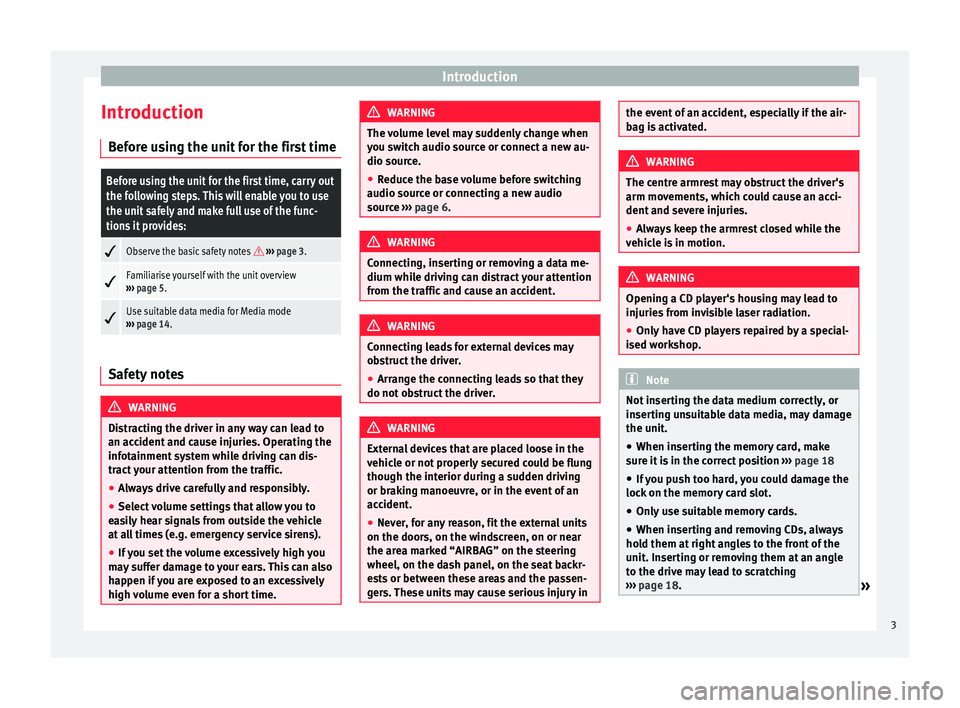
Introduction
Introduction Before using the unit for the first timeBefore using the unit for the first time, carry out
the following steps. This will enable you to use
the unit safely and make full use of the func-
tions it provides:
Observe the basic safety notes
››› page 3.
Familiarise yourself with the unit overview
››› page 5.
Use suitable data media for Media mode
››› page 14. Safety notes
WARNING
Distracting the driver in any way can lead to
an accident and cause injuries. Operating the
infotainment system while driving can dis-
tract your attention from the traffic.
● Always drive carefully and responsibly.
● Select volume settings that allow you to
easily hear signals from outside the vehicle
at all times (e.g. emergency service sirens).
● If you set the volume excessively high you
may suffer damage to your ears. This can also
happen if you are exposed to an excessively
high volume even for a short time. WARNING
The volume level may suddenly change when
you switch audio source or connect a new au-
dio source.
● Reduce the base volume before switching
audio source or connecting a new audio
source ››› page 6. WARNING
Connecting, inserting or removing a data me-
dium while driving can distract your attention
from the traffic and cause an accident. WARNING
Connecting leads for external devices may
obstruct the driver.
● Arrange the connecting leads so that they
do not obstruct the driver. WARNING
External devices that are placed loose in the
vehicle or not properly secured could be flung
though the interior during a sudden driving
or braking manoeuvre, or in the event of an
accident.
● Never, for any reason, fit the external units
on the doors, on the windscreen, on or near
the area marked “AIRBAG” on the steering
wheel, on the dash panel, on the seat backr-
ests or between these areas and the passen-
gers. These units may cause serious injury in the event of an accident, especially if the air-
bag is activated.
WARNING
The centre armrest may obstruct the driver's
arm movements, which could cause an acci-
dent and severe injuries.
● Always keep the armrest closed while the
vehicle is in motion. WARNING
Opening a CD player's housing may lead to
injuries from invisible laser radiation.
● Only have CD players repaired by a special-
ised workshop. Note
Not inserting the data medium correctly, or
inserting unsuitable data media, may damage
the unit. ● When inserting the memory card, make
sure it is in the correct position ››› page 18
● If you push too hard, you could damage the
lock on the memory card slot.
● Only use suitable memory cards.
● When inserting and removing CDs, always
hold them at right angles to the front of the
unit. Inserting or removing them at an angle
to the drive may lead to scratching
››› page 18.
» 3
Page 6 of 44
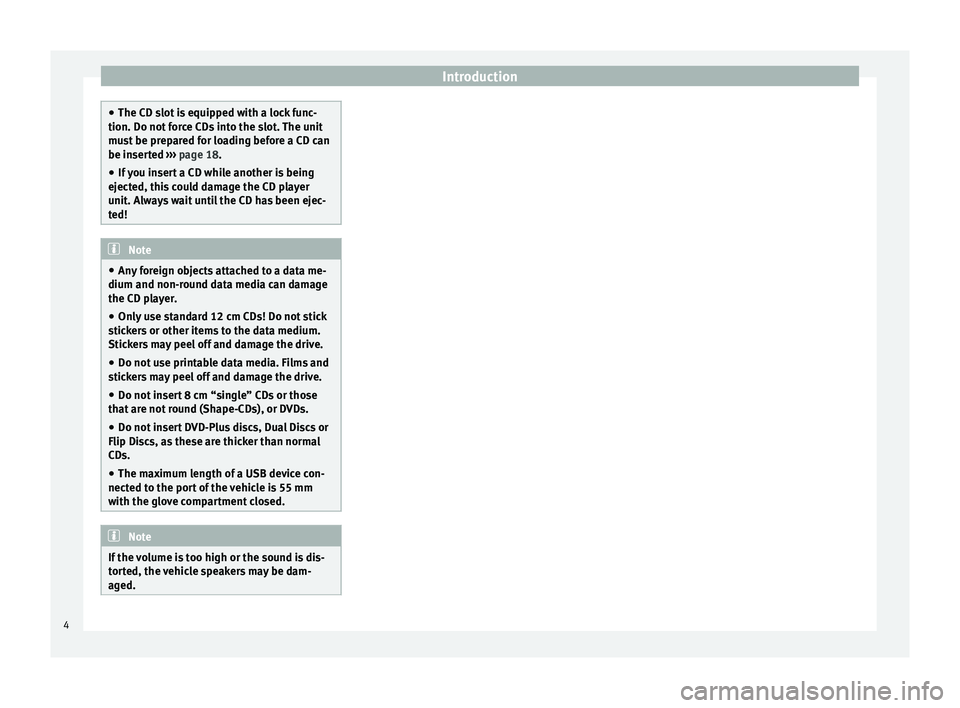
Introduction
●
The CD slot is equipped with a lock func-
tion. Do not force CDs into the slot. The unit
must be prepared for loading before a CD can
be inserted ››› page 18.
● If
you insert a CD while another is being
ejected, this could damage the CD player
unit. Always wait until the CD has been ejec-
ted! Note
● Any foreign objects attached to a data me-
dium and non-round data media can damage
the CD player.
● Only use standard 12 cm CDs! Do not stick
stickers or other items to the data medium.
Stickers may peel off and damage the drive.
● Do not use printable data media. Films and
stickers may peel off and damage the drive.
● Do not insert 8 cm “single” CDs or those
that are not round (Shape-CDs), or DVDs.
● Do not insert DVD-Plus discs, Dual Discs or
Flip Discs, as these are thicker than normal
CDs.
● The maximum length of a USB device con-
nected to the port of the vehicle is 55 mm
with the glove compartment closed. Note
If the volume is too high or the sound is dis-
torted, the vehicle speakers may be dam-
aged. 4
Page 16 of 44
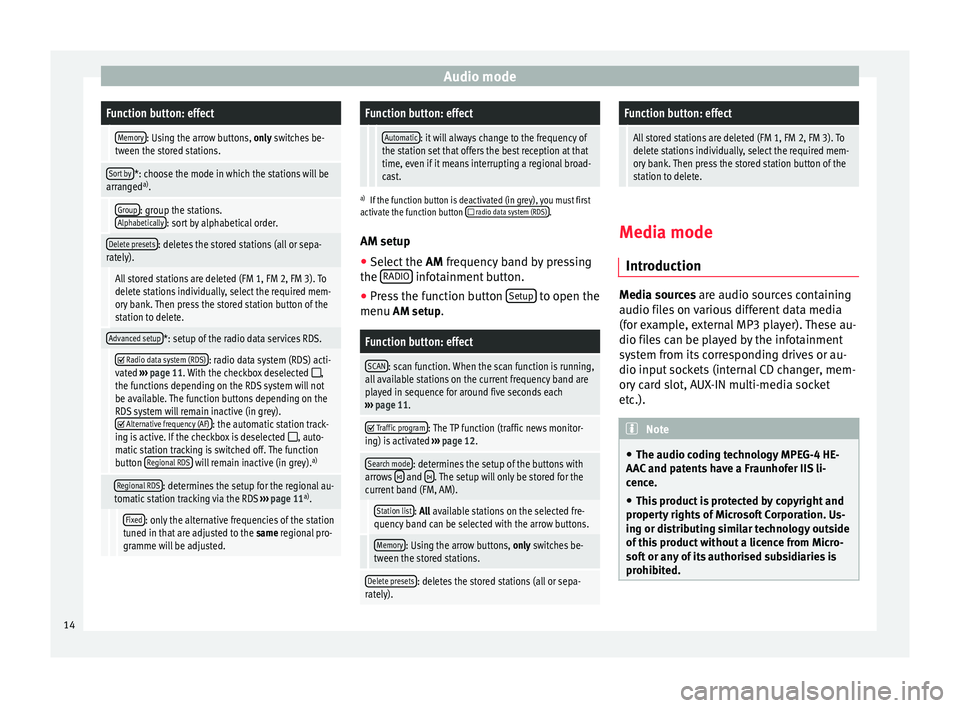
Audio modeFunction button: effect
Memory: Using the arrow buttons, only switches be-
tween the stored stations.
Sort by*: choose the mode in which the stations will be
arranged a)
.
Group: group the stations.
Alphabetically: sort by alphabetical order.
Delete presets: deletes the stored stations (all or sepa-
rately).
All stored stations are deleted (FM 1, FM 2, FM 3). To
delete stations individually, select the required mem-
ory bank. Then press the stored station button of the
station to delete.
Advanced setup*: setup of the radio data services RDS.
Radio data system (RDS): radio data system (RDS) acti-
vated ››› page 11. With the checkbox deselected ,
the functions depending on the RDS system will not
be available. The function buttons depending on the
RDS system will remain inactive (in grey).
Alternative frequency (AF): the automatic station track-
ing is active. If the checkbox is deselected , auto-
matic station tracking is switched off. The function
button Regional RDS
will remain inactive (in grey). a)
Regional RDS: determines the setup for the regional au-
tomatic station tracking via the RDS ››› page 11 a)
.
Fixed: only the alternative frequencies of the station
tuned in that are adjusted to the same regional pro-
gramme will be adjusted.
Function button: effect
Automatic: it will always change to the frequency of
the station set that offers the best reception at that
time, even if it means interrupting a regional broad-
cast.
a) If the function button is deactivated (in grey), you must first
activate the function button radio data system (RDS).
AM setup
● Select the AM
frequency band by pressing
the RADIO infotainment button.
● Press the function button Setup to open the
menu AM setup
.
Function button: effect
SCAN: scan function. When the scan function is running,
all available stations on the current frequency band are
played in sequence for around five seconds each
››› page 11.
Traffic program: The TP function (traffic news monitor-
ing) is activated ››› page 12.
Search mode: determines the setup of the buttons with
arrows and . The setup will only be stored for the
current band (FM, AM).
Station list: All available stations on the selected fre-
quency band can be selected with the arrow buttons.
Memory: Using the arrow buttons, only switches be-
tween the stored stations.
Delete presets: deletes the stored stations (all or sepa-
rately).
Function button: effect
All stored stations are deleted (FM 1, FM 2, FM 3). To
delete stations individually, select the required mem-
ory bank. Then press the stored station button of the
station to delete. Media mode
Introduction Media sources
are audio sources containing
audio fi l
es on various different data media
(for example, external MP3 player). These au-
dio files can be played by the infotainment
system from its corresponding drives or au-
dio input sockets (internal CD changer, mem-
ory card slot, AUX-IN multi-media socket
etc.). Note
● The audio coding technology MPEG-4 HE-
AAC and patents have a Fraunhofer IIS li-
cence.
● This product is protected by copyright and
property rights of Microsoft Corporation. Us-
ing or distributing similar technology outside
of this product without a licence from Micro-
soft or any of its authorised subsidiaries is
prohibited. 14
Page 17 of 44
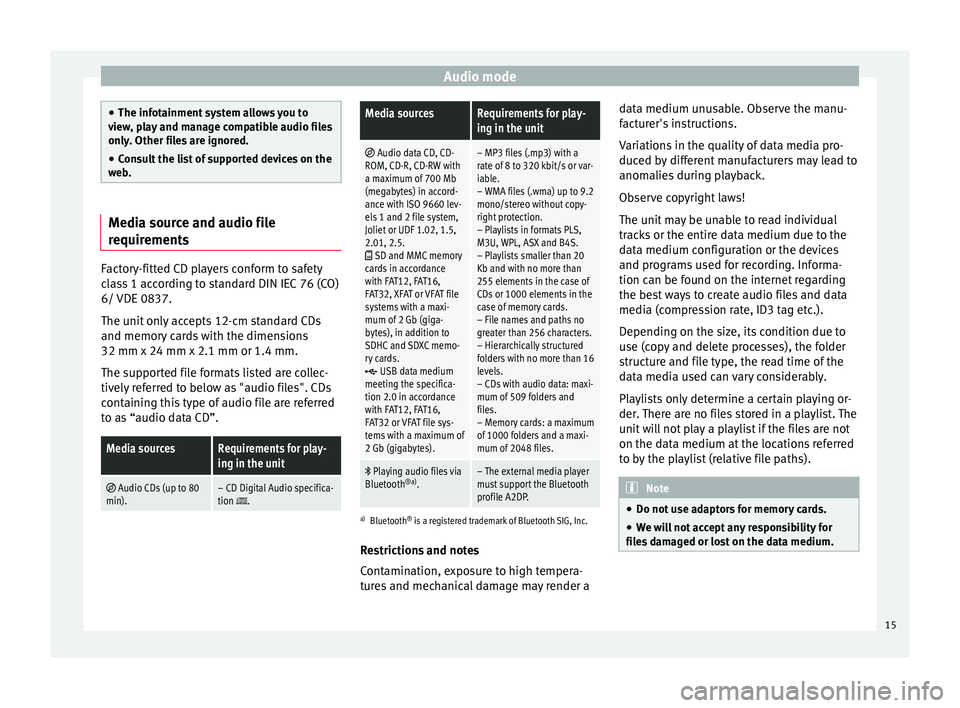
Audio mode
●
The infotainment system allows you to
view, play and manage compatible audio files
only. Other files are ignored.
● Consult the list of supported devices on the
web. Media source and audio file
requirements
Factory-fitted CD players conform to safety
class 1 according to standard DIN IEC 76 (CO)
6/ VDE 0837.
The unit only accepts 12-cm standard CDs
and memory cards with the dimensions
32 mm x 24 mm x 2.1 mm or 1.4 mm.
The supported file formats listed are collec-
tively referred to below as "audio files". CDs
containing this type of audio file are referred
to as “audio data CD”.Media sourcesRequirements for play-
ing in the unit
Audio CDs (up to 80
min).– CD Digital Audio specifica-
tion .
Media sourcesRequirements for play-
ing in the unit
Audio data CD, CD-
ROM, CD-R, CD-RW with
a maximum of 700 Mb
(megabytes) in accord-
ance with ISO 9660 lev-
els 1 and 2 file system,
Joliet or UDF 1.02, 1.5,
2.01, 2.5.
SD and MMC memory
cards in accordance
with FAT12, FAT16,
FAT32, XFAT or VFAT file
systems with a maxi-
mum of 2 Gb (giga-
bytes), in addition to
SDHC and SDXC memo-
ry cards.
USB data medium
meeting the specifica-
tion 2.0 in accordance
with FAT12, FAT16,
FAT32 or VFAT file sys-
tems with a maximum of
2 Gb (gigabytes).
– MP3 files (.mp3) with a
rate of 8 to 320 kbit/s or var-
iable.
– WMA files (.wma) up to 9.2
mono/stereo without copy-
right protection.
– Playlists in formats PLS,
M3U, WPL, ASX and B4S.
– Playlists smaller than 20
Kb and with no more than
255 elements in the case of
CDs or 1000 elements in the
case of memory cards.
– File names and paths no
greater than 256 characters.
– Hierarchically structured
folders with no more than 16
levels.
– CDs with audio data: maxi-
mum of 509 folders and
files.
– Memory cards: a maximum
of 1000 folders and a maxi-
mum of 2048 files.
Playing audio files via
Bluetooth ®a)
.– The external media player
must support the Bluetooth
profile A2DP.
a)Bluetooth ®
is a registered trademark of Bluetooth SIG, Inc.
Restrictions and notes
Contamination, exposure to high tempera-
tures and mechanical damage may render a data medium unusable. Observe the manu-
facturer's instructions.
Variations in the quality of data media pro-
duced by different manufacturers may lead to
anomalies during playback.
Observe copyright laws!
The unit may be unable to read individual
tracks or the entire data medium due to the
data medium configuration or the devices
and programs used for recording. Informa-
tion can be found on the internet regarding
the best ways to create audio files and data
media (compression rate, ID3 tag etc.).
Depending on the size, its condition due to
use (copy and delete processes), the folder
structure and file type, the read time of the
data media used can vary considerably.
Playlists only determine a certain playing or-
der. There are no files stored in a playlist. The
unit will not play a playlist if the files are not
on the data medium at the locations referred
to by the playlist (relative file paths).
Note
● Do not use adaptors for memory cards.
● We will not accept any responsibility for
files damaged or lost on the data medium. 15
Page 20 of 44
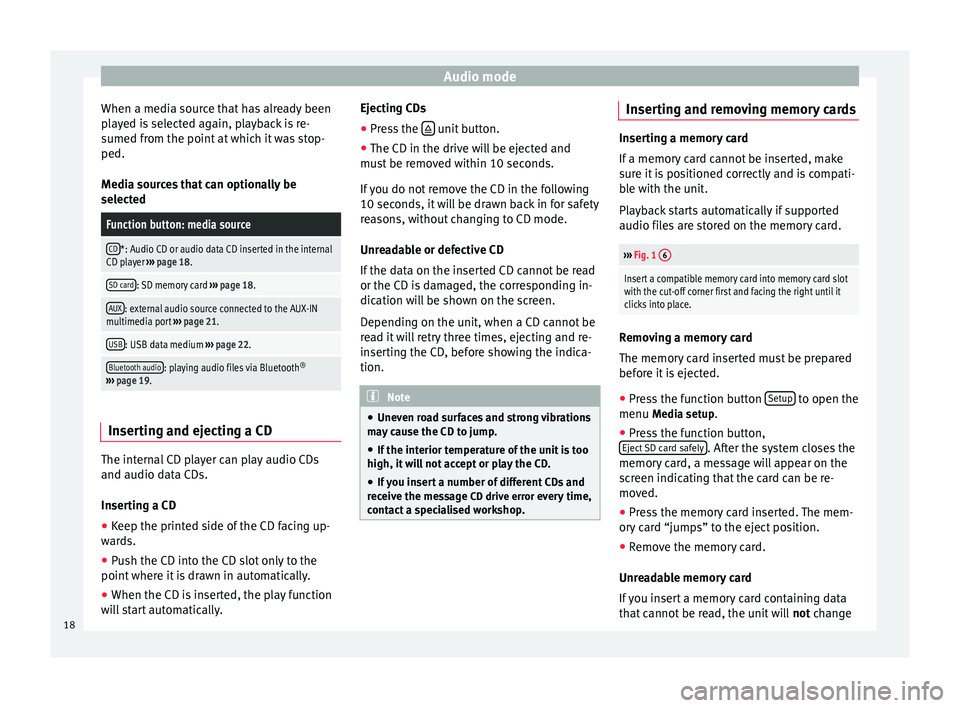
Audio mode
When a media source that has already been
played is selected again, playback is re-
sumed from the point at which it was stop-
ped.
Media sources that can optionally be
selectedFunction button: media source
CD*: Audio CD or audio data CD inserted in the internal
CD player ››› page 18.
SD card: SD memory card ››› page 18.
AUX: external audio source connected to the AUX-IN
multimedia port ››› page 21.
USB: USB data medium ››› page 22.
Bluetooth audio: playing audio files via Bluetooth ®
››› page 19. Inserting and ejecting a CD
The internal CD player can play audio CDs
and audio data CDs.
Inserting a CD
● Keep the printed side of the CD facing up-
wards.
● Push the CD into the CD slot only to the
point where it is drawn in automatically.
● When the CD is inserted, the play function
will start automatically. Ejecting CDs
●
Press the unit button.
● The CD in the drive will be ejected and
must be removed within 10 seconds.
If you do not remove the CD in the following
10 seconds, it will be drawn back in for safety
reasons, without changing to CD mode.
Unreadable or defective CD
If the data on the inserted CD cannot be read
or the CD is damaged, the corresponding in-
dication will be shown on the screen.
Depending on the unit, when a CD cannot be
read it will retry three times, ejecting and re-
inserting the CD, before showing the indica-
tion. Note
● Uneven road surfaces and strong vibrations
may cause the CD to jump.
● If the interior temperature of the unit is too
high, it will not accept or play the CD.
● If you insert a number of different CDs and
receive the message CD drive error every time,
c ont
act a specialised workshop. Inserting and removing memory cards
Inserting a memory card
If a memory card cannot be inserted, make
sure it is positioned correctly and is compati-
ble with the unit.
Playback starts automatically if supported
audio files are stored on the memory card.
›››
Fig. 1 6
Insert a compatible memory card into memory card slot
with the cut-off corner first and facing the right until it
clicks into place. Removing a memory card
The memory card inserted must be prepared
before it is ejected.
● Press the function button Setup to open the
menu Media setup
.
● Press the function button,
Eject SD card safely . After the system closes the
memory card, a message will appear on the
screen indicating that the card can be re-
moved.
● Press the memory card inserted. The mem-
ory card “jumps” to the eject position.
● Remove the memory card.
Unreadable memory card
If you insert a memory card containing data
that cannot be read, the unit will not change
18
Page 21 of 44
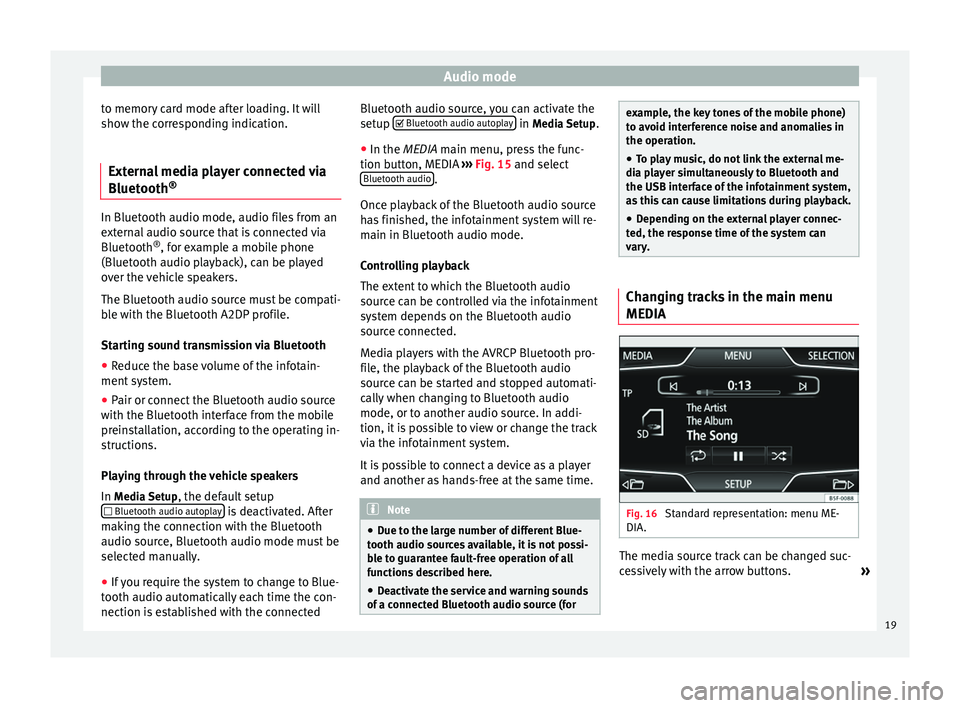
Audio mode
to memory card mode after loading. It will
show the corresponding indication.
External media player connected via
Bluetooth ®In Bluetooth audio mode, audio files from an
external audio source that is connected via
Bluetooth
®
, for example a mobile phone
(Bluetooth audio playback), can be played
over the vehicle speakers.
The Bluetooth audio source must be compati-
ble with the Bluetooth A2DP profile.
Starting sound transmission via Bluetooth
● Reduce the base volume of the infotain-
ment system.
● Pair or connect the Bluetooth audio source
with the Bluetooth interface from the mobile
preinstallation, according to the operating in-
structions.
Playing through the vehicle speakers
In Media Setup
, the default setup
Bluetooth audio autoplay is deactivated. After
making the connection with the Bluetooth
audio source, Bluetooth audio mode must be
selected manually.
● If you require the system to change to Blue-
tooth audio automatically each time the con-
nection is established with the connected Bluetooth audio source, you can activate the
setup
Bluetooth audio autoplay in
Media Setup
.
● In the MEDIA main menu, press the func-
tion b
utton, MEDIA ››› Fig. 15 and select
Bluetooth audio .
Once playback of the Bluetooth audio source
has finished, the infotainment system will re-
main in Bluetooth audio mode.
Controlling playback
The extent to which the Bluetooth audio
source can be controlled via the infotainment
system depends on the Bluetooth audio
source connected.
Media players with the AVRCP Bluetooth pro-
file, the playback of the Bluetooth audio
source can be started and stopped automati-
cally when changing to Bluetooth audio
mode, or to another audio source. In addi-
tion, it is possible to view or change the track
via the infotainment system.
It is possible to connect a device as a player
and another as hands-free at the same time. Note
● Due to the large number of different Blue-
tooth audio sources available, it is not possi-
ble to guarantee fault-free operation of all
functions described here.
● Deactivate the service and warning sounds
of a connected Bluetooth audio source (for example, the key tones of the mobile phone)
to avoid interference noise and anomalies in
the operation.
● To play music, do not link the external me-
dia player simultaneously to Bluetooth and
the USB interface of the infotainment system,
as this can cause limitations during playback.
● Depending on the external player connec-
ted, the response time of the system can
vary. Changing tracks in the main menu
MEDIA
Fig. 16
Standard representation: menu ME-
DIA. The media source track can be changed suc-
cessively with the arrow buttons.
»
19
Page 23 of 44
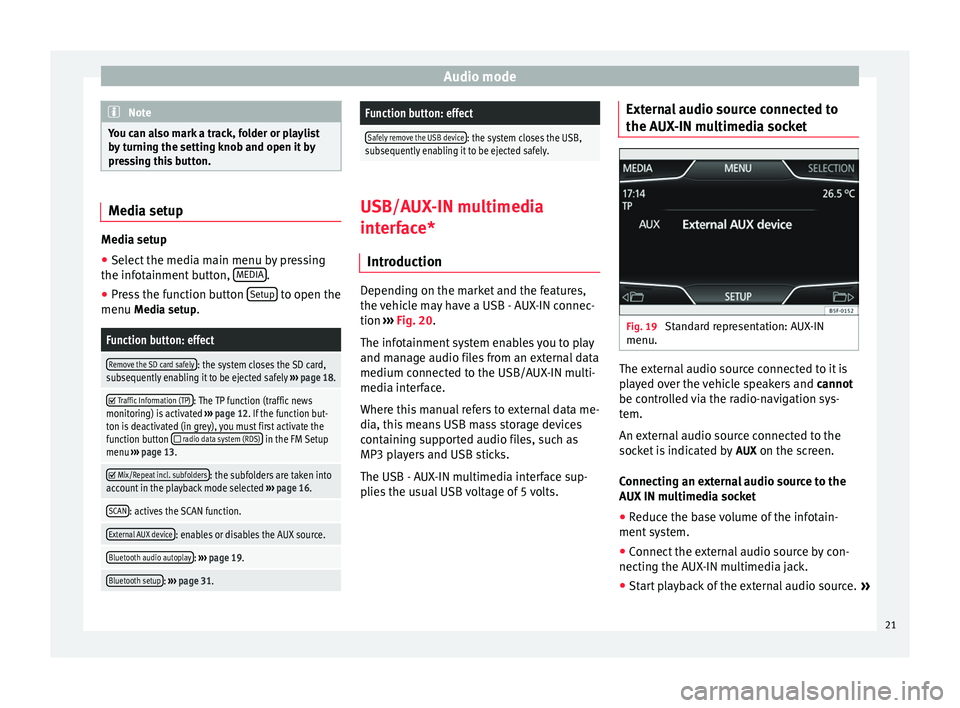
Audio mode
Note
You can also mark a track, folder or playlist
by turning the setting knob and open it by
pressing this button. Media setup
Media setup
● Select the media main menu by pressing
the infotainment button, MEDIA .
● Press the function button Setup to open the
menu Media setup
.Function button: effect
Remove the SD card safely: the system closes the SD card,
subsequently enabling it to be ejected safely ››› page 18.
Traffic Information (TP): The TP function (traffic news
monitoring) is activated ››› page 12. If the function but-
ton is deactivated (in grey), you must first activate the
function button
radio data system (RDS) in the FM Setup
menu ››› page 13.
Mix/Repeat incl. subfolders: the subfolders are taken into
account in the playback mode selected ››› page 16.
SCAN: actives the SCAN function.
External AUX device: enables or disables the AUX source.
Bluetooth audio autoplay: ››› page 19.
Bluetooth setup: ››› page 31.
Function button: effect
Safely remove the USB device: the system closes the USB,
subsequently enabling it to be ejected safely. USB/AUX-IN multimedia
interface*
Introduction Depending on the market and the features,
the vehicle may have a USB - AUX-IN connec-
tion
›››
Fig. 20 .
The inf ot
ainment system enables you to play
and manage audio files from an external data
medium connected to the USB/AUX-IN multi-
media interface.
Where this manual refers to external data me-
dia, this means USB mass storage devices
containing supported audio files, such as
MP3 players and USB sticks.
The USB - AUX-IN multimedia interface sup-
plies the usual USB voltage of 5 volts. External audio source connected to
the AUX-IN multimedia socket
Fig. 19
Standard representation: AUX-IN
menu. The external audio source connected to it is
played over the vehicle speakers and
cannot
be controlled via the radio-navigation sys-
tem.
An external audio source connected to the
socket is indicated by AUX
on the screen.
Connecting an external audio source to the
AUX IN multimedia socket
● Reduce the base volume of the infotain-
ment system.
● Connect the external audio source by con-
necting the AUX-IN multimedia jack.
● Start playback of the external audio source. »
21
Page 24 of 44
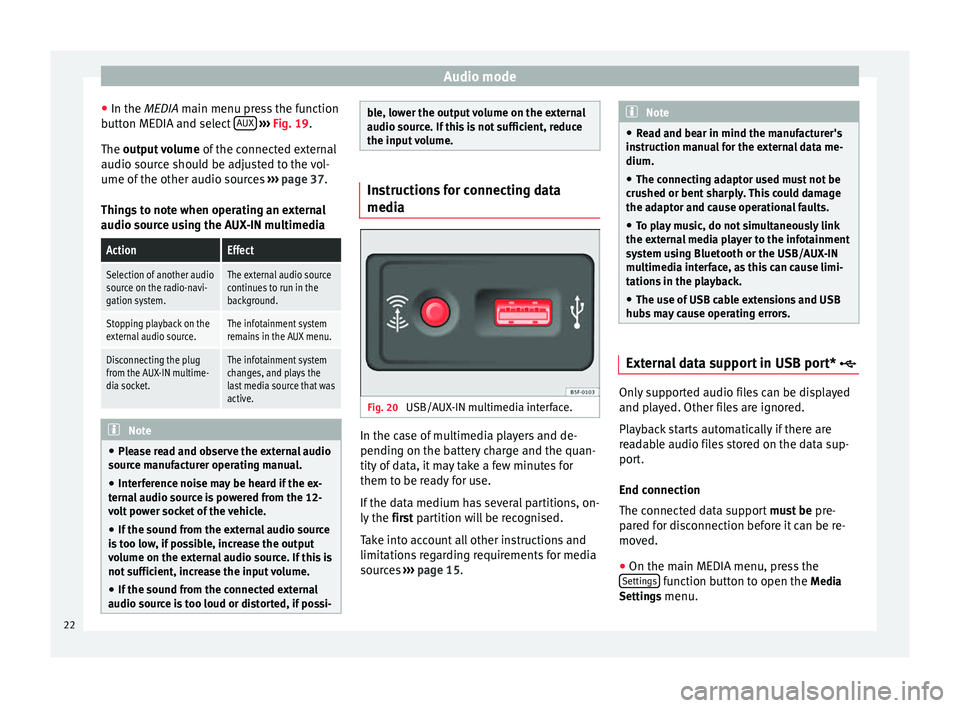
Audio mode
● In the MEDIA
main menu press the function
b
utton MEDIA and select AUX
››› Fig. 19 .
The output volume of
the connected external
audio source should be adjusted to the vol-
ume of the other audio sources ››› page 37.
Things to note when operating an external
audio source using the AUX-IN multimedia
ActionEffect
Selection of another audio
source on the radio-navi-
gation system.The external audio source
continues to run in the
background.
Stopping playback on the
external audio source.The infotainment system
remains in the AUX menu.
Disconnecting the plug
from the AUX-IN multime-
dia socket.The infotainment system
changes, and plays the
last media source that was
active. Note
● Please read and observe the external audio
source manufacturer operating manual.
● Interference noise may be heard if the ex-
ternal audio source is powered from the 12-
volt power socket of the vehicle.
● If the sound from the external audio source
is too low, if possible, increase the output
volume on the external audio source. If this is
not sufficient, increase the input volume.
● If the sound from the connected external
audio source is too loud or distorted, if possi- ble, lower the output volume on the external
audio source. If this is not sufficient, reduce
the input volume.
Instructions for connecting data
media
Fig. 20
USB/AUX-IN multimedia interface. In the case of multimedia players and de-
pending on the battery charge and the quan-
tity of data, it may take a few minutes for
them to be ready for use.
If the data medium has several partitions, on-
ly the
first partition will be recognised.
T ak
e into account all other instructions and
limitations regarding requirements for media
sources ››› page 15. Note
● Read and bear in mind the manufacturer's
instruction manual for the external data me-
dium.
● The connecting adaptor used must not be
crushed or bent sharply. This could damage
the adaptor and cause operational faults.
● To play music, do not simultaneously link
the external media player to the infotainment
system using Bluetooth or the USB/AUX-IN
multimedia interface, as this can cause limi-
tations in the playback.
● The use of USB cable extensions and USB
hubs may cause operating errors. External data support in USB port*
Only supported audio files can be displayed
and played. Other files are ignored.
Playback starts automatically if there are
readable audio files stored on the data sup-
port.
End connection
The connected data support
must be pre-
pared for disconnection before it can be re-
moved.
● On the main MEDIA menu, press the
Settings function button to open the
Media
Settings menu.
22
Page 29 of 44
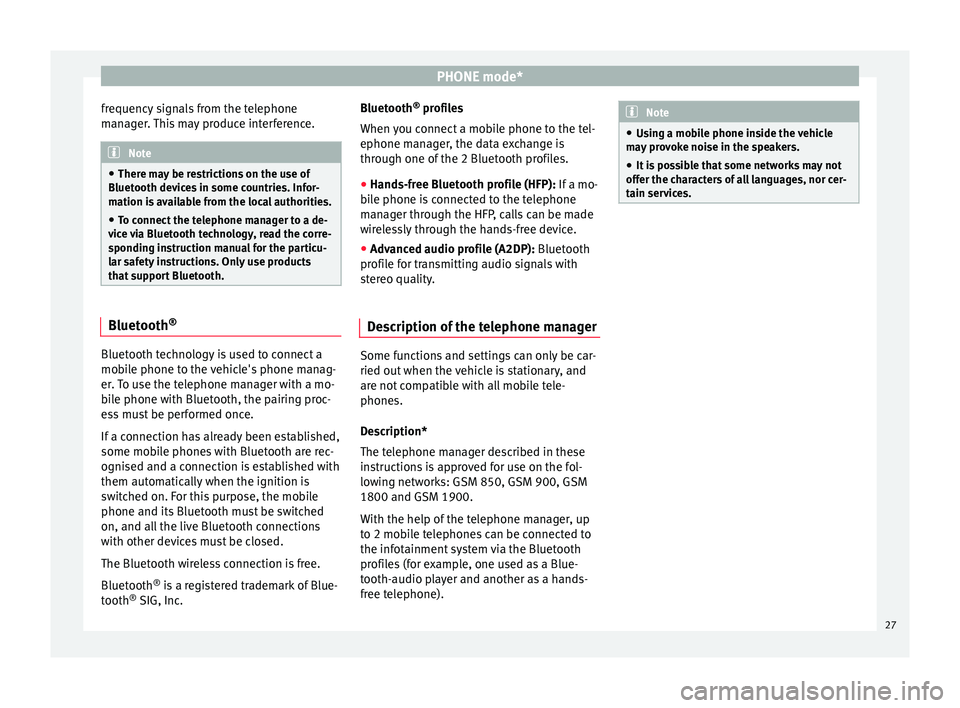
PHONE mode*
frequency signals from the telephone
manager. This may produce interference. Note
● There may be restrictions on the use of
Bluetooth devices in some countries. Infor-
mation is available from the local authorities.
● To connect the telephone manager to a de-
vice via Bluetooth technology, read the corre-
sponding instruction manual for the particu-
lar safety instructions. Only use products
that support Bluetooth. Bluetooth
®Bluetooth technology is used to connect a
mobile phone to the vehicle's phone manag-
er. To use the telephone manager with a mo-
bile phone with Bluetooth, the pairing proc-
ess must be performed once.
If a connection has already been established,
some mobile phones with Bluetooth are rec-
ognised and a connection is established with
them automatically when the ignition is
switched on. For this purpose, the mobile
phone and its Bluetooth must be switched
on, and all the live Bluetooth connections
with other devices must be closed.
The Bluetooth wireless connection is free.
Bluetooth
®
is a registered trademark of Blue-
tooth ®
SIG, Inc. Bluetooth
®
profiles
When you connect a mobile phone to the tel-
ephone manager, the data exchange is
through one of the 2 Bluetooth profiles.
● Hands-free Bluetooth profile (HFP): If a mo-
b i
le phone is connected to the telephone
manager through the HFP, calls can be made
wirelessly through the hands-free device.
● Advanced audio profile (A2DP): Bluetooth
profile for transmitting audio signals with
stereo quality.
Description of the telephone manager Some functions and settings can only be car-
ried out when the vehicle is stationary, and
are not compatible with all mobile tele-
phones.
Description*
The telephone manager described in these
instructions is approved for use on the fol-
lowing networks: GSM 850, GSM 900, GSM
1800 and GSM 1900.
With the help of the telephone manager, up
to 2 mobile telephones can be connected to
the infotainment system via the Bluetooth
profiles (for example, one used as a Blue-
tooth-audio player and another as a hands-
free telephone). Note
● Using a mobile phone inside the vehicle
may provoke noise in the speakers.
● It is possible that some networks may not
offer the characters of all languages, nor cer-
tain services. 27
Page 40 of 44
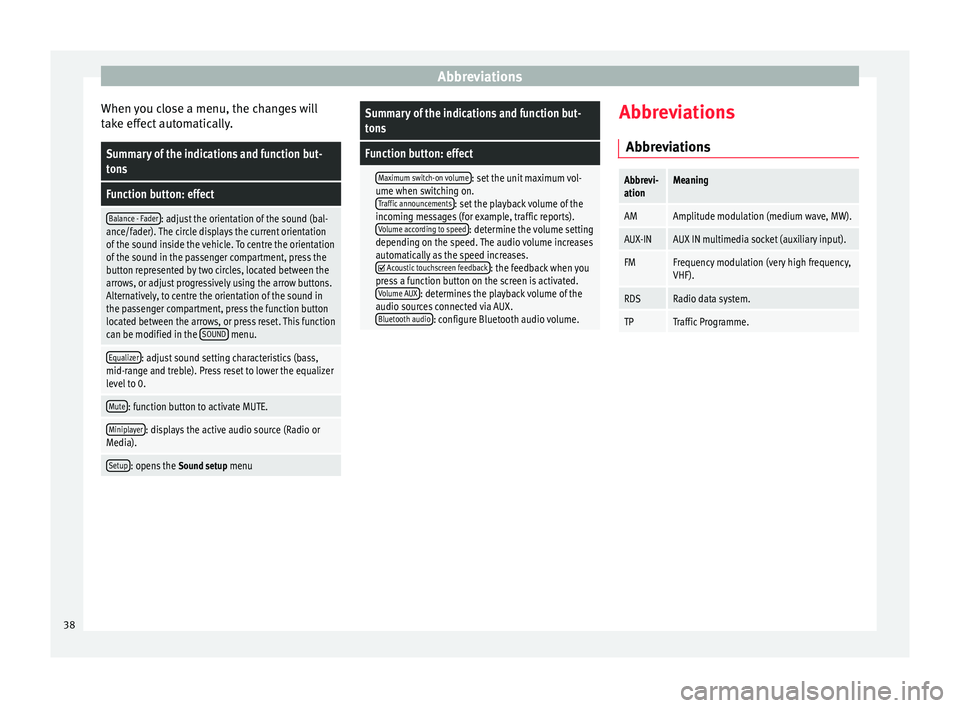
Abbreviations
When you close a menu, the changes will
take effect automatically.Summary of the indications and function but-
tons
Function button: effect
Balance - Fader: adjust the orientation of the sound (bal-
ance/fader). The circle displays the current orientation
of the sound inside the vehicle. To centre the orientation
of the sound in the passenger compartment, press the
button represented by two circles, located between the
arrows, or adjust progressively using the arrow buttons.
Alternatively, to centre the orientation of the sound in
the passenger compartment, press the function button
located between the arrows, or press reset. This function
can be modified in the SOUND
menu.
Equalizer: adjust sound setting characteristics (bass,
mid-range and treble). Press reset to lower the equalizer
level to 0.
Mute: function button to activate MUTE.
Miniplayer: displays the active audio source (Radio or
Media).
Setup: opens the Sound setup menu
Summary of the indications and function but-
tons
Function button: effect
Maximum switch-on volume: set the unit maximum vol-
ume when switching on. Traffic announcements
: set the playback volume of the
incoming messages (for example, traffic reports). Volume according to speed
: determine the volume setting
depending on the speed. The audio volume increases
automatically as the speed increases.
Acoustic touchscreen feedback: the feedback when you
press a function button on the screen is activated. Volume AUX
: determines the playback volume of the
audio sources connected via AUX. Bluetooth audio
: configure Bluetooth audio volume. Abbreviations
Abbreviations
Abbrevi-
ationMeaning
AMAmplitude modulation (medium wave, MW).
AUX-INAUX IN multimedia socket (auxiliary input).
FMFrequency modulation (very high frequency,
VHF).
RDSRadio data system.
TPTraffic Programme. 38