air condition Seat Leon SC 2014 NAVI SYSTEM PLUS
[x] Cancel search | Manufacturer: SEAT, Model Year: 2014, Model line: Leon SC, Model: Seat Leon SC 2014Pages: 84, PDF Size: 2.08 MB
Page 5 of 84
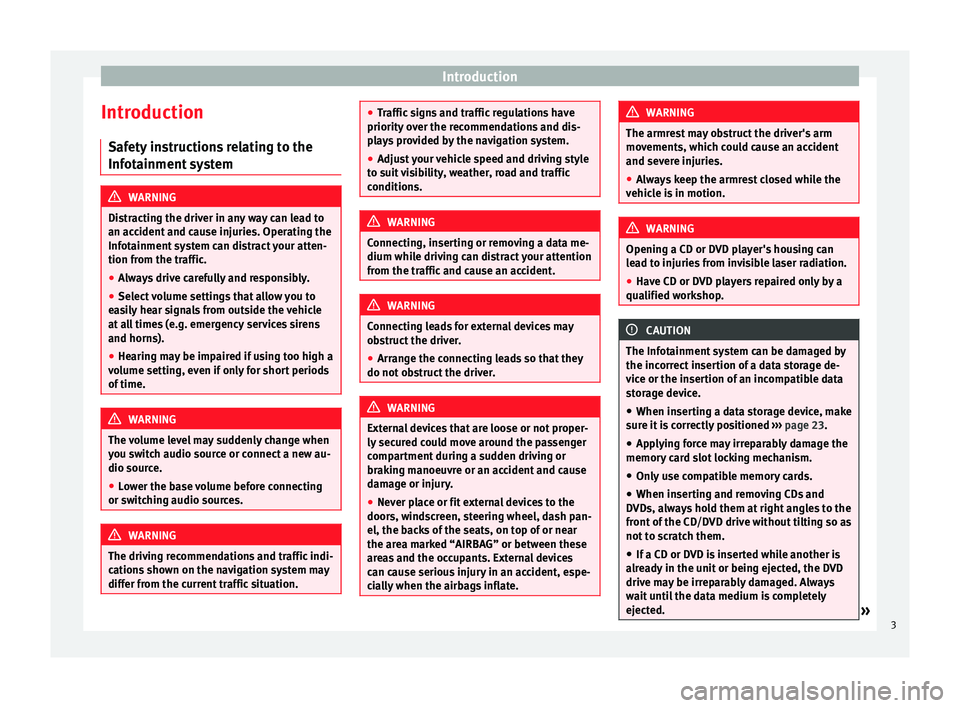
Introduction
Introduction Safety instructions relating to the
Infotainment system WARNING
Distracting the driver in any way can lead to
an accident and cause injuries. Operating the
Infotainment system can distract your atten-
tion from the traffic.
● Always drive carefully and responsibly.
● Select volume settings that allow you to
easily hear signals from outside the vehicle
at all times (e.g. emergency services sirens
and horns).
● Hearing may be impaired if using too high a
volume setting, even if only for short periods
of time. WARNING
The volume level may suddenly change when
you switch audio source or connect a new au-
dio source.
● Lower the base volume before connecting
or switching audio sources. WARNING
The driving recommendations and traffic indi-
cations shown on the navigation system may
differ from the current traffic situation. ●
Traffic signs and traffic regulations have
priority over the recommendations and dis-
plays provided by the navigation system.
● Adjust your vehicle speed and driving style
to suit visibility, weather, road and traffic
conditions. WARNING
Connecting, inserting or removing a data me-
dium while driving can distract your attention
from the traffic and cause an accident. WARNING
Connecting leads for external devices may
obstruct the driver.
● Arrange the connecting leads so that they
do not obstruct the driver. WARNING
External devices that are loose or not proper-
ly secured could move around the passenger
compartment during a sudden driving or
braking manoeuvre or an accident and cause
damage or injury.
● Never place or fit external devices to the
doors, windscreen, steering wheel, dash pan-
el, the backs of the seats, on top of or near
the area marked “AIRBAG” or between these
areas and the occupants. External devices
can cause serious injury in an accident, espe-
cially when the airbags inflate. WARNING
The armrest may obstruct the driver's arm
movements, which could cause an accident
and severe injuries.
● Always keep the armrest closed while the
vehicle is in motion. WARNING
Opening a CD or DVD player's housing can
lead to injuries from invisible laser radiation.
● Have CD or DVD players repaired only by a
qualified workshop. CAUTION
The Infotainment system can be damaged by
the incorrect insertion of a data storage de-
vice or the insertion of an incompatible data
storage device.
● When inserting a data storage device, make
sure it is correctly positioned ››› page 23.
● Applying force may irreparably damage the
memory card slot locking mechanism.
● Only use compatible memory cards.
● When inserting and removing CDs and
DVDs, always hold them at right angles to the
front of the CD/DVD drive without tilting so as
not to scratch them.
● If a CD or DVD is inserted while another is
already in the unit or being ejected, the DVD
drive may be irreparably damaged. Always
wait until the data medium is completely
ejected. » 3
Page 38 of 84
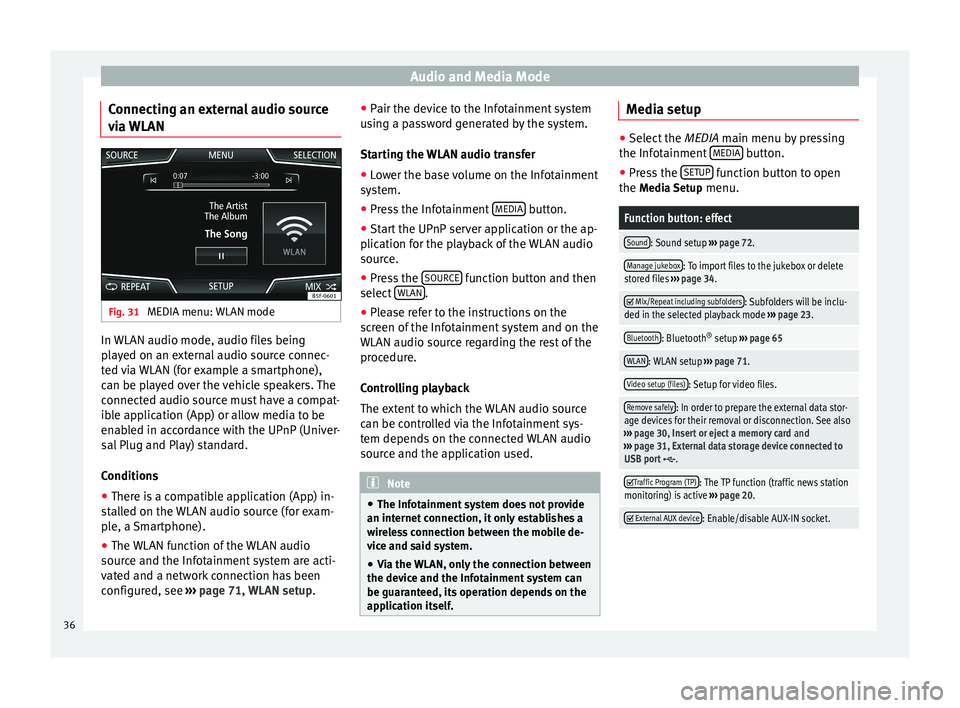
Audio and Media Mode
Connecting an external audio source
via WLAN Fig. 31
MEDIA menu: WLAN mode In WLAN audio mode, audio files being
played on an external audio source connec-
ted via WLAN (for example a smartphone),
can be played over the vehicle speakers. The
connected audio source must have a compat-
ible application (App) or allow media to be
enabled in accordance with the UPnP (Univer-
sal Plug and Play) standard.
Conditions
● There is a compatible application (App) in-
stalled on the WLAN audio source (for exam-
ple, a Smartphone).
● The WLAN function of the WLAN audio
source and the Infotainment system are acti-
vated and a network connection has been
configured, see ››› page 71, WLAN setup. ●
Pair the device to the Infotainment system
using a password generated by the system.
Starting the WLAN audio transfer
● Lower the base volume on the Infotainment
system.
● Press the Infotainment MEDIA button.
● Start the UPnP server application or the ap-
plication for the playback of the WLAN audio
source.
● Press the SOURCE function button and then
select WLAN .
● Please refer to the instructions on the
screen of the Infotainment system and on the
WLAN audio source regarding the rest of the
procedure.
Controlling playback
The extent to which the WLAN audio source
can be controlled via the Infotainment sys-
tem depends on the connected WLAN audio
source and the application used. Note
● The Infotainment system does not provide
an internet connection, it only establishes a
wireless connection between the mobile de-
vice and said system.
● Via the WLAN, only the connection between
the device and the Infotainment system can
be guaranteed, its operation depends on the
application itself. Media setup
●
Select the MEDIA main menu by pressing
the Inf ot
ainment MEDIA button.
● Press the SETUP function button to open
the Media Setup menu.
Function button: effect
Sound: Sound setup ››› page 72.
Manage jukebox: To import files to the jukebox or delete
stored files ››› page 34.
Mix/Repeat including subfolders: Subfolders will be inclu-
ded in the selected playback mode ››› page 23.
Bluetooth: Bluetooth ®
setup ››› page 65
WLAN: WLAN setup ››› page 71.
Video setup (files): Setup for video files.
Remove safely: In order to prepare the external data stor-
age devices for their removal or disconnection. See also
››› page 30, Insert or eject a memory card and
››› page 31, External data storage device connected to
USB port
.
Traffic Program (TP): The TP function (traffic news station
monitoring) is active ››› page 20.
External AUX device: Enable/disable AUX-IN socket.
36
Page 58 of 84
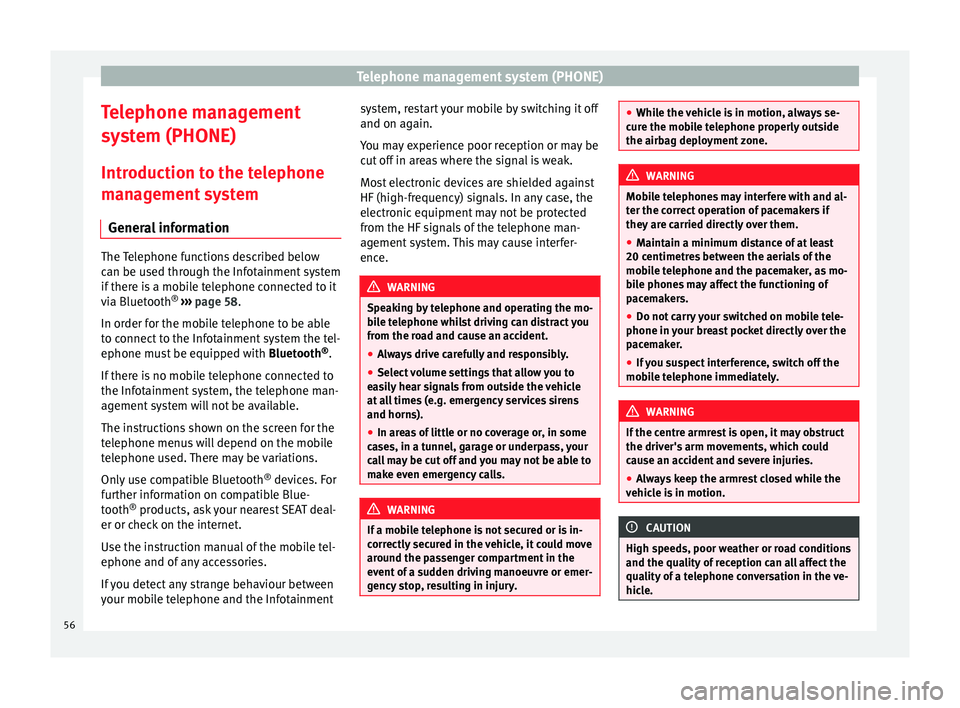
Telephone management system (PHONE)
Telephone management
system (PHONE)
Introduction to the telephone
management system General information The Telephone functions described below
can be used through the Infotainment system
if there is a mobile telephone connected to it
via Bluetooth
®
››› page 58
.
In or der f
or the mobile telephone to be able
to connect to the Infotainment system the tel-
ephone must be equipped with Bluetooth®
.
If there is no mobile telephone connected to
the Infotainment system, the telephone man-
agement system will not be available.
The instructions shown on the screen for the
telephone menus will depend on the mobile
telephone used. There may be variations.
Only use compatible Bluetooth ®
devices. For
further information on compatible Blue-
tooth ®
products, ask your nearest SEAT deal-
er or check on the internet.
Use the instruction manual of the mobile tel-
ephone and of any accessories.
If you detect any strange behaviour between
your mobile telephone and the Infotainment system, restart your mobile by switching it off
and on again.
You may experience poor reception or may be
cut off in areas where the signal is weak.
Most electronic devices are shielded against
HF (high-frequency) signals. In any case, the
electronic equipment may not be protected
from the HF signals of the telephone man-
agement system. This may cause interfer-
ence.
WARNING
Speaking by telephone and operating the mo-
bile telephone whilst driving can distract you
from the road and cause an accident.
● Always drive carefully and responsibly.
● Select volume settings that allow you to
easily hear signals from outside the vehicle
at all times (e.g. emergency services sirens
and horns).
● In areas of little or no coverage or, in some
cases, in a tunnel, garage or underpass, your
call may be cut off and you may not be able to
make even emergency calls. WARNING
If a mobile telephone is not secured or is in-
correctly secured in the vehicle, it could move
around the passenger compartment in the
event of a sudden driving manoeuvre or emer-
gency stop, resulting in injury. ●
While the vehicle is in motion, always se-
cure the mobile telephone properly outside
the airbag deployment zone. WARNING
Mobile telephones may interfere with and al-
ter the correct operation of pacemakers if
they are carried directly over them.
● Maintain a minimum distance of at least
20 centimetres between the aerials of the
mobile telephone and the pacemaker, as mo-
bile phones may affect the functioning of
pacemakers.
● Do not carry your switched on mobile tele-
phone in your breast pocket directly over the
pacemaker.
● If you suspect interference, switch off the
mobile telephone immediately. WARNING
If the centre armrest is open, it may obstruct
the driver's arm movements, which could
cause an accident and severe injuries.
● Always keep the armrest closed while the
vehicle is in motion. CAUTION
High speeds, poor weather or road conditions
and the quality of reception can all affect the
quality of a telephone conversation in the ve-
hicle. 56
Page 60 of 84

Telephone management system (PHONE)
Pair and connect a mobile telephone
to the Infotainment system In order to manage a mobile telephone via
the Infotainment system, it is necessary to
pair both devices
once.
F or
your safety, we recommend you make the
link when the vehicle is stationary. In some
countries it is not possible to perform the
pairing with the vehicle running.
Conditions
You must guarantee the following setup in
the mobile phone and the infotainment sys-
tem:
● The ignition must be switched on.
● Where necessary, disconnect the headset
from the connected telephone.
● The Bluetooth ®
fu
nction of the mobile tele-
phone and the Infotainment system must be
active as well as visibility.
● The
keypad lock on the mobile telephone
must be deactivated.
● The notification and key tones on the mo-
bile telephone must be disconnected.
Follow instructions in the manual for the mo-
bile telephone.
After turning on the ignition, the visibility of
the
Bluetooth ®
function activates. During the pairing process it is necessary to
enter data via the mobile telephone's key-
pad. To do so, the mobile telephone must be
ready.
Starting mobile telephone pairing
● Make sure the mobile device is active and
visible.
● Press the PHONE button on the Infotain-
ment system.
● Press the Find telephone function button.
OR:
● Press the PHONE button on the Infotain-
ment system.
● Press the Setup function button.
● Press the Select telephone function button
and then Find telephone .
OR: ● Press the PHONE unit button.
● Press the Setup function button.
● Press the Bluetooth function button.
● Press the Find devices function button.
As soon as the search is completed, the
names of the Bluetooth ®
devices found are
displayed on-screen.
● Activate the mobile telephone to be paired
on the list of Bluetooth ®
devices found. The Infotainment system and the mobile tele-
phone can connect. To finalise the connec-
tion between both devices, it may be neces-
sary to enter more data on the mobile tele-
phone and the on the Infotainment system.
● If necessary, confirm pairing on the mobile
telephone.
Depending on the mobile telephone:
● Enter and confirm your PIN code, as shown
on the Infotainment system display.
OR:
● Make the connection from the mobile de-
vice itself (ensure that the visibility of the In-
fotainment system in the menu Telephone setup >
BT setup is active). The
search process can take up to 1 minute. On
the screen the system will dynamically up-
date the names of the bluetooth devices
found.
● Select the infotainment system or the mo-
bile phone to which you want to connect from
the list of Bluetooth devices found. The info-
tainment system and the mobile phone will
now be connected to each other. In certain
circumstances, it is possible that to finish the
connection between the two devices, you
must enter additional data in the mobile
phone and infotainment system.
● If necessary, confirm the link to the mobile
phone.
58