ECO mode Seat Leon SC 2014 SOUND SYSTEM 2.0
[x] Cancel search | Manufacturer: SEAT, Model Year: 2014, Model line: Leon SC, Model: Seat Leon SC 2014Pages: 62, PDF Size: 1.14 MB
Page 46 of 62
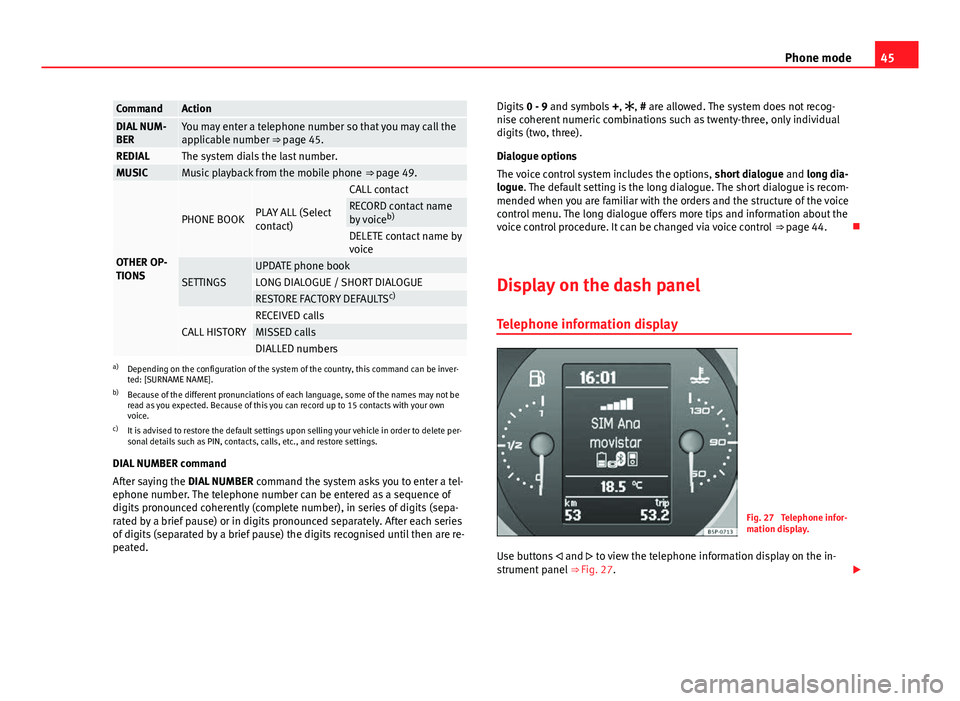
45
Phone mode
CommandActionDIAL NUM-
BERYou may enter a telephone number so that you may call the
applicable number ⇒ page 45.
REDIALThe system dials the last number.MUSICMusic playback from the mobile phone ⇒ page 49.
OTHER OP-
TIONS
PHONE BOOKPLAY ALL (Select
contact)
CALL contactRECORD contact name
by voiceb)
DELETE contact name by
voice
SETTINGSUPDATE phone bookLONG DIALOGUE / SHORT DIALOGUERESTORE FACTORY DEFAULTS c)
CALL HISTORYRECEIVED callsMISSED callsDIALLED numbersa)
Depending on the configuration of the system of the country, this command can be inver-
ted: [SURNAME NAME].
b) Because of the different pronunciations of each language, some of the names may not be
read as you expected. Because of this you can record up to 15 contacts with your own
voice.
c) It is advised to restore the default settings upon selling your vehicle in order to delete per-
sonal details such as PIN, contacts, calls, etc., and restore settings.
DIAL NUMBER command
After saying the DIAL NUMBER command the system asks you to enter a tel-
ephone number. The telephone number can be entered as a sequence of
digits pronounced coherently (complete number), in series of digits (sepa-
rated by a brief pause) or in digits pronounced separately. After each series
of digits (separated by a brief pause) the digits recognised until then are re-
peated. Digits
0 - 9 and symbols +, , # are allowed. The system does not recog-
nise coherent numeric combinations such as twenty-three, only individual
digits (two, three).
Dialogue options
The voice control system includes the options, short dialogue and long dia-
logue. The default setting is the long dialogue. The short dialogue is recom-
mended when you are familiar with the orders and the structure of the voice
control menu. The long dialogue offers more tips and information about the
voice control procedure. It can be changed via voice control ⇒ page 44.
Display on the dash panel Telephone information display
Fig. 27 Telephone infor-
mation display.
Use buttons and to view the telephone information display on the in-
strument panel ⇒ Fig. 27.
Page 47 of 62
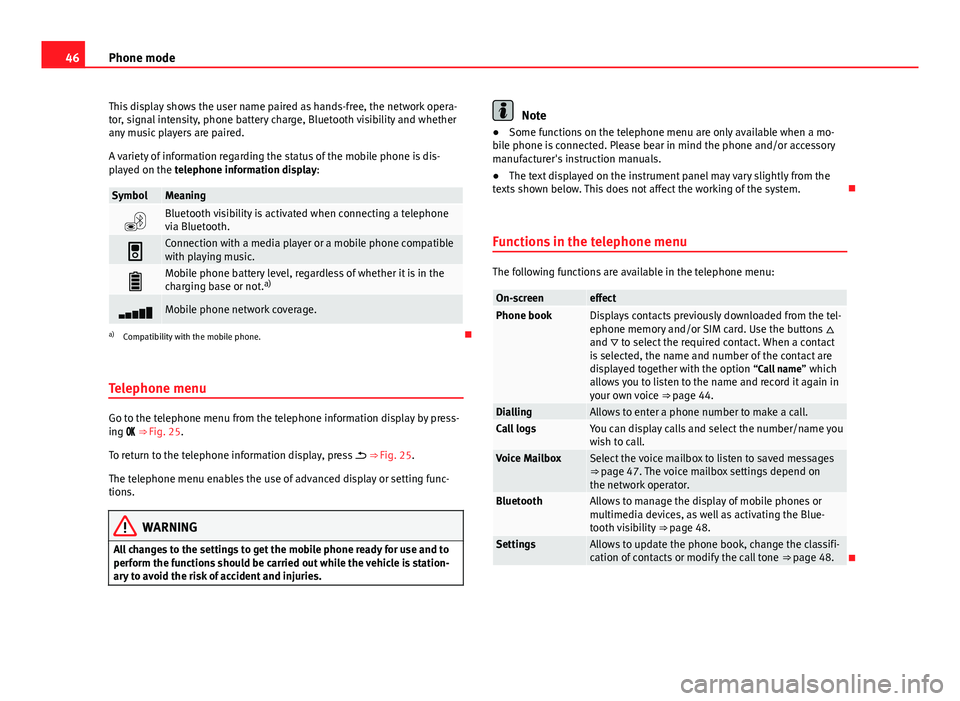
46Phone mode
This display shows the user name paired as hands-free, the network opera-
tor, signal intensity, phone battery charge, Bluetooth visibility and whether
any music players are paired.
A variety of information regarding the status of the mobile phone is dis-
played on the telephone information display:
SymbolMeaning
Bluetooth visibility is activated when connecting a telephone
via Bluetooth.
Connection with a media player or a mobile phone compatible
with playing music.
Mobile phone battery level, regardless of whether it is in the
charging base or not. a)
Mobile phone network coverage.
a)
Compatibility with the mobile phone.
Telephone menu
Go to the telephone menu from the telephone information display by press-
ing ⇒ Fig. 25.
To return to the telephone information display, press ⇒ Fig. 25.
The telephone menu enables the use of advanced display or setting func-
tions.
WARNING
All changes to the settings to get the mobile phone ready for use and to
perform the functions should be carried out while the vehicle is station-
ary to avoid the risk of accident and injuries.
Note
● Some functions on the telephone menu are only available when a mo-
bile phone is connected. Please bear in mind the phone and/or accessory
manufacturer's instruction manuals.
● The text displayed on the instrument panel may vary slightly from the
texts shown below. This does not affect the working of the system.
Functions in the telephone menu
The following functions are available in the telephone menu:
On-screeneffectPhone bookDisplays contacts previously downloaded from the tel-
ephone memory and/or SIM card. Use the buttons
and to select the required contact. When a contact
is selected, the name and number of the contact are
displayed together with the option “Call name ” which
allows you to listen to the name and record it again in
your own voice ⇒ page 44.
DiallingAllows to enter a phone number to make a call.Call logsYou can display calls and select the number/name you
wish to call.
Voice MailboxSelect the voice mailbox to listen to saved messages
⇒ page 47. The voice mailbox settings depend on
the network operator.
BluetoothAllows to manage the display of mobile phones or
multimedia devices, as well as activating the Blue-
tooth visibility ⇒ page 48.
SettingsAllows to update the phone book, change the classifi-
cation of contacts or modify the call tone ⇒ page 48.
Page 48 of 62
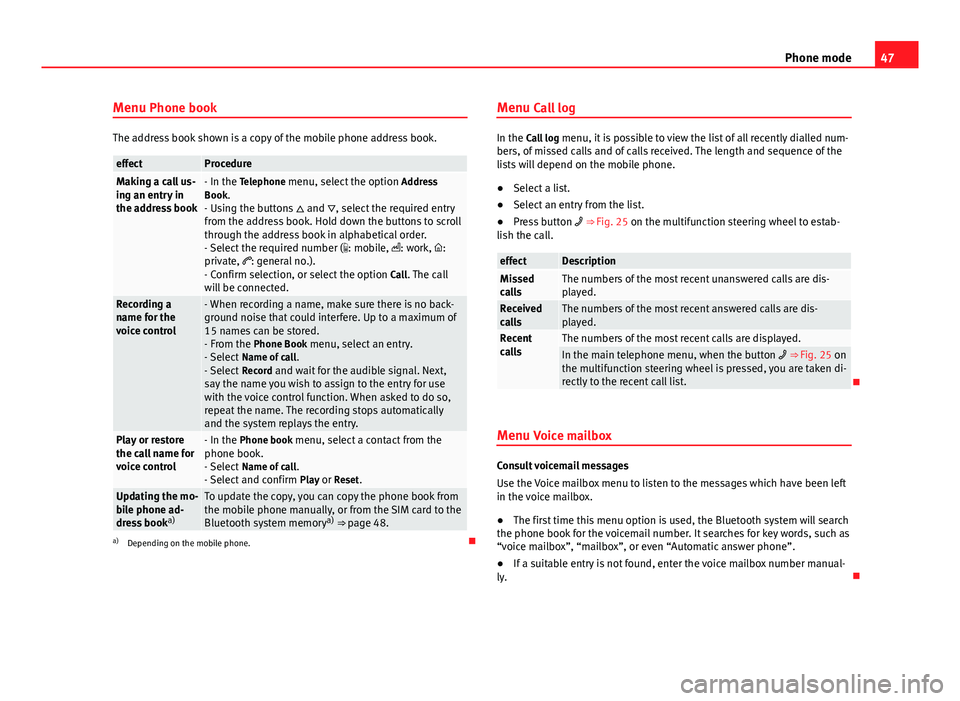
47
Phone mode
Menu Phone book
The address book shown is a copy of the mobile phone address book.
effectProcedureMaking a call us-
ing an entry in
the address book- In the Telephone menu, select the option Address
Book.
- Using the buttons and , select the required entry
from the address book. Hold down the buttons to scroll
through the address book in alphabetical order.
- Select the required number ( : mobile, : work, :
private, : general no.).
- Confirm selection, or select the option Call. The call
will be connected.
Recording a
name for the
voice control- When recording a name, make sure there is no back-
ground noise that could interfere. Up to a maximum of
15 names can be stored.
- From the Phone Book menu, select an entry.
- Select Name of call .
- Select Record and wait for the audible signal. Next,
say the name you wish to assign to the entry for use
with the voice control function. When asked to do so,
repeat the name. The recording stops automatically
and the system replays the entry.
Play or restore
the call name for
voice control- In the Phone book menu, select a contact from the
phone book.
- Select Name of call .
- Select and confirm Play or Reset.
Updating the mo-
bile phone ad-
dress booka)To update the copy, you can copy the phone book from
the mobile phone manually, or from the SIM card to the
Bluetooth system memory a)
⇒ page 48.
a) Depending on the mobile phone. Menu Call log
In the Call log
menu, it is possible to view the list of all recently dialled num-
bers, of missed calls and of calls received. The length and sequence of the
lists will depend on the mobile phone.
● Select a list.
● Select an entry from the list.
● Press button ⇒ Fig. 25 on the multifunction steering wheel to estab-
lish the call.
effectDescriptionMissed
callsThe numbers of the most recent unanswered calls are dis-
played.
Received
callsThe numbers of the most recent answered calls are dis-
played.
Recent
callsThe numbers of the most recent calls are displayed.In the main telephone menu, when the button ⇒ Fig. 25 on
the multifunction steering wheel is pressed, you are taken di-
rectly to the recent call list.
Menu Voice mailbox
Consult voicemail messages
Use the Voice mailbox menu to listen to the messages which have been left
in the voice mailbox.
● The first time this menu option is used, the Bluetooth system will search
the phone book for the voicemail number. It searches for key words, such as
“voice mailbox”, “mailbox”, or even “Automatic answer phone”.
● If a suitable entry is not found, enter the voice mailbox number manual-
ly.
Page 50 of 62
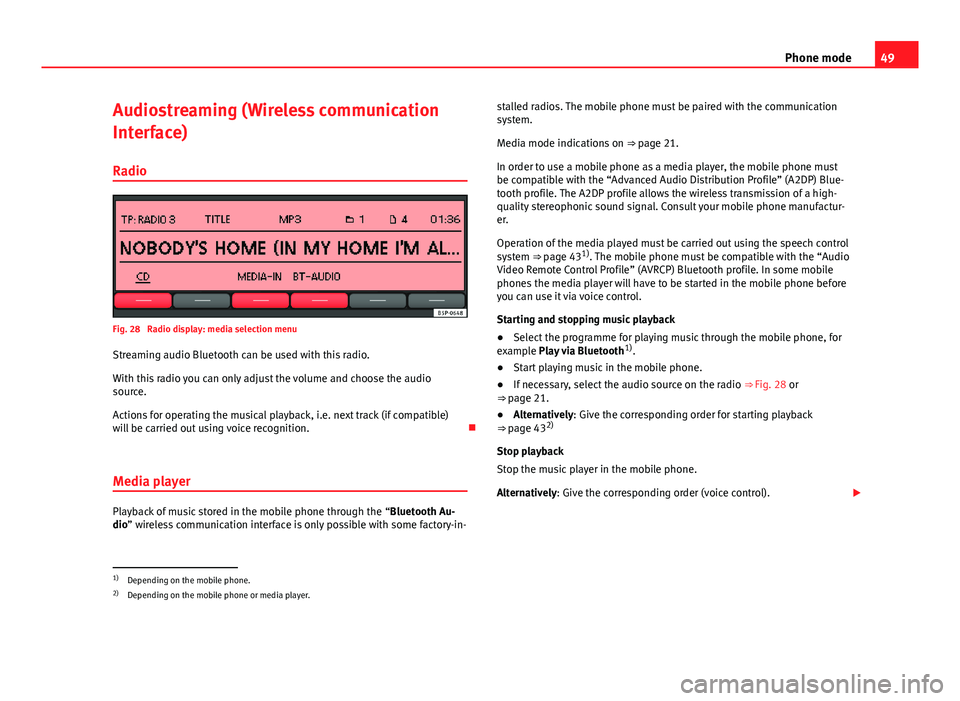
49
Phone mode
Audiostreaming (Wireless communication
Interface)
Radio
Fig. 28 Radio display: media selection menu
Streaming audio Bluetooth can be used with this radio.
With this radio you can only adjust the volume and choose the audio
source.
Actions for operating the musical playback, i.e. next track (if compatible)
will be carried out using voice recognition.
Media player
Playback of music stored in the mobile phone through the “Bluetooth Au-
dio” wireless communication interface is only possible with some factory-in- stalled radios. The mobile phone must be paired with the communication
system.
Media mode indications on ⇒ page 21.
In order to use a mobile phone as a media player, the mobile phone must
be compatible with the “Advanced Audio Distribution Profile” (A2DP) Blue-
tooth profile. The A2DP profile allows the wireless transmission of a high-
quality stereophonic sound signal. Consult your mobile phone manufactur-
er.
Operation of the media played must be carried out using the speech control
system ⇒ page 43 1)
. The mobile phone must be compatible with the “Audio
Video Remote Control Profile” (AVRCP) Bluetooth profile. In some mobile
phones the media player will have to be started in the mobile phone before
you can use it via voice control.
Starting and stopping music playback
● Select the programme for playing music through the mobile phone, for
example Play via Bluetooth 1)
.
● Start playing music in the mobile phone.
● If necessary, select the audio source on the radio ⇒ Fig. 28 or
⇒ page 21.
● Alternatively: Give the corresponding order for starting playback
⇒ page 43 2)
Stop playback
Stop the music player in the mobile phone.
Alternatively: Give the corresponding order (voice control).
1)
Depending on the mobile phone.
2) Depending on the mobile phone or media player.
Page 51 of 62
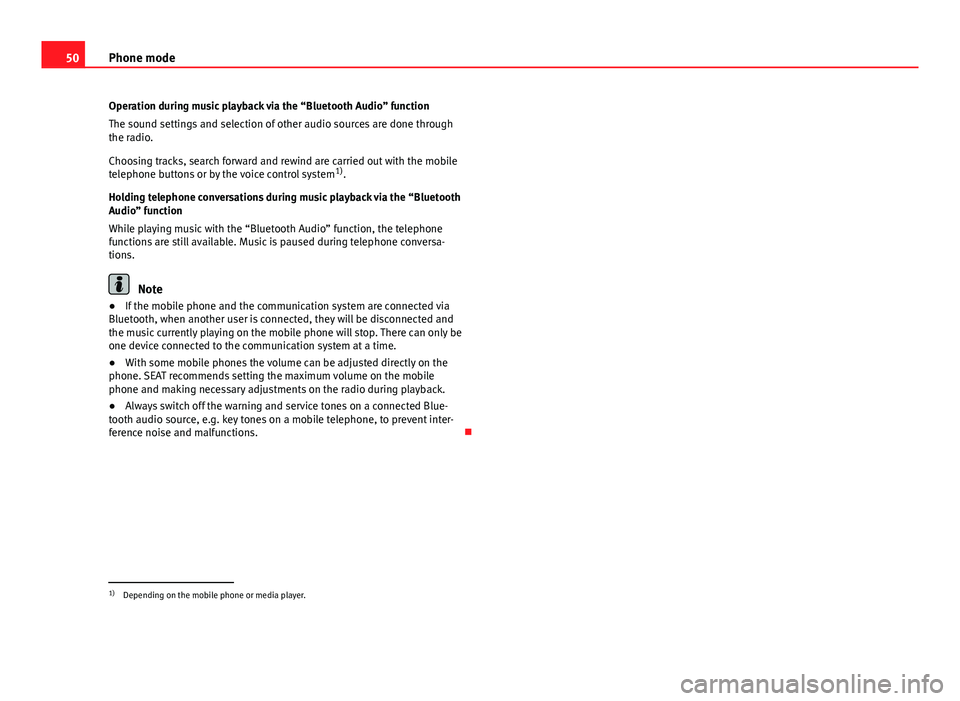
50Phone mode
Operation during music playback via the “Bluetooth Audio” function
The sound settings and selection of other audio sources are done through
the radio.
Choosing tracks, search forward and rewind are carried out with the mobile
telephone buttons or by the voice control system 1)
.
Holding telephone conversations during music playback via the “Bluetooth
Audio” function
While playing music with the “Bluetooth Audio” function, the telephone
functions are still available. Music is paused during telephone conversa-
tions.
Note
● If the mobile phone and the communication system are connected via
Bluetooth, when another user is connected, they will be disconnected and
the music currently playing on the mobile phone will stop. There can only be
one device connected to the communication system at a time.
● With some mobile phones the volume can be adjusted directly on the
phone. SEAT recommends setting the maximum volume on the mobile
phone and making necessary adjustments on the radio during playback.
● Always switch off the warning and service tones on a connected Blue-
tooth audio source, e.g. key tones on a mobile telephone, to prevent inter-
ference noise and malfunctions.
1)
Depending on the mobile phone or media player.