seat memory Seat Leon SC 2014 SOUND SYSTEM 2.0
[x] Cancel search | Manufacturer: SEAT, Model Year: 2014, Model line: Leon SC, Model: Seat Leon SC 2014Pages: 62, PDF Size: 1.14 MB
Page 41 of 62
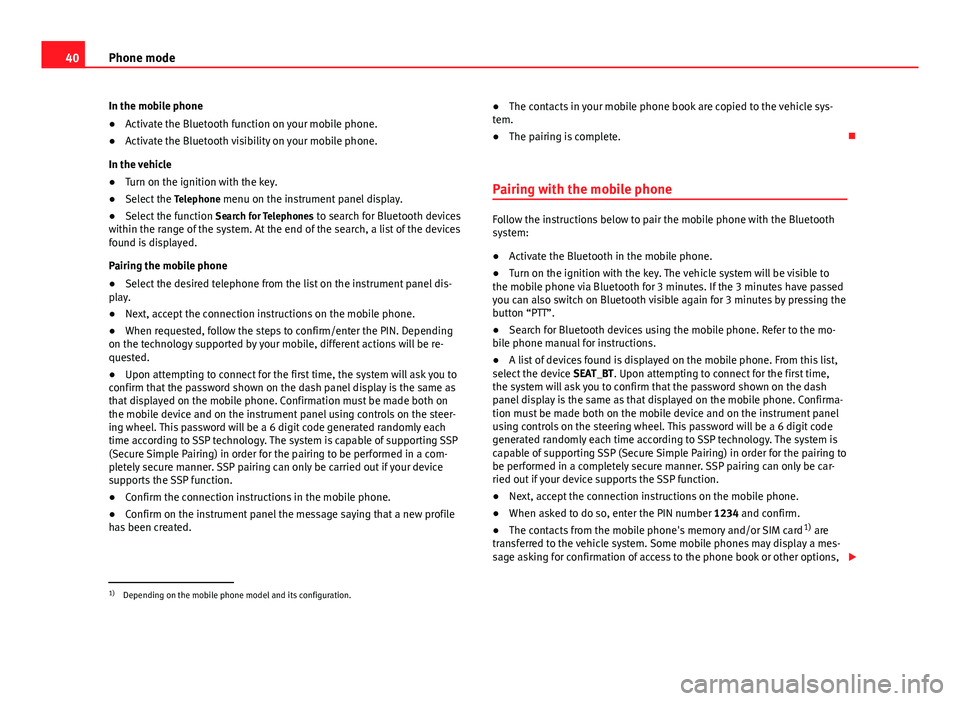
40Phone mode
In the mobile phone
● Activate the Bluetooth function on your mobile phone.
● Activate the Bluetooth visibility on your mobile phone.
In the vehicle
● Turn on the ignition with the key.
● Select the Telephone menu on the instrument panel display.
● Select the function Search for Telephones to search for Bluetooth devices
within the range of the system. At the end of the search, a list of the devices
found is displayed.
Pairing the mobile phone
● Select the desired telephone from the list on the instrument panel dis-
play.
● Next, accept the connection instructions on the mobile phone.
● When requested, follow the steps to confirm/enter the PIN. Depending
on the technology supported by your mobile, different actions will be re-
quested.
● Upon attempting to connect for the first time, the system will ask you to
confirm that the password shown on the dash panel display is the same as
that displayed on the mobile phone. Confirmation must be made both on
the mobile device and on the instrument panel using controls on the steer-
ing wheel. This password will be a 6 digit code generated randomly each
time according to SSP technology. The system is capable of supporting SSP
(Secure Simple Pairing) in order for the pairing to be performed in a com-
pletely secure manner. SSP pairing can only be carried out if your device
supports the SSP function.
● Confirm the connection instructions in the mobile phone.
● Confirm on the instrument panel the message saying that a new profile
has been created. ●
The contacts in your mobile phone book are copied to the vehicle sys-
tem.
● The pairing is complete.
Pairing with the mobile phone
Follow the instructions below to pair the mobile phone with the Bluetooth
system:
● Activate the Bluetooth in the mobile phone.
● Turn on the ignition with the key. The vehicle system will be visible to
the mobile phone via Bluetooth for 3 minutes. If the 3 minutes have passed
you can also switch on Bluetooth visible again for 3 minutes by pressing the
button “PTT”.
● Search for Bluetooth devices using the mobile phone. Refer to the mo-
bile phone manual for instructions.
● A list of devices found is displayed on the mobile phone. From this list,
select the device SEAT_BT. Upon attempting to connect for the first time,
the system will ask you to confirm that the password shown on the dash
panel display is the same as that displayed on the mobile phone. Confirma-
tion must be made both on the mobile device and on the instrument panel
using controls on the steering wheel. This password will be a 6 digit code
generated randomly each time according to SSP technology. The system is
capable of supporting SSP (Secure Simple Pairing) in order for the pairing to
be performed in a completely secure manner. SSP pairing can only be car-
ried out if your device supports the SSP function.
● Next, accept the connection instructions on the mobile phone.
● When asked to do so, enter the PIN number 1234 and confirm.
● The contacts from the mobile phone's memory and/or SIM card 1)
are
transferred to the vehicle system. Some mobile phones may display a mes-
sage asking for confirmation of access to the phone book or other options,
1)
Depending on the mobile phone model and its configuration.
Page 49 of 62
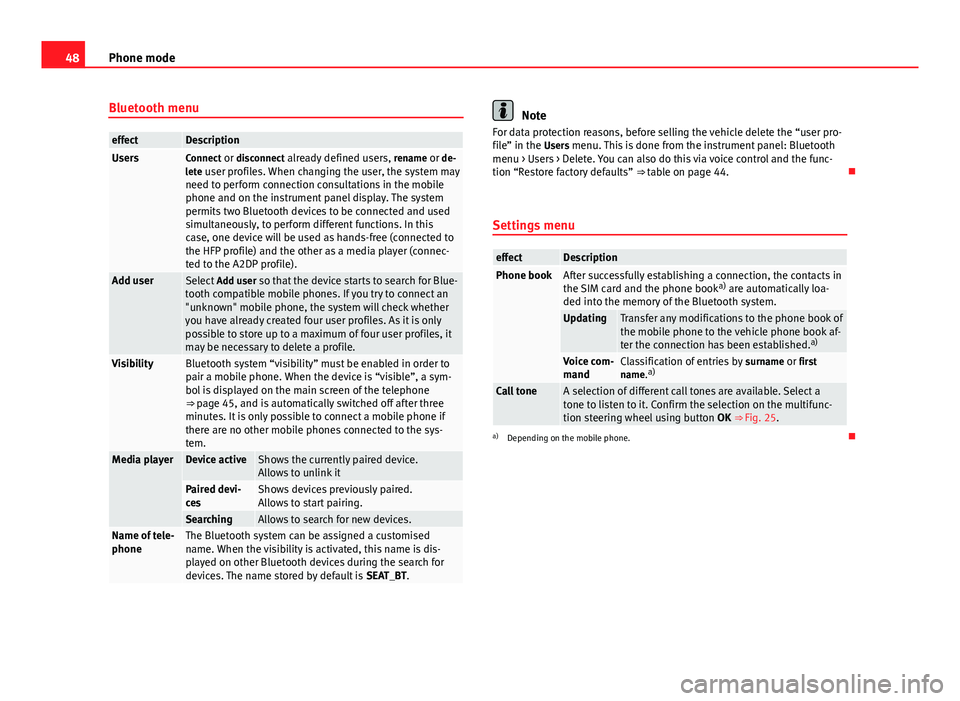
48Phone mode
Bluetooth menu
effectDescriptionUsersConnect or disconnect already defined users, rename or de-
lete user profiles. When changing the user, the system may need to perform connection consultations in the mobile
phone and on the instrument panel display. The system
permits two Bluetooth devices to be connected and used
simultaneously, to perform different functions. In this
case, one device will be used as hands-free (connected to
the HFP profile) and the other as a media player (connec-
ted to the A2DP profile).
Add userSelect Add user so that the device starts to search for Blue-
tooth compatible mobile phones. If you try to connect an
"unknown" mobile phone, the system will check whether
you have already created four user profiles. As it is only
possible to store up to a maximum of four user profiles, it
may be necessary to delete a profile.
VisibilityBluetooth system “visibility” must be enabled in order to
pair a mobile phone. When the device is “visible”, a sym-
bol is displayed on the main screen of the telephone
⇒ page 45, and is automatically switched off after three
minutes. It is only possible to connect a mobile phone if
there are no other mobile phones connected to the sys-
tem.
Media playerDevice activeShows the currently paired device.
Allows to unlink it
Paired devi-
cesShows devices previously paired.
Allows to start pairing.
SearchingAllows to search for new devices.Name of tele-
phoneThe Bluetooth system can be assigned a customised
name. When the visibility is activated, this name is dis-
played on other Bluetooth devices during the search for
devices. The name stored by default is SEAT_BT.
Note
For data protection reasons, before selling the vehicle delete the “user pro-
file” in the Users menu. This is done from the instrument panel: Bluetooth menu > Users > Delete. You can also do this via voice control and the func-
tion “Restore factory defaults” ⇒ table on page 44.
Settings menu
effectDescriptionPhone bookAfter successfully establishing a connection, the contacts in
the SIM card and the phone book a)
are automatically loa-
ded into the memory of the Bluetooth system.
UpdatingTransfer any modifications to the phone book of
the mobile phone to the vehicle phone book af-
ter the connection has been established. a)
Voice com-
mandClassification of entries by
surname or first
name. a)
Call toneA selection of different call tones are available. Select a
tone to listen to it. Confirm the selection on the multifunc-
tion steering wheel using button OK ⇒ Fig. 25.
a)
Depending on the mobile phone.