tow Seat Leon SC 2014 SOUND SYSTEM 2.0
[x] Cancel search | Manufacturer: SEAT, Model Year: 2014, Model line: Leon SC, Model: Seat Leon SC 2014Pages: 62, PDF Size: 1.14 MB
Page 32 of 62
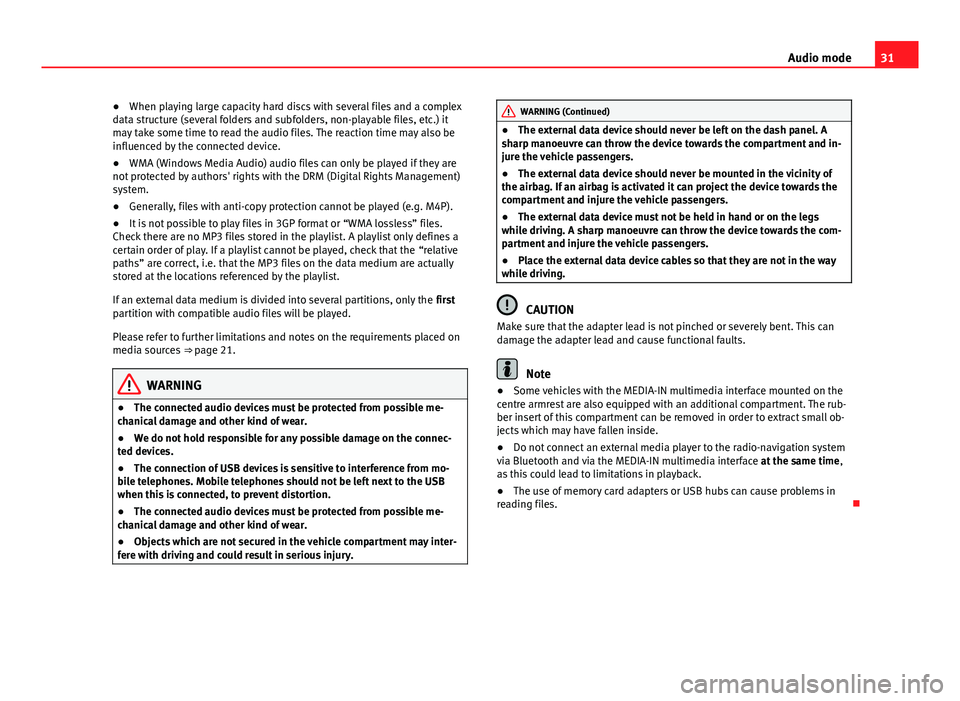
31
Audio mode
● When playing large capacity hard discs with several files and a complex
data structure (several folders and subfolders, non-playable files, etc.) it
may take some time to read the audio files. The reaction time may also be
influenced by the connected device.
● WMA (Windows Media Audio) audio files can only be played if they are
not protected by authors' rights with the DRM (Digital Rights Management)
system.
● Generally, files with anti-copy protection cannot be played (e.g. M4P).
● It is not possible to play files in 3GP format or “WMA lossless” files.
Check there are no MP3 files stored in the playlist. A playlist only defines a
certain order of play. If a playlist cannot be played, check that the “relative
paths” are correct, i.e. that the MP3 files on the data medium are actually
stored at the locations referenced by the playlist.
If an external data medium is divided into several partitions, only the first
partition with compatible audio files will be played.
Please refer to further limitations and notes on the requirements placed on
media sources ⇒ page 21.
WARNING
● The connected audio devices must be protected from possible me-
chanical damage and other kind of wear.
● We do not hold responsible for any possible damage on the connec-
ted devices.
● The connection of USB devices is sensitive to interference from mo-
bile telephones. Mobile telephones should not be left next to the USB
when this is connected, to prevent distortion.
● The connected audio devices must be protected from possible me-
chanical damage and other kind of wear.
● Objects which are not secured in the vehicle compartment may inter-
fere with driving and could result in serious injury.
WARNING (Continued)
● The external data device should never be left on the dash panel. A
sharp manoeuvre can throw the device towards the compartment and in-
jure the vehicle passengers.
● The external data device should never be mounted in the vicinity of
the airbag. If an airbag is activated it can project the device towards the
compartment and injure the vehicle passengers.
● The external data device must not be held in hand or on the legs
while driving. A sharp manoeuvre can throw the device towards the com-
partment and injure the vehicle passengers.
● Place the external data device cables so that they are not in the way
while driving.
CAUTION
Make sure that the adapter lead is not pinched or severely bent. This can
damage the adapter lead and cause functional faults.
Note
● Some vehicles with the MEDIA-IN multimedia interface mounted on the
centre armrest are also equipped with an additional compartment. The rub-
ber insert of this compartment can be removed in order to extract small ob-
jects which may have fallen inside.
● Do not connect an external media player to the radio-navigation system
via Bluetooth and via the MEDIA-IN multimedia interface at the same time,
as this could lead to limitations in playback.
● The use of memory card adapters or USB hubs can cause problems in
reading files.
Page 35 of 62
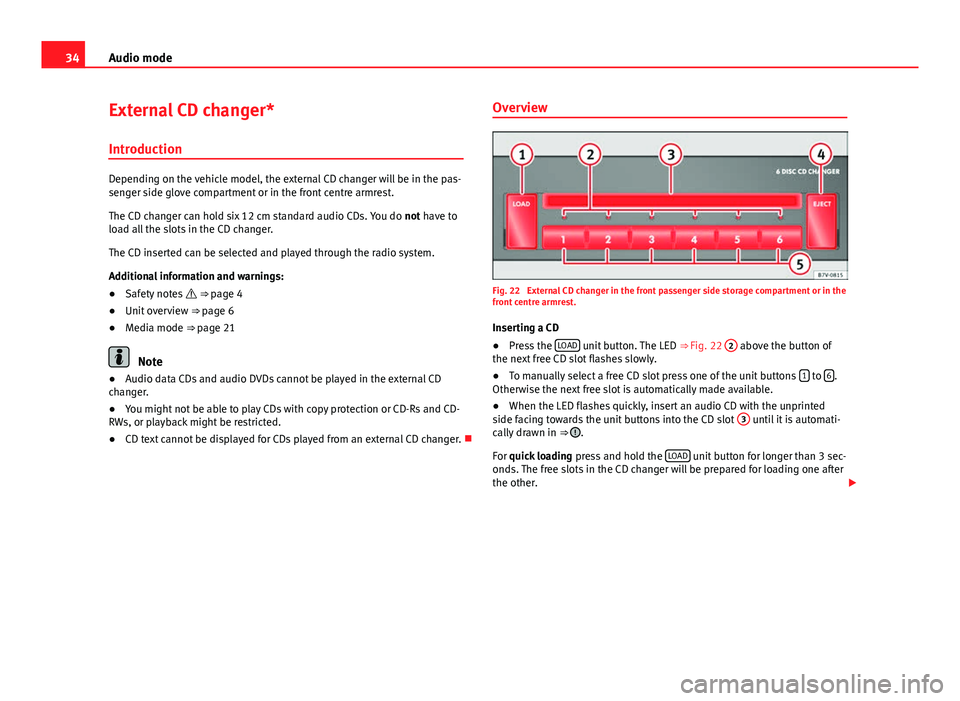
34Audio mode
External CD changer*
Introduction
Depending on the vehicle model, the external CD changer will be in the pas-
senger side glove compartment or in the front centre armrest.
The CD changer can hold six 12 cm standard audio CDs. You do not have to
load all the slots in the CD changer.
The CD inserted can be selected and played through the radio system.
Additional information and warnings:
● Safety notes ⇒ page 4
● Unit overview ⇒ page 6
● Media mode ⇒ page 21
Note
● Audio data CDs and audio DVDs cannot be played in the external CD
changer.
● You might not be able to play CDs with copy protection or CD-Rs and CD-
RWs, or playback might be restricted.
● CD text cannot be displayed for CDs played from an external CD changer. Overview
Fig. 22 External CD changer in the front passenger side storage compartment or in the
front centre armrest.
Inserting a CD
● Press the LOAD
unit button. The LED
⇒ Fig. 22 2 above the button of
the next free CD slot flashes slowly.
● To manually select a free CD slot press one of the unit buttons 1
to 6.
Otherwise the next free slot is automatically made available.
● When the LED flashes quickly, insert an audio CD with the unprinted
side facing towards the unit buttons into the CD slot 3
until it is automati-
cally drawn in ⇒ .
For quick loading press and hold the LOAD
unit button for longer than 3 sec-
onds. The free slots in the CD changer will be prepared for loading one after
the other.
Page 45 of 62

44Phone mode
If the system does not recognise your command, there is a first help option
which allows a new input. After the second failed attempt, the system re-
peats the second part of the assistance cue. After a third failure the system
will answer with “Operation cancelled” and the dialogue will be ended.
Disconnecting voice control (Dialogue)
Briefly press the “PTT” button ⇒ Fig. 25 or ⇒ Fig. 26 on the steering
wheel multifunction control to end the dialogue at any moment. If the sys-
tem is waiting for a command, you can end the dialogue with the “CANCEL”
command.
Interrupting an on-going message
By pressing the “PTT button” ⇒ Fig. 25 or ⇒ Fig. 26 during the mes-
sage, only the current message is ended and it is possible to give another
command.
Proper use of the voice control
Note the following to ensure that you are properly understood:
● Speak in a normal tone and without pauses or exaggerated pronuncia-
tion.
● Avoid poor articulation of words.
● Keep the doors, windows and sun roof closed if possible to avoid back-
ground noises that might affect the system.
● Keep the air vents directed away from the microphone (located on the
interior light).
● At high speeds, you might need to speak louder to drown out back-
ground noises.
● Avoid other noises in the vehicle during a dialogue (e.g. other passen-
gers speaking in the vehicle).
● Avoid speaking when the system is saying a cue. ●
The hands-free microphone is directed towards the driver, therefore, on-
ly the driver should try to operate the system.
● To make a call when there is heavy background noise we recommend us-
ing the speech controlled telephone book instead of speaking individual
digits. This will help avoid mistakes when specifying telephone numbers.
Voice control commands
Voice control is available in the following languages: Spanish, Mexican Spanish, German, English, US English, French, Canadian
French, Italian, Portuguese, Czech, Russian and Dutch.
The user can change the language in the instrument panel using the multi-
function steering wheel ⇒ Booklet Instruction Manual.
The languages available in each vehicle depend on the destination of the
vehicle.
Basic commands, valid anywhere in the menu
HELPAfter this command, the system repeats all the possible
commands
CANCELThe dialogue ends
Other commands for operating the Bluetooth system
CommandActionCALL
[NAME] a)Dialling a contact from the address book.
PHONE
BOOKThis allows the user to play all the contacts, select one to
call or store/delete its name by voice command.
CALL LISTThe Received calls, Missed calls or Dialled numbers list is
played.