warning Seat Leon SC 2014 SOUND SYSTEM 2.0
[x] Cancel search | Manufacturer: SEAT, Model Year: 2014, Model line: Leon SC, Model: Seat Leon SC 2014Pages: 62, PDF Size: 1.14 MB
Page 3 of 62
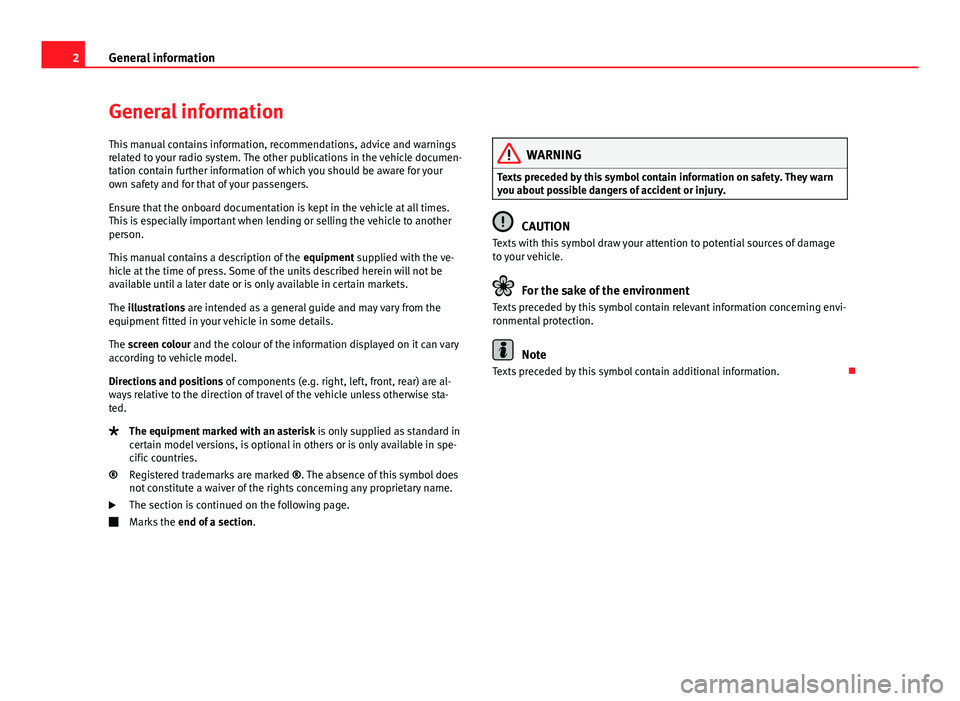
2General information
General information
This manual contains information, recommendations, advice and warnings
related to your radio system. The other publications in the vehicle documen-
tation contain further information of which you should be aware for your
own safety and for that of your passengers.
Ensure that the onboard documentation is kept in the vehicle at all times.
This is especially important when lending or selling the vehicle to another
person.
This manual contains a description of the equipment supplied with the ve-
hicle at the time of press. Some of the units described herein will not be
available until a later date or is only available in certain markets.
The illustrations are intended as a general guide and may vary from the
equipment fitted in your vehicle in some details.
The screen colour and the colour of the information displayed on it can vary
according to vehicle model.
Directions and positions of components (e.g. right, left, front, rear) are al-
ways relative to the direction of travel of the vehicle unless otherwise sta-
ted.
The equipment marked with an asterisk is only supplied as standard in
certain model versions, is optional in others or is only available in spe-
cific countries.
Registered trademarks are marked ®. The absence of this symbol does
not constitute a waiver of the rights concerning any proprietary name.
The section is continued on the following page.
Marks the end of a section .
®
WARNING
Texts preceded by this symbol contain information on safety. They warn
you about possible dangers of accident or injury.
CAUTION
Texts with this symbol draw your attention to potential sources of damage
to your vehicle.
For the sake of the environment
Texts preceded by this symbol contain relevant information concerning envi-
ronmental protection.
Note
Texts preceded by this symbol contain additional information.
Page 4 of 62
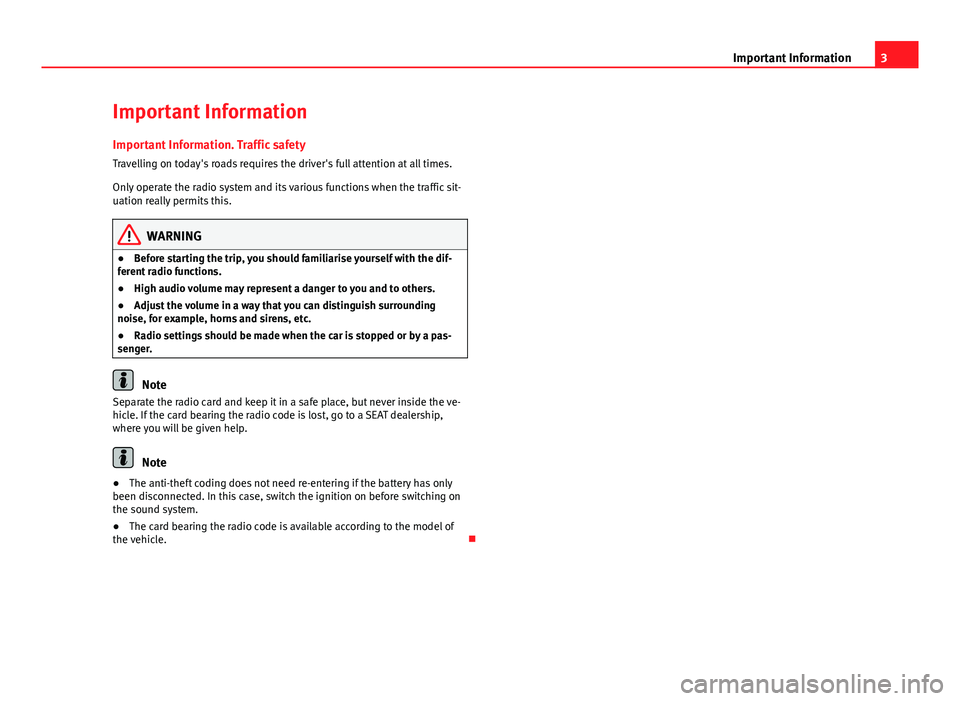
3
Important Information
Important Information Important Information. Traffic safety
Travelling on today's roads requires the driver's full attention at all times.
Only operate the radio system and its various functions when the traffic sit-
uation really permits this.
WARNING
● Before starting the trip, you should familiarise yourself with the dif-
ferent radio functions.
● High audio volume may represent a danger to you and to others.
● Adjust the volume in a way that you can distinguish surrounding
noise, for example, horns and sirens, etc.
● Radio settings should be made when the car is stopped or by a pas-
senger.
Note
Separate the radio card and keep it in a safe place, but never inside the ve-
hicle. If the card bearing the radio code is lost, go to a SEAT dealership,
where you will be given help.
Note
● The anti-theft coding does not need re-entering if the battery has only
been disconnected. In this case, switch the ignition on before switching on
the sound system.
● The card bearing the radio code is available according to the model of
the vehicle.
Page 5 of 62
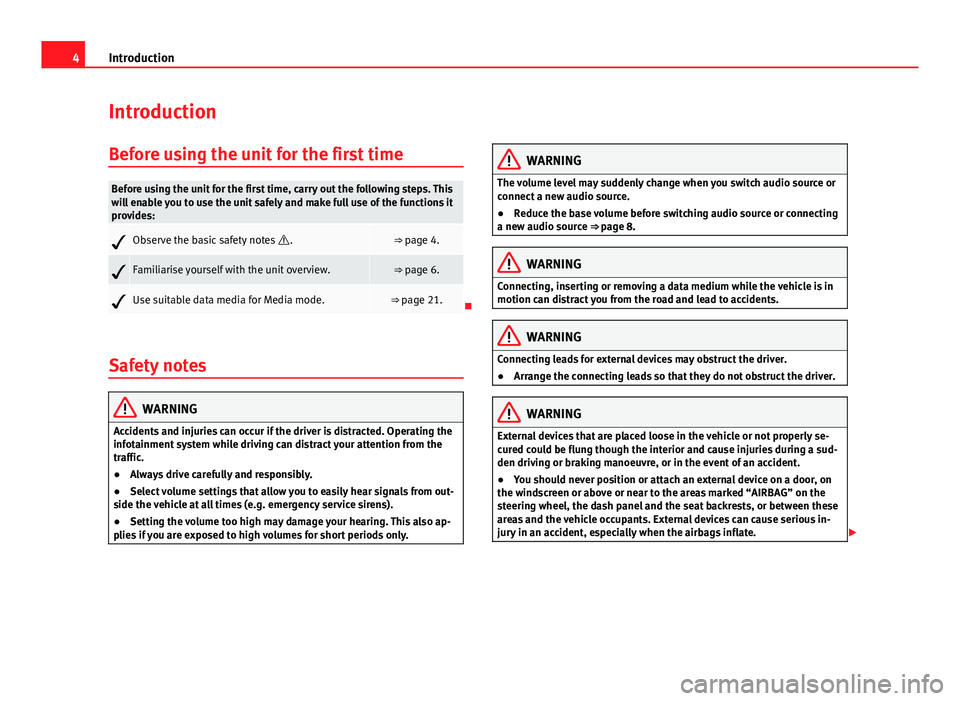
4Introduction
Introduction
Before using the unit for the first time
Before using the unit for the first time, carry out the following steps. This
will enable you to use the unit safely and make full use of the functions it
provides:
Observe the basic safety notes .⇒ page 4.
Familiarise yourself with the unit overview.⇒ page 6.
Use suitable data media for Media mode.⇒ page 21.
Safety notes
WARNING
Accidents and injuries can occur if the driver is distracted. Operating the
infotainment system while driving can distract your attention from the
traffic.
● Always drive carefully and responsibly.
● Select volume settings that allow you to easily hear signals from out-
side the vehicle at all times (e.g. emergency service sirens).
● Setting the volume too high may damage your hearing. This also ap-
plies if you are exposed to high volumes for short periods only.
WARNING
The volume level may suddenly change when you switch audio source or
connect a new audio source.
● Reduce the base volume before switching audio source or connecting
a new audio source ⇒ page 8.
WARNING
Connecting, inserting or removing a data medium while the vehicle is in
motion can distract you from the road and lead to accidents.
WARNING
Connecting leads for external devices may obstruct the driver.
● Arrange the connecting leads so that they do not obstruct the driver.
WARNING
External devices that are placed loose in the vehicle or not properly se-
cured could be flung though the interior and cause injuries during a sud-
den driving or braking manoeuvre, or in the event of an accident.
● You should never position or attach an external device on a door, on
the windscreen or above or near to the areas marked “AIRBAG” on the
steering wheel, the dash panel and the seat backrests, or between these
areas and the vehicle occupants. External devices can cause serious in-
jury in an accident, especially when the airbags inflate.
Page 6 of 62
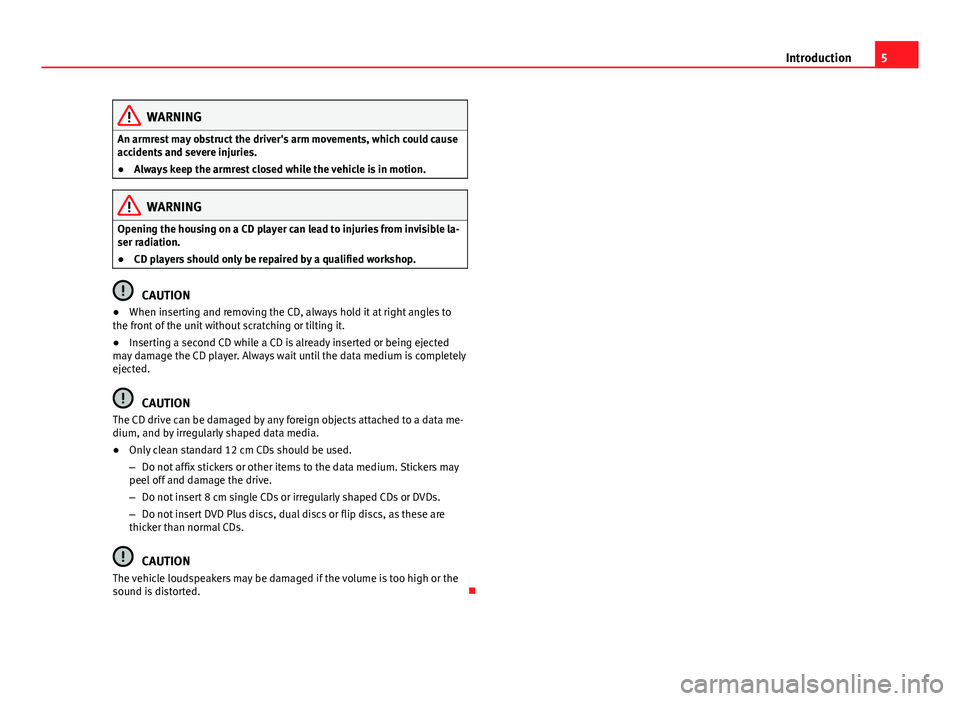
5
Introduction
WARNING
An armrest may obstruct the driver's arm movements, which could cause
accidents and severe injuries.
● Always keep the armrest closed while the vehicle is in motion.
WARNING
Opening the housing on a CD player can lead to injuries from invisible la-
ser radiation.
● CD players should only be repaired by a qualified workshop.
CAUTION
● When inserting and removing the CD, always hold it at right angles to
the front of the unit without scratching or tilting it.
● Inserting a second CD while a CD is already inserted or being ejected
may damage the CD player. Always wait until the data medium is completely
ejected.
CAUTION
The CD drive can be damaged by any foreign objects attached to a data me-
dium, and by irregularly shaped data media.
● Only clean standard 12 cm CDs should be used.
– Do not affix stickers or other items to the data medium. Stickers may
peel off and damage the drive.
– Do not insert 8 cm single CDs or irregularly shaped CDs or DVDs.
– Do not insert DVD Plus discs, dual discs or flip discs, as these are
thicker than normal CDs.
CAUTION
The vehicle loudspeakers may be damaged if the volume is too high or the
sound is distorted.
Page 9 of 62
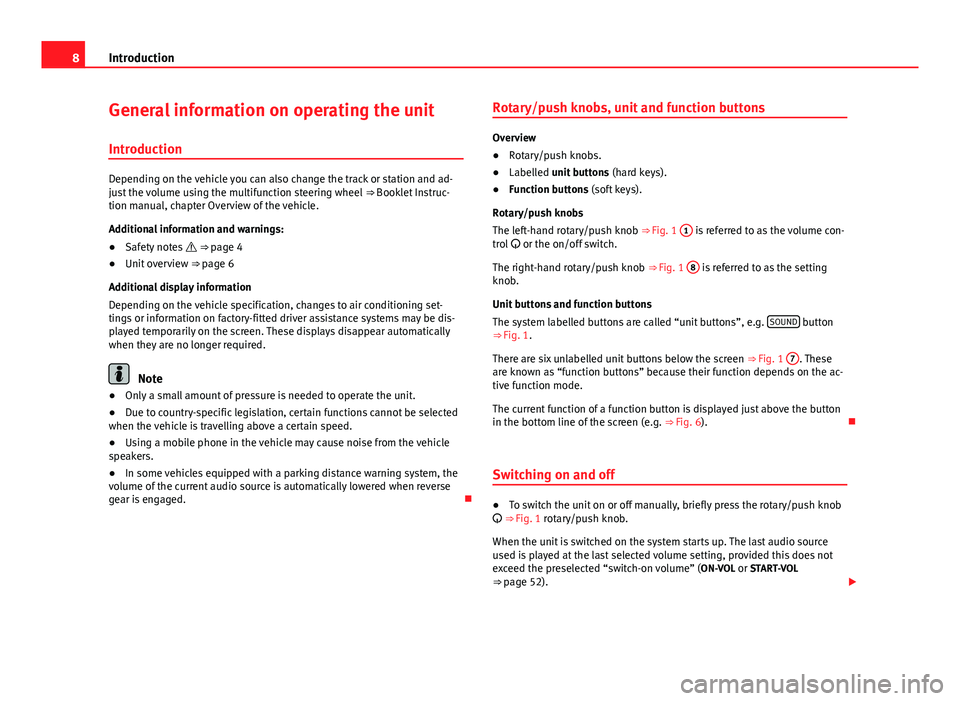
8Introduction
General information on operating the unit
Introduction
Depending on the vehicle you can also change the track or station and ad-
just the volume using the multifunction steering wheel ⇒ Booklet Instruc-
tion manual, chapter Overview of the vehicle.
Additional information and warnings:
● Safety notes ⇒ page 4
● Unit overview ⇒ page 6
Additional display information
Depending on the vehicle specification, changes to air conditioning set-
tings or information on factory-fitted driver assistance systems may be dis-
played temporarily on the screen. These displays disappear automatically
when they are no longer required.
Note
● Only a small amount of pressure is needed to operate the unit.
● Due to country-specific legislation, certain functions cannot be selected
when the vehicle is travelling above a certain speed.
● Using a mobile phone in the vehicle may cause noise from the vehicle
speakers.
● In some vehicles equipped with a parking distance warning system, the
volume of the current audio source is automatically lowered when reverse
gear is engaged. Rotary/push knobs, unit and function buttons
Overview
●
Rotary/push knobs.
● Labelled unit buttons (hard keys).
● Function buttons (soft keys).
Rotary/push knobs
The left-hand rotary/push knob ⇒ Fig. 1 1
is referred to as the volume con-
trol or the on/off switch.
The right-hand rotary/push knob ⇒ Fig. 1 8
is referred to as the setting
knob.
Unit buttons and function buttons
The system labelled buttons are called “unit buttons”, e.g. SOUND
button
⇒ Fig. 1.
There are six unlabelled unit buttons below the screen ⇒ Fig. 1 7
. These
are known as “function buttons” because their function depends on the ac-
tive function mode.
The current function of a function button is displayed just above the button
in the bottom line of the screen (e.g. ⇒ Fig. 6).
Switching on and off
● To switch the unit on or off manually, briefly press the rotary/push knob
⇒ Fig. 1 rotary/push knob.
When the unit is switched on the system starts up. The last audio source
used is played at the last selected volume setting, provided this does not
exceed the preselected “switch-on volume” (ON-VOL or START-VOL
⇒ page 52).
Page 10 of 62
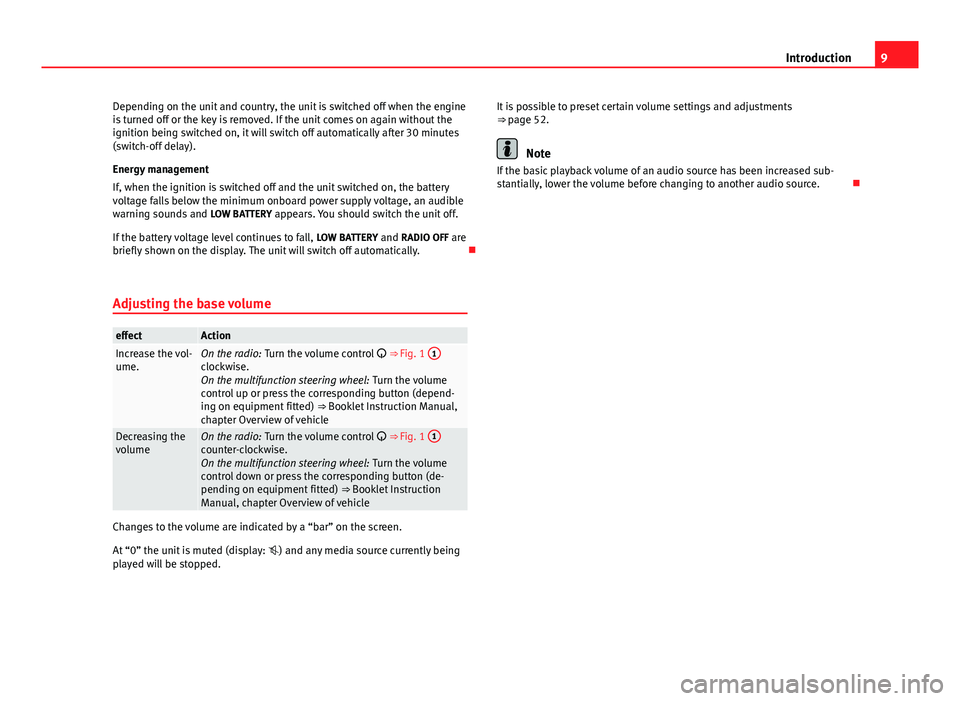
9
Introduction
Depending on the unit and country, the unit is switched off when the engine
is turned off or the key is removed. If the unit comes on again without the
ignition being switched on, it will switch off automatically after 30 minutes
(switch-off delay).
Energy management
If, when the ignition is switched off and the unit switched on, the battery
voltage falls below the minimum onboard power supply voltage, an audible
warning sounds and LOW BATTERY appears. You should switch the unit off.
If the battery voltage level continues to fall, LOW BATTERY and RADIO OFF are
briefly shown on the display. The unit will switch off automatically.
Adjusting the base volume
effectActionIncrease the vol-
ume.On the radio: Turn the volume control ⇒ Fig. 1 1clockwise.
On the multifunction steering wheel:
Turn the volume
control up or press the corresponding button (depend-
ing on equipment fitted) ⇒ Booklet Instruction Manual,
chapter Overview of vehicle
Decreasing the
volumeOn the radio: Turn the volume control ⇒ Fig. 1 1counter-clockwise.
On the multifunction steering wheel:
Turn the volume
control down or press the corresponding button (de-
pending on equipment fitted) ⇒ Booklet Instruction
Manual, chapter Overview of vehicle
Changes to the volume are indicated by a “bar” on the screen.
At “0” the unit is muted (display: ) and any media source currently being
played will be stopped. It is possible to preset certain volume settings and adjustments
⇒ page 52.
Note
If the basic playback volume of an audio source has been increased sub-
stantially, lower the volume before changing to another audio source.
Page 11 of 62
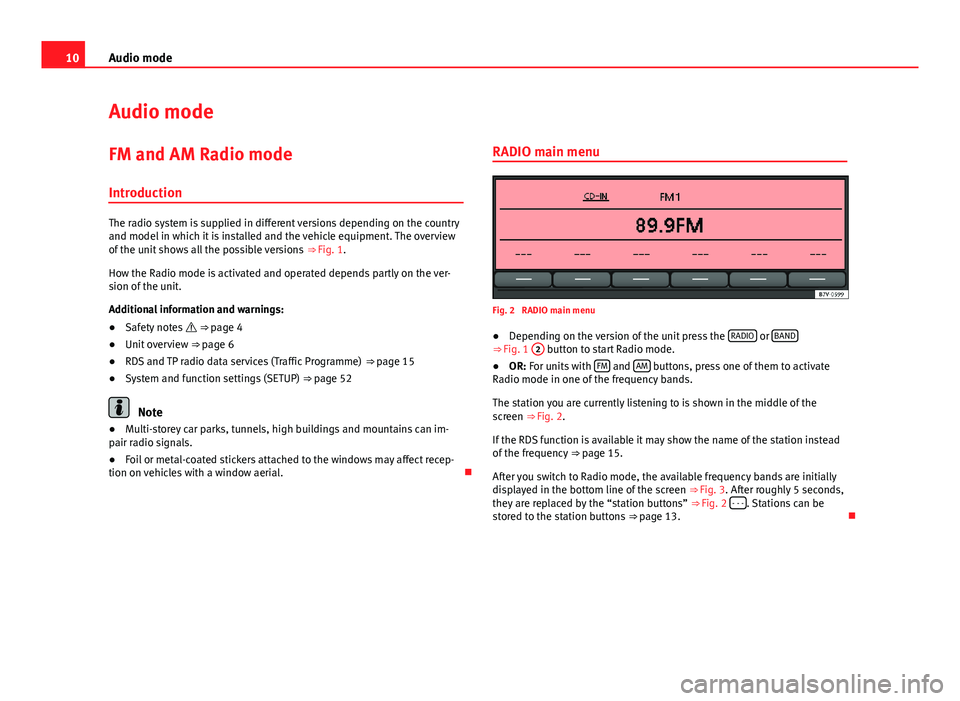
10Audio mode
Audio mode
FM and AM Radio mode Introduction
The radio system is supplied in different versions depending on the country
and model in which it is installed and the vehicle equipment. The overview
of the unit shows all the possible versions ⇒ Fig. 1.
How the Radio mode is activated and operated depends partly on the ver-
sion of the unit.
Additional information and warnings:
● Safety notes ⇒ page 4
● Unit overview ⇒ page 6
● RDS and TP radio data services (Traffic Programme) ⇒ page 15
● System and function settings (SETUP) ⇒ page 52
Note
● Multi-storey car parks, tunnels, high buildings and mountains can im-
pair radio signals.
● Foil or metal-coated stickers attached to the windows may affect recep-
tion on vehicles with a window aerial. RADIO main menu
Fig. 2 RADIO main menu
● Depending on the version of the unit press the RADIO
or BAND⇒
Fig. 1 2 button to start Radio mode.
● OR: For units with FM and AM buttons, press one of them to activate
Radio mode in one of the frequency bands.
The station you are currently listening to is shown in the middle of the
screen ⇒ Fig. 2.
If the RDS function is available it may show the name of the station instead
of the frequency ⇒ page 15.
After you switch to Radio mode, the available frequency bands are initially
displayed in the bottom line of the screen ⇒ Fig. 3. After roughly 5 seconds,
they are replaced by the “station buttons” ⇒ Fig. 2 - - -
. Stations can be
stored to the station buttons ⇒ page 13.
Page 16 of 62
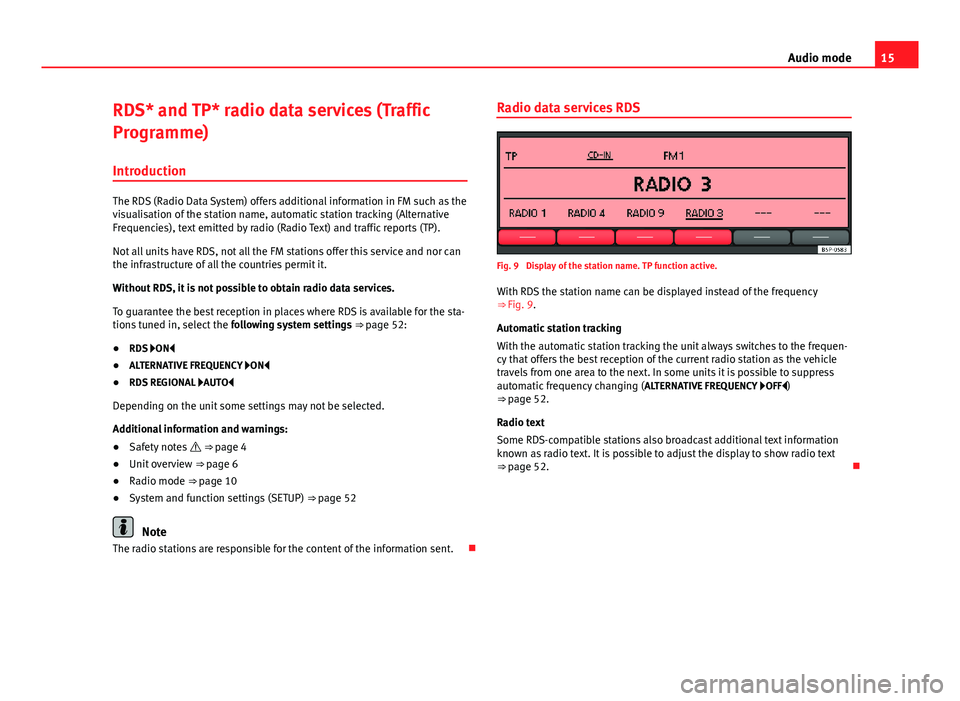
15
Audio mode
RDS* and TP* radio data services (Traffic
Programme) Introduction
The RDS (Radio Data System) offers additional information in FM such as the
visualisation of the station name, automatic station tracking (Alternative
Frequencies), text emitted by radio (Radio Text) and traffic reports (TP).
Not all units have RDS, not all the FM stations offer this service and nor can
the infrastructure of all the countries permit it.
Without RDS, it is not possible to obtain radio data services.
To guarantee the best reception in places where RDS is available for the sta-
tions tuned in, select the following system settings ⇒ page 52:
● RDS ON
● ALTERNATIVE FREQUENCY ON
● RDS REGIONAL AUTO
Depending on the unit some settings may not be selected.
Additional information and warnings:
● Safety notes ⇒ page 4
● Unit overview ⇒ page 6
● Radio mode ⇒ page 10
● System and function settings (SETUP) ⇒ page 52
Note
The radio stations are responsible for the content of the information sent. Radio data services RDS
Fig. 9 Display of the station name. TP function active.
With RDS the station name can be displayed instead of the frequency
⇒ Fig. 9.
Automatic station tracking
With the automatic station tracking the unit always switches to the frequen-
cy that offers the best reception of the current radio station as the vehicle
travels from one area to the next. In some units it is possible to suppress
automatic frequency changing ( ALTERNATIVE FREQUENCY OFF )
⇒ page 52.
Radio text
Some RDS-compatible stations also broadcast additional text information
known as radio text. It is possible to adjust the display to show radio text
⇒ page 52.
Page 19 of 62

18Audio mode
DAB* radio mode
Function only available in Europe
Introduction
Some units are equipped with an additional DAB radio receiver. DAB is a
digital broadcasting standard for the terrestrial reception of radio programs.
Operation
DAB is also known as “digital radio” and is broadcast over band III
(174 MHz - 240 MHz) and band L (1452 MHz - 1492 MHz).
The frequencies of the two bands are referred to as “channels” and each
has a channel name (e.g. 12 A).
Several DAB stations are combined in a channel with the additional services
available in a station “ensemble”.
Using these additional services additional information can be sent to the
radio (e.g. news, sports, weather, warnings, etc.).
DAB is currently not available in all areas. In areas without DAB, is dis-
played in DAB radio mode.
Settings can be made to display and play messages, to browse stations and
to browse traffic news stations (TP function) ⇒ page 52.
Additional information and warnings:
● Safety notes ⇒ page 4
● Unit overview ⇒ page 6
● Radio mode ⇒ page 10
● TP function (Traffic Programme) ⇒ page 15
● System and function settings (SETUP) ⇒ page 52
Note
The individual station is responsible for the information and content trans-
mitted in radio text and DAB announcements.
Operation
Fig. 11 DAB radio main menu
Starting DAB radio mode
● Press the unit button RADIO
⇒ Fig. 1 2.
● Press the DAB 1 or DAB 2 function button to activate DAB radio mode at
the corresponding memory level ⇒ Fig. 11.
The stored stations are stored and tuned as described in Radio mode
⇒ page 10.
The last DAB radio station tuned in DAB-Radio A-1 is displayed in the centre
line of the screen and is played, if it can still be received in the current loca-
tion. The group of stations currently selected is displayed in the upper right
of the screen (in Fig. 11: ENSEMBLE A).
Changing DAB station
● Briefly press the
SEEK / ...
⇒ Fig. 1 rocker switch to the left or right.
Page 22 of 62
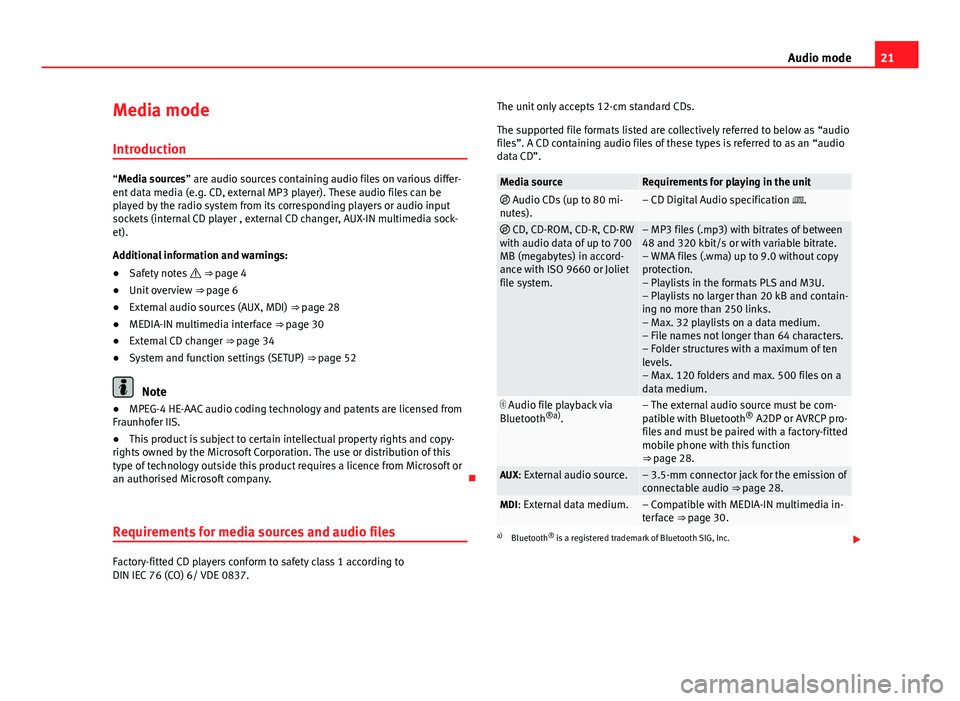
21
Audio mode
Media mode Introduction
“Media sources” are audio sources containing audio files on various differ-
ent data media (e.g. CD, external MP3 player). These audio files can be
played by the radio system from its corresponding players or audio input
sockets (internal CD player , external CD changer, AUX-IN multimedia sock-
et).
Additional information and warnings:
● Safety notes ⇒ page 4
● Unit overview ⇒ page 6
● External audio sources (AUX, MDI) ⇒ page 28
● MEDIA-IN multimedia interface ⇒ page 30
● External CD changer ⇒ page 34
● System and function settings (SETUP) ⇒ page 52
Note
● MPEG-4 HE-AAC audio coding technology and patents are licensed from
Fraunhofer IIS.
● This product is subject to certain intellectual property rights and copy-
rights owned by the Microsoft Corporation. The use or distribution of this
type of technology outside this product requires a licence from Microsoft or
an authorised Microsoft company.
Requirements for media sources and audio files
Factory-fitted CD players conform to safety class 1 according to
DIN IEC 76 (CO) 6/ VDE 0837. The unit only accepts 12-cm standard CDs.
The supported file formats listed are collectively referred to below as “audio
files”. A CD containing audio files of these types is referred to as an “audio
data CD”.
Media sourceRequirements for playing in the unit Audio CDs (up to 80 mi-
nutes).– CD Digital Audio specification .
CD, CD-ROM, CD-R, CD-RW
with audio data of up to 700
MB (megabytes) in accord-
ance with ISO 9660 or Joliet
file system.– MP3 files (.mp3) with bitrates of between
48 and 320 kbit/s or with variable bitrate.
– WMA files (.wma) up to 9.0 without copy
protection.
– Playlists in the formats PLS and M3U.
– Playlists no larger than 20 kB and contain-
ing no more than 250 links.
– Max. 32 playlists on a data medium.
– File names not longer than 64 characters.
– Folder structures with a maximum of ten
levels.
– Max. 120 folders and max. 500 files on a
data medium.
Audio file playback via
Bluetooth ®a)
.– The external audio source must be com-
patible with Bluetooth ®
A2DP or AVRCP pro-
files and must be paired with a factory-fitted
mobile phone with this function
⇒ page 28.
AUX: External audio source.– 3.5-mm connector jack for the emission of
connectable audio ⇒ page 28.
MDI: External data medium.– Compatible with MEDIA-IN multimedia in-
terface ⇒ page 30.
a) Bluetooth ®
is a registered trademark of Bluetooth SIG, Inc.