window Seat Leon SC 2015 MEDIA SYSTEM PLUS - NAVI SYSTEM
[x] Cancel search | Manufacturer: SEAT, Model Year: 2015, Model line: Leon SC, Model: Seat Leon SC 2015Pages: 88, PDF Size: 2.23 MB
Page 48 of 88
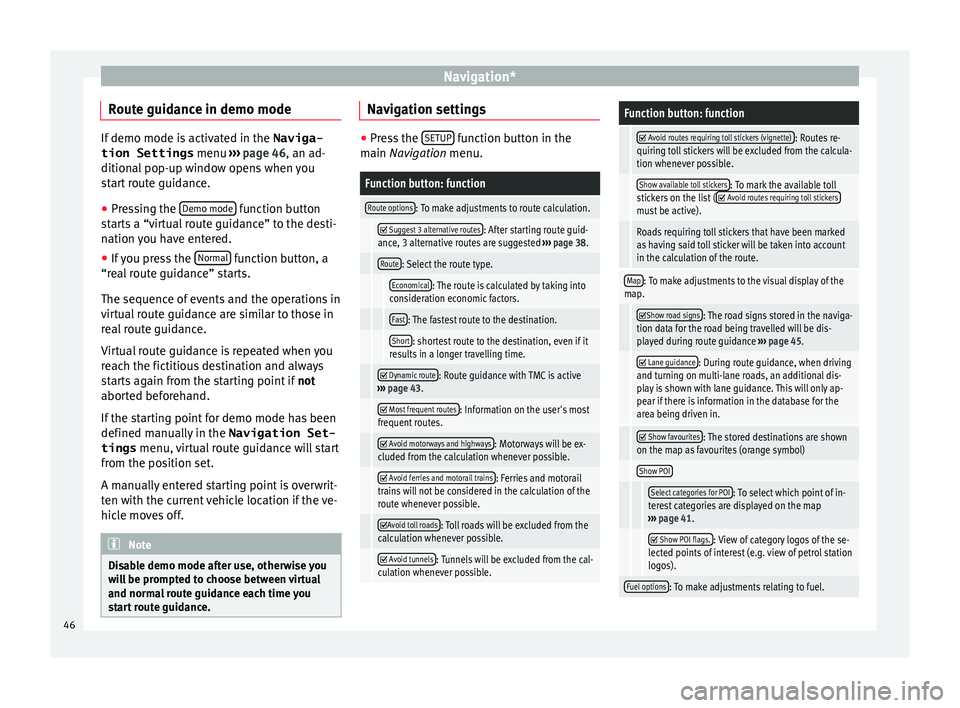
Navigation*
Route guidance in demo mode If demo mode is activated in the
Naviga-
tion Settings menu ›››
page 46, an ad-
ditional pop-up window opens when you
start route guidance.
● Pressing the Demo mode function button
st ar
ts a “virtual route guidance” to the desti-
nation you have entered.
● If you press the Normal function button, a
“re al
route guidance” starts.
The sequence of events and the operations in
virtual route guidance are similar to those in
real route guidance.
Virtual route guidance is repeated when you
reach the fictitious destination and always
starts again from the starting point if not
aborted beforehand.
If the starting point for demo mode has been
defined manually in the Navigation Set-
tings menu, virtual route guidance will start
from the position set.
A manually entered starting point is overwrit-
ten with the current vehicle location if the ve-
hicle moves off. Note
Disable demo mode after use, otherwise you
wi l
l be prompted to choose between virtual
and normal route guidance each time you
start route guidance. Navigation settings
●
Press the SETUP function button in the
main Na
vigation menu.
Function button: function
Route options: To make adjustments to route calculation.
Suggest 3 alternative routes: After starting route guid-
ance, 3 alternative routes are suggested ››› page 38.
Route: Select the route type.
Economical: The route is calculated by taking into
consideration economic factors.
Fast: The fastest route to the destination.
Short: shortest route to the destination, even if it
results in a longer travelling time.
Dynamic route: Route guidance with TMC is active
››› page 43.
Most frequent routes: Information on the user's most
frequent routes.
Avoid motorways and highways: Motorways will be ex-
cluded from the calculation whenever possible.
Avoid ferries and motorail trains: Ferries and motorail
trains will not be considered in the calculation of the
route whenever possible.
Avoid toll roads: Toll roads will be excluded from the
calculation whenever possible.
Avoid tunnels: Tunnels will be excluded from the cal-
culation whenever possible.
Function button: function
Avoid routes requiring toll stickers (vignette): Routes re-
quiring toll stickers will be excluded from the calcula-
tion whenever possible.
Show available toll stickers: To mark the available toll
stickers on the list ( Avoid routes requiring toll stickersmust be active).
Roads requiring toll stickers that have been marked
as having said toll sticker will be taken into account
in the calculation of the route.
Map: To make adjustments to the visual display of the
map.
Show road signs: The road signs stored in the naviga-
tion data for the road being travelled will be dis-
played during route guidance ››› page 45.
Lane guidance: During route guidance, when driving
and turning on multi-lane roads, an additional dis-
play is shown with lane guidance. This will only ap-
pear if there is information in the database for the
area being driven in.
Show favourites: The stored destinations are shown
on the map as favourites (orange symbol)
Show POI
Select categories for POI: To select which point of in-
terest categories are displayed on the map
››› page 41.
Show POI flags.: View of category logos of the se-
lected points of interest (e.g. view of petrol station
logos).
Fuel options: To make adjustments relating to fuel. 46
Page 60 of 88
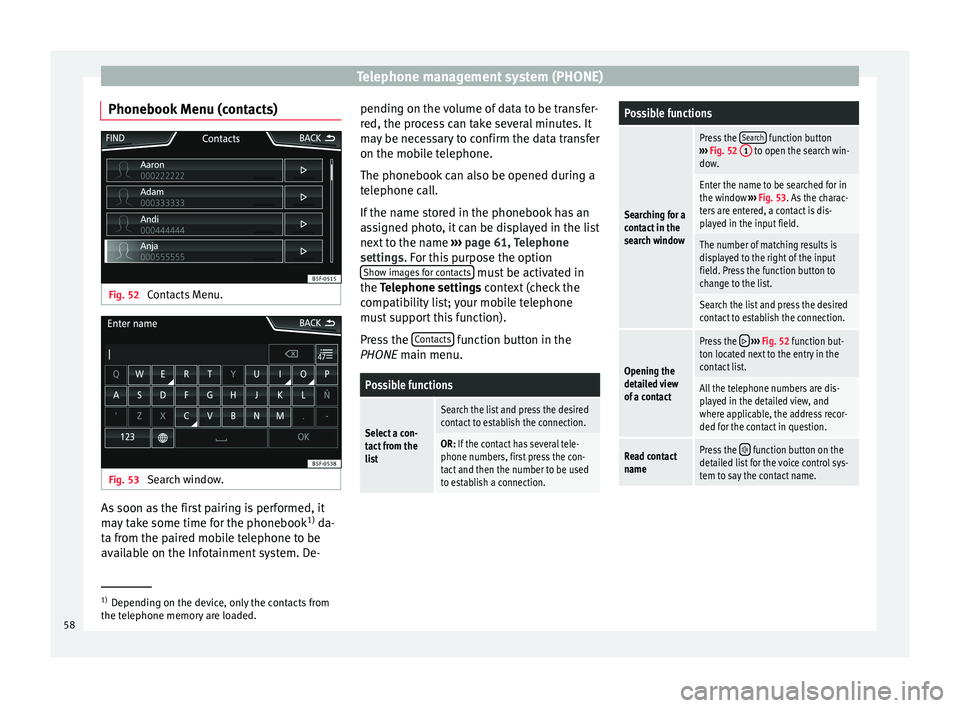
Telephone management system (PHONE)
Phonebook Menu (contacts) Fig. 52
Contacts Menu. Fig. 53
Search window. As soon as the first pairing is performed, it
m
a
y
take some time for the phonebook 1)
da-
ta from the paired mobile telephone to be
available on the Infotainment system. De- pending on the volume of data to be transfer-
red, the proc
ess can take several minutes. It
may be necessary to confirm the data transfer
on the mobile telephone.
The phonebook can also be opened during a
telephone call.
If the name stored in the phonebook has an
assigned photo, it can be displayed in the list
next to the name ››› page 61, Telephone
settings. For this purpose the option Show images for contacts must be activated in
the T el
ephone settin
gs context (check the
compatibility list; your mobile telephone
must support this function).
Press the Contacts function button in the
PHONE m ain menu.
Possible functions
Select a con-
tact from the
list
Search the list and press the desired
contact to establish the connection.
OR: If the contact has several tele-
phone numbers, first press the con-
tact and then the number to be used
to establish a connection.
Possible functions
Searching for a
contact in the
search window
Press the Search function button
››› Fig. 52 1 to open the search win-
dow.
Enter the name to be searched for in
the window ››› Fig. 53. As the charac-
ters are entered, a contact is dis-
played in the input field.
The number of matching results is
displayed to the right of the input
field. Press the function button to
change to the list.
Search the list and press the desired
contact to establish the connection.
Opening the
detailed view
of a contact
Press the ››› Fig. 52 function but-
ton located next to the entry in the
contact list.
All the telephone numbers are dis-
played in the detailed view, and
where applicable, the address recor-
ded for the contact in question.
Read contact
namePress the function button on the
detailed list for the voice control sys-
tem to say the contact name. 1)
Depending on the device, only the contacts from
the tel ephone memor
y are loaded.
58
Page 81 of 88
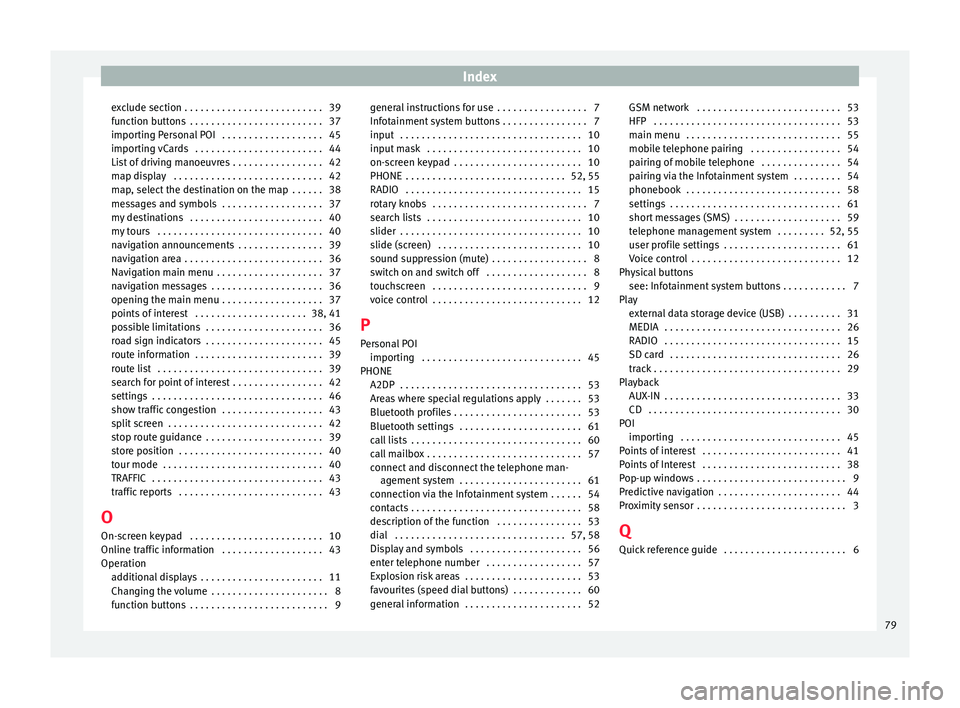
Index
exclude section . . . . . . . . . . . . . . . . . . . . . . . . . . 39
f u
nction b
uttons . . . . . . . . . . . . . . . . . . . . . . . . . 37
importing Personal POI . . . . . . . . . . . . . . . . . . . 45
importing vCards . . . . . . . . . . . . . . . . . . . . . . . . 44
List of driving manoeuvres . . . . . . . . . . . . . . . . . 42
map display . . . . . . . . . . . . . . . . . . . . . . . . . . . . 42
map, select the destination on the map . . . . . . 38
messages and symbols . . . . . . . . . . . . . . . . . . . 37
my destinations . . . . . . . . . . . . . . . . . . . . . . . . . 40
my tours . . . . . . . . . . . . . . . . . . . . . . . . . . . . . . . 40
navigation announcements . . . . . . . . . . . . . . . . 39
navigation area . . . . . . . . . . . . . . . . . . . . . . . . . . 36
Navigation main menu . . . . . . . . . . . . . . . . . . . . 37
navigation messages . . . . . . . . . . . . . . . . . . . . . 36
opening the main menu . . . . . . . . . . . . . . . . . . . 37
points of interest . . . . . . . . . . . . . . . . . . . . . 38, 41
possible limitations . . . . . . . . . . . . . . . . . . . . . . 36
road sign indicators . . . . . . . . . . . . . . . . . . . . . . 45
route information . . . . . . . . . . . . . . . . . . . . . . . . 39
route list . . . . . . . . . . . . . . . . . . . . . . . . . . . . . . . 39
search for point of interest . . . . . . . . . . . . . . . . . 42
settings . . . . . . . . . . . . . . . . . . . . . . . . . . . . . . . . 46
show traffic congestion . . . . . . . . . . . . . . . . . . . 43
split screen . . . . . . . . . . . . . . . . . . . . . . . . . . . . . 42
stop route guidance . . . . . . . . . . . . . . . . . . . . . . 39
store position . . . . . . . . . . . . . . . . . . . . . . . . . . . 40
tour mode . . . . . . . . . . . . . . . . . . . . . . . . . . . . . . 40
TRAFFIC . . . . . . . . . . . . . . . . . . . . . . . . . . . . . . . . 43
traffic reports . . . . . . . . . . . . . . . . . . . . . . . . . . . 43
O On-screen keypad . . . . . . . . . . . . . . . . . . . . . . . . . 10
Online traffic information . . . . . . . . . . . . . . . . . . . 43
Operation additional displays . . . . . . . . . . . . . . . . . . . . . . . 11
Changing the volume . . . . . . . . . . . . . . . . . . . . . . 8
function buttons . . . . . . . . . . . . . . . . . . . . . . . . . . 9 general instructions for use . . . . . . . . . . . . . . . . . 7
Infotainment
system buttons . . . . . . . . . . . . . . . . 7
input . . . . . . . . . . . . . . . . . . . . . . . . . . . . . . . . . . 10
input mask . . . . . . . . . . . . . . . . . . . . . . . . . . . . . 10
on-screen keypad . . . . . . . . . . . . . . . . . . . . . . . . 10
PHONE . . . . . . . . . . . . . . . . . . . . . . . . . . . . . . 52, 55
RADIO . . . . . . . . . . . . . . . . . . . . . . . . . . . . . . . . . 15
rotary knobs . . . . . . . . . . . . . . . . . . . . . . . . . . . . . 7
search lists . . . . . . . . . . . . . . . . . . . . . . . . . . . . . 10
slider . . . . . . . . . . . . . . . . . . . . . . . . . . . . . . . . . . 10
slide (screen) . . . . . . . . . . . . . . . . . . . . . . . . . . . 10
sound suppression (mute) . . . . . . . . . . . . . . . . . . 8
switch on and switch off . . . . . . . . . . . . . . . . . . . 8
touchscreen . . . . . . . . . . . . . . . . . . . . . . . . . . . . . 9
voice control . . . . . . . . . . . . . . . . . . . . . . . . . . . . 12
P
Personal POI importing . . . . . . . . . . . . . . . . . . . . . . . . . . . . . . 45
PHONE A2DP . . . . . . . . . . . . . . . . . . . . . . . . . . . . . . . . . . 53
Areas where special regulations apply . . . . . . . 53
Bluetooth profiles . . . . . . . . . . . . . . . . . . . . . . . . 53
Bluetooth settings . . . . . . . . . . . . . . . . . . . . . . . 61
call lists . . . . . . . . . . . . . . . . . . . . . . . . . . . . . . . . 60
call mailbox . . . . . . . . . . . . . . . . . . . . . . . . . . . . . 57
connect and disconnect the telephone man-agement system . . . . . . . . . . . . . . . . . . . . . . . 61
connection via the Infotainment system . . . . . . 54
contacts . . . . . . . . . . . . . . . . . . . . . . . . . . . . . . . . 58
description of the function . . . . . . . . . . . . . . . . 53
dial . . . . . . . . . . . . . . . . . . . . . . . . . . . . . . . . 57, 58
Display and symbols . . . . . . . . . . . . . . . . . . . . . 56
enter telephone number . . . . . . . . . . . . . . . . . . 57
Explosion risk areas . . . . . . . . . . . . . . . . . . . . . . 53
favourites (speed dial buttons) . . . . . . . . . . . . . 60
general information . . . . . . . . . . . . . . . . . . . . . . 52 GSM network . . . . . . . . . . . . . . . . . . . . . . . . . . . 53
HFP . . . . . . . . . . . . . . . . . . . . . . . . . . . . . . . . . . . 53
main menu
. . . . . . . . . . . . . . . . . . . . . . . . . . . . . 55
mobile telephone pairing . . . . . . . . . . . . . . . . . 54
pairing of mobile telephone . . . . . . . . . . . . . . . 54
pairing via the Infotainment system . . . . . . . . . 54
phonebook . . . . . . . . . . . . . . . . . . . . . . . . . . . . . 58
settings . . . . . . . . . . . . . . . . . . . . . . . . . . . . . . . . 61
short messages (SMS) . . . . . . . . . . . . . . . . . . . . 59
telephone management system . . . . . . . . . 52, 55
user profile settings . . . . . . . . . . . . . . . . . . . . . . 61
Voice control . . . . . . . . . . . . . . . . . . . . . . . . . . . . 12
Physical buttons see: Infotainment system buttons . . . . . . . . . . . . 7
Play external data storage device (USB) . . . . . . . . . . 31
MEDIA . . . . . . . . . . . . . . . . . . . . . . . . . . . . . . . . . 26
RADIO . . . . . . . . . . . . . . . . . . . . . . . . . . . . . . . . . 15
SD card . . . . . . . . . . . . . . . . . . . . . . . . . . . . . . . . 26
track . . . . . . . . . . . . . . . . . . . . . . . . . . . . . . . . . . . 29
Playback AUX-IN . . . . . . . . . . . . . . . . . . . . . . . . . . . . . . . . . 33
CD . . . . . . . . . . . . . . . . . . . . . . . . . . . . . . . . . . . . 30
POI importing . . . . . . . . . . . . . . . . . . . . . . . . . . . . . . 45
Points of interest . . . . . . . . . . . . . . . . . . . . . . . . . . 41
Points of Interest . . . . . . . . . . . . . . . . . . . . . . . . . . 38
Pop-up windows . . . . . . . . . . . . . . . . . . . . . . . . . . . . 9
Predictive navigation . . . . . . . . . . . . . . . . . . . . . . . 44
Proximity sensor . . . . . . . . . . . . . . . . . . . . . . . . . . . . 3
Q Quick reference guide . . . . . . . . . . . . . . . . . . . . . . . 6
79